Active Search
So far so good with Contact.app: we have a nice little web application with some significant improvements over a plain HTML-based application. We’ve added a proper “Delete Contact” button, done some dynamic validation of input and looked at different approaches to add paging to the application. As we have said, many web developers would expect that a lot of JavaScript-based scripting would be required to get these features, but we’ve done it all in relatively pure HTML, using only htmx attributes.
We will eventually add some client-side scripting to our application: hypermedia is powerful, but it isn’t all powerful and sometimes scripting might be the best (or only) way to achieve a given goal. For now, however, let’s see what we can accomplish with hypermedia.
The first advanced htmx feature we will create is known as the “Active Search” pattern. Active Search is when, as a user types text into a search box, the results of that search are dynamically shown. This pattern was made popular when Google adopted it for search results, and many applications now implement it.
To implement Active Search, we are going to use techniques closely related to the way we did email validation in the previous chapter. If you think about it, the two features are similar in many ways: in both cases we want to issue a request as the user types into an input and then update some other element with a response. The server-side implementations will, of course, be very different, but the frontend code will look fairly similar due to htmx’s general approach of “issue a request on an event and replace something on the screen.”
Our Current Search UI
Let’s recall what the search field in our application currently looks like:
<form action="/contacts" method="get" class="tool-bar">
<label for="search">Search Term</label>
<input id="search" type="search" name="q"
value="{{ request.args.get('q') or '' }}"> <1>
<input type="submit" value="Search"/>
</form>Our search form
The
qor “query” parameter our client-side code uses to search.
Recall that we have some server-side code that looks for the
q parameter and, if it is present, searches the contacts
for that term.
As it stands right now, the user must hit enter when the search input
is focused, or click the “Search” button. Both of these events will
trigger a submit event on the form, causing it to issue an
HTTP GET and re-rendering the whole page.
Currently, thanks to hx-boost, the form will use an AJAX
request for this GET, but we don’t yet get that nice
search-as-you-type behavior we want.
Adding Active Search
To add active search behavior, we will attach a few htmx attributes
to the search input. We will leave the current form as it is, with an
action and method, so that the normal search
behavior works even if a user does not have JavaScript enabled. This
will make our “Active Search” improvement a nice “progressive
enhancement.”
So, in addition to the regular form behavior, we also want
to issue an HTTP GET request when a key up occurs. We want
to issue this request to the same URL as the normal form submission.
Finally, we only want to do this after a small pause in typing has
occurred.
As we said, this functionality is very similar to what we needed for
email validation. In fact, we can copy the hx-trigger
attribute directly from our email validation example, with its small
200-millisecond delay, to wait for a user to stop typing before a
request is triggered.
This is another example of how common patterns come up again and again when using htmx.
<form action="/contacts" method="get" class="tool-bar">
<label for="search">Search Term</label>
<input id="search" type="search" name="q"
value="{{ request.args.get('q') or '' }}" <1>
hx-get="/contacts" <2>
hx-trigger="search, keyup delay:200ms changed"/> <3>
<input type="submit" value="Search"/>
</form>Adding active search behavior
Keep the original attributes, so search will work if JavaScript is not available.
Issue a
GETto the same URL as the form.Nearly the same
hx-triggerspecification as for the email input validation.
We made a small change to the hx-trigger attribute: we
switched out the change event for the search
event. The search event is triggered when someone clears
the search or hits the enter key. It is a non-standard event, but it
doesn’t hurt to include here. The main functionality of the feature is
provided by the second triggering event, the keyup. As in
the email example, this trigger is delayed with the
delay:200ms modifier to “debounce” the input requests and
avoid hammering our server with requests on every keyup.
Targeting The Correct Element
What we have is close to what we want, but we need to set up the
correct target. Recall that the default target for an element is itself.
As things currently stand, an HTTP GET request will be
issued to the /contacts path, which will, as of now, return
an entire HTML document of search results, and then this whole document
will be inserted into the inner HTML of the search input.
This is, in fact, nonsense: input elements aren’t
allowed to have any HTML inside of them. The browser will, sensibly,
just ignore the htmx request to put the response HTML inside the input.
So, at this point, when a user types anything into our input, a request
will be issued (you can see it in your browser development console if
you try it out) but, unfortunately, it will appear to the user as if
nothing has happened at all.
To fix this issue, what do we want to target with the update instead? Ideally we’d like to just target the actual results: there is no reason to update the header or search input, and that could cause an annoying flash as focus jumps around.
The hx-target attribute allows us to do exactly that.
Let’s use it to target the results body, the tbody element
in the table of contacts:
<form action="/contacts" method="get" class="tool-bar">
<label for="search">Search Term</label>
<input id="search" type="search" name="q"
value="{{ request.args.get('q') or '' }}"
hx-get="/contacts"
hx-trigger="search, keyup delay:200ms changed"
hx-target="tbody"/> <1>
<input type="submit" value="Search"/>
</form>
<table>
...
<tbody>
...
</tbody>
</table>Adding active search behavior
Target the
tbodytag on the page.
Because there is only one tbody on the page, we can use
the general CSS selector tbody and htmx will target the
body of the table on the page.
Now if you try typing something into the search box, we’ll see some
results: a request is made and the results are inserted into the
document within the tbody. Unfortunately, the content that
is coming back is still an entire HTML document.
Here we end up with a “double render” situation, where an entire document has been inserted inside another element, with all the navigation, headers and footers and so forth re-rendered within that element. This is an example of one of those mis-targeting issues we mentioned earlier.
Thankfully, it is pretty easy to fix.
Paring Down Our Content
Now, we could use the same trick we reached for in the “Click To
Load” and “Infinite Scroll” features: the hx-select
attribute. Recall that the hx-select attribute allows us to
pick out the part of the response we are interested in using a CSS
selector.
So we could add this to our input:
<input id="search" type="search" name="q"
value="{{ request.args.get('q') or '' }}"
hx-get="/contacts"
hx-trigger="change, keyup delay:200ms changed"
hx-target="tbody"
hx-select="tbody tr"/> <1>Using “hx-select” for active search
Adding an
hx-selectthat picks out the table rows in thetbodyof the response.
However, that isn’t the only fix for this problem, and, in this case, it isn’t the most efficient one. Instead, let’s change the server-side of our Hypermedia-Driven Application to serve only the HTML content needed.
HTTP Request Headers In Htmx
In this section, we’ll look at another, more advanced technique for dealing with a situation where we only want a partial bit of HTML, rather than a full document. Currently, we are letting the server create the full HTML document as response and then, on the client side, we filter the HTML down to the bits that we want. This is easy to do, and, in fact, might be necessary if we don’t control the server side or can’t easily modify responses.
In our application, however, since we are doing “Full Stack” development (that is: we control both frontend and backend code, and can easily modify either) we have another option: we can modify our server responses to return only the content necessary, and remove the need to do client-side filtering.
This turns out to be more efficient, since we aren’t returning all the content surrounding the bit we are interested in, saving bandwidth as well as CPU and memory on the server side. So let’s explore returning different HTML content based on the context information that htmx provides with the HTTP requests it makes.
Here’s a look again at the current server-side code for our search logic:
@app.route("/contacts")
def contacts():
search = request.args.get("q")
if search is not None:
contacts_set = Contact.search(search) <1>
else:
contacts_set = Contact.all()
return render_template("index.html", contacts=contacts_set) <2>Server-side search
This is where the search logic happens.
We simply re-render the
index.htmltemplate every time, no matter what.
How do we want to change this? We want to render two different bits of HTML content conditionally:
If this is a “normal” request for the entire page, we want to render the
index.htmltemplate in the current manner. In fact, we don’t want anything to change if this is a “normal” request.However, if this is an “Active Search” request, we only want to render the content that is within the
tbody, that is, just the table rows of the page.
So we need some way to determine exactly which of these two different
types of requests to the /contact URL is being made, in
order to know exactly which content we want to render.
It turns out that htmx helps us distinguish between these two cases by including a number of HTTP Request Headers when it makes requests. Request Headers are a feature of HTTP, allowing clients (e.g., web browsers) to include name/value pairs of metadata associated with requests to help the server understand what the client is requesting.
Here is an example of (some of) the headers the FireFox browser
issues when requesting https://hypermedia.systems:
GET / HTTP/2
Host: hypermedia.systems
User-Agent: Mozilla/5.0 (Macintosh; Intel Mac OS X 10.15; rv:103.0) Gecko/20100101 Firefox/103.0
Accept: text/html,application/xhtml+xml,application/xml;q=0.9,image/avif,image/webp,*/*;q=0.8
Accept-Encoding: gzip, deflate, br
Accept-Language: en-US,en;q=0.5
Cache-Control: no-cache
Connection: keep-alive
DNT: 1
Pragma: no-cache
HTTP headers
Htmx takes advantage of this feature of HTTP and adds additional headers and, therefore, additional context to the HTTP requests that it makes. This allows you to inspect those headers and choose what logic to execute on the server, and what sort of HTML response you want to send to the client.
Here is a table of the HTTP headers that htmx includes in HTTP requests:
HX-Boosted-
This will be the string “true” if the request is made via an element using hx-boost
HX-Current-URL-
This will be the current URL of the browser
HX-History-Restore-Request-
This will be the string “true” if the request is for history restoration after a miss in the local history cache
HX-Prompt-
This will contain the user response to an hx-prompt
HX-Request-
This value is always “true” for htmx-based requests
HX-Target-
This value will be the id of the target element if it exists
HX-Trigger-Name-
This value will be the name of the triggered element if it exists
HX-Trigger-
This value will be the id of the triggered element if it exists
Looking through this list of headers, the last one stands out: we
have an id, search on our search input. So the value of the
HX-Trigger header should be set to search when
the request is coming from the search input, which has the id
search.
Let’s add some conditional logic to our controller to look for that
header and, if the value is search, we render only the rows
rather than the whole index.html template:
@app.route("/contacts")
def contacts():
search = request.args.get("q")
if search is not None:
contacts_set = Contact.search(search)
if request.headers.get('HX-Trigger') == 'search': <1>
# TODO: render only the rows here <2>
else:
contacts_set = Contact.all()
return render_template("index.html", contacts=contacts_set)Updating our server-side search
If the request header
HX-Triggeris equal to “search” we want to do something different.We need to learn how to render just the table rows.
OK, so how do we render only the result rows?
Factoring Your Templates
Now we come to a common pattern in htmx: we want to factor
our server-side templates. This means that we want to break our
templates up a bit so that they can be called from multiple contexts. In
this case, we want to break the rows of the results table out to a
separate template we will call rows.html. We will include
it from the original index.html template, and also use it
in our controller to render it by itself when we want to respond with
only the rows for Active Search requests.
Here’s what the table in our index.html file currently
looks like:
<table>
<thead>
<tr>
<th>First <th>Last <th>Phone <th>Email <th/>
</tr>
</thead>
<tbody>
{% for contact in contacts %}
<tr>
<td>{{ contact.first }}</td>
<td>{{ contact.last }}</td>
<td>{{ contact.phone }}</td>
<td>{{ contact.email }}</td>
<td><a href="/contacts/{{ contact.id }}/edit">Edit</a>
<a href="/contacts/{{ contact.id }}">View</a></td>
</tr>
{% endfor %}
</tbody>
</table>The contacts table
The for loop in this template is what produces all the
rows in the final content generated by index.html. What we
want to do is to move the for loop and, therefore, the rows
it creates out to a separate template file so that only that
small bit of HTML can be rendered independently from
index.html.
Again, let’s call this new template rows.html:
{% for contact in contacts %}
<tr>
<td>{{ contact.first }}</td>
<td>{{ contact.last }}</td>
<td>{{ contact.phone }}</td>
<td>{{ contact.email }}</td>
<td><a href="/contacts/{{ contact.id }}/edit">Edit</a>
<a href="/contacts/{{ contact.id }}">View</a></td>
</tr>
{% endfor %}Our new rows.html file
Using this template we can render only the tr elements
for a given collection of contacts.
Of course, we still want to include this content in the
index.html template: we are sometimes going to be
rendering the entire page, and sometimes only rendering the rows. In
order to keep the index.html template rendering properly,
we can include the rows.html template by using the jinja
include directive at the position we want the content from
rows.html inserted:
<table>
<thead>
<tr>
<th>First</th>
<th>Last</th>
<th>Phone</th>
<th>Email</th>
<th></th>
</tr>
</thead>
<tbody>
{% include 'rows.html' %} <1>
</tbody>
</table>Including the new file
This directive “includes” the
rows.htmlfile, inserting its content into the current template.
So far, so good: our /contacts page is still rendering
properly, just as it did before we split the rows out of the
index.html template.
Using Our New Template
The last step in factoring our templates is to modify our web
controller to take advantage of the new rows.html template
file when it responds to an active search request.
Since rows.html is just another template, just like
index.html, all we need to do is call the
render_template function with rows.html rather
than index.html. This will render only the row
content rather than the entire page:
@app.route("/contacts")
def contacts():
search = request.args.get("q")
if search is not None:
contacts_set = Contact.search(search)
if request.headers.get('HX-Trigger') == 'search':
return render_template("rows.html", contacts=contacts_set) <1>
else:
contacts_set = Contact.all()
return render_template("index.html", contacts=contacts_set)Updating our server-side search
Render the new template in the case of an active search.
Now, when an Active Search request is made, rather than getting an
entire HTML document back, we only get a partial bit of HTML, the table
rows for the contacts that match the search. These rows are then
inserted into the tbody on the index page, without any need
for hx-select or other client-side processing.
And, as a bonus, the old form-based search still works. We
conditionally render the rows only when the search input
issues the HTTP request via htmx. Again, this is a progressive
enhancement to our application.
Updating the Navigation Bar With “hx-push-url”
One shortcoming of our current Active Search implementation, when compared with the normal form submission, is that when you submit the form version it updates the navigation bar of the browser to include the search term. So, for example, if you search for “joe” in the search box, you will end up with a url that looks like this in your browser’s nav bar:
https://example.com/contacts?q=joe
The updated location after a form search
This is a nice feature of browsers: it allows you to bookmark this search or to copy the URL and send it to someone else. All they have to do is to click on the link, and they will repeat the exact same search. This is also tied in with the browser’s notion of history: if you click the back button it will take you to the previous URL that you came from. If you submit two searches and want to go back to the first one, you can simply hit back and the browser will “return” to that search.
As it stands right now, during our Active Search, we are not updating
the browser’s navigation bar. So, users aren’t getting links that can be
copied and pasted, and you aren’t getting history entries either, which
means no back button support. Fortunately, we’ve already seen how to fix
this: with the hx-push-url attribute.
The hx-push-url attribute lets you tell htmx “Please
push the URL of this request into the browser’s navigation bar.” Push
might seem like an odd verb to use here, but that’s the term that the
underlying browser history API uses, which stems from the fact that it
models browser history as a “stack” of locations: when you go to a new
location, that location is “pushed” onto the stack of history elements,
and when you click “back”, that location is “popped” off the history
stack.
So, to get proper history support for our Active Search, all we need
to do is to set the hx-push-url attribute to
true.
<input id="search" type="search" name="q"
value="{{ request.args.get('q') or '' }}"
hx-get="/contacts"
hx-trigger="change, keyup delay:200ms changed"
hx-target="tbody"
hx-push-url="true"/> <1>Updating the URL during active search
By adding the
hx-push-urlattribute with the valuetrue, htmx will update the URL when it makes a request.
Now, as Active Search requests are sent, the URL in the browser’s navigation bar is updated to have the proper query in it, just like when the form is submitted.
You might not want this behavior. You might feel it would be
confusing to users to see the navigation bar updated and have history
entries for every Active Search made, for example. Which is fine: you
can simply omit the hx-push-url attribute and it will go
back to the behavior you want. The goal with htmx is to be flexible
enough to achieve the UX that you want, while staying within
the declarative HTML model.
Adding A Request Indicator
A final touch for our Active Search pattern is to add a request indicator to let the user know that a search is in progress. As it stands the user has no explicit signal that the active search functionality is handling a request. If the search takes a bit, a user may end up thinking that the feature isn’t working. By adding a request indicator we let the user know that the hypermedia application is busy and they should wait (hopefully not too long!) for the request to complete.
Htmx provides support for request indicators via the
hx-indicator attribute. This attribute takes, you guessed
it, a CSS selector that points to the indicator for a given element. The
indicator can be anything, but it is typically some sort of animated
image, such as a gif or svg file, that spins or otherwise communicates
visually that “something is happening.”
Let’s add a spinner after our search input:
<input id="search" type="search" name="q"
value="{{ request.args.get('q') or '' }}"
hx-get="/contacts"
hx-trigger="change, keyup delay:200ms changed"
hx-target="tbody"
hx-push-url="true"
hx-indicator="#spinner"/> <1>
<img id="spinner" class="htmx-indicator"
src="/static/img/spinning-circles.svg"
alt="Request In Flight..."/> <2>Adding a request indicator to search
The
hx-indicatorattribute points to the indicator image after the input.The indicator is a spinning circle svg file, and has the
htmx-indicatorclass on it.
We have added the spinner right after the input. This visually co-locates the request indicator with the element making the request, and makes it easy for a user to see that something is in fact happening.
It just works, but how does htmx make the spinner appear and
disappear? Note that the indicator img tag has the
htmx-indicator class on it. htmx-indicator is
a CSS class that is automatically injected into the page by htmx. This
class sets the default opacity of an element to
0, which hides the element from view, while at the same
time not disrupting the layout of the page.
When an htmx request is triggered that points to this indicator,
another class, htmx-request is added to the indicator which
transitions its opacity to 1. So you can use just about anything as an
indicator, and it will be hidden by default. Then, when a request is in
flight, it will be shown. This is all done via standard CSS classes,
allowing you to control the transitions and even the mechanism by which
the indicator is shown (e.g., you might use display rather
than opacity).
With this request indicator, we now have a pretty sophisticated user experience when compared with plain HTML, but we’ve built it all as a hypermedia-driven feature. No JSON or JavaScript to be seen. And our implementation has the benefit of being a progressive enhancement; the application will continue to work for clients that don’t have JavaScript enabled.
Lazy Loading
With Active Search behind us, let’s move on to a very different sort of enhancement: lazy loading. Lazy loading is when the loading of a particular bit of content is deferred until later, when needed. This is commonly used as a performance enhancement: you avoid the processing resources necessary to produce some data until that data is actually needed.
Let’s add a count of the total number of contacts to Contact.app, just below the bottom of our contacts table. This will give us a potentially expensive operation that we can use to demonstrate how to add lazy loading with htmx.
First let’s update our server code in the /contacts
request handler to get a count of the total number of contacts. We will
pass that count through to the template to render some new HTML.
@app.route("/contacts")
def contacts():
search = request.args.get("q")
page = int(request.args.get("page", 1))
count = Contact.count() <1>
if search is not None:
contacts_set = Contact.search(search)
if request.headers.get('HX-Trigger') == 'search':
return render_template("rows.html",
contacts=contacts_set, page=page, count=count) <2>
else:
contacts_set = Contact.all(page)
return render_template("index.html",
contacts=contacts_set, page=page, count=count)Adding a count to the UI
Get the total count of contacts from the Contact model.
Pass the count out to the
index.htmltemplate to use when rendering.
As with the rest of the application, in the interest of staying
focused on the hypermedia part of Contact.app, we’ll skip over
the details of how Contact.count() works. We just need to
know that:
It returns the total count of contacts in the contact database.
It may be slow (for the sake of our example).
Next lets add some HTML to our index.html that takes
advantage of this new bit of data, showing a message next to the “Add
Contact” link with the total count of users. Here is what our HTML looks
like:
<p>
<a href="/contacts/new">Add Contact</a
> <span>({{ count }} total Contacts)</span> <1>
</p>Adding a contact count element to the application
A simple span with some text showing the total number of contacts.
Well that was easy, wasn’t it? Now our users will see the total number of contacts next to the link to add new contacts, to give them a sense of how large the contact database is. This sort of rapid development is one of the joys of developing web applications the old way.
[fig-totalcontacts] is what the feature looks like in our application. Beautiful.
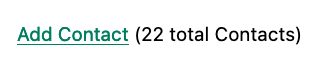
Total contact count display
Of course, as you probably suspected, all is not perfect. Unfortunately, upon shipping this feature to production, we start getting complaints from users that the application “feels slow.” Like all good developers faced with a performance issue, rather than guessing what the issue might be, we try to get a performance profile of the application to see what exactly is causing the problem.
It turns out, surprisingly, that the problem is that innocent looking
Contacts.count() call, which is taking up to a second and a
half to complete. Unfortunately, for reasons beyond the scope of this
book, it is not possible to improve that load time, nor is possible to
cache the result.
This leaves us with two options:
Remove the feature.
Come up with some other way to mitigate the performance issue.
Let’s assume that we can’t remove the feature, and therefore look at how we can mitigate this performance issue by using htmx instead.
Pulling Out The Expensive Code
The first step in implementing the Lazy Load pattern is to pull the
expensive code — that is, the call to Contacts.count() —
out of the request handler for the /contacts endpoint.
Let’s put this function call into its own HTTP request handler as a
new HTTP endpoint that we will put at /contacts/count. For
this new endpoint, we won’t need to render a template at all: its sole
job is going to be to render that small bit of text that is in the span,
“(22 total Contacts).”
Here is what the new code will look like:
@app.route("/contacts")
def contacts():
search = request.args.get("q")
page = int(request.args.get("page", 1)) <1>
if search is not None:
contacts_set = Contact.search(search)
if request.headers.get('HX-Trigger') == 'search':
return render_template("rows.html",
contacts=contacts_set, page=page)
else:
contacts_set = Contact.all(page)
return render_template("index.html",
contacts=contacts_set, page=page) <2>
@app.route("/contacts/count")
def contacts_count():
count = Contact.count() <3>
return "(" + str(count) + " total Contacts)" <4>Pulling the expensive code out
We no longer call
Contacts.count()in this handler.Countis no longer passed out to the template to render in the/contactshandler.We create a new handler at the
/contacts/countpath that does the expensive calculation.Return the string with the total number of contacts.
So now we have moved the performance issue out of the
/contacts handler code, which renders the main contacts
table, and created a new HTTP endpoint that will produce this
expensive-to-create count string for us.
Now we need to get the content from this new handler into
the span, somehow. As we said earlier, the default behavior of htmx is
to place any content it receives for a given request into the
innerHTML of an element, and that turns out to be exactly
what we want here: we want to retrieve this text and put it into the
span. So we can simply place an hx-get
attribute on the span, pointing to this new path, and do exactly
that.
However, recall that the default event that will trigger a
request for a span element in htmx is the
click event. Well, that’s not what we want! Instead, we
want this request to trigger immediately, when the page loads.
To do this, we can add the hx-trigger attribute to
update the trigger of the requests for the element, and use the
load event.
The load event is a special event that htmx triggers on
all content when it is loaded into the DOM. By setting
hx-trigger to load, we will cause htmx to
issue the GET request when the span element is
loaded into the page.
Here is our updated template code:
<p>
<a href="/contacts/new">Add Contact</a
> <span hx-get="/contacts/count" hx-trigger="load"></span> <1>
</p>Adding a contact count element to the application
Issue a
GETto/contacts/countwhen theloadevent occurs.
Note that the span starts empty: we have removed the
content from it, and we are allowing the request to
/contacts/count to populate it instead.
And, check it out, our /contacts page is fast again!
When you navigate to the page it feels very snappy and profiling shows
that yes, indeed, the page is loading much more quickly. Why is that?
Well, we’ve deferred the expensive calculation to a secondary request,
allowing the initial request to finish loading faster.
You might say “OK, great, but it’s still taking a second or two to get the total count on the page.” True, but often the user may not be particularly interested in the total count. They may just want to come to the page and search for an existing user, or perhaps they may want to edit or add a user. The total count of contacts is just a “nice to have” bit of information in these cases.
By deferring the calculation of the count in this manner we let users get on with their use of the application while we perform the expensive calculation.
Yes, the total time to get all the information on the screen takes just as long. It actually will be a bit longer, since we now need two HTTP requests to get all the information for the page. But the perceived performance for the end user will be much better: they can do what they want nearly immediately, even if some information isn’t available instantaneously.
Lazy Loading is a great tool to have in your belt when optimizing web application performance.
Adding An Indicator
A shortcoming of the current implementation is that currently there is no indication that the count request is in flight, it just appears at some point when the request finishes.
This isn’t ideal. What we want here is an indicator, just like we added in our Active Search example. And, in fact, we can simply reuse that same exact spinner image, copy-and-pasted into the new HTML we have created.
Now, in this case, we have a one-time request and, once the request
is over, we are not going to need the spinner anymore. So it doesn’t
make sense to use the exact same approach we did with the active search
example. Recall that in that case we placed a spinner after the
span and using the hx-indicator attribute to point to
it.
In this case, since the spinner is only used once, we can put it
inside the content of the span. When the request completes the
content in the response will be placed inside the span, replacing the
spinner with the computed contact count. It turns out that htmx allows
you to place indicators with the htmx-indicator class on
them inside of elements that issue htmx-powered requests. In the absence
of an hx-indicator attribute, these internal indicators
will be shown when a request is in flight.
So let’s add that spinner from the active search example as the initial content in our span:
<span hx-get="/contacts/count" hx-trigger="load">
<img id="spinner" class="htmx-indicator"
src="/static/img/spinning-circles.svg"/> <1>
</span>Adding an indicator to our lazily loaded content
Yep, that’s it.
Now when the user loads the page, rather than having the total contact count magically appear, there is a nice spinner indicating that something is coming. Much better.
Note that all we had to do was copy and paste our indicator from the
active search example into the span. Once again we see how
htmx provides flexible, composable features and building blocks.
Implementing a new feature is often just copy-and-paste, maybe a tweak
or two, and you are done.
But That’s Not Lazy!
You might say “OK, but that’s not really lazy. We are still loading the count immediately when the page is loaded, we are just doing it in a second request. You aren’t really waiting until the value is actually needed.”
Fine. Let’s make it lazy lazy: we’ll only issue the request
when the span scrolls into view.
To do that, let’s recall how we set up the infinite scroll example:
we used the revealed event for our trigger. That’s all we
want here, right? When the element is revealed we issue the request?
Yep, that’s it. Once again, we can mix and match concepts across various UX patterns to come up with solutions to new problems in htmx.
<span hx-get="/contacts/count" hx-trigger="revealed"> <1>
<img id="spinner" class="htmx-indicator"
src="/static/img/spinning-circles.svg"/>
</span>Making it truly lazy
Change the
hx-triggertorevealed.
Now we have a truly lazy implementation, deferring the expensive computation until we are absolutely sure we need it. A pretty cool trick, and, again, a simple one-attribute change demonstrates the flexibility of both htmx and the hypermedia approach.
Inline Delete
For our next hypermedia trick, we are going to implement the “Inline Delete” pattern. With this feature, a contact can be deleted directly from the table of all contacts, rather than requiring the user to navigate all the way to the edit view of particular contact, in order to access the “Delete Contact” button we added in the last chapter.
Recall that we already have “Edit” and “View” links for each row, in
the rows.html template:
<td>
<a href="/contacts/{{ contact.id }}/edit">Edit</a>
<a href="/contacts/{{ contact.id }}">View</a>
</td>The existing row actions
Now we want to add a “Delete” link as well. And, thinking on it, we
want that link to act an awful lot like the “Delete Contact” button from
edit.html, don’t we? We’d like to issue an HTTP
DELETE to the URL for the given contact and we want a
confirmation dialog to ensure the user doesn’t accidentally delete a
contact.
Here is the “Delete Contact” button html:
<button
hx-delete="/contacts/{{ contact.id }}"
hx-push-url="true"
hx-confirm="Are you sure you want to delete this contact?"
hx-target="body">
Delete Contact
</button>The existing row actions
As you may suspect by now, this is going to be another copy-and-paste job.
One thing to note is that, in the case of the “Delete Contact”
button, we wanted to re-render the whole screen and update the URL,
since we are going to be returning from the edit view for the contact to
the list view of all contacts. In the case of this link, however, we are
already on the list of contacts, so there is no need to update the URL,
and we can omit the hx-push-url attribute.
Here is the code for our inline “Delete” link:
<td>
<a href="/contacts/{{ contact.id }}/edit">Edit</a>
<a href="/contacts/{{ contact.id }}">View</a>
<a href="#" hx-delete="/contacts/{{ contact.id }}"
hx-confirm="Are you sure you want to delete this contact?"
hx-target="body">Delete</a> <1>
</td>The existing row actions
Almost a straight copy of the “Delete Contact” button.
As you can see, we have added a new anchor tag and given it a blank
target (the # value in its href attribute) to
retain the correct mouse-over styling behavior of the link. We’ve also
copied the hx-delete, hx-confirm and
hx-target attributes from the “Delete Contact” button, but
omitted the hx-push-url attributes since we don’t want to
update the URL of the browser.
We now have inline delete working, even with a confirmation dialog. A user can click on the “Delete” link and the row will disappear from the UI as the entire page is re-rendered.
Narrowing Our Target
We can get even fancier here, however. What if, rather than re-rendering the whole page, we just removed the row for the contact? The user is looking at the row anyway, so is there really a need to re-render the whole page?
To do this, we’ll need to do a couple of things:
We’ll need to update this link to target the row that it is in.
We’ll need to change the swap to
outerHTML, since we want to replace (really, remove) the entire row.We’ll need to update the server side to render empty content when the
DELETEis issued from a “Delete” link rather than from the “Delete Contact” button on the contact edit page.
First things first, update the target of our “Delete” link to be the
row that the link is in, rather than the entire body. We can once again
take advantage of the relative positional closest feature
to target the closest tr, like we did in our “Click To
Load” and “Infinite Scroll” features:
<td>
<a href="/contacts/{{ contact.id }}/edit">Edit</a>
<a href="/contacts/{{ contact.id }}">View</a>
<a href="#" hx-delete="/contacts/{{ contact.id }}"
hx-swap="outerHTML"
hx-confirm="Are you sure you want to delete this contact?"
hx-target="closest tr">Delete</a> <1>
</td>The existing row actions
Updated to target the closest enclosing
tr(table row) of the link.
Updating The Server Side
Now we need to update the server side. We want to keep the “Delete
Contact” button working as well, and in that case the current logic is
correct. So we’ll need some way to differentiate between
DELETE requests that are triggered by the button and
DELETE requests that come from this anchor.
The cleanest way to do this is to add an id attribute to
the “Delete Contact” button, so that we can inspect the
HX-Trigger HTTP Request header to determine if the delete
button was the cause of the request. This is a simple change to the
existing HTML:
<button id="delete-btn" <1>
hx-delete="/contacts/{{ contact.id }}"
hx-push-url="true"
hx-confirm="Are you sure you want to delete this contact?"
hx-target="body">
Delete Contact
</button>Adding an id to the “delete contact”
button
An
idattribute has been added to the button.
By giving this button an id attribute, we now have a mechanism for
differentiating between the delete button in the edit.html
template and the delete links in the rows.html template.
When this button issues a request, it will look something like this:
DELETE http://example.org/contacts/42 HTTP/1.1
Accept: text/html,*/*
Host: example.org
...
HX-Trigger: delete-btn
...
You can see that the request now includes the id of the
button. This allows us to write code very similar to what we did for the
active search pattern, using a conditional on the
HX-Trigger header to determine what we want to do. If that
header has the value delete-btn, then we know the request
came from the button on the edit page, and we can do what we are
currently doing: delete the contact and redirect to
/contacts page.
If it does not have that value, then we can simply delete the contact and return an empty string. This empty string will replace the target, in this case the row for the given contact, thereby removing the row from the UI.
Let’s refactor our server-side code to do this:
@app.route("/contacts/<contact_id>", methods=["DELETE"])
def contacts_delete(contact_id=0):
contact = Contact.find(contact_id)
contact.delete()
if request.headers.get('HX-Trigger') == 'delete-btn': <1>
flash("Deleted Contact!")
return redirect("/contacts", 303)
else:
return "" <2>Updating our server code to handle two different delete) patterns
If the delete button on the edit page submitted this request, then continue to do the previous logic.
If not, simply return an empty string, which will delete the row.
And that’s our server-side implementation: when a user clicks “Delete” on a contact row and confirms the delete, the row will disappear from the UI. Once again, we have a situation where just changing a few lines of simple code gives us a dramatically different behavior. Hypermedia is powerful in this manner.
The Htmx Swapping Model
This is pretty cool, but there is another improvement we can make if we take some time to understand the htmx content swapping model: it would be nice if, rather than just instantly deleting the row, we faded it out before we removed it. The fade would make it clear that the row is being removed, giving the user some nice visual feedback on the deletion.
It turns out we can do this pretty easily with htmx, but to do so we’ll need to dig in to exactly how htmx swaps content.
You might think that htmx simply puts the new content into the DOM, but that’s not in fact how it works. Instead, content goes through a series of steps as it is added to the DOM:
When content is received and about to be swapped into the DOM, the
htmx-swappingCSS class is added to the target element.A small delay then occurs (we will discuss why this delay exists in a moment).
Next, the
htmx-swappingclass is removed from the target and thehtmx-settlingclass is added.The new content is swapped into the DOM.
Another small delay occurs.
Finally, the
htmx-settlingclass is removed from the target.
There is more to the swap mechanic (settling, for example, is a more advanced topic that we will discuss in a later chapter) but this is enough for now.
Now, there are small delays in the process here, typically on the order of a few milliseconds. Why so? It turns out that these small delays allow CSS transitions to occur.
Unfortunately, CSS transitions are difficult to access in plain HTML: you usually have to use JavaScript and add or remove classes to get them to trigger. This is why the htmx swap model is more complicated than you might initially think. By swapping in classes and adding small delays, you can access CSS transitions purely within HTML, without needing to write any JavaScript!
Taking Advantage of “htmx-swapping”
OK, so, let’s go back and look at our inline delete mechanic: we
click an htmx-enhanced link which deletes the contact and then swaps
some empty content in for the row. We know that before the
tr element is removed, it will have the
htmx-swapping class added to it. We can take advantage of
that to write a CSS transition that fades the opacity of the row to 0.
Here is what that CSS looks like:
tr.htmx-swapping { <1>
opacity: 0; <2>
transition: opacity 1s ease-out; <3>
}Adding a fade out transition
We want this style to apply to
trelements with thehtmx-swappingclass on them.The
opacitywill be 0, making it invisible.The
opacitywill transition to 0 over a 1 second time period, using theease-outfunction.
Again, this is not a CSS book and we are not going to go deeply into the details of CSS transitions, but hopefully the above makes sense to you, even if this is the first time you’ve seen CSS transitions.
So, think about what this means from the htmx swapping model: when
htmx gets content back to swap into the row it will put the
htmx-swapping class on the row and wait a bit. This will
allow the transition to a zero opacity to occur, fading the row out.
Then the new (empty) content will be swapped in, which will effectively
remove the row.
Sounds good, and we are nearly there. There is one more thing we need to do: the default “swap delay” for htmx is very short, a few milliseconds. That makes sense in most cases: you don’t want to have much of a delay before you put the new content into the DOM. But, in this case, we want to give the CSS animation time to complete before we do the swap, we want to give it a second, in fact.
Fortunately htmx has an option for the hx-swap
annotation that allows you to set the swap delay: following the swap
type you can add swap: followed by a timing value to tell
htmx to wait a specific amount of time before it swaps. Let’s update our
HTML to allow a one second delay before the swap is done for the delete
action:
<td>
<a href="/contacts/{{ contact.id }}/edit">Edit</a>
<a href="/contacts/{{ contact.id }}">View</a>
<a href="#" hx-delete="/contacts/{{ contact.id }}"
hx-swap="outerHTML swap:1s" <1>
hx-confirm="Are you sure you want to delete this contact?"
hx-target="closest tr">Delete</a>
</td>The existing row actions
A swap delay changes how long htmx waits before it swaps in new content.
With this modification, the existing row will stay in the DOM for an
additional second, with the htmx-swapping class on it. This
will give the row time to transition to an opacity of zero, giving the
fade out effect we want.
Now, when a user clicks on a “Delete” link and confirms the delete, the row will slowly fade out and then, once it has faded to a 0 opacity, it will be removed. Pretty fancy, and all done in a declarative, hypermedia-oriented manner, no JavaScript required. (Well, obviously htmx is written in JavaScript, but you know what we mean: we didn’t have to write any JavaScript to implement the feature.)
Bulk Delete
The final feature we are going to implement in this chapter is a “Bulk Delete.” The current mechanism for deleting users is nice, but it would be annoying if a user wanted to delete five or ten contacts at a time, wouldn’t it? For the bulk delete feature, we want to add the ability to select rows via a checkbox input and delete them all in a single go by clicking a “Delete Selected Contacts” button.
To get started with this feature, we’ll need to add a checkbox input
to each row in the rows.html template. This input will have
the name selected_contact_ids and its value will be the
id of the contact for the current row.
Here is what the updated code for rows.html looks
like:
{% for contact in contacts %}
<tr>
<td><input type="checkbox" name="selected_contact_ids"
value="{{ contact.id }}"></td> <1>
<td>{{ contact.first }}</td>
... omitted
</tr>
{% endfor %}Adding a checkbox to each row
A new cell with the checkbox input whose value is set to the current contact’s id.
We’ll also need to add an empty column in the header for the table to accommodate the checkbox column. With that done we now get a series of check boxes, one for each row, a pattern no doubt familiar to you from the web ([fig-checkboxes]).

Checkboxes for our contact rows
If you are not familiar with or have forgotten the way checkboxes
work in HTML: a checkbox will submit its value associated with the name
of the input if and only if it is checked. So if, for example, you
checked the contacts with the ids 3, 7 and 9, then those three values
would all be submitted to the server. Since all the checkboxes in this
case have the same name, selected_contact_ids, all three
values would be submitted with the name
selected_contact_ids.
The “Delete Selected Contacts” Button
The next step is to add a button below the table that will delete all
the selected contacts. We want this button, like our delete links in
each row, to issue an HTTP DELETE, but rather than issuing
it to the URL for a given contact, like we do with the inline delete
links and with the delete button on the edit page, here we want to issue
the DELETE to the /contacts URL.
As with the other delete elements, we want to confirm that the user wishes to delete the contacts, and, for this case, we are going to target the body of page, since we are going to re-render the whole table.
Here is what the button code looks like:
<button
hx-delete="/contacts" <1>
hx-confirm="Are you sure you want to delete these contacts?" <2>
hx-target="body"> <3>
Delete Selected Contacts
</button>The “delete selected contacts” button
Issue a
DELETEto/contacts.Confirm that the user wants to delete the selected contacts.
Target the body.
Pretty easy. One question though: how are we going to include the
values of all the selected checkboxes in the request? As it stands right
now, this is just a stand-alone button, and it doesn’t have any
information indicating that it should include any other information in
the DELETE request it makes.
Fortunately, htmx has a few different ways to include values of inputs with a request.
One way would be to use the hx-include attribute, which
allows you to use a CSS selector to specify the elements you want to
include in the request. That would work fine here, but we are going to
use another approach that is a bit simpler in this case.
By default, if an element is a child of a form element
and makes a non-GET request, htmx will include all the
values of inputs within that form. In situations like this, where there
is a bulk operation for a table, it is common to enclose the whole table
in a form tag, so that it is easy to add buttons that operate on the
selected items.
Let’s add that form tag around the table, and be sure to enclose the button in it as well:
<form> <1>
<table>
... omitted
</table>
<button
hx-delete="/contacts"
hx-confirm="Are you sure you want to delete these contacts?"
hx-target="body">
Delete Selected Contacts
</button>
</form> <2>The “delete selected contacts” button
The form tag encloses the entire table.
The form tag also encloses the button.
Now, when the button issues a DELETE, it will include
all the contact ids that have been selected as the
selected_contact_ids request variable.
The Server Side for Delete Selected Contacts
The server-side implementation is going to look like our original server-side code for deleting a contact. In fact, once again, we can just copy and paste, and make a few fixes:
We want to change the URL to
/contacts.We want the handler to get all the ids submitted as
selected_contact_idsand iterate over each one, deleting the given contact.
Those are the only changes we need to make! Here is what the server-side code looks like:
@app.route("/contacts/", methods=["DELETE"]) <1>
def contacts_delete_all():
contact_ids = [
int(id)
# note: in htmx 1.0 we would use the request.form property instead
for id in request.args.getlist("selected_contact_ids")
] <2>
for contact_id in contact_ids: <3>
contact = Contact.find(contact_id)
contact.delete() <4>
flash("Deleted Contacts!") <5>
contacts_set = Contact.all()
return render_template("index.html", contacts=contacts_set)The “delete selected contacts” button
We handle a
DELETErequest to the/contacts/path.Convert the
selected_contact_idsvalues submitted to the server from a list of strings to a list integers.Iterate over all of the ids.
Delete the given contact with each id.
Beyond that, it’s the same code as our original delete handler: flash a message and render the
index.htmltemplate.
So, we took the original delete logic and slightly modified it to deal with an array of ids, rather than a single id.
You might notice one other small change: we did away with the redirect that was in the original delete code. We did so because we are already on the page we want to re-render, so there is no reason to redirect and have the URL update to something new. We can just re-render the page, and the new list of contacts (sans the contacts that were deleted) will be re-rendered.
And there we go, we now have a bulk delete feature for our application. Once again, not a huge amount of code, and we are implementing these features entirely by exchanging hypermedia with a server in the traditional, RESTful manner of the web.
HTML Notes: Accessible by Default?
Accessibility problems can arise when we try to implement controls that aren’t built into HTML.
Earlier, in Chapter 1, we looked at the example of a <div> improvised to work like a button. Let’s look at a different example: what if you make something that looks like a set of tabs, but you use radio buttons and CSS hacks to build it? It’s a neat hack that makes the rounds in web development communities from time to time.
The problem here is that tabs have requirements beyond clicking to change content. Your improvised tabs may be missing features that will lead to user confusion and frustration, as well as some undesirable behaviors. From the ARIA Authoring Practices Guide on tabs:
Keyboard interaction
Can the tabs be focused with the Tab key?
ARIA roles, states, and properties
“[The element that contains the tabs] has role
tablist.”“Each [tab] has role
tab[…]”“Each element that contains the content panel for a
tabhas roletabpanel.”“Each [tab] has the property
aria-controlsreferring to its associated tabpanel element.”“The active
tabelement has the statearia-selectedset totrueand all othertabelements have it set tofalse.”“Each element with role
tabpanelhas the propertyaria-labelledbyreferring to its associatedtabelement.”
You would need to write a lot of code to make your improvised tabs
fulfill all of these requirements. Some of the ARIA attributes can be
added directly in HTML, but they are repetitive and others (like
aria-selected) need to be set through JavaScript since they
are dynamic. The keyboard interactions can be error-prone too.
It’s not impossible, not even that hard, to make your own tab set implementation. However, it’s difficult to trust that a new implementation will work for all users in all environments, since most of us have limited resources for testing.
Stick with established libraries for UI interactions. If a use case requires a bespoke solution, test exhaustively for keyboard interaction and accessibility. Test manually. Test automatically. Test with screen readers, test with a keyboard, test on different browsers and hardware, and run linters (while coding and/or in CI). Testing is critical to ensure machine readability, or human readability, or page weight.
Also consider: Does the information need to be presented as tabs? Sometimes the answer is yes, but if not, a sequence of details and disclosures fulfills a very similar purpose.
<details><summary>Disclosure 1</summary>
Disclosure 1 contents
</details>
<details><summary>Disclosure 2</summary>
Disclosure 2 contents
</details>Compromising UX just to avoid JavaScript is bad development. But sometimes it’s possible to achieve an equal (or better!) quality of UX while allowing for a simpler and more robust implementation by changing the design.
