<a href="https://hypermedia.systems/">
Hypermedia Systems
</a>Part I: Hypermedia Concepts
1. Introduction
This is a book about building applications using hypermedia systems. Hypermedia systems might seem like a strange phrase: how is hypermedia a system? Isn’t hypermedia just a way to link documents together?
Like with HTML, on the World Wide Web?
What do you mean hypermedia systems?
Well, yes, HTML is a hypermedia. But there is more to the way the web works than just HTML: HTTP, the Hyper Text Transfer Protocol, is what transfers HTML from servers to clients, and there are many details and features associated with it: caching, various headers, response codes, and so forth.
And then, of course, there are hypermedia servers, which present hypermedia APIs (yes, APIs) to clients over the network.
And, finally, there is the all-important hypermedia client: a software client that understands how to render a hypermedia response intelligibly to a human, so that a human can interact with the remote system. The most widely known and used hypermedia clients are, of course, web browsers.
Web browsers are perhaps the most sophisticated pieces of software we use. They not only understand HTML, CSS and many other file formats, but they also provide a JavaScript runtime and programming environment that is so powerful that web developers can create entire applications in it that are nearly as sophisticated as thick clients, that is, native applications.
This JavaScript runtime is so powerful, in fact, that today many developers ignore the hypermedia features of the browser, in favor of building their web applications entirely in JavaScript. Applications built in this manner have come to be called Single Page Applications (SPAs). Rather than navigating between pages, these web applications use JavaScript for updating the user interface directly. When they communicate with a server, these applications typically use JSON API calls via AJAX. And they often update the user interface using a “reactive” style frontend JavaScript library.
In these applications HTML becomes a (somewhat awkward) graphical interface description language that is used because, for historical reasons, that’s what happens to be there, in the browser.
Applications built in this style are not hypermedia-driven: they do not take advantage of the underlying hypermedia system of the web.
To explain what a hypermedia-driven application looks like, and to contrast it with the popular SPA approach of today, we need to first explore the entire hypermedia system of the web, beyond just discussing HTML. We need to look at the network architecture of the web, including how a web server delivers a hypermedia API, and how to effectively use the hypermedia features available in the hypermedia client (e.g., the browser).
Each of these are important aspects of building an effective hypermedia-driven application, and it is the entire hypermedia system that comes together to make hypermedia such a powerful architecture.
1.1. What is a Hypermedia System?
To understand what a hypermedia system is we’ll first take an in-depth look at the canonical hypermedia system: the World Wide Web. Roy Fielding, an engineer who helped create specifications and build the implementations of many early pieces of the web, gave us the term REpresentational State Transfer, or REST. In his PhD dissertation he described REST as a network architecture, and he contrasted it with earlier approaches to building distributed software.
We define a hypermedia system as a system that adheres to the RESTful network architecture in Fielding’s original sense of this term.
Unfortunately, today, you probably associate the term “REST” with JSON APIs, since that is where the term is typically used in industry. This is a misapplied use of the term REST because JSON is not a natural hypermedia due to the absence of hypermedia controls. The exchange of hypermedia is an explicit requirement for a system to be considered “RESTful.” It is a long story how we got here, using the term REST so incorrectly, and we will go into the details later in this book. But, for now, if you think REST implies JSON, please try to set that understanding aside while reading this book, and come to the concept with fresh eyes.
It is important to understand that, in his dissertation, Fielding was describing The World Wide Web as it existed in the late 1990s. The web, at that point, was simply web browsers exchanging hypermedia. That system, with its simple links and forms, was what Fielding was calling RESTful.
JSON APIs were a decade away from becoming a common tool in web development: REST was about hypermedia and the 1.0 version of the web.
1.2. Hypermedia-Driven Applications
In this book we are going to take a look at hypermedia as a system architecture and then explore some practical, modern approaches to building web applications using it. We will call applications built in this style Hypermedia-Driven Applications, or HDAs, and we contrast them with a popular style in use today, the Single Page Application.
A Hypermedia-Driven Application is an application built on top of a hypermedia system that respects and utilizes the hypermedia functionality of that underlying system.
1.3. Goals
The goal of this book is to give you a strong sense of how the RESTful, hypermedia system architecture differs from other client-server systems, and what the strengths (and weaknesses) of the hypermedia approach are. Further, we hope to convince you that the hypermedia architecture is relevant to developers building modern web applications.
We aim to give you the tools to evaluate the requirements for an application and answer the question:
“Could I build this as a Hypermedia-Driven Application?”
We hope that for many applications the answer to that question will be “Yes!”
1.4. Book Layout
The book is broken into three parts:
- An introduction (or re-introduction) to hypermedia, with a particular focus on HTML and HTTP. We will finish this review of core hypermedia concepts by creating a simple “Web 1.0”-style application, Contact.app, for managing contacts.
- Next we will look at how we can use htmx, a hypermedia-oriented JavaScript library created by the authors of this book, to improve Contact.app. By using htmx, we will be able to achieve a level of interactivity in our application that many developers would expect to require a large, sophisticated front end library, such as React. Thanks to htmx, we will be able to do this using hypermedia as our system architecture.
- Finally, we will look at a completely different hypermedia system, Hyperview. Hyperview is a mobile hypermedia system, related to, but distinct from the web and created by one of the authors of this book — Adam Stepinski. It supports mobile specific features by providing not only a mobile specific hypermedia, but also a mobile hypermedia client. These novel components, combined with any HTTP server, make it possible to build mobile Hypermedia-Driven Applications.
Note that each section is somewhat independent of the others. If you already know hypermedia in-depth and how basic Web 1.0 applications function, you may want to skip ahead to the second section on htmx and how to build modern web applications using hypermedia. Similarly, if you are well versed in htmx and want to dive into a novel mobile hypermedia, you can skip ahead to the Hyperview section.
That being said, the book is designed to be read in order and both the htmx and Hyperview sections build on the Web 1.0 application described at the end of the first section. Furthermore, even if you are well versed in all the concepts of hypermedia and details of HTML & HTTP, it is likely worth it to at least skim through the first few chapters for a refresher.
1.5. Hypermedia: A New Generation
Hypermedia isn’t a frequent topic of discussion these days. Even many older programmers who grew up with the web in the late 1990s and early 2000s haven’t thought much about these ideas in years. Many younger web developers have grown up knowing nothing but Single Page Applications and the frameworks that are used to build them.
In particular, many young web developers began their careers by building React.js applications that interact with a Node server using a JSON API; they may never have learned about hypermedia as a system at all.
This is a tragedy, and, frankly, a failure on the part of the thought leaders in the web development community to properly communicate and advocate for the hypermedia approach.
Hypermedia was a great idea! It still is!
By the end of this book, you will have the tools and the language to put this great idea to work in your own applications. And, further, you will be able to bring the ideas and concepts of hypermedia systems to the broader web development community.
Hypermedia can compete, hypermedia can win, hypermedia has won as an architectural choice against the Single Page Application approach, but only if smart people (like you) learn about it, build with it and then tell the world about it.
Remember the message? “The future is not set. There is no fate but what we make for ourselves.”
Hypermedia: A Reintroduction
Hypermedia is a universal technology today, almost as common as electricity.
Billions of people use hypermedia-based systems every day, mainly by interacting with the Hypertext Markup Language (HTML) being exchanged via the Hypertext Transfer Protocol (HTTP) by using a web browser connected to the World Wide Web.
People use these systems to get their news, check in on friends, buy things online, play games, send emails and so forth: the variety and sheer number of online services being delivered by hypermedia is truly astonishing.
And yet, despite this ubiquity, the topic of hypermedia itself is a strangely under-explored concept today, left mainly to specialists. Yes, you can find a lot of tutorials on how to author HTML, create links and forms, etc. But it is rare to see a discussion of HTML as a hypermedia and, more broadly, on how an entire hypermedia system fits together.
This is in contrast with the early web development era when concepts like Representational State Transfer (REST) and Hypermedia As The Engine of Application State (HATEOAS) were discussed frequently, refined and debated among web developers.
In a sad turn of events, today, the world’s most popular hypermedia, HTML, is often viewed resentfully: it is an awkward, legacy markup language that must be grudgingly used to build user interfaces in what are increasingly entirely JavaScript-based web applications.
HTML happens to be there, in the browser, and so we have to use it.
This is a shame and we hope to convince you that hypermedia is not simply a piece of legacy technology that we have to accept and deal with. Instead, we aim to show you that hypermedia is a tremendously innovative, simple and flexible way to build robust applications: Hypermedia-Driven Applications.
We hope that by the end of this book you will feel, as we do, that the hypermedia approach deserves a seat at the table when you, a web developer, are considering the architecture of your next application. Creating a Hypermedia-Driven Application on top of a hypermedia system like the web is a viable and, indeed, often excellent choice for modern web applications.
(And, as the section on Hyperview will show, not just web applications.)
What Is Hypermedia?
Hypertexts: new forms of writing, appearing on computer screens, that will branch or perform at the reader’s command. A hypertext is a non-sequential piece of writing; only the computer display makes it practical.
Let us begin at the beginning: what is hypermedia?
Hypermedia is a media, for example a text, that includes non-linear branching from one location in the media to another, via, for example, hyperlinks embedded in the media. The prefix “hyper-” derives from the Greek prefix “ὑπερ-” which means “beyond” or “over”, indicating that hypermedia goes beyond normal, passively consumed media like magazines and newspapers.
Hyperlinks are a canonical example of what is called a hypermedia control:
- Hypermedia Control
-
A hypermedia control is an element in a hypermedia that describes (or controls) some sort of interaction, often with a remote server, by encoding information about that interaction directly and completely within itself.
Hypermedia controls are what differentiate hypermedia from other sorts of media.
You may be more familiar with the term hypertext, from whose Wikipedia page the above quote is taken. Hypertext is a sub-category of hypermedia and much of this book is going to discuss how to build modern applications using hypertexts such as HTML, the Hypertext Markup Language, or HXML, a hypertext used by the Hyperview mobile hypermedia system.
Hypertexts like HTML function alongside other technologies crucial for making an entire hypermedia system work: network protocols like HTTP, other media types such as images and videos, hypermedia servers (i.e., servers providing hypermedia APIs), sophisticated hypermedia clients (e.g., web browsers), and so on.
Because of this, we prefer the broader term hypermedia systems when describing the underlying architecture of applications built using hypertext, to emphasize the system architecture over the particular hypermedia being used.
It is the entire hypermedia system architecture that is underappreciated and ignored by many modern web developers.
A Brief History of Hypermedia
Where did the idea of hypermedia come from?
While there were many precursors to the modern idea of hypertext and the more general hypermedia, many people point to the 1945 article As We May Think written by Vannevar Bush in The Atlantic as a starting point for looking at what has become modern hypermedia.
In this article Bush described a device called a Memex, which, using a complex mechanical system of reels and microfilm, along with an encoding system, would allow users to jump between related frames of content. The Memex was never actually implemented, but it was an inspiration for later work on the idea of hypermedia.
The terms “hypertext” and “hypermedia” were coined in 1963 by Ted Nelson, who would go on to work on the Hypertext Editing System at Brown University and who later created the File Retrieval and Editing System (FRESS), a shockingly advanced hypermedia system for its time. (This was perhaps the first digital system to have a notion of “undo”.)
While Nelson was working on his ideas, Douglas Engelbart was busy at work at the Stanford Research Institute, explicitly attempting to make Vannevar Bush’s Memex a reality. In 1968, Englebart gave “The Mother of All Demos” in San Francisco, California.
Englebart demonstrated an unbelievable amount of technology:
- Remote, collaborative text editing with his peers in Menlo Park.
- Video and audio chat.
- An integrated windowing system, with window resizing, etc.
- A recognizable hypertext, whereby clicking on underlined text navigated to new content.
Despite receiving a standing ovation from a shocked audience after his talk, it was decades before the technologies Englebart demonstrated became mainstream.
Modern Implementation
In 1990, Tim Berners-Lee, working at CERN, published the first website. He had been working on the idea of hypertext for a decade and had finally, out of desperation at the fact it was so hard for researchers to share their research, found the right moment and institutional support to create the World Wide Web:
Creating the web was really an act of desperation, because the situation without it was very difficult when I was working at CERN later. Most of the technology involved in the web, like the hypertext, like the Internet, multifont text objects, had all been designed already. I just had to put them together. It was a step of generalising, going to a higher level of abstraction, thinking about all the documentation systems out there as being possibly part of a larger imaginary documentation system.
By 1994 his creation was taking off so quickly that Berners-Lee founded the W3C, a working group of companies and researchers tasked with improving the web. All standards created by the W3C were royalty-free and could be adopted and implemented by anyone, cementing the open, collaborative nature of the web.
In 2000, Roy Fielding, then at U.C. Irvine, published a seminal PhD dissertation on the web: “Architectural Styles and the Design of Network-based Software Architectures.” Fielding had been working on the open source Apache HTTP Server and his thesis was a description of what he felt was a new and distinct networking architecture that had emerged in the early web. Fielding had worked on the initial HTTP specifications and, in the paper, defined the web’s hypermedia network model using the term REpresentational State Transfer (REST).
Fielding’s work became a major touchstone for early web developers, giving them a language to discuss the new technical medium they were building applications in.
We will discuss Fielding’s key ideas in depth in Chapter 2, and try to correct the record with respect to REST, HATEOAS and hypermedia.
The World’s Most Successful Hypertext: HTML
In the beginning was the hyperlink, and the hyperlink was with the web, and the hyperlink was the web. And it was good.
The system that Berners-Lee, Fielding and many others had created revolved around a hypermedia: HTML. HTML started as a read-only hypermedia, used to publish (at first) academic documents. These documents were linked together via anchor tags which created hyperlinks between them, allowing users to quickly navigate between documents.
When HTML, 2.0 was released, it introduced the notion of the form tag, joining the anchor tag (i.e., hyperlink) as a
second hypermedia control. The introduction of the form tag made building applications on the web viable by providing
a mechanism for updating resources, rather than just reading them.
It was at this point that the web transitioned from an interesting document-oriented system to a compelling application architecture.
Today HTML is the most widely used hypermedia in existence and this book naturally assumes that the reader has a reasonable familiarity with it. You do not need to be an HTML (or CSS) expert to understand the code in this book, but the better you understand the core tags and concepts of HTML, the more you will get out of it.
The Essence of HTML as a Hypermedia
Let us consider these two defining hypermedia elements (that is the two defining hypermedia controls) of HTML, the anchor tag and the form tag, in a bit of detail.
Anchor tags
Anchor tags are so familiar as to be boring but, as the original hypermedia control, it is worth reviewing the mechanics of hyperlinks to get our minds in the right place for developing a deeper understanding of hypermedia.
Consider a simple anchor tag, embedded within a larger HTML document:
An anchor tag consists of the tag itself, <a></a>, as well as the attributes and content within the tag. Of particular
interest is the href attribute, which specifies a hypertext reference to another document or document fragment. It
is this attribute that makes the anchor tag a hypermedia control.
In a typical web browser, this anchor tag would be interpreted to mean:
- Show the text “Hypermedia Systems” in a manner indicating that it is clickable.
-
When the user clicks on that text, issue an HTTP
GETrequest to the URLhttps://hypermedia.systems/. - Take the HTML content in the body of the HTTP response to this request and replace the entire screen in the browser as a new document, updating the navigation bar to this new URL.
Anchors provide the main mechanism we use to navigate around the web today, by selecting links to navigate from document to document, or from resource to resource.
Here is what a user interaction with an anchor tag/hyperlink looks like in visual form:

When the link is clicked the browser (or, as we sometimes refer to it, the hypermedia client) initiates an HTTP
GET request to the URL encoded in the link’s href attribute.
Note that the HTTP request includes additional data (i.e., metadata) on what, exactly, the browser wants from the server, in the form of headers. We will discuss these headers, and HTTP in more depth in Chapter 2.
The hypermedia server then responds to this request with a hypermedia response — the HTML — for the new page. This may seem like a small and obvious point, but it is an absolutely crucial aspect of a truly RESTful hypermedia system: the client and server must communicate via hypermedia!
Form tags
Anchor tags provide navigation between documents or resources, but don’t allow you to update those resources. That functionality falls to the form tag.
Here is a simple example of a form in HTML:
<form action="/signup" method="post">
<input type="text" name="email" placeholder="Enter Email To Sign Up..."/>
<button>Sign Up</button>
</form>Like an anchor tag, a form tag consists of the tag itself, <form></form>, combined with the attributes and
content within the tag. Note that the form tag does not have an href attribute, but rather has an action attribute
that specifies where to issue an HTTP request.
Furthermore, it also has a method attribute, which specifies exactly which HTTP “method” to use. In this example
the form is asking the browser to issue a POST request.
In contrast with anchor tags, the content and tags within a form can have an effect on the hypermedia interaction
that the form makes with a server. The values of input tags and other tags such as select tags will be included
with the HTTP request when the form is submitted, as URL parameters in the case of a GET and as part of the request
body in the case of a POST. This allows a form to include an arbitrary amount of information
collected from a user in a request, unlike the anchor tag.
In a typical browser this form tag and its contents would be interpreted by the browser roughly as follows:
- Show a text input and a “Sign Up” button to the user.
-
When the user submits the form by clicking the “Sign Up” button or by hitting the enter key while the input element is
focused, issue an HTTP
POSTrequest to the path/signupon the “current” server. - Take the HTML content in the body of the HTTP response body and replace the entire screen in the browser as a new document, updating the navigation bar to this new URL.
This mechanism allows the user to issue requests to update the state of resources on the server. Note that despite this new type of request the communication between client and server is still done entirely with hypermedia.
It is the form tag that makes Hypermedia-Driven Applications possible.
If you are an experienced web developer you probably recognize that we are omitting a few details and complications here. For example, the response to a form submission often redirects the client to a different URL.
This is true, and we will get down into the muck with forms in more detail in later chapters but, for now, this simple example suffices to demonstrate the core mechanism for updating system state purely within hypermedia.
Here is a diagram of the interaction:

Web 1.0 applications
As someone interested in web development, the above diagrams and discussion are probably very familiar to you. You may even find this content boring. But take a step back and consider the fact that these two hypermedia controls, anchors and forms, are the only native ways for a user to interact with a server in plain HTML.
Only two tags!
And yet, armed with only these two tags, the early web was able to grow exponentially and offer a staggeringly large amount of online, dynamic functionality to billions of people.
This is strong evidence of the power of hypermedia. Even today, in a web development world increasingly dominated by large JavaScript-centric front end frameworks, many people choose to use simple vanilla HTML to achieve their application goals and are often perfectly happy with the results.
These two tags give a tremendous amount of expressive power to HTML.
So What Isn’t Hypermedia?
So links and forms are the two main hypermedia-based mechanisms for interacting with a server available in HTML.
Now let’s consider a different approach: let’s interact with a server by issuing an HTTP request via JavaScript. To
do this, we will use the fetch() API, a popular API for
issuing an “Asynchronous JavaScript and XML,” or AJAX request, available in all modern web browsers:
<button onclick="fetch('/api/v1/contacts/1') (1)
.then(response => response.json()) (2)
.then(data => updateUI(data))"> (3)
Fetch Contact
</button>- Issue the request.
- Convert the response to a JavaScript object.
-
Invoke the
updateUI()function with the object.
This button has an onclick attribute that specifies some JavaScript to run when the button is clicked.
The JavaScript will issue an AJAX HTTP GET request to /api/v1/contacts/1 using fetch(). An AJAX request is like a
“normal” HTTP request, but it is issued “behind the scenes” by the browser. The user does not see a
request indicator from the browser as they would with normal links and forms. Additionally, unlike requests issued by those
hypermedia controls, it is up to the JavaScript code to handle the response from the server.
Despite AJAX having XML as part of its acronym, today the HTTP response to this request would almost certainly be in the JavaScript Object Notation (JSON) format rather than XML.
An HTTP response to this request might look something like this:
{ (1)
"id": 42, (2)
"email" : "json-example@example.org" (3)
}- The start of a JSON object.
-
A property, in this case with the name
idand the value42. - Another property, the email of the contact with this id.
The JavaScript code above converts the JSON text received from the server into a JavaScript object by calling the
json() method on it. This new JavaScript object is then handed off to the updateUI() method.
The updateUI() method is responsible for updating the UI based on the data encoded in the JavaScript Object,
perhaps by displaying the contact in a bit of HTML generated via a client-side template in the JavaScript application.
The details of exactly what the updateUI() function does aren’t important for our discussion.
What is important, what is the crucial aspect of this JSON-based server interaction is that it is not using hypermedia. The JSON API being used here does not return a hypermedia response. There are no hyperlinks or other hypermedia-style controls in it.
This JSON API is, rather, a Data API.
Because the response is in JSON and is not hypermedia, the JavaScript updateUI() method must understand how to turn
this contact data into HTML.
In particular, the code in updateUI() needs to know about the internal structure and meaning of the data.
It needs to know:
- Exactly how the fields in the JSON data object are structured and named.
- How they relate to one another.
- How to update the local data this new data corresponds with.
- How to render this data to the browser.
- What additional actions/API end points can be called with this data.
In short, the logic in updateUI() needs to have intimate knowledge of the API endpoint at /api/v1/contact/1, knowledge provided
via some side-channel beyond the response itself. As a result, the updateUI() code and the
API have a strong relationship, known as tight coupling: if the format of the JSON response changes, then the code for updateUI() will almost certainly
also need to be changed as well.
Single Page Applications
This bit of JavaScript, while very modest, is the organic beginnings of a much larger conceptual approach to building web applications. This is the beginning of a Single Page Application (SPA). The web application is no longer navigating between pages using hypermedia controls as was the case with links and forms.
Instead, the application is exchanging plain data with the server and then updating the content within a single page.
When this strategy or architecture is adopted for an entire application, everything happens on a “Single Page” and, thus the application becomes a “Single Page Application.”
The Single Page Application architecture is extremely popular today and has been the dominant approach to building web applications for the last decade. This can be observed by the high level of mind-share and discussion it has received in the industry.
Today the vast majority of Single Page Applications adopt far more sophisticated frameworks for managing their user interface than this simple example shows. Popular libraries such as React, Angular, Vue.js, etc. are now the common — indeed, the standard — way to build web applications.
With these more complex frameworks developers typically work with an elaborate client-side model — that is, with JavaScript objects stored locally in the browser’s memory that represent the “model” or “domain” of your application. These JavaScript objects are updated via JavaScript code and the framework then “reacts” to these changes, updating the user interface.
When the user interface is updated by a user these changes also flow into the model objects, establishing a “two-way” binding mechanism: the model can update the UI, and the UI can update the model.
This is a much more sophisticated approach to a web client than hypermedia, and it typically does away almost entirely with the underlying hypermedia infrastructure available in the browser.
HTML is still used to build user interfaces, but the hypermedia aspect of the two major hypermedia controls, anchors and forms, are unused. Neither tag interacts with a server via their native hypermedia mechanism. Rather, they become user interface elements that drive local interactions with the in-memory domain model via JavaScript, which is then synchronized with the server using plain data JSON APIs.
So, as with our simple button above, the Single Page Application approach foregoes the hypermedia architecture. It leaves aside the advantages of the existing RESTful architecture of the web and the built-in functionality found in HTML’s native hypermedia controls in favor of JavaScript driven behaviors.
SPAs are much more like thick client applications, that is, like the client-server applications of the 1980s — an architecture popular before the web came along and that the web was, in many ways, a reaction to.
This approach isn’t necessarily wrong, of course: there are times when a thick client approach is the appropriate choice for an application. But it is worth thinking about why web developers so frequently make this choice without considering other alternatives, and if there are reasons not to go down this path.
Why Use Hypermedia?
The emerging norm for web development is to build a React single-page application, with server rendering. The two key elements of this architecture are something like:
- The main UI is built & updated in JavaScript using React or something similar.
- The backend is an API that that application makes requests against.
This idea has really swept the internet. It started with a few major popular websites and has crept into corners like marketing sites and blogs.
The JavaScript-based Single Page Application approach has taken the web development world by storm, and if there was one single reason for its wild success it was this: The Single Page Application offers a far more interactive and immersive experience than the old, gronky, Web 1.0 hypermedia-based applications could. SPAs had the ability to smoothly update elements inline on a page without a dramatic reload of the entire document, they had the ability to use CSS transitions to create nice visual effects, and the ability to hook into arbitrary events like mouse movements.
All of these abilities give JavaScript-based applications a huge advantage in building sophisticated user experiences.
Given the popularity, power and success of this modern approach to building web applications, why on earth would you consider an older, clunkier and less popular approach like hypermedia?
JavaScript Fatigue
We are glad you asked!
It turns out that the hypermedia architecture, even in its original Web 1.0 form, has a number of advantages when compared with the Single Page Application + JSON Data API approach. Three of the biggest are:
- It is an extremely simple approach to building web applications.
- It is extremely tolerant of content and API changes. In fact, it thrives on them!
- It leverages tried and true features of web browsers, such as caching.
The first two advantages, in particular, address major pain points in modern web development:
- Single Page Application infrastructure has become extremely complex, often requiring an entire team to manage.
- JSON API churn — constant changes made to JSON APIs to support application needs — has become a major pain point for many application teams.
The combination of these two problems, along with other issues such as JavaScript library churn, has led to a phenomenon known as “JavaScript Fatigue.” This refers to a general sense of exhaustion with all the hoops that are necessary to jump through to get anything done in modern-day web applications.
We believe that a hypermedia architecture can help cure JavaScript Fatigue for many developers and teams.
But if hypermedia is so great, and if it addresses so many of the problems that beset the web development industry, why was it set aside in the first place? After all, hypermedia was there first. Why didn’t web developers just stick with it?
There are two major reasons hypermedia hasn’t made a comeback in web development.
The first is this: the expressiveness of HTML as a hypermedia hasn’t changed much, if at all, since HTML 2.0, which was released in the mid 1990s. Many new features have been added to HTML, of course, but there haven’t been any major new ways to interact with a server in HTML in almost three decades.
HTML developers still only have anchor tags and forms available as hypermedia controls, and those hypermedia controls
can still only issue GET and POST requests.
This baffling lack of progress by HTML leads immediately to the second, and perhaps more practical reason that HTML-as-hypermedia has fallen on hard times: as the interactivity and expressiveness of HTML has remained frozen, the demands of web users have continued to increase, calling for more and more interactive web applications.
JavaScript-based applications coupled to data-oriented JSON APIs have stepped in as a way to provide these more sophisticated user interfaces. It was the user experience that you could achieve in JavaScript, and that you couldn’t achieve in plain HTML, that drove the web development community to the JavaScript-based Single Page Application approach. The shift was not driven by any inherent superiority of the Single Page Application as a system architecture.
It didn’t have to be this way. There is nothing intrinsic to the idea of hypermedia that prevents it from having a richer, more expressive interactivity model than vanilla HTML. Rather than moving away from a hypermedia-based approach, the industry could have demanded more interactivity from HTML.
Instead, building thick-client style applications within web browsers became the standard, in an understandable move to a more familiar model for building rich applications.
Not everyone set aside hypermedia, of course. There have been heroic efforts to continue to advance hypermedia outside of HTML, efforts like HyTime, VoiceXML, and HAL.
But HTML, the most widely used hypermedia in the world, stopped making progress as a hypermedia. The web development world moved on, solving the interactivity problems with HTML by adopting JavaScript-based SPAs and, mostly inadvertently, a completely different system architecture.
A Hypermedia Resurgence?
It is interesting to think about how HTML could have advanced. Instead of stalling as a hypermedia, how could HTML have continued to develop? Could it have kept adding new hypermedia controls and increasing the expressiveness of existing ones? Would it have been possible to build modern web applications within this original, hypermedia-oriented and RESTful model that made the early web so powerful, so flexible, so much fun?
This might seem like idle speculation, but we have some good news on this score: in the last decade a few idiosyncratic, alternative front end libraries have arisen that attempt to get HTML moving again. Ironically, these libraries are written in JavaScript, the technology that supplanted HTML as the center of web development.
However, these libraries use JavaScript not as a replacement for the fundamental hypermedia system of the web.
Instead, they use JavaScript to augment HTML itself as a hypermedia.
These hypermedia-oriented libraries re-center hypermedia as the core technology in web applications.
Hypermedia-Oriented JavaScript Libraries
In the web development world there is an ongoing debate between the Single Page Application (SPA) approach and what is now being called the “Multi-Page Application” (MPA) approach. MPA is a modern name for the old, Web 1.0 way of building web applications, using links and forms located on multiple web pages, submitting HTTP requests and getting HTML responses.
MPA applications, by their nature, are Hypermedia-Driven Applications: after all, they are exactly what Roy Fielding was describing in his dissertation.
These applications tend to be clunky, but they work reasonably well. Many web developers and teams choose to accept the limitations of plain HTML in the interest of simplicity and reliability.
Rich Harris, creator of Svelte.js, a popular SPA library, and a thought-leader on the SPA side of the debate, has proposed a mix of this older MPA style and the newer SPA style. Harris calls this approach to building web applications “transitional,” in that it attempts to blend the MPA approach and the newer SPA approach into a coherent whole. (This is somewhat similar to the “transitional” trend in architecture, which combines traditional and modern architectural styles.)
“Transitional” is a fitting term for mixed-style applications, and it offers a reasonable compromise between the two approaches, using either one as appropriate on a case-by-case basis.
But this compromise still feels unsatisfactory.
Must we default to having these two very different architectural models in our applications?
Recall that the crux of the trade-off between SPAs and MPAs is the user experience, or interactivity of the application. This typically drives the decision to choose one approach versus the other for an application or — in the case of a “transitional” application — for a particular feature.
It turns out that by adopting a hypermedia-oriented library, the interactivity gap between the MPA and the SPA approach closes dramatically. You can use the MPA approach, that is, the hypermedia approach, for much more of your application without compromising your user interface. You might even be able to use the hypermedia approach for all your application needs.
Rather than having an SPA with a bit of hypermedia around the edges, or some mix of the two approaches, you can often create a web application that is primarily or entirely hypermedia-driven, and that still satisfies the interactivity that your users require.
This can tremendously simplify your web application and produce a much more coherent and understandable piece of software. While there are still times and places for the more complex SPA approach, which we will discuss later in the book, by adopting a hypermedia-first approach and using a hypermedia-oriented library to push HTML as far as possible, your web application can be powerful, interactive and simple.
One such hypermedia oriented library is htmx. Htmx will be the focus of Part Two of this book. We show that you can, in fact, create many common “modern” UI features found in sophisticated Single Page Applications by instead using the hypermedia model.
And, it is refreshingly fun and simple to do so.
Hypermedia-Driven Applications
When building a web application with htmx the term Multi-Page Application applies roughly, but it doesn’t fully characterize the core of the application architecture. As you will see, htmx doesn’t need to replace entire pages, and, in fact, an htmx-based application can reside entirely within a single page. We don’t recommend this practice, but it is possible!
So it isn’t quite right to call web applications built with htmx “Multi-Page Applications.” What the older Web 1.0 MPA approach and the newer hypermedia-oriented library powered applications have in common is their use of hypermedia as their core technology and architecture.
Therefore, we use the term Hypermedia-Driven Applications (HDAs) to describe both.
This clarifies that the core distinction between these two approaches and the SPA approach isn’t the number of pages in the application, but rather the underlying system architecture.
- Hypermedia-Driven Application (HDA)
-
A web application that uses hypermedia and hypermedia exchanges as its primary mechanism for communicating with a server.
So, what does an HDA look like up close?
Let’s look at an htmx-powered implementation of the simple JavaScript-powered button above:
<button hx-get="/contacts/1" hx-target="#contact-ui"> (1)
Fetch Contact
</button>-
issues a
GETrequest to/contacts/1, replacing thecontact-ui.
As with the JavaScript powered button, this button has been annotated with some attributes. However, in this case we do not have any (explicit) JavaScript scripting.
Instead, we have declarative attributes much like the href attribute on anchor tags and the action attribute on
form tags. The hx-get attribute tells htmx: “When the user clicks this button, issue a GET request to /contacts/1.”
The hx-target attribute tells htmx: “When the response returns, take the resulting HTML and place it into the element
with the id contact-ui.”
Here we get to the crux of htmx and how it allows you to build Hypermedia-Driven Applications:
The HTTP response from the server is expected to be in HTML format, not JSON.
An HTTP response to this htmx-driven request might look something like this:
<details>
<div>
Contact: HTML Example
</div>
<div>
<a href="mailto:html-example@example.com">Email</a>
</div>
</details>This small bit of HTML would be placed into the element in the DOM with the id contact-ui.
Thus, this htmx-powered button is exchanging hypermedia with the server, just like an anchor tag or form might, and thus the interaction is still using the basic hypermedia model of the web. Htmx is adding functionality to this button (via JavaScript), but that functionality is augmenting HTML as a hypermedia. Htmx extends the hypermedia system of the web, rather than replacing that hypermedia system with a totally different architecture.
Despite looking superficially similar to one another it turns out that this htmx-powered button and the JavaScript-based button are using extremely different system architectures and, thus, approaches to web development.
As we walk through building a Hypermedia-Driven Application in this book, the differences between the two approaches will become more and more apparent.
When Should You Use Hypermedia?
Hypermedia is often, though not always, a great choice for a web application.
Perhaps you are building a website or application that simply doesn’t need a huge amount of user-interactivity. There are many useful web applications like this, and there is no shame in it! Applications like Amazon, eBay, any number of news sites, shopping sites, message boards and so on don’t need a massive amount of interactivity to be effective: they are mainly text and images, which is exactly what the web was designed for.
Perhaps your application adds most of its value on the server side, by coordinating users or by applying sophisticated data analysis and then presenting it to a user. Perhaps your application adds value by simply sitting in front of a well-designed database, with simple Create-Read-Update-Delete (CRUD) operations. Again, there is no shame in this!
In any of these cases, using a hypermedia approach would likely be a great choice: the interactivity needs of these applications are not dramatic, and much of the value of these applications lives on the server side, rather than on the client side.
All of these applications are amenable to what Roy Fielding called “large-grain hypermedia data transfers”: you can simply use anchor tags and forms, with responses that return entire HTML documents from requests, and things will work just fine. This is exactly what the web was designed to do!
By adopting the hypermedia approach for these applications, you will save yourself a huge amount of client-side complexity that comes with adopting the Single Page Application approach: there is no need for client-side routing, for managing a client-side model, for hand-wiring in JavaScript logic, and so forth. The back button will “just work.” Deep linking will “just work.” You will be able to focus your efforts on your server, where your application is actually adding value.
And, by layering htmx or another hypermedia-oriented library on top of this approach, you can address many of the usability issues that come with vanilla HTML and take advantage of finer-grained hypermedia transfers. This opens up a whole slew of new user interface and experience possibilities, making the set of applications that can be built using hypermedia much larger.
But more on that later.
When Shouldn’t You Use Hypermedia?
So, what about that not always? When isn’t hypermedia going to work well for an application?
One example that springs immediately to mind is an online spreadsheet application. In the case of a spreadsheet, updating one cell could have a large number of cascading changes that need to be made across the entire sheet. Worse, this might need to happen on every keystroke.
In this case we have a highly dynamic user interface without clear boundaries as to what might need to be updated given a particular change. Introducing a hypermedia-style server round-trip on every cell change would hurt performance tremendously.
This is simply not a situation amenable to the “large-grain hypermedia data transfer” approach of the web. For an application like this we would certainly recommend looking into using a sophisticated client-side JavaScript approach.
However even in the case of an online spreadsheet there are likely areas where the hypermedia approach might help.
The spreadsheet application likely also has a settings page. And perhaps that settings page is amenable to the hypermedia approach. If it is simply a set of relatively straight-forward forms that need to be persisted to the server, the chances are good that hypermedia would, in fact, work great for this part of the app.
And, by adopting hypermedia for that part of your application, you might be able to simplify that part of the application quite a bit. You could then save more of your application’s complexity budget for the core, complicated spreadsheet logic, keeping the simple stuff simple.
Why waste all the complexity associated with a heavy JavaScript framework on something as simple as a settings page?
Hypermedia: A Sophisticated, Modern System Architecture
Hypermedia is often regarded as an old and antiquated technology in web development circles, useful perhaps for static websites but certainly not a realistic choice for modern, sophisticated web applications.
Seriously? Are we claiming that modern web applications can be built using it?
Yes, seriously.
Contrary to current popular opinion, hypermedia is an innovative and modern system architecture for building applications, in some ways more modern than the prevailing Single Page Application approaches. In the remainder of this book we will reintroduce you to the core, practical concepts of hypermedia and then demonstrate exactly how you can take advantage of this system architecture in your own software.
In the coming chapters you will develop a firm understanding of all the benefits and techniques enabled by this approach. We hope that, in addition, you will also become as passionate about it as we are.
Components Of A Hypermedia System
A hypermedia system consists of a number of components, including:
- A hypermedia, such as HTML.
- A network protocol, such as HTTP.
- A server that presents a hypermedia API responding to network requests with hypermedia responses.
- A client that properly interprets those responses.
In this chapter we will look at these components and their implementation in the context of the web.
Once we have reviewed the major components of the web as a hypermedia system, we will look at some key ideas behind this system — especially as developed by Roy Fielding in his dissertation, “Architectural Styles and the Design of Network-based Software Architectures.” We will see where the terms REpresentational State Transfer (REST), RESTful and Hypermedia As The Engine Of Application State (HATEOAS) come from, and we will analyze these terms in the context of the web.
This should give you a stronger understanding of the theoretical basis of the web as a hypermedia system, how it is supposed to fit together, and why Hypermedia-Driven Applications are RESTful, whereas JSON APIs — despite the way the term REST is currently used in the industry — are not.
Components Of A Hypermedia System
The Hypermedia
The fundamental technology of a hypermedia system is a hypermedia that allows a client and server to communicate with one another in a dynamic, non-linear fashion. Again, what makes a hypermedia a hypermedia is the presence of hypermedia controls: elements that allow users to select non-linear actions within the hypermedia. Users can interact with the media in a manner beyond simply reading from start to end.
We have already mentioned the two primary hypermedia controls in HTML, anchors and forms, which allow a browser to present links and operations to a user through a browser.
In the case of HTML, these links and forms typically specify the target of their operations using Uniform Resource Locators (URLs):
- Uniform Resource Locator
-
A uniform resource locator is a textual string that refers to, or points to a location on a network where a resource can be retrieved from, as well as the mechanism by which the resource can be retrieved.
A URL is a string consisting of various subcomponents:
[scheme]://[userinfo]@[host]:[port][path]?[query]#[fragment]
Many of these subcomponents are not required, and are often omitted.
A typical URL might look like this:
https://hypermedia.systems/book/contents/
This particular URL is made up of the following components:
-
A protocol or scheme (in this case,
https) -
A domain (e.g.,
hypermedia.systems) -
A path (e.g.,
/book/contents)
This URL uniquely identifies a retrievable resource on the internet, to which an HTTP Request can be issued by a hypermedia client that “speaks” HTTPS, such as a web browser. If this URL is found as the reference of a hypermedia control within an HTML document, it implies that there is a hypermedia server on the other side of the network that understands HTTPS as well, and that can respond to this request with a representation of the given resource (or redirect you to another location, etc.)
Note that URLs are often not written out entirely within HTML. It is very common to see anchor tags that look like this, for example:
<a href="/book/contents/">Table Of Contents</a>Here we have a relative hypermedia reference, where the protocol, host and port are implied to be that of the “current
document,” that is, the same as whatever the protocol and server were to retrieve the current HTML page. So, if this
link was found in an HTML document retrieved from https://hypermedia.systems/, then the implied URL for this anchor
would be https://hypermedia.systems/book/contents/.
Hypermedia Protocols
The hypermedia control (link) above tells a browser: “When a user clicks on this text, issue a request to
https://hypermedia.systems/book/contents/ using the Hypertext Transfer Protocol,” or HTTP.
HTTP is the protocol used to transfer HTML (hypermedia) between browsers (hypermedia clients) and servers (hypermedia servers) and, as such, is the key network technology that binds the distributed hypermedia system of the web together.
HTTP version 1.1 is a relatively simple network protocol, so lets take a look at what the GET request triggered by the anchor
tag would look like. This is the request that would be sent to the server found at hypermedia.systems, on port 80
by default:
GET /book/contents/ HTTP/1.1
Accept: text/html,*/*
Host: hypermedia.systemsThe first line specifies that this is an HTTP GET request. It then specifies the path of the resource being
requested. Finally, it contains the HTTP version for this request.
After that are a series of HTTP request headers: individual lines of name/value pairs separated by a colon. The request headers provide
metadata that can be used by the server to determine exactly how to respond to the client request. In this case,
with the Accept header, the browser is saying it would prefer HTML as a response format, but will accept any server response.
Next, it has a Host header that specifies which server the request has been sent to. This is useful when multiple
domains are hosted on the same host.
An HTTP response from a server to this request might look something like this:
HTTP/1.1 200 OK
Content-Type: text/html; charset=utf-8
Content-Length: 870
Server: Werkzeug/2.0.2 Python/3.8.10
Date: Sat, 23 Apr 2022 18:27:55 GMT
<html lang="en">
<body>
<header>
<h1>HYPERMEDIA SYSTEMS</h1>
</header>
...
</body>
</html>In the first line, the HTTP Response specifies the HTTP version being used, followed by a response code of 200,
indicating that the given resource was found and that the request succeeded. This is followed by a string, OK that
corresponds to the response code. (The actual string doesn’t matter, it is the response code that tells the client
the result of a request, as we will discuss in more detail below.)
After the first line of the response, as with the HTTP Request, we see a series of response headers that provide metadata to the client to assist in displaying the representation of the resource correctly.
Finally, we see some new HTML content. This content is the HTML representation of the requested resource, in this case a table of contents of a book. The browser will use this HTML to replace the entire content in its display window, showing the user this new page, and updating the address bar to reflect the new URL.
HTTP methods
The anchor tag above issued an HTTP GET, where GET is the method of the request. The particular method
being used in an HTTP request is perhaps the most important piece of information about it, after the actual resource that
the request is directed at.
There are many methods available in HTTP; the ones of most practical importance to developers are the following:
GET-
A GET request retrieves the representation of the specified resource. GET requests should not mutate data.
POST-
A POST request submits data to the specified resource. This will often result in a mutation of state on the server.
PUT-
A PUT request replaces the data of the specified resource. This results in a mutation of state on the server.
PATCH-
A PATCH request replaces the data of the specified resource. This results in a mutation of state on the server.
DELETE-
A DELETE request deletes the specified resource. This results in a mutation of state on the server.
These methods roughly line up with the “Create/Read/Update/Delete” or CRUD pattern found in many applications:
-
POSTcorresponds with Creating a resource. -
GETcorresponds with Reading a resource. -
PUTandPATCHcorrespond with Updating a resource. -
DELETEcorresponds, well, with Deleting a resource.
In a properly structured HTML-based hypermedia system you would use an appropriate HTTP method for the operation a
particular hypermedia control performs. For example, if a hypermedia control such as a button deletes a resource,
ideally it should issue an HTTP DELETE request to do so.
A strange thing about HTML, though, is that the native hypermedia controls can only issue HTTP GET and POST requests.
Anchor tags always issue a GET request.
Forms can issue either a GET or POST using the method attribute.
Despite the fact that HTML — the world’s most popular hypermedia — has been designed alongside
HTTP (which is the Hypertext Transfer Protocol, after all!): if you wish to issue PUT, PATCH or DELETE requests
you currently have to resort to JavaScript to do so. Since a POST can do almost anything, it ends up being used for
any mutation on the server, and PUT, PATCH and DELETE are left aside in plain HTML-based
applications.
This is an obvious shortcoming of HTML as a hypermedia; it would be wonderful to see this fixed in the HTML specification. For now, in Chapter 4, we’ll discuss ways to get around this.
HTTP response codes
HTTP request methods allow a client to tell a server what to do to a given resource. HTTP responses contain response codes, which tell a client what the result of the request was. HTTP response codes are numeric values that are embedded in the HTTP response, as we saw above.
The most familiar response code for web developers is probably 404, which stands for “Not Found.” This
is the response code that is returned by web servers when a resource that does not exist is requested from them.
HTTP breaks response codes up into various categories:
100-199-
Informational responses that provide information about how the server is processing the response.
200-299-
Successful responses indicating that the request succeeded.
300-399-
Redirection responses indicating that the request should be sent to some other URL.
400-499-
Client error responses indicating that the client made some sort of bad request (e.g., asking for something that didn’t exist in the case of
404errors). 500-599-
Server error responses indicating that the server encountered an error internally as it attempted to respond to the request.
Within each of these categories there are multiple response codes for specific situations.
Here are some of the more common or interesting ones:
200 OK-
The HTTP request succeeded.
301 Moved Permanently-
The URL for the requested resource has moved to a new location permanently, and the new URL will be provided in the
Locationresponse header. 302 Found-
The URL for the requested resource has moved to a new location temporarily, and the new URL will be provided in the
Locationresponse header. 303 See Other-
The URL for the requested resource has moved to a new location, and the new URL will be provided in the
Locationresponse header. Additionally, this new URL should be retrieved with aGETrequest. 401 Unauthorized-
The client is not yet authenticated (yes, authenticated, despite the name) and must be authenticated to retrieve the given resource.
403 Forbidden-
The client does not have access to this resource.
404 Not Found-
The server cannot find the requested resource.
500 Internal Server Error-
The server encountered an error when attempting to process the response.
There are some fairly subtle differences between HTTP response codes (and, to be honest, some ambiguities between them).
The difference between a 302 redirect and a 303 redirect, for example, is that the former will issue the request to the
new URL using the same HTTP method as the initial request, whereas the latter will always use a GET. This is a small
but often crucial difference, as we will see later in the book.
A well crafted Hypermedia-Driven Application will take advantage of both HTTP methods and HTTP response codes to create
a sensible hypermedia API. You do not want to build a Hypermedia-Driven Application that uses a POST method for all
requests and responds with 200 OK for every response, for example. (Some JSON Data APIs built on top of HTTP do exactly
this!)
When building a Hypermedia-Driven Application, you want, instead, to go “with the grain” of the web and use HTTP methods and response codes as they were designed to be used.
Caching HTTP responses
A constraint of REST (and, therefore, a feature of HTTP) is the notion of caching responses: a server can indicate to a client (as well as intermediary HTTP servers) that a given response can be cached for future requests to the same URL.
The cache behavior of an HTTP response from a server can be indicated with the Cache-Control response header. This
header can have a number of different values indicating the cacheability of a given response. If, for example, the header
contains the value max-age=60, this indicates that a client may cache this response for 60 seconds, and need not issue
another HTTP request for that resource until that time limit has expired.
Another important caching-related response header is Vary. This response header can be used to indicate exactly what
headers in an HTTP Request form the unique identifier for a cached result. This becomes important to allow the browser
to correctly cache content in situations where a particular header affects the form of the server response.
A common pattern in htmx-powered applications, for example, is to use a custom header set by htmx, HX-Request, to
differentiate between “normal” web requests and requests submitted by htmx. To properly cache the response to these
requests, the HX-Request request header must be indicated by the Vary response header.
A full discussion of caching HTTP responses is beyond the scope of this chapter; see the MDN Article on HTTP Caching if you would like to know more on the topic.
Hypermedia Servers
Hypermedia servers are any server that can respond to an HTTP request with an HTTP response. Because HTTP is so simple, this means that nearly any programming language can be used to build a hypermedia server. There are a vast number of libraries available for building HTTP-based hypermedia servers in nearly every programming language imaginable.
This turns out to be one of the best aspects of adopting hypermedia as your primary technology for building a web application: it removes the pressure to adopt JavaScript as a backend technology. If you use a JavaScript-heavy Single Page Application-based front end, and you use JSON Data APIs, you are going to feel significant pressure to deploy JavaScript on the back end as well.
In this latter situation, you already have a ton of code written in JavaScript. Why maintain two separate code bases in two different languages? Why not create reusable domain logic on the client-side as well as the server-side? Now that JavaScript has excellent server-side technologies available like Node and Deno, why not just use a single language for everything?
In contrast, building a Hypermedia-Driven Application gives you a lot more freedom in picking the back end technology you want to use. Your decision can be based on the domain of your application, what languages and server software you are familiar with or are passionate about, or just what you feel like trying out.
You certainly aren’t writing your server-side logic in HTML! And every major programming language has at least one good web framework and templating library that can be used to handle HTTP requests cleanly.
If you are doing something in big data, perhaps you’d like to use Python, which has tremendous support for that domain.
If you are doing AI work, perhaps you’d like to use Lisp, leaning on a language with a long history in that area of research.
Maybe you are a functional programming enthusiast and want to use OCaml or Haskell. Perhaps you just really like Julia or Nim.
These are all perfectly valid reasons for choosing a particular server-side technology!
By using hypermedia as your system architecture, you are freed up to adopt any of these choices. There simply isn’t a large JavaScript code base on the front end pressuring you to adopt JavaScript on the back end.
Hypermedia Clients
We now come to the final major component in a hypermedia system: the hypermedia client. Hypermedia clients are software that understand how to interpret a particular hypermedia, and the hypermedia controls within it, properly. The canonical example, of course, is the web browser, which understands HTML and can present it to a user to interact with. Web browsers are incredibly sophisticated pieces of software. (So sophisticated, in fact, that they are often re-purposed away from being a hypermedia client, to being a sort of cross-platform virtual machine for launching Single Page Applications.)
Browsers aren’t the only hypermedia clients out there, however. In the last section of this book we will look at Hyperview, a mobile-oriented hypermedia. One of the outstanding features of Hyperview is that it doesn’t simply provide a hypermedia, HXML, but also provides a working hypermedia client for that hypermedia. This makes building a proper Hypermedia-Driven Application with Hyperview extremely easy.
A crucial feature of a hypermedia system is what is known as the uniform interface. We discuss this concept in depth in the next section on REST. What is often ignored in discussions about hypermedia is how important the hypermedia client is in taking advantage of this uniform interface. A hypermedia client must know how to properly interpret and present hypermedia controls found in a hypermedia response from a hypermedia server for the whole hypermedia system to hang together. Without a sophisticated client that can do this, hypermedia controls and a hypermedia-based API are much less useful.
This is one reason why JSON APIs have rarely adopted hypermedia controls successfully: JSON APIs are typically consumed by code that is expecting a fixed format and that isn’t designed to be a hypermedia client. This is totally understandable: building a good hypermedia client is hard! For JSON API clients like this, the power of hypermedia controls embedded within an API response is irrelevant and often simply annoying:
The short answer to this question is that HATEOAS isn’t a good fit for most modern use cases for APIs. That is why after almost 20 years, HATEOAS still hasn’t gained wide adoption among developers. GraphQL on the other hand is spreading like wildfire because it solves real-world problems.
HATEOAS will be described in more detail below, but the takeaway here is that a good hypermedia client is a necessary component within a larger hypermedia system.
REST
Now that we have reviewed the major components of a hypermedia system, it’s time to look more deeply into the concept of REST. The term “REST” comes from Roy Fielding’s PhD dissertation on the architecture of the web. Fielding wrote his dissertation at U.C. Irvine, after having helped build much of the infrastructure of the early web, including the Apache web server. Roy was attempting to formalize and describe the novel distributed computing system that he had helped to build.
We are going to focus on what we feel is the most important section of Fielding’s writing, from a web development perspective: Section 5.1. This section contains the core concepts (Fielding calls them constraints) of Representational State Transfer, or REST.
Before we get into the muck, however, it is important to understand that Fielding discusses REST as a network architecture, that is, as an entirely different way to architect a distributed system. And, further, as a novel network architecture that should be contrasted with earlier approaches to distributed systems.
It is also important to emphasize that, at the time Fielding wrote his dissertation, JSON APIs and AJAX did not exist. He was describing the early web, with HTML being transferred over HTTP by early browsers, as a hypermedia system.
Today, in a strange turn of events, the term “REST” is mainly associated with JSON Data APIs, rather than with HTML and hypermedia. This is extremely funny once you realize that the vast majority of JSON Data APIs aren’t RESTful, in the original sense, and, in fact, can’t be RESTful, since they aren’t using a natural hypermedia format.
To re-emphasize: REST, as coined by Fielding, describes the pre-API web, and letting go of the current, common usage of the term REST to simply mean “a JSON API” is necessary to develop a proper understanding of the idea.
The “Constraints” of REST
In his dissertation, Fielding defines various “constraints” to describe how a RESTful system must behave. This approach can feel a little round-about and difficult to follow for many people, but it is an appropriate approach for an academic document. Given a bit of time thinking about the constraints he outlines and some concrete examples of those constraints it will become easy to assess whether a given system actually satisfies the architectural requirements of REST or not.
Here are the constraints of REST Fielding outlines:
- It is a client-server architecture (section 5.1.2).
- It must be stateless; (section 5.1.3) that is, every request contains all information necessary to respond to that request.
- It must allow for caching (section 5.1.4).
- It must have a uniform interface (section 5.1.5).
- It is a layered system (section 5.1.6).
- Optionally, it can allow for Code-On-Demand (section 5.1.7), that is, scripting.
Let’s go through each of these constraints in turn and discuss them in detail, looking at how (and to what extent) the web satisfies each of them.
The Client-Server Constraint
See Section 5.1.2 for the Client-Server constraint.
The REST model Fielding was describing involved both clients (browsers, in the case of the web) and servers (such as the Apache Web Server he had been working on) communicating via a network connection. This was the context of his work: he was describing the network architecture of the World Wide Web, and contrasting it with earlier architectures, notably thick-client networking models such as the Common Object Request Broker Architecture (CORBA).
It should be obvious that any web application, regardless of how it is designed, will satisfy this requirement.
The Statelessness Constraint
See Section 5.1.3 for the Stateless constraint.
As described by Fielding, a RESTful system is stateless: every request should encapsulate all information necessary to respond to that request, with no side state or context stored on either the client or the server.
In practice, for many web applications today, we actually violate this constraint: it is common to establish a session cookie that acts as a unique identifier for a given user and that is sent along with every request. While this session cookie is, by itself, not stateful (it is sent with every request), it is typically used as a key to look up information stored on the server, in what is usually termed “the session.”
This session information is typically stored in some sort of shared storage across multiple web servers, holding things like the current user’s email or id, their roles, partially created domain objects, caches, and so forth.
This violation of the Statelessness REST architectural constraint has proven to be useful for building web applications and does not appear to have had a major impact on the overall flexibility of the web. But it is worth bearing in mind that even Web 1.0 applications often violate the purity of REST in the interest of pragmatic trade-offs.
And it must be said that sessions do cause additional operational complexity headaches when deploying hypermedia servers; these may need shared access to session state information stored across an entire cluster. So Fielding was correct in pointing out that an ideal RESTful system, one that did not violate this constraint, would be simpler and therefore more robust.
The Caching Constraint
See Section 5.1.4 for the Caching constraint.
This constraint states that a RESTful system should support the notion of caching, with explicit information on the cache-ability of responses for future requests of the same resource. This allows both clients as well as intermediary servers between a given client and final server to cache the results of a given request.
As we discussed earlier, HTTP has a sophisticated caching mechanism via response headers that is often overlooked or underutilized when building hypermedia applications. Given the existence of this functionality, however, it is easy to see how this constraint is satisfied by the web.
The Uniform Interface Constraint
Now we come to the most interesting and, in our opinion, most innovative constraint in REST: that of the uniform interface.
This constraint is the source of much of the flexibility and simplicity of a hypermedia system, so we are going to spend some time on it.
See Section 5.1.5 for the Uniform Interface constraint.
In this section, Fielding says:
The central feature that distinguishes the REST architectural style from other network-based styles is its emphasis on a uniform interface between components… In order to obtain a uniform interface, multiple architectural constraints are needed to guide the behavior of components. REST is defined by four interface constraints: identification of resources; manipulation of resources through representations; self-descriptive messages; and, hypermedia as the engine of application state
So we have four sub-constraints that, taken together, form the Uniform Interface constraint.
Identification of resources
In a RESTful system, resources should have a unique identifier. Today the concept of Universal Resource Locators (URLs) is common, but at the time of Fielding’s writing they were still relatively new and novel.
What might be more interesting today is the notion of a resource, thus being identified: in a RESTful system, any sort of data that can be referenced, that is, the target of a hypermedia reference, is considered a resource. URLs, though common enough today, end up solving the very complex problem of uniquely identifying any and every resource on the internet.
Manipulation of resources through representations
In a RESTful system, representations of the resource are transferred between clients and servers. These representations can contain both data and metadata about the request (such as “control data” like an HTTP method or response code). A particular data format or media type may be used to present a given resource to a client, and that media type can be negotiated between the client and the server.
We saw this latter aspect of the uniform interface in the Accept header in the requests above.
Self-descriptive messages
The Self-Descriptive Messages constraint, combined with the next one, HATEOAS, form what we consider to be the core of the Uniform Interface, of REST and why hypermedia provides such a powerful system architecture.
The Self-Descriptive Messages constraint requires that, in a RESTful system, messages must be self-describing.
This means that all information necessary to both display and also operate on the data being represented must be present in the response. In a properly RESTful system, there can be no additional “side” information necessary for a client to transform a response from a server into a useful user interface. Everything must “be in” the message itself, in the form of hypermedia controls.
This might sound a little abstract so let’s look at a concrete example.
Consider two different potential responses from an HTTP server for the URL https://example.com/contacts/42.
Both responses will return information about a contact, but each response will take very different forms.
The first implementation returns an HTML representation:
<html lang="en">
<body>
<h1>Joe Smith</h1>
<div>
<div>Email: joe@example.bar</div>
<div>Status: Active</div>
</div>
<p>
<a href="/contacts/42/archive">Archive</a>
</p>
</body>
</html>The second implementation returns a JSON representation:
{
"name": "Joe Smith",
"email": "joe@example.org",
"status": "Active"
}What can we say about the differences between these two responses?
One thing that may initially jump out at you is that the JSON representation is smaller than the HTML representation. Fielding notes exactly this trade-off when using a RESTful architecture:
The trade-off, though, is that a uniform interface degrades efficiency, since information is transferred in a standardized form rather than one which is specific to an application’s needs.
So REST trades off representational efficiency for other goals.
To understand these other goals, first notice that the HTML representation has a hyperlink in it to navigate to a page to archive the contact. The JSON representation, in contrast, does not have this link.
What are the ramifications of this fact for a client of the JSON API?
What this means is that the JSON API client must know in advance exactly what other URLs (and request methods) are available for working with the contact information. If the JSON client is able to update this contact in some way, it must know how to do so from some source of information external to the JSON message. If the contact has a different status, say “Archived”, does this change the allowable actions? If so, what are the new allowable actions?
The source of all this information might be API documentation, word of mouth or, if the developer controls both the server and the client, internal knowledge. But this information is implicit and outside the response.
Contrast this with the hypermedia (HTML) response. In this case, the hypermedia client (that is, the browser) needs only to know how to render the given HTML. It doesn’t need to understand what actions are available for this contact: they are simply encoded within the HTML response itself as hypermedia controls. It doesn’t need to understand what the status field means. In fact, the client doesn’t even know what a contact is!
The browser, our hypermedia client, simply renders the HTML and allows the user, who presumably understands the concept of a Contact, to make a decision on what action to pursue from the actions made available in the representation.
This difference between the two responses demonstrates the crux of REST and hypermedia, what makes them so powerful and flexible: clients (again, web browsers) don’t need to understand anything about the underlying resources being represented.
Browsers only (only! As if it is easy!) need to understand how to interpret and display hypermedia, in this case HTML. This gives hypermedia-based systems unprecedented flexibility in dealing with changes to both the backing representations and to the system itself.
Hypermedia As The Engine of Application State (HATEOAS)
The final sub-constraint on the Uniform Interface is that, in a RESTful system, hypermedia should be “the engine of application state.” This is sometimes abbreviated as “HATEOAS”, although Fielding prefers to use the terminology “the hypermedia constraint” when discussing it.
This constraint is closely related to the previous self-describing message constraint. Let us consider again the two different
implementations of the endpoint /contacts/42, one returning HTML and one returning JSON. Let’s update the situation
such that the contact identified by this URL has now been archived.
What do our responses look like?
The first implementation returns the following HTML:
<html lang="en">
<body>
<h1>Joe Smith</h1>
<div>
<div>Email: joe@example.bar</div>
<div>Status: Archived</div>
</div>
<p>
<a href="/contacts/42/unarchive">Unarchive</a>
</p>
</body>
</html>The second implementation returns the following JSON representation:
{
"name": "Joe Smith",
"email": "joe@example.org",
"status": "Archived"
}The important point to notice here is that, by virtue of being a self-describing message, the HTML response now shows that the “Archive” operation is no longer available, and a new “Unarchive” operation has become available. The HTML representation of the contact encodes the state of the application; it encodes exactly what can and cannot be done with this particular representation, in a way that the JSON representation does not.
A client interpreting the JSON response must, again, understand not only the general concept of a Contact, but also specifically what the “status” field with the value “Archived” means. It must know exactly what operations are available on an “Archived” contact, to appropriately display them to an end user. The state of the application is not encoded in the response, but rather conveyed through a mix of raw data and side channel information such as API documentation.
Furthermore, in the majority of front end SPA frameworks today, this contact information would live in memory in a JavaScript object representing a model of the contact, while the page data is held in the browser’s Document Object Model (DOM). The DOM would be updated based on changes to this model, that is, the DOM would “react” to changes to this backing JavaScript model.
This approach is certainly not using Hypermedia As The Engine Of Application State: rather, it is using a JavaScript model as the engine of application state, and synchronizing that model with a server and with the browser.
With the HTML approach, the Hypermedia is, indeed, The Engine Of Application State: there is no additional model on the client side, and all state is expressed directly in the hypermedia, in this case HTML. As state changes on the server, it is reflected in the representation (that is, HTML) sent back to the client. The hypermedia client (a browser) doesn’t know anything about contacts, what the concept of “Archiving” is, or anything else about the particular domain model for this response: it simply knows how to render HTML.
Because a hypermedia client doesn’t need to know anything about the server model beyond how to render hypermedia to a client, it is incredibly flexible with respect to the representations it receives and displays to users.
HATEOAS & API churn
This last point is critical to understanding the flexibility of hypermedia, so let’s look at a practical example of it in action. Consider a situation where a new feature has been added to the web application with these two end points. This feature allows you to send a message to a given Contact.
How would this change each of the two responses—HTML and JSON—from the server?
The HTML representation might now look like this:
<html lang="en">
<body>
<h1>Joe Smith</h1>
<div>
<div>Email: joe@example.bar</div>
<div>Status: Active</div>
</div>
<p>
<a href="/contacts/42/archive">Archive</a>
<a href="/contacts/42/message">Message</a>
</p>
</body>
</html>The JSON representation, on the other hand, might look like this:
{
"name": "Joe Smith",
"email": "joe@example.org",
"status": "Active"
}Note that, once again, the JSON representation is unchanged. There is no indication of this new functionality. Instead, a client must know about this change, presumably via some shared documentation between the client and the server.
Contrast this with the HTML response. Because of the uniform interface of the RESTful model and, in particular, because we are using Hypermedia As The Engine of Application State, no such exchange of documentation is necessary! Instead, the client (a browser) simply renders the new HTML with this operation in it, making this operation available for the end user without any additional coding changes.
A pretty neat trick!
Now, in this case, if the JSON client is not properly updated, the error state is relatively benign: a new bit of functionality is simply not made available to users. But consider a more severe change to the API: what if the archive functionality was removed? Or what if the URLs or the HTTP methods for these operations changed in some way?
In this case, the JSON client may be broken in a much more serious manner.
The HTML response, however, would simply be updated to exclude the removed options or to update the URLs used for them. Clients would see the new HTML, display it properly, and allow users to select whatever the new set of operations happens to be. Once again, the uniform interface of REST has proven to be extremely flexible: despite a potentially radically new layout for our hypermedia API, clients continue to work.
An important fact emerges from this: due to this flexibility, hypermedia APIs do not have the versioning headaches that JSON Data APIs do.
Once a Hypermedia-Driven Application has been “entered into” (that is, loaded through some entry point URL), all functionality and resources are surfaced through self-describing messages. Therefore, there is no need to exchange documentation with the client: the client simply renders the hypermedia (in this case HTML) and everything works out. When a change occurs, there is no need to create a new version of the API: clients simply retrieve updated hypermedia, which encodes the new operations and resources in it, and display it to users to work with.
Layered System
The final “required” constraint on a RESTful system that we will consider is The Layered System constraint. This constraint can be found in Section 5.1.6 of Fielding’s dissertation.
To be frank, after the excitement of the uniform interface constraint, the “layered system” constraint is a bit of a let down. But it is still worth understanding and it is actually utilized effectively by The web. The constraint requires that a RESTful architecture be “layered,” allowing for multiple servers to act as intermediaries between a client and the eventual “source of truth” server.
These intermediary servers can act as proxies, transform intermediate requests and responses and so forth.
A common modern example of this layering feature of REST is the use of Content Delivery Networks (CDNs) to deliver unchanging static assets to clients more quickly, by storing the response from the origin server in intermediate servers more closely located to the client making a request.
This allows content to be delivered more quickly to the end user and reduces load on the origin server.
Not as exciting for web application developers as the uniform interface, at least in our opinion, but useful nonetheless.
An Optional Constraint: Code-On-Demand
We called The Layered System constraint the final “required” constraint because Fielding mentions one additional constraint on a RESTful system. This Code On Demand constraint is somewhat awkwardly described as “optional” (Section 5.1.7).
In this section, Fielding says:
REST allows client functionality to be extended by downloading and executing code in the form of applets or scripts. This simplifies clients by reducing the number of features required to be pre-implemented. Allowing features to be downloaded after deployment improves system extensibility. However, it also reduces visibility, and thus is only an optional constraint within REST.
So, scripting was and is a native aspect of the original RESTful model of the web, and thus should of course be allowed in a Hypermedia-Driven Application.
However, in a Hypermedia-Driven Application the presence of scripting should not change the fundamental networking model: hypermedia should continue to be the engine of application state, server communication should still consist of hypermedia exchanges rather than, for example, JSON data exchanges, and so on. (JSON Data API’s certainly have their place; in Chapter 10 we’ll discuss when and how to use them).
Today, unfortunately, the scripting layer of the web, JavaScript, is quite often used to replace, rather than augment the hypermedia model. We will elaborate in a later chapter what scripting that does not replace the underlying hypermedia system of the web looks like.
Conclusion
After this deep dive into the components and concepts behind hypermedia systems — including Roy Fielding’s insights into their operation — we hope you have much better understanding of REST, and in particular, of the uniform interface and HATEOAS. We hope you can see why these characteristics make hypermedia systems so flexible.
If you were not aware of the full significance of REST and HATEOAS before now, don’t feel bad: it took some of us over a decade of working in web development, and building a hypermedia-oriented library to boot, to understand the special nature of HTML, hypermedia and the web!
A Web 1.0 Application
To start our journey into Hypermedia-Driven Applications, we are going to create a simple contact management web application called Contact.app. We will start with a basic, “Web 1.0-style” Multi-Page Application (MPA), in the grand CRUD (Create, Read, Update, Delete) tradition. It will not be the best contact management application in the world, but it will be simple and it will do its job.
This application will also be easy to incrementally improve in the coming chapters by utilizing the hypermedia-oriented library htmx.
By the time we are finished building and enhancing the application, over the next few chapters, it will have some very slick features that most developers today would assume requires the use of a SPA JavaScript framework.
Picking A “Web Stack”
In order to demonstrate how web 1.0 applications work, we need to pick a server-side language and a library for handling HTTP requests. Colloquially, this is called our “Server-Side” or “Web” stack, and there are literally hundreds of options to choose from, many with passionate followings. You probably have a web framework that you prefer and, while we wish we could write this book for every possible stack out there, in the interest of simplicity (and sanity) we can only pick one.
For this book we are going to use the following stack:
Why this particular stack?
Python is the most popular programming language in the world, as of this writing, according to the TIOBE index, a respected measure of programming language popularity. More importantly, Python is easy to read even if you aren’t familiar with it.
We chose the Flask web framework because it is simple and does not impose a lot of structure on top of the basics of HTTP request handling.
This bare-bones approach is a good match for our needs: in other cases you might consider a more full-featured Python framework, such as Django, which supplies much more functionality out of the box than Flask does.
By using Flask for our book, we will be able to keep our code focused on hypermedia exchanges.
We picked Jinja2 templates because they are the default templating language for Flask. They are simple enough and similar enough to most other server-side templating languages that most people who are familiar with any server-side (or client-side) templating library should be able to understand them quickly and easily.
Even if this combination of technologies isn’t your preferred stack, please, keep reading: you will learn quite a bit from the patterns we introduce in the coming chapters and it shouldn’t be hard to map them into your preferred language and frameworks.
With this stack we will be rendering HTML on the server-side to return to clients, rather than producing JSON. This is the traditional approach to building web applications. However, with the rise of SPAs, this approach is not as widely used a technique as it once was. Today, as people are rediscovering this style of web applications, the term “Server-Side Rendering” or SSR is emerging as the way that people talk about it. This contrasts with “Client-Side Rendering”, that is, rendering templates in the browser with data retrieved in JSON form from the server, as is common in SPA libraries.
In Contact.app we will intentionally keep things as simple as possible to maximize the teaching value of our code: it won’t be perfectly factored code, but it will be easy to follow for readers, even if they have little Python experience, and it should be easy to translate both the application and the techniques demonstrated into your preferred programming environment.
Python
Since this book is for learning how to use hypermedia effectively, we’ll just briefly introduce the various technologies we use around that hypermedia. This has some obvious drawbacks: if you aren’t comfortable with Python, for example, some example Python code in the book may be a bit confusing or mysterious at first.
If you feel like you need a quick introduction to the language before diving into the code, we recommend the following books and websites:
- Python Crash Course from No Starch Press
- Learn Python The Hard Way by Zed Shaw
- Python For Everybody by Dr. Charles R. Severance
We think most web developers, even developers who are unfamiliar with Python, should be able to follow along with our examples. Most of the authors of this book hadn’t written much Python before writing it, and we got the hang of it pretty quickly.
Introducing Flask: Our First Route
Flask is a simple but flexible web framework for Python. We’ll ease into it by touching on its core elements.
A Flask application consists of a series of routes tied to functions that execute when an HTTP request to a given path is made. It uses a Python feature called “decorators” to declare the route that will be handled, which is then followed by a function to handle requests to that route. We’ll use the term “handler” to refer to the functions associated with a route.
Let’s create our first route definition, a simple “Hello World” route. In the following Python code you will see the
@app symbol. This is the flask decorator that allows us to set up our routes. Don’t worry too much about
how decorators work in Python, just know that this feature allows us to map a given path to a particular function
(i.e., handler). The Flask application, when started, will take HTTP requests and look up the matching handler and
invoke it.
@app.route("/") (1)
def index(): (2)
return "Hello World!" (3)-
Establishes we are mapping the
/path as a route. - The next method is the handler for that route.
- Returns the string “Hello World!” to the client.
The route() method on the Flask decorator takes an argument: the path you wish the route to handle. Here we
pass in the root or / path, as a string, to handle requests to the root path.
This route declaration is then followed by a simple function definition, index(). In Python, decorators invoked in
this manner apply to the function immediately following them. Therefore, this function becomes the “handler” for that
route, and will be executed when an HTTP request to the given path is made.
Note that the name of the function doesn’t matter, we can call it whatever we’d like so long as it is unique. In this
case we chose index() because that fits with the route we are handling: the root “index” of the web
application.
So we have the index() function immediately following our route definition for the root, and this will become the
handler for the root URL in our web application.
The handler in this case is dead simple, it just returns a string, “Hello World!”, to the client. This isn’t hypermedia yet, but a browser will render it just fine:
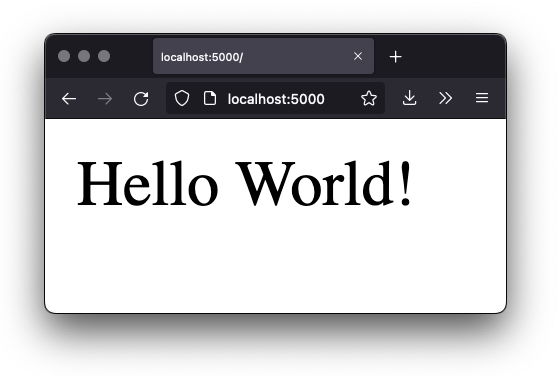
Great, there’s our first step into Flask, showing the core technique we are going to use to respond to HTTP requests: routes mapped to handlers.
For Contact.app, rather than rendering “Hello World!” at the root path, we are going to do something a little fancy:
we are going to redirect to another path, the /contacts path. Redirects are a feature of HTTP that allow you to
redirect a client to another location with an HTTP response.
We are going to display a list of contacts as our root page, and, arguably, redirecting to the /contacts path to
display this information is a bit more consistent with the notion of resources with REST. This is a judgement call on our
part, and not something we feel is too important, but it makes sense in terms of routes we will set up later in the
application.
To change our “Hello World” route to a redirect, we only need to change one line of code:
@app.route("/")
def index():
return redirect("/contacts") (1)-
Update to a call to
redirect()
Now the index() function returns the result of the Flask-supplied redirect() function with the path
we’ve supplied. In this case the path is /contacts, passed in as a string argument.
Now, if you navigate to the root path, /, our Flask application will forward you on to the /contacts path.
Contact.app Functionality
Now that we have some understanding of how to define routes, let’s get down to specifying and then implementing our web application.
What will Contact.app do?
Initially, it will allow users to:
- View a list of contacts, including first name, last name, phone and email address
- Search the contacts
- Add a new contact
- View the details of a contact
- Edit the details of a contact
- Delete a contact
So, as you can see, Contact.app is a CRUD application, the sort of application that is perfect for an old-school web 1.0 approach.
Note that the source code of Contact.app is available on GitHub.
Showing A Searchable List Of Contacts
Let’s add our first real bit of functionality: the ability to show all the contacts in our app in a list (really, in a table).
This functionality is going to be found at the /contacts path, which is the path our previous route is redirecting to.
We will use Flask to route the /contacts path to a handler function, contacts(). This function will do one of
two things:
- If there is a search term found in the request, it will filter down to only contacts matching that term
- If not, it will simply list all contacts
This is a common approach in web 1.0 style applications: the same URL that displays all instances of some resource also serves as the search results page for those resources. Taking this approach makes it easy to reuse the list display that is common to both types of request.
Here is what the code looks like for this handler:
@app.route("/contacts")
def contacts():
search = request.args.get("q") (1)
if search is not None:
contacts_set = Contact.search(search) (2)
else:
contacts_set = Contact.all() (3)
return render_template("index.html", contacts=contacts_set) (4)-
Look for the query parameter named
q, which stands for “query.” -
If the parameter exists, call the
Contact.search()function with it. -
If not, call the
Contact.all()function. -
Pass the result to the
index.htmltemplate to render to the client.
We see the same sort of routing code we saw in our first example, but we have a more elaborate handler function.
First, we check to see if a search query parameter named q is part of the request.
- Query Strings
-
A “query string” is part of the URL specification. Here is an example URL with a query string in it:
https://example.com/contacts?q=joe. The query string is everything after the?, and has a name-value pair format. In this URL, the query parameterqis set to the string valuejoe. In plain HTML, a query string can be included in a request either by being hardcoded in an anchor tag or, more dynamically, by using a form tag with aGETrequest.
To return to our Flask route, if a query parameter named q is found, we call out to the search() method on a
Contact model object to do the actual contact search and return all the matching contacts.
If the query parameter is not found, we simply get all contacts by invoking the all() method on the Contact object.
Finally, we render a template, index.html that displays the given contacts, passing in the results of whichever
of these two functions we end up calling.
The list & search templates
Now that we have our handler logic written, we’ll create a template to render HTML in our response to the client. At a high level, our HTML response needs to have the following elements:
- A list of any matching or all contacts.
- A search box where a user may type and submit search terms.
- A bit of surrounding “chrome”: a header and footer for the website that will be the same regardless of the page you are on.
We are using the Jinja2 templating language, which has the following features:
-
We can use double-curly braces,
{{ }}, to embed expression values in the template. -
we can use curly-percents,
{% %}, for directives, like iteration or including other content.
Beyond this basic syntax, Jinja2 is very similar to other templating languages used to generate content, and should be easy to follow for most web developers.
Let’s look at the first few lines of code in the index.html template:
{% extends 'layout.html' %} (1)
{% block content %} (2)
<form action="/contacts" method="get" class="tool-bar"> (3)
<label for="search">Search Term</label>
<input id="search" type="search" name="q" value="{{ request.args.get('q') or '' }}"/> (4)
<input type="submit" value="Search"/>
</form>- Set the layout template for this template.
- Delimit the content to be inserted into the layout.
-
Create a search form that will issue an HTTP
GETto/contacts. - Create an input for a user to type search queries.
The first line of code references a base template, layout.html, with the extends directive. This layout
template provides the layout for the page (again, sometimes called “the chrome”): it wraps the template content in an
<html> tag, imports any necessary CSS and JavaScript in a <head> element, places a <body> tag around the main
content and so forth. All the common content wrapped around the “normal” content for the entire application
is located in this file.
The next line of code declares the content section of this template. This content block is used by the layout.html
template to inject the content of index.html within its HTML.
Next we have our first bit of actual HTML, rather than just Jinja directives. We have a simple HTML form that allows
you to search contacts by issuing a GET request to the /contacts path. The form itself contains a label and
an input with the name “q.” This input’s value will be submitted with the GET request to the /contacts path,
as a query string (since this is a GET request.)
Note that the value of this input is set to the Jinja expression {{ request.args.get('q') or '' }}. This expression
is evaluated by Jinja and will insert the request value of “q” as the input’s value, if it exists. This will “preserve”
the search value when a user does a search, so that when the results of a search are rendered the text input contains
the term that was searched for. This makes for a better user experience since the user can see exactly what the
current results match, rather than having a blank text box at the top of the screen.
Finally, we have a submit-type input. This will render as a button and, when it is clicked, it will trigger the form to issue an HTTP request.
This search interface forms the top of our contact page. Following it is a table of contacts, either all contacts or the contacts that match the search, if a search was done.
Here is what the template code for the contact table looks like:
<table>
<thead>
<tr>
<th>First</th> <th>Last</th> <th>Phone</th> <th>Email</th> <th></th>(1)
</tr>
</thead>
<tbody>
{% for contact in contacts %} (2)
<tr>
<td>{{ contact.first }}</td>
<td>{{ contact.last }}</td>
<td>{{ contact.phone }}</td>
<td>{{ contact.email }}</td> (3)
<td><a href="/contacts/{{ contact.id }}/edit">Edit</a>
<a href="/contacts/{{ contact.id }}">View</a></td> (4)
</tr>
{% endfor %}
</tbody>
</table>- Output some headers for our table.
- Iterate over the contacts that were passed in to the template.
- Output the values of the current contact, first name, last name, etc.
- An "operations" column, with links to edit or view the contact details.
This is the core of the page: we construct a table with appropriate headers matching the data we are going
to show for each contact. We iterate over the contacts that were passed into the template by the handler method using
the for loop directive in Jinja2. We then construct a series of rows, one for each contact, where we render the
first and last name, phone and email of the contact as table cells in the row.
Additionally, we have a table cell that includes two links:
-
A link to the "Edit" page for the contact, located at
/contacts/{{ contact.id }}/edit(e.g., For the contact with id 42, the edit link will point to/contacts/42/edit) -
A link to the "View" page for the contact
/contacts/{{ contact.id }}(using our previous contact example, the view page would be at/contacts/42)
Finally, we have a bit of end-matter: a link to add a new contact and a Jinja2 directive to end the content block:
<p>
<a href="/contacts/new">Add Contact</a> (1)
</p>
{% endblock %} (2)- Link to the page that allows you to create a new contact.
-
The closing element of the
contentblock.
And that’s our complete template. Using this simple server-side template, in combination with our handler method, we can respond with an HTML representation of all the contacts requested. So far, so hypermedia.
Here is what the template looks like, rendered with a bit of contact information:
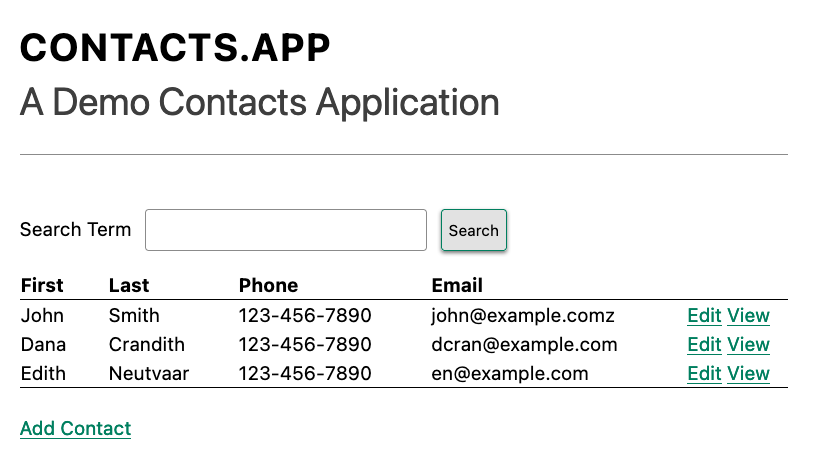
Now, our application won’t win any design awards at this point, but notice that our template, when rendered, provides all the functionality necessary to see all the contacts and search them, and also provides links to edit them, view details of them or even create a new one.
And it does all this without the client (that is, the browser) knowing a thing about what contacts are or how to work with them. Everything is encoded in the hypermedia. A web browser accessing this application just knows how to issue HTTP requests and then render HTML, nothing more about the specifics of our applications end points or underlying domain model.
As simple as our application is at this point, it is thoroughly RESTful.
Adding A New Contact
The next bit of functionality that we will add to our application is the ability to add new contacts. To do this, we
are going to need to handle that /contacts/new URL referenced in the “Add Contact” link above. Note that when a user
clicks on that link, the browser will issue a GET request to the /contacts/new URL.
All the other routes we have so far use GET as well, but we are actually going to use two
different HTTP methods for this bit of functionality: an HTTP GET to render a form for adding a new contact,
and then an HTTP POST to the same path to actually create the contact, so we are going to be explicit about the
HTTP method we want to handle when we declare this route.
Here is the code:
@app.route("/contacts/new", methods=['GET']) (1)
def contacts_new_get():
return render_template("new.html", contact=Contact()) (2)-
Declare a route, explicitly handling
GETrequests to this path. -
Render the
new.htmltemplate, passing in a new contact object.
Simple enough. We just render a new.html template with a new Contact. (Contact() is how you construct a new instance
of the Contact class in Python, if you aren’t familiar with it.)
While the handler code for this route is very simple, the new.html template is more complicated.
If you are familiar with HTML you are probably expecting a form element here, and you will not be disappointed. We are going to use the standard form hypermedia control for collecting contact information and submitting it to the server.
Here is what our HTML looks like:
<form action="/contacts/new" method="post"> (1)
<fieldset>
<legend>Contact Values</legend>
<p>
<label for="email">Email</label> (2)
<input name="email" id="email" type="email" placeholder="Email" value="{{ contact.email or '' }}"> (3)
<span class="error">{{ contact.errors['email'] }}</span> (4)
</p>-
A form that submits to the
/contacts/newpath, using an HTTPPOST. - A label for the first form input.
- The first form input, of type email.
- Any error messages associated with this field.
In the first line of code we create a form that will submit back to the same path that we are handling: /contacts/new.
Rather than issuing an HTTP GET to this path, however, we will issue an HTTP POST to it. Using a POST in this manner
will signal to the server that we want to create a new Contact, rather than get a form for creating one.
We then have a label (always a good practice!) and an input that captures the email of
the contact being created. The name of the input is email and, when this form is submitted, the value of this input
will be submitted in the POST request, associated with the email key.
Next we have inputs for the other fields for contacts:
<p>
<label for="first_name">First Name</label>
<input name="first_name" id="first_name" type="text" placeholder="First Name" value="{{ contact.first or '' }}">
<span class="error">{{ contact.errors['first'] }}</span>
</p>
<p>
<label for="last_name">Last Name</label>
<input name="last_name" id="last_name" type="text" placeholder="Last Name" value="{{ contact.last or '' }}">
<span class="error">{{ contact.errors['last'] }}</span>
</p>
<p>
<label for="phone">Phone</label>
<input name="phone" id="phone" type="text" placeholder="Phone" value="{{ contact.phone or '' }}">
<span class="error">{{ contact.errors['phone'] }}</span>
</p>Finally, we have a button that will submit the form, the end of the form tag, and a link back to the main contacts table:
<button>Save</button>
</fieldset>
</form>
<p>
<a href="/contacts">Back</a>
</p>It is easy to miss in this straight-forward example: we are seeing the flexibility of hypermedia in action.
If we add a new field, remove a field, or change the logic around how fields are validated or work with one another, this new state of affairs would be reflected in the new hypermedia representation given to users. A user would see the updated new form and be able to work with these new features, with no software update required.
Handling the post to /contacts/new
The next step in our application is to handle the POST that this form makes to /contacts/new.
To do so, we need to add another route to our application that handles the /contacts/new path. The new route will handle an HTTP POST method instead of an HTTP GET. We will use the submitted form values to attempt to
create a new Contact.
If we are successful in creating a Contact, we will redirect the user to the list of contacts and show a success message. If we aren’t successful, then we will render the new contact form again with whatever values the user entered and render error messages about what issues need to be fixed so that the user can correct them.
Here is our new request handler:
@app.route("/contacts/new", methods=['POST'])
def contacts_new():
c = Contact(None, request.form['first_name'], request.form['last_name'], request.form['phone'],
request.form['email']) (1)
if c.save(): (2)
flash("Created New Contact!")
return redirect("/contacts") (3)
else:
return render_template("new.html", contact=c) (4)- We construct a new contact object with the values from the form.
- We try to save it.
-
On success, “flash” a success message & redirect to the
/contactspage. - On failure, re-render the form, showing any errors to the user.
The logic in this handler is a bit more complex than other methods we have seen. The first thing
we do is create a new Contact, again using the Contact() syntax in Python to construct the object. We pass in the values
that the user submitted in the form by using the request.form object, a feature provided by Flask.
This request.form allows us to access submitted form values in an easy and convenient way, by simply passing in the same
name associated with the various inputs.
We also pass in None as the first value to the Contact constructor. This is the “id” parameter, and by passing in
None we are signaling that it is a new contact, and needs to have an ID generated for it. (Again, we are not
going into the details of how this model object is implemented, our only concern is using it to generate
hypermedia responses.)
Next, we call the save() method on the Contact object. This method returns true if the save is successful, and false if
the save is unsuccessful (for example, a bad email was submitted by the user).
If we are able to save the contact (that is, there were no validation errors), we create a flash message indicating success, and redirect the browser back to the list page. A “flash” is a common feature in web frameworks that allows you to store a message that will be available on the next request, typically in a cookie or in a session store.
Finally, if we are unable to save the contact, we re-render the new.html template with the contact. This will show the
same template as above, but the inputs will be filled in with the submitted values, and any errors associated with the
fields will be rendered to feedback to the user as to what validation failed.
OK, so we have our server-side logic set up to save contacts. And, believe it or not, this is about as complicated as our handler logic will get, even when we look at adding more sophisticated htmx-driven behaviors.
Viewing The Details Of A Contact
The next piece of functionality we will implement is the detail page for a Contact. The user will navigate to this
page by clicking the “View” link in one of the rows in the list of contacts. This will take them to the path
/contact/<contact id> (e.g., /contacts/42).
This is a common pattern in web development: contacts are treated as resources and the URLs around these resources are organized in a coherent manner.
-
If you wish to view all contacts, you issue a
GETto/contacts. -
If you want a hypermedia representation allowing you to create a new contact, you issue a
GETto/contacts/new. -
If you wish to view a specific contact (with, say, an id of
42), you issue a `GETto/contacts/42.
Our handler logic for the detail route is going to be very simple: we just look the Contact up by id, which is embedded in the path of the URL for the route. To extract this ID we are going to need to introduce a final bit of Flask functionality: the ability to call out pieces of a path and have them automatically extracted and passed in to a handler function.
Here is what the code looks like, just a few lines of simple Python:
@app.route("/contacts/<contact_id>") (1)
def contacts_view(contact_id=0): (2)
contact = Contact.find(contact_id) (3)
return render_template("show.html", contact=contact) (4)-
Map the path, with a path variable named
contact_id. - The handler takes the value of this path parameter.
- Look up the corresponding contact.
-
Render the
show.htmltemplate.
You can see the syntax for extracting values from the path in the first line of code: you enclose the part of the
path you wish to extract in <> and give it a name. This component of the path will be extracted and then passed
into the handler function, via the parameter with the same name.
So, if you were to navigate to the path /contacts/42, the value 42 would be passed into the contacts_view()
function for the value of contact_id.
Once we have the id of the contact we want to look up, we load it up using the find method on the Contact object. We
then pass this contact into the show.html template and render a response.
The Contact Detail Template
Our show.html template is relatively simple, just showing the same information as the table but in a slightly different
format (perhaps for printing). If we add functionality like “notes” to the application later on, this will give
us a good place to do so.
Again, we will omit the “chrome” of the template and focus on the meat:
<h1>{{contact.first}} {{contact.last}}</h1>
<div>
<div>Phone: {{contact.phone}}</div>
<div>Email: {{contact.email}}</div>
</div>
<p>
<a href="/contacts/{{contact.id}}/edit">Edit</a>
<a href="/contacts">Back</a>
</p>We simply render a First Name and Last Name header, with the additional contact information below it, and a couple of links: a link to edit the contact and a link to navigate back to the full list of contacts.
Editing And Deleting A Contact
Next up we will tackle the functionality on the other end of that “Edit” link. Editing a contact is going to look very
similar to creating a new contact. As with adding a new contact, we are going to need two routes that handle the same
path, but using different HTTP methods: a GET to /contacts/<contact_id>/edit will return a form allowing you to edit
the contact and a POST to that path will update it.
We are also going to piggyback the ability to delete a contact along with this editing functionality. To do this we
will need to handle a POST to /contacts/<contact_id>/delete.
Let’s look at the code to handle the GET, which, again, will return an HTML representation of an editing interface
for the given resource:
@app.route("/contacts/<contact_id>/edit", methods=["GET"])
def contacts_edit_get(contact_id=0):
contact = Contact.find(contact_id)
return render_template("edit.html", contact=contact)As you can see this looks a lot like our “Show Contact” functionality. In fact, it is nearly identical except
for the template: here we render edit.html rather than show.html.
While our handler code looked similar to the “Show Contact” functionality, the edit.html template is going to look
very similar to the template for the “New Contact” functionality: we will have a form that submits updated contact
values to the same “edit” URL and that presents all the fields of a contact as inputs for editing, along with any error
messages.
Here is the first bit of the form:
<form action="/contacts/{{ contact.id }}/edit" method="post"> (1)
<fieldset>
<legend>Contact Values</legend>
<p>
<label for="email">Email</label>
<input name="email" id="email" type="text" placeholder="Email" value="{{ contact.email }}"> (2)
<span class="error">{{ contact.errors['email'] }}</span>
</p>-
Issue a
POSTto the/contacts/{{ contact.id }}/editpath. -
As with the
new.htmlpage, the input is tied to the contact’s email.
This HTML is nearly identical to our new.html form, except that this form is going to submit a POST to a different
path, based on the id of the contact that we want to update. (It’s worth mentioning here that, rather than POST, we
would prefer to use a PUT or PATCH, but those are not available in plain HTML.)
Following this we have the remainder of our form, again very similar to the new.html template, and our button
to submit the form.
<p>
<label for="first_name">First Name</label>
<input name="first_name" id="first_name" type="text" placeholder="First Name"
value="{{ contact.first }}">
<span class="error">{{ contact.errors['first'] }}</span>
</p>
<p>
<label for="last_name">Last Name</label>
<input name="last_name" id="last_name" type="text" placeholder="Last Name"
value="{{ contact.last }}">
<span class="error">{{ contact.errors['last'] }}</span>
</p>
<p>
<label for="phone">Phone</label>
<input name="phone" id="phone" type="text" placeholder="Phone" value="{{ contact.phone }}">
<span class="error">{{ contact.errors['phone'] }}</span>
</p>
<button>Save</button>
</fieldset>
</form>In the final part of our template we have a small difference between the new.html and edit.html. Below the main
editing form, we include a second form that allows you to delete a contact. It does this by issuing a POST
to the /contacts/<contact id>/delete path. Just as we would prefer to use a PUT to update a contact, we would
much rather use an HTTP DELETE request to delete one. Unfortunately that also isn’t possible in plain HTML.
To finish up the page, there is a simple hyperlink back to the list of contacts.
<form action="/contacts/{{ contact.id }}/delete" method="post">
<button>Delete Contact</button>
</form>
<p>
<a href="/contacts/">Back</a>
</p>Given all the similarities between the new.html and edit.html templates, you may be wondering why we are not
refactoring these two templates to share logic between them. That’s a good observation and, in a production system,
we would probably do just that.
For our purposes, however, since our application is small and simple, we will leave the templates separate.
Handling the post to /contacts/<contact_id>/edit
Next we need to handle the HTTP POST request that the form in our edit.html template submits. We will declare
another route that handles the same path as the GET above.
Here is the new handler code:
@app.route("/contacts/<contact_id>/edit", methods=["POST"]) (1)
def contacts_edit_post(contact_id=0):
c = Contact.find(contact_id) (2)
c.update(request.form['first_name'], request.form['last_name'], request.form['phone'], request.form['email']) (3)
if c.save(): (4)
flash("Updated Contact!")
return redirect("/contacts/" + str(contact_id)) (5)
else:
return render_template("edit.html", contact=c) (6)-
Handle a
POSTto/contacts/<contact_id>/edit. - Look the contact up by id.
- Update the contact with the new information from the form.
- Attempt to save it.
- On success, flash a success message & redirect to the detail page.
- On failure, re-render the edit template, showing any errors.
The logic in this handler is very similar to the logic in the handler for adding a new contact. The only real difference
is that, rather than creating a new Contact, we look the contact up by id and then call the update() method on it with
the values that were entered in the form.
Once again, this consistency between our CRUD operations is one of the nice and simplifying aspects of traditional CRUD web applications.
Deleting A Contact
We piggybacked contact delete functionality into the same template used to edit a contact. This second form will issue
an HTTP POST to /contacts/<contact_id>/delete, and we will need to create a handler for that path as well.
Here is what the controller looks like:
@app.route("/contacts/<contact_id>/delete", methods=["POST"]) (1)
def contacts_delete(contact_id=0):
contact = Contact.find(contact_id)
contact.delete() (2)
flash("Deleted Contact!")
return redirect("/contacts") (3)-
Handle a
POSTthe/contacts/<contact_id>/deletepath. -
Look up and then invoke the
delete()method on the contact. - Flash a success message and redirect to the main list of contacts.
The handler code is very simple since we don’t need to do any validation or conditional logic: we simply look up the
contact the same way we have been doing in our other handlers and invoke the delete() method on it, then redirect
back to the list of contacts with a success flash message.
No need for a template in this case, the contact is gone.
Contact.app… Implemented!
And, well… believe it or not, that’s our entire contact application!
If you’ve struggled with parts of the code so far, don’t worry: we don’t expect you to be a Python or Flask expert (we aren’t!). You just need a basic understanding of how they work to benefit from the remainder of the book.
This is a small and simple application, but it does demonstrate many of the aspects of traditional, web 1.0 applications: CRUD, the Post/Redirect/Get pattern, working with domain logic in a controller, organizing our URLs in a coherent, resource-oriented manner.
And, furthermore, this is a deeply Hypermedia-Driven web application. Without thinking about it very much, we have been using REST, HATEOAS and all the other hypermedia concepts we discussed earlier. We would bet that this simple little contact app of ours is more RESTful than 99% of all JSON APIs ever built!
Just by virtue of using a hypermedia, HTML, we naturally fall into the RESTful network architecture.
So that’s great. But what’s the matter with this little web app? Why not end here and go off to develop web 1.0 style applications?
Well, at some level, nothing is wrong with it. Particularly for an application as simple as this one, the older way of building web apps might be a perfectly acceptable approach.
However, our application does suffer from that “clunkiness” that we mentioned earlier when discussing web 1.0 applications: every request replaces the entire screen, introducing a noticeable flicker when navigating between pages. You lose your scroll state. You have to click around a bit more than you might in a more sophisticated web application.
Contact.app, at this point, just doesn’t feel like a “modern” web application.
Is it time to reach for a JavaScript framework and JSON APIs to make our contact application more interactive?
No. No it isn’t.
It turns out that we can improve the user experience of this application while retaining its fundamental hypermedia architecture.
In the next few chapters we will look at htmx, a hypermedia-oriented library that will let us improve our contact application while retaining the hypermedia-based approach we have used so far.
Part II: Hypermedia-Driven Web Applications With htmx
Extending HTML As Hypermedia
In the previous chapter we introduced a simple Web 1.0-style hypermedia application to manage contacts. Our application
supported the normal CRUD operations for contacts, as well as a simple mechanism for searching contacts. Our application
was built using nothing but forms and anchor tags, the traditional hypermedia controls used to interact with servers.
The application exchanges hypermedia (HTML) with the server over HTTP, issuing GET and POST HTTP requests and
receiving back full HTML documents in response.
It is a basic web application, but it is also definitely a Hypermedia-Driven Application. It is robust, it leverages the web’s native technologies, and it is simple to understand.
So what’s not to like about the application?
Unfortunately, our application has a few issues common to web 1.0 style applications:
- From a user experience perspective: there is a noticeable refresh when you move between pages of the application, or when you create, update or delete a contact. This is because every user interaction (link click or form submission) requires a full page refresh, with a whole new HTML document to process after each action.
-
From a technical perspective, all the updates are done with the
POSTHTTP method. This, despite the fact that more logical actions and HTTP request types likePUTandDELETEexist and would make more sense for some of the operations we implemented. After all, if we wanted to delete a resource, wouldn’t it make more sense to use an HTTPDELETErequest to do so? Somewhat ironically, since we have used pure HTML, we are unable to access the full expressive power of HTTP, which was designed specifically for HTML.
The first point, in particular, is noticeable in Web 1.0 style applications like ours and is what is responsible for giving them the reputation for being “clunky” when compared with their more sophisticated JavaScript-based Single Page Application cousins.
We could address this issue by adopting a Single Page Application framework, and updating our server-side to provide JSON-based responses. Single Page Applications eliminate the clunkiness of web 1.0 applications by updating a web page without refreshing it: they can mutate parts of the Document Object Model (DOM) of the existing page without needing to replace (and re-render) the entire page.
There are a few different styles of SPA, but, as we discussed in Chapter 1, the most common approach today is to tie the DOM to a JavaScript model and then let an SPA framework like React or Vue reactively update the DOM when a JavaScript model is updated: you make a change to a JavaScript object that is stored locally in memory in the browser, and the web page “magically” updates its state to reflect the change in the model.
In this style of application, communication with the server is typically done via a JSON Data API, with the application sacrificing the advantages of hypermedia in order to provide a better, smoother user experience.
Many web developers today would not even consider the hypermedia approach due to the perceived “legacy” feel of these web 1.0 style applications.
Now, the second more technical issue we mentioned may strike you as a bit pedantic, and we are the first to admit that conversations around REST and which HTTP Action is right for a given operation can become very tedious. But still, it’s odd that, when using plain HTML, it is impossible to use all the functionality of HTTP!
Just seems wrong, doesn’t it?
A Close Look At A Hyperlink
It turns out that we can boost the interactivity of our application and address both of these issues without resorting to the SPA approach. We can do so by using a hypermedia-oriented JavaScript library, htmx. The authors of this book built htmx specifically to extend HTML as a hypermedia and address the issues with legacy HTML applications we mentioned above (as well as a few others.)
Before we get into how htmx allows us to improve the UX of our Web 1.0 style application, let’s revisit the hyperlink/anchor tag from Chapter 1. Recall, a hyperlink is what is known as a hypermedia control, a mechanism that describes some sort of interaction with a server by encoding information about that interaction directly and completely within the control itself.
Consider again this simple anchor tag which, when interpreted by a browser, creates a hyperlink to the website for this book:
<a href="https://hypermedia.systems/">
Hypermedia Systems
</a>Let’s break down exactly what happens with this link:
- The browser will render the text “Hypermedia Systems” to the screen, likely with a decoration indicating it is clickable.
- Then, when a user clicks on the text…
-
The browser will issue an HTTP
GETtohttps://hypermedia.systems… - The browser will load the HTML body of the HTTP response into the browser window, replacing the current document.
So we have four aspects of a simple hypermedia link like this, with the last three aspects supplying the mechanism that distinguishes a hyperlink from “normal” text and, thus, makes this a hypermedia control.
Now, let’s take a moment and think about how we can generalize these last three aspects of a hyperlink.
Why Only Anchors & Forms?
Consider: what makes anchor tags (and forms) so special?
Why can’t other elements issue HTTP requests as well?
For example, why shouldn’t button elements be able to issue HTTP requests? It seems arbitrary to have to wrap a
form tag around a button just to make deleting contacts work in our application, for example.
Maybe: other elements should be able to issue HTTP requests as well. Maybe other elements should be able to act as hypermedia controls on their own.
This is our first opportunity to generalize HTML as a hypermedia.
HTML could be extended to allow any element to issue a request to the server and act as a hypermedia control.
Why Only Click & Submit Events?
Next, let’s consider the event that triggers the request to the server on our link: a click event.
Well, what’s so special about clicking (in the case of anchors) or submitting (in the case of forms) things? Those are just two of many, many events that are fired by the DOM, after all. Events like mouse down, or key up, or blur are all events you might want to use to issue an HTTP request.
Why shouldn’t these other events be able to trigger requests as well?
This gives us our second opportunity to expand the expressiveness of HTML:
HTML could be extended to allow any event — not just a click, as in the case of hyperlinks — to trigger HTTP requests.
Why Only GET & POST?
Getting a bit more technical in our thinking leads us to the problem we noted earlier: plain HTML only
give us access to the GET and POST actions of HTTP.
HTTP stands for Hypertext Transfer Protocol, and yet the format it was explicitly designed for, HTML, only supports
two of the five developer-facing request types. You have to use JavaScript and issue an AJAX request to get at the
other three: DELETE, PUT and PATCH.
Let’s recall what these different HTTP request types are designed to represent:
-
GETcorresponds with “getting” a representation for a resource from a URL: it is a pure read, with no mutation of the resource. -
POSTsubmits an entity (or data) to the given resource, often creating or mutating the resource and causing a state change. -
PUTsubmits an entity (or data) to the given resource for update or replacement, again likely causing a state change. -
PATCHis similar toPUTbut implies a partial update and state change rather than a complete replacement of the entity. -
DELETEdeletes the given resource.
These operations correspond closely to the CRUD operations we discussed in Chapter 2. By giving us access to only two of the five, HTML hamstrings our ability to take full advantage of HTTP.
This gives us our third opportunity to expand the expressiveness of HTML:
HTML could be extended so that it allows access to the missing three HTTP methods, PUT, PATCH and DELETE.
Why Only Replace The Entire Screen?
As a final observation, consider the last aspect of a hyperlink: it replaces the entire screen when a user clicks on it.
It turns out that this technical detail is the primary culprit for poor user experience in Web 1.0 Applications. A full page refresh can cause a flash of unstyled content, where content "jumps" on the screen as it transitions from its initial to its styled final form. It also destroys the scroll state of the user by scrolling to the top of the page, removes focus from a focused element and so forth.
But, if you think about it, there is no rule saying that hypermedia exchanges must replace the entire document.
This gives us our fourth, final and perhaps most important opportunity to generalize HTML:
HTML could be extended to allow the responses to requests to replace elements within the current document, rather than requiring that they replace the entire document.
This is actually a very old concept in hypermedia. Ted Nelson, in his 1980 book “Literary Machines” coined the term transclusion to capture this idea: the inclusion of content into an existing document via a hypermedia reference. If HTML supported this style of “dynamic transclusion,” then Hypermedia-Driven Applications could function much more like a Single Page Application, where only part of the DOM is updated by a given user interaction or network request.
Extending HTML as a Hypermedia with Htmx
These four opportunities present us a way to extend HTML well beyond its current abilities, but in a way that is entirely within the hypermedia model of the web. The fundamentals of HTML, HTTP, the browser, and so on, won’t be changed dramatically. Rather, these generalizations of existing functionality already found within HTML would simply let us accomplish more using HTML.
Htmx is a JavaScript library that extends HTML in exactly this manner, and it will be the focus of the next few chapters of this book. Again, htmx is not the only JavaScript library that takes this hypermedia-oriented approach (other excellent examples are Unpoly and Hotwire), but htmx is the purest in its pursuit of extending HTML as a hypermedia.
Installing and Using Htmx
From a practical “getting started” perspective, htmx is a simple, dependency-free and stand-alone JavaScript library that
can be added to a web application by simply including it via a script tag in your head element.
Because of this simple installation model, you can take advantage of tools like public CDNs to install the library.
Below is an example using the popular unpkg Content Delivery Network (CDN) to install version 1.9.2
of the library. We use an integrity hash to ensure that the delivered JavaScript content matches what we expect. This
SHA can be found on the htmx website.
We also mark the script as crossorigin="anonymous" so no credentials will be sent to the CDN.
<head>
<script src="https://unpkg.com/htmx.org@1.9.2"
integrity="sha384-L6OqL9pRWyyFU3+/bjdSri+iIphTN/bvYyM37tICVyOJkWZLpP2vGn6VUEXgzg6h"
crossorigin="anonymous"></script>
</head>If you are used to modern JavaScript development, with complex build systems and large numbers of dependencies, it may be a pleasant surprise to find that that’s all it takes to install htmx.
This is in the spirit of the early web, when you could simply include a script tag and things would “just work.”
If you don’t want to use a CDN, you can download htmx to your local system and adjust the
script tag to point to wherever you keep your static assets. Or, you may have a build system
that automatically installs dependencies. In this case you can use the Node Package Manager (npm) name for the library:
htmx.org and install it in the usual manner that your build system supports.
Once htmx has been installed, you can begin using it immediately.
No JavaScript Required…
And here we get to the interesting part of htmx: htmx does not require you, the user of htmx, to actually write any JavaScript.
Instead, you will use attributes placed directly on elements in your HTML to drive more dynamic behavior. Htmx extends
HTML as a hypermedia, and it is designed to make that extension feel as natural and consistent as possible with existing
HTML concepts. Just as an anchor tag uses an href attribute to specify the URL to retrieve, and forms use an action
attribute to specify the URL to submit the form to, htmx uses HTML attributes to specify the URL that an HTTP request
should be issued to.
Triggering HTTP Requests
Let’s look at the first feature of htmx: the ability for any element in a web page to issue HTTP requests. This is the core functionality provided by htmx, and it consists of five attributes that can be used to issue the five different developer-facing types of HTTP requests:
-
hx-get- issues an HTTPGETrequest. -
hx-post- issues an HTTPPOSTrequest. -
hx-put- issues an HTTPPUTrequest. -
hx-patch- issues an HTTPPATCHrequest. -
hx-delete- issues an HTTPDELETErequest.
Each of these attributes, when placed on an element, tells the htmx library: “When a user clicks (or whatever) this element, issue an HTTP request of the specified type.”
The values of these attributes are similar to the values of both href on anchors and action on forms: you specify the
URL you wish to issue the given HTTP request type to. Typically, this is done via a server-relative path.
For example, if we wanted a button to issue a GET request to /contacts then we would write the following
HTML:
<button hx-get="/contacts"> (1)
Get The Contacts
</button>-
A simple button that issues an HTTP
GETto/contacts.
The htmx library will see the hx-get attribute on this button, and hook up some JavaScript logic to issue an HTTP
GET AJAX request to the /contacts path when the user clicks on it.
Very easy to understand and very consistent with the rest of HTML.
It’s All Just HTML
With the request issued by the button above, we get to perhaps the most important thing to understand about htmx: it expects the response to this AJAX request to be HTML. Htmx is an extension of HTML. A native hypermedia control like an anchor tag will typically get an HTML response to an HTTP request it creates. Similarly, htmx expects the server to respond to the requests that it makes with HTML.
This may surprise web developers who are used to responding to an AJAX request with JSON, which is far and away the most common response format for such requests. But AJAX requests are just HTTP requests and there is no rule saying they must use JSON. Recall again that AJAX stands for Asynchronous JavaScript & XML, so JSON is already a step away from the format originally envisioned for this API: XML.
Htmx simply goes another direction and expects HTML.
Htmx vs. “Plain” HTML Responses
There is an important difference between the HTTP responses to “normal” anchor or form driven HTTP requests and to htmx-powered requests: in the case of htmx triggered requests, responses can be partial bits of HTML.
In htmx-powered interactions, as you will see, we are often not replacing the entire document. Rather we are using “transclusion” to include content within an existing document. Because of this, it is often not necessary or desirable to transfer an entire HTML document from the server to the browser.
This fact can be used to save bandwidth as well as resource loading time. Less overall content is transferred from
the server to the client, and it isn’t necessary to reprocess a head tag with style sheets, script tags, and so forth.
When the “Get Contacts” button is clicked, a partial HTML response might look something like this:
<ul>
<li><a href="mailto:joe@example.com">Joe</a></li>
<li><a href="mailto:sarah@example.com">Sarah</a></li>
<li><a href="mailto:fred@example.com">Fred</a></li>
</ul>This is just an unordered list of contacts with some clickable elements in it. Note that there is no opening
html tag, no head tag, and so forth: it is a raw HTML list, without any decoration around it. A response in a
real application might contain more sophisticated HTML than this simple list, but even if it were more complicated
it wouldn’t need to be an entire page of HTML: it could just be the “inner” content of the HTML representation for
this resource.
Now, this simple list response is perfect for htmx. Htmx will simply take the returned content and then swap it in to the DOM in place of some element in the page. (More on exactly where it will be placed in the DOM in a moment.) Swapping in HTML content in this manner is fast and efficient because it leverages the existing native HTML parser in the browser, rather than requiring a significant amount of client-side JavaScript to be executed.
This small HTML response shows how htmx stays within the hypermedia paradigm: just like a “normal” hypermedia control in a “normal” web application, we see hypermedia being transferred to the client in a stateless and uniform manner.
This button just gives us a slightly more sophisticated mechanism for building a web application using hypermedia.
Targeting Other Elements
Now, given that htmx has issued a request and gotten back some HTML as a response, and that we are going to swap this content into the existing page (rather than replacing the entire page), the question becomes: where should this new content be placed?
It turns out that the default htmx behavior is to simply put the returned content inside the element that triggered the request. That’s not a good thing in the case of our button: we will end up with a list of contacts awkwardly embedded within the button element. That will look pretty silly and is obviously not what we want.
Fortunately htmx provides another attribute, hx-target which can be used to specify exactly where in the DOM the
new content should be placed. The value of the hx-target attribute is a Cascading Style Sheet (CSS) selector that
allows you to specify the element to put the new hypermedia content into.
Let’s add a div tag that encloses the button with the id main. We will then target this div with the response:
<div id="main"> (1)
<button hx-get="/contacts" hx-target="#main"> (2)
Get The Contacts
</button>
</div>-
A
divelement that wraps the button. -
The
hx-targetattribute that specifies the target of the response.
We have added hx-target="#main" to our button, where #main is a CSS selector that says “The thing with the ID ‘main’.”
By using CSS selectors, htmx builds on top of familiar and standard HTML concepts. This keeps the additional conceptual load for working with htmx to a minimum.
Given this new configuration, what would the HTML on the client look like after a user clicks on this button and a response has been received and processed?
It would look something like this:
<div id="main">
<ul>
<li><a href="mailto:joe@example.com">Joe</a></li>
<li><a href="mailto:sarah@example.com">Sarah</a></li>
<li><a href="mailto:fred@example.com">Fred</a></li>
</ul>
</div>The response HTML has been swapped into the div, replacing the button that triggered the request. Transclusion! And
this has happened “in the background” via AJAX, without a clunky page refresh.
Swap Styles
Now, perhaps we don’t want to load the content from the server response into the div, as child elements. Perhaps,
for whatever reason, we wish to replace the entire div with the response. To handle this, htmx provides another
attribute, hx-swap, that allows you to specify exactly how the content should be swapped into the DOM.
The hx-swap attribute supports the following values:
-
innerHTML- The default, replace the inner html of the target element. -
outerHTML- Replace the entire target element with the response. -
beforebegin- Insert the response before the target element. -
afterbegin- Insert the response before the first child of the target element. -
beforeend- Insert the response after the last child of the target element. -
afterend- Insert the response after the target element. -
delete- Deletes the target element regardless of the response. -
none- No swap will be performed.
The first two values, innerHTML and outerHTML, are taken from the standard DOM properties that allow you to replace content
within an element or in place of an entire element respectively.
The next four values are taken from the Element.insertAdjacentHTML() DOM API, which allow you to place an element or
elements around a given element in various ways.
The last two values, delete and none are specific to htmx. The first option will remove the target element from the
DOM, while the second option will do nothing (you may want to only work with response headers, an advanced technique we
will look at later in the book.)
Again, you can see htmx stays as close as possible to existing web standards in order to minimize the conceptual load necessary for its use.
So let’s consider that case where, rather than replacing the innerHTML content of the main div above, we want to
replace the entire div with the HTML response.
To do so would require only a small change to our button, adding a new hx-swap attribute:
<div id="main">
<button hx-get="/contacts" hx-target="#main" hx-swap="outerHTML"> (1)
Get The Contacts
</button>
</div>-
The
hx-swapattribute specifies how to swap in new content.
Now, when a response is received, the entire div will be replaced with the hypermedia content:
<ul>
<li><a href="mailto:joe@example.com">Joe</a></li>
<li><a href="mailto:sarah@example.com">Sarah</a></li>
<li><a href="mailto:fred@example.com">Fred</a></li>
</ul>You can see that, with this change, the target div has been entirely removed from the DOM, and the list that was returned as the response has replaced it.
Later in the book we will see additional uses for hx-swap, for example when we implement infinite scrolling in our
contact management application.
Note that with the hx-get, hx-post, hx-put, hx-patch and hx-delete attributes, we have addressed two of the
four opportunities for improvement that we enumerated regarding plain HTML:
- Opportunity 1: We can now issue an HTTP request with any element (in this case we are using a button).
-
Opportunity 3: We can issue any sort of HTTP request we want,
PUT,PATCHandDELETE, in particular.
And, with hx-target and hx-swap we have addressed a third shortcoming: the requirement that the entire page be replaced.
- Opportunity 4: We can now replace any element we want in our page via transclusion, and we can do so in any manner we want.
So, with only seven relatively simple additional attributes, we have addressed most of the shortcomings of HTML as a hypermedia that we identified earlier.
What’s next? Recall the one other opportunity we noted: the fact that only a click event (on an anchor) or a submit event
(on a form) can trigger an HTTP request. Let’s look at how we can address that limitation.
Using Events
Thus far we have been using a button to issue a request with htmx. You have probably intuitively understood that the button would issue its request when you clicked on the button since, well, that’s what you do with buttons: you click on them.
And, yes, by default when an hx-get or another request-driving annotation from htmx is placed on a button, the request
will be issued when the button is clicked.
However, htmx generalizes this notion of an event triggering a request by using, you guessed it, another attribute:
hx-trigger. The hx-trigger attribute allows you to specify one or more events that will cause the element to
trigger an HTTP request.
Often you don’t need to use hx-trigger because the default triggering event will be what you want.
The default triggering event depends on the element type, and should be fairly intuitive:
-
Requests on
input,textarea&selectelements are triggered by thechangeevent. -
Requests on
formelements are triggered on thesubmitevent. -
Requests on all other elements are triggered by the
clickevent.
To demonstrate how hx-trigger works, consider the following situation: we want to trigger the request
on our button when the mouse enters it. Now, this is certainly not a good UX pattern, but bear with us: we are just
using this an example.
To respond to a mouse entering the button, we would add the following attribute to our button:
<div id="main">
<button hx-get="/contacts" hx-target="#main" hx-swap="outerHTML" hx-trigger="mouseenter"> (1)
Get The Contacts
</button>
</div>-
Issue a request on the…
mouseenterevent.
Now, with this hx-trigger attribute in place, whenever the mouse enters this button, a request will be triggered. Silly,
but it works.
Let’s try something a bit more realistic and potentially useful: let’s add support for a keyboard shortcut for
loading the contacts, Ctrl-L (for “Load”). To do this we will need to take advantage of additional syntax that
the hx-trigger attribute supports: event filters and additional arguments.
Event filters are a mechanism for determining if a given event should trigger a request or not. They are applied to an
event by adding square brackets after it: someEvent[someFilter]. The filter itself is a JavaScript expression that
will be evaluated when the given event occurs. If the result is truthy, in the JavaScript sense, it will trigger the
request. If not, the request will not be triggered.
In the case of keyboard shortcuts, we want to catch the keyup event in addition to the click event:
<div id="main">
<button hx-get="/contacts" hx-target="#main" hx-swap="outerHTML" hx-trigger="click, keyup"> (1)
Get The Contacts
</button>
</div>- A trigger with two events.
Note that we have a comma separated list of events that can trigger this element, allowing us to respond to more than
one potential triggering event. We still want to respond to the click event and load the contacts, in addition
to handling the Ctrl-L keyboard shortcut.
Unfortunately there are two problems with our keyup addition: As it stands, it will trigger requests on any keyup
event that occurs. And, worse, it will only trigger when a keyup occurs within this button. The
user would need to tab onto the button to make it active and then begin typing.
Let’s fix these two issues. To fix the first one, we will use a trigger filter to test that Control key and the “L” key are pressed together:
<div id="main">
<button hx-get="/contacts" hx-target="#main" hx-swap="outerHTML" hx-trigger="click, keyup[ctrlKey && key == 'l']"> (1)
Get The Contacts
</button>
</div>-
keyupnow has a filter, so the control key and L must be pressed.
The trigger filter in this case is ctrlKey && key == 'l'. This can be read as “A key up event, where the ctrlKey property
is true and the key property is equal to l.” Note that the properties ctrlKey and key are resolved against the event
rather than the global name space, so you can easily filter on the properties of a given event. You can use any expression
you like for a filter, however: calling a global JavaScript function, for example, is perfectly acceptable.
OK, so this filter limits the keyup events that will trigger the request to only Ctrl-L presses. However, we still have
the problem that, as it stands, only keyup events within the button will trigger the request.
If you are not familiar with the JavaScript event bubbling model: events typically “bubble” up to parent elements. So an
event like keyup will be triggered first on the focused element, and then on its parent (enclosing) element, and so
on, until it reaches the top level document object that is the root of all other elements.
To support a global keyboard shortcut that works regardless of what element has focus, we will take advantage of
event bubbling and a feature that the hx-trigger attribute supports: the ability to listen to other elements for
events. The syntax for doing this is the from: modifier, which is added after an event name and that allows you to
specify a specific element to listen for the given event on using a CSS selector.
In this case, we want to listen to the body element, which is the parent element of all visible elements on the page.
Here is what our updated hx-trigger attribute looks like:
<div id="main">
<button hx-get="/contacts" hx-target="#main" hx-swap="outerHTML" hx-trigger="click, keyup[ctrlKey && key == 'L'] from:body">(1)
Get The Contacts
</button>
</div>-
Listen to the 'keyup' event on the
bodytag.
Now, in addition to clicks, the button will listen for keyup events on the body of the page. So it will issue a
request when it is clicked on and also whenever someone hits Ctrl-L within the body of the page.
And now we have a nice keyboard shortcut for our Hypermedia-Driven Application.
The hx-trigger attribute supports many more modifiers, and it is more elaborate than other htmx attributes. This is because
events, in general, are complicated and require a lot of details to get just right. The default trigger will often
suffice, however, and you typically don’t need to reach for complicated hx-trigger features when using htmx.
Even with more sophisticated trigger specifications like the keyboard shortcut we just added, the overall feel of htmx is declarative rather than imperative. That keeps htmx-powered applications “feeling like” standard web 1.0 applications in a way that adding significant amounts of JavaScript does not.
Htmx: HTML eXtended
And hey, check it out! With hx-trigger we have addressed the final opportunity for improvement of HTML that we
outlined at the start of this chapter:
- Opportunity 2: We can use any event to trigger an HTTP request.
That’s a grand total of eight, count 'em, eight attributes that all fall squarely within the same conceptual model as normal HTML and that, by extending HTML as a hypermedia, open up a whole new world of user interaction possibilities within it.
Here is a table summarizing those opportunities and which htmx attributes address them:
- Any element should be able to make HTTP requests
-
hx-get,hx-post,hx-put,hx-patch,hx-delete - Any event should be able to trigger an HTTP request
-
hx-trigger - Any HTTP Action should be available
-
hx-put,hx-patch,hx-delete - Any place on the page should be replaceable (transclusion)
-
hx-target,hx-swap
Passing Request Parameters
So far we have just looked at a situation where a button makes a simple GET request. This is conceptually very
close to what an anchor tag might do. But there is that other native hypermedia control in HTML-based applications:
forms. Forms are used to pass additional information beyond just a URL up to the server in a request.
This information is captured via input and input-like elements within the form via the various types of input tags available in HTML.
Htmx allows you include this additional information in a way that mirrors HTML itself.
Enclosing Forms
The simplest way to pass input values with a request in htmx is to enclose the element making a request within a form tag.
Let’s take our original button for retrieving contacts and repurpose it for searching contacts:
<div id="main">
<form> (1)
<label for="search">Search Contacts:</label>
<input id="search" name="q" type="search" placeholder="Search Contacts"> (2)
<button hx-post="/contacts" hx-target="#main"> (3)
Search The Contacts
</button>
</form>
</div>- With an enclosing form tag, all input values will be submitted.
- A new input for user search text entry.
-
Our button has been converted to an
hx-post.
Here we have added a form tag surrounding the button along with a search input that can be used to enter a term to search contacts.
Now, when a user clicks on the button, the value of the input with the id search will be included in the request. This
is by virtue of the fact that there is a form tag enclosing both the button and the input: when an htmx-driven request
is triggered, htmx will look up the DOM hierarchy for an enclosing form, and, if one is found, it will include all
values from within that form. (This is sometimes referred to as “serializing” the form.)
You might have noticed that the button was switched from a GET request to a POST request. This is because, by default,
htmx does not include the closest enclosing form for GET requests, but it does include the form for all other types
of requests.
This may seem a little strange, but it avoids junking up URLs that are used within forms when dealing with history
entries, which we will discuss in a bit. And you can always include an enclosing form’s values with an element that
uses a GET by using the hx-include attribute, discussed next.
Including Inputs
While enclosing all the inputs you want included in a request is the most common approach for inputs
in htmx requests, it isn’t always possible or desirable: form tags can have layout consequences and simply cannot be
placed in some spots in HTML documents. A good example of the latter situation is in table row (tr) elements: the
form tag is not a valid child or parent of table rows, so you can’t place a form within or around a
row of data in a table.
To address this issue, htmx provides a mechanism for including input values in requests: the hx-include attribute.
The hx-include attribute allows you to select input values that you wish to include in a request via CSS selectors.
Here is the above example reworked to include the input, dropping the form:
hx-include<div id="main">
<label for="search">Search Contacts:</label>
<input id="search" name="q" type="search" placeholder="Search Contacts">
<button hx-post="/contacts" hx-target="#main" hx-include="#search"> (1)
Search The Contacts
</button>
</div>-
hx-includecan be used to include values directly in a request.
The hx-include attribute takes a CSS selector value and allows you to specify exactly which values to send along
with the request. This can be useful if it is difficult to colocate an element issuing a request with all the desired inputs.
It is also useful when you do, in fact, want to submit values with a GET request and overcome the default behavior of
htmx.
Relative CSS selectors
The hx-include attribute and, in fact, most attributes that take a CSS selector, also support relative CSS selectors.
These allow you to specify a CSS selector relative to the element it is declared on. Here are some examples:
closest::
Find the closest parent element matching the given selector, e.g., closest form.
next::
Find the next element (scanning forward) matching the given selector, e.g., next input.
previous::
Find the previous element (scanning backwards) matching the given selector, e.g., previous input.
find::
Find the next element within this element matching the given selector, e.g., find input.
this::
The current element.
Using relative CSS selectors often allows you to avoid generating ids for elements, since you can take advantage of their local structural layout instead.
Inline Values
A final way to include values in htmx-driven requests is to use the hx-vals attribute, which allows you to include
“static” values in the request. This can be useful if you have additional information that you want to include in
requests, but you don’t want to have this information embedded in, for example, hidden inputs (which would be the
standard mechanism for including additional, hidden information in HTML.)
Here is an example of hx-vals:
hx-vals<button hx-get="/contacts" hx-vals='{"state":"MT"}'> (1)
Get The Contacts In Montana
</button>-
hx-vals, a JSON value to include in the request.
The parameter state with the value MT will be included in the GET request, resulting in a path and parameters that
looks like this: /contacts?state=MT. Note that we switched the hx-vals attribute to use single quotes
around its value. This is because JSON strictly requires double quotes and, therefore, to avoid escaping we needed to
use the single-quote form for the attribute value.
You can also prefix hx-vals with a js: and pass values evaluated at the time of the request, which can be useful for
including things like a dynamically maintained variable, or value from a third party JavaScript library.
For example, if the state variable were maintained dynamically, via some JavaScript, and there existed a JavaScript
function, getCurrentState(), that returned the currently selected state, it could be included dynamically in htmx
requests like so:
<button hx-get="/contacts" hx-vals='js:{"state":getCurrentState()}'> (1)
Get The Contacts In The Selected State
</button>-
With the
js:prefix, this expression will evaluate at submit time.
These three mechanisms, using form tags, using the hx-include attribute and using the hx-vals attribute, allow you
to include values in your hypermedia requests with htmx in a manner that should feel very familiar and in keeping with
the spirit of HTML, while also giving you the flexibility to achieve what you want.
History Support
We have a final piece of functionality to close out our overview of htmx: browser history support. When you use normal HTML links and forms, your browser will keep track of all the pages that you have visited. You can then use the back button to navigate back to a previous page and, once you have done this, you can use a forward button to go forward to the original page you were on.
This notion of history was one of the killer features of the early web. Unfortunately it turns out that history becomes tricky when you move to the Single Page Application paradigm. An AJAX request does not, by itself, register a web page in your browser’s history, which is a good thing: an AJAX request may have nothing to do with the state of the web page (perhaps it is just recording some activity in the browser), so it wouldn’t be appropriate to create a new history entry for the interaction.
However, there are likely to be a lot of AJAX driven interactions in a Single Page Application where it is appropriate to create a history entry. There is a JavaScript API to work with browser history, but this API is deeply annoying and difficult to work with, and thus often ignored by JavaScript developers.
If you have ever used a Single Page Application and accidentally clicked the back button, only to lose your entire application state and have to start over, you have seen this problem in action.
In htmx, as with Single Page Application frameworks, you will often need to explicitly work with the history API. Fortunately, since htmx sticks so close to the native model of the web and since it is declarative, getting web history right is typically much easier to do in an htmx-based application.
Consider the button we have been looking at to load contacts:
<button hx-get="/contacts" hx-target="#main">
Get The Contacts
</button>As it stands, if you click this button it will retrieve the content from /contacts and load it into the element with the
id main, but it will not create a new history entry.
If we wanted it to create a history entry when this request happened, we would add a new attribute to the button, the
hx-push-url attribute:
<button hx-get="/contacts" hx-target="#main" hx-push-url="true"> (1)
Get The Contacts
</button>-
hx-push-urlwill create an entry in history when the button is clicked.
Now, when the button is clicked, the /contacts path will be put into the browser’s navigation bar and a history entry
will be created for it. Furthermore, if the user clicks the back button, the original content for the page will be
restored, along with the original URL.
Now, the name hx-push-url for this attribute might sound a little obscure, but it is based on the JavaScript API,
history.pushState(). This notion of “pushing” derives from the fact that history entries are modeled as a stack, and
so you are “pushing” new entries onto the top of the stack of history entries.
With this relatively simple, declarative mechanism, htmx allows you to integrate with the back button in a way that mimics the “normal” behavior of HTML.
Now, there is one additional thing we need to handle to get history “just right”: we have “pushed” the /contacts path
into the browsers location bar successfully, and the back button works. But what if someone refreshes their browser while
on the /contacts page?
In this case, you will need to handle the htmx-based “partial” response as well as the non-htmx “full page” response. You can do this using HTTP headers, a topic we will go into in detail later in the book.
Conclusion
So that’s our whirlwind introduction to htmx. We’ve only seen about ten attributes from the library, but you can see a hint of just how powerful these attributes can be. Htmx enables a much more sophisticated web application than is possible in plain HTML, with minimal additional conceptual load compared to most JavaScript-based approaches.
Htmx aims to incrementally improve HTML as a hypermedia in a manner that is conceptually coherent with the underlying markup language. Like any technical choice, this is not without trade-offs: by staying so close to HTML, htmx does not give developers a lot of infrastructure that many might feel should be there “by default”.
By staying closer to the native model of the web, htmx aims to strike a balance between simplicity and functionality, deferring to other libraries for more elaborate frontend extensions on top of the existing web platform. The good news is that htmx plays well with others, so when these needs arise it is often easy enough to bring in another library to handle them.
Htmx Patterns
Now that we’ve seen how htmx extends HTML as a hypermedia, it’s time to put it into action. As we use htmx, we will still be using hypermedia: we will issue HTTP requests and get back HTML. But, with the additional functionality that htmx provides, we will have a more powerful hypermedia to work with, allowing us to accomplish much more sophisticated interfaces.
This will allow us to address user experience issues, such as long feedback cycles or painful page refreshes, without needing to write much, if any, JavaScript, and without creating a JSON API. Everything will be implemented in hypermedia, using the core hypermedia concepts of the early web.
Installing Htmx
The first thing we need to do is install htmx in our web application. We are going to do this by downloading the
source and saving it locally in our application, so we aren’t dependent on any external systems. This is known as “vendoring”
the library. We can grab the latest version of htmx by navigating our browser to https://unpkg.com/htmx.org, which will
redirect us to the source of the latest version of the library.
We can save the content from this URL into the static/js/htmx.js file in our project.
You can, of course, use a more sophisticated JavaScript package manager such as Node Package Manager (NPM) or yarn to install
htmx. You do this by referring to its package name, htmx.org, in the manner appropriate for your tool. However,
htmx is very small (approximately 12kb when compressed and zipped) and is dependency free, so using it does not require
an elaborate mechanism or build tool.
With htmx downloaded locally to our applications /static/js directory, we can now load it in to our application.
We do this by adding the following script tag to the head tag in our layout.html file, which will make htmx
available and active on every page in our application:
<head>
<script src="/js/htmx.js"></script>
...
</head>Recall that the layout.html file is a layout file included in most templates that wraps the content of those templates
in common HTML, including a head element that we are using here to install htmx.
Believe it or not, that’s it! This simple script tag will make htmx’s functionality available across our entire application.
AJAX-ifying Our Application
To get our feet wet with htmx, the first feature we are going to take advantage of is known as “boosting.” This is
a bit of a “magic” feature in that we don’t need to do much beyond adding a single attribute, hx-boost, to the
application.
When you put hx-boost on a given element with the value true, it will “boost” all anchor and form elements within that
element. “Boost”, here, means that htmx will convert all those anchors and forms from “normal” hypermedia controls
into AJAX-powered hypermedia controls. Rather than issuing “normal” HTTP requests that replace the whole page, the links
and forms will issue AJAX requests. Htmx then swaps the inner content of the <body> tag in the response to these
requests into the existing pages <body> tag.
This makes navigation feel faster because the browser will not be re-interpreting most of the tags in the response
<head> and so forth.
Boosted Links
Let’s take a look at an example of a boosted link. Below is a link to a hypothetical settings page for a web application.
Because it has hx-boost="true" on it, htmx will halt the normal link behavior of issuing a request to the /settings path and replacing
the entire page with the response. Instead, htmx will issue an AJAX request to /settings, take the result and replace
the body element with the new content.
<a href="/settings" hx-boost="true">Settings</a> (1)-
The
hx-boostattribute makes this link AJAX-powered.
You might reasonably ask: what’s the advantage here? We are issuing an AJAX request and simply replacing the entire body.
Is that significantly different from just issuing a normal link request?
Yes, it is in fact different: with a boosted link, the browser is able to avoid any processing associated with the head tag. The head tag often contains many scripts and CSS file references. In the boosted scenario, it is not necessary to re-process those resources: the scripts and styles have already been processed and will continue to apply to the new content. This can often be a very easy way to speed up your hypermedia application.
A second question you might have is: does the response need to be formatted specially to work with hx-boost? After all,
the settings page would normally render an html tag, with a head tag and so forth. Do you need to handle “boosted”
requests specially?
The answer is no: htmx is smart enough to pull out only the content of the body tag to swap in to the new page.
The head tag is mostly ignored: only the title tag, if it is present, will be processed. This means you don’t need to
do anything special on the server side to render templates that hx-boost can handle: just return the normal HTML for
your page, and it should work fine.
Note that boosted links (and forms) will also continue to update the navigation bar and history, just like normal links, so users will be able to use the browser back button, will be able to copy and paste URLs (or “deep links”) and so on. Links will act pretty much like “normal”, they will just be faster.
Boosted Forms
Boosted form tags work in a similar way to boosted anchor tags: a boosted form will use an AJAX request rather than the usual browser-issued request, and will replace the entire body with the response.
Here is an example of a form that posts messages to the /messages endpoint using an HTTP POST request. By adding
hx-boost to it, those requests will be done in AJAX, rather than the normal browser behavior.
<form action="/messages" method="post" hx-boost="true">(1)
<input type="text" name="message" placeholder="Enter A Message...">
<button>Post Your Message</button>
</form>-
As with the link,
hx-boostmakes this form AJAX-powered.
A big advantage of the AJAX-based request that hx-boost uses (and the lack of head processing that occurs) is that it
avoids what is known as a flash of unstyled content:
- Flash Of Unstyled Content (FOUC)
-
A situation where a browser renders a web page before all the styling information is available for the page. A FOUC causes a disconcerting momentary “flash” of the unstyled content, which is then restyled when all the style information is available. You will notice this as a flicker when you move around the internet: text, images and other content can “jump around” on the page as styles are applied to it.
With hx-boost the site’s styling is already loaded before the new content is retrieved, so there is no such flash of
unstyled content. This can make a “boosted” application feel both smoother and also snappier in general.
Attribute Inheritance
Let’s expand on our previous example of a boosted link, and add a few more boosted links alongside it. We’ll add links
so that we have one to the /contacts page, the /settings page, and the /help page. All these
links are boosted and will behave in the manner that we have described above.
This feels a little redundant, doesn’t it? It seems silly to annotate all three links with the hx-boost="true" attribute
right next to one another.
<a href="/contacts" hx-boost="true">Contacts</a>
<a href="/settings" hx-boost="true">Settings</a>
<a href="/help" hx-boost="true">Help</a>Htmx offers a feature to help reduce this redundancy: attribute inheritance. With most attributes in htmx, if you place it on a parent, the attribute will also apply to children elements. This is how Cascading Style Sheets work, and that idea inspired htmx to adopt a similar “cascading htmx attributes” feature.
To avoid the redundancy in this example, let’s introduce a div element that encloses all the links and then “hoist” the
hx-boost attribute up to that parent div. This will let us remove the redundant hx-boost attributes but ensure all the links are
still boosted, inheriting that functionality from the parent div.
Note that any legal HTML element could be used here, we just use a div out of habit.
<div hx-boost="true"> (1)
<a href="/contacts">Contacts</a>
<a href="/settings">Settings</a>
<a href="/help">Help</a>
</div>-
The
hx-boosthas been moved to the parent div.
Now we don’t have to put an hx-boost="true" on every link and, in fact, we can add more links alongside the
existing ones, and they, too, will be boosted, without us needing to explicitly annotate them.
That’s fine, but what if you have a link that you don’t want boosted within an element that has hx-boost="true" on
it? A good example of this situation is when a link is to a resource to be downloaded, such as a PDF. Downloading a
file can’t be handled well by an AJAX request, so you probably want that link to behave “normally”, issuing a full
page request for the PDF, which the browser will then offer to save as a file on the user’s local system.
To handle this situation, you simply override the parent hx-boost value with hx-boost="false" on the
anchor tag that you don’t want to boost:
<div hx-boost="true"> (1)
<a href="/contacts">Contacts</a>
<a href="/settings">Settings</a>
<a href="/help">Help</a>
<a href="/help/documentation.pdf" hx-boost="false">Download Docs</a> (2)
</div>-
The
hx-boostis still on the parent div. - The boosting behavior is overridden for this link.
Here we have a new link to a documentation PDF that we wish to function like a regular link. We have added
hx-boost="false" to the link and this declaration will override the hx-boost="true" on the parent div, reverting
it to regular link behavior and, thus, allowing for the file download behavior that we want.
Progressive Enhancement
A nice aspect of hx-boost is that it is an example of progressive enhancement:
- Progressive Enhancement
-
A software design philosophy that aims to provide as much essential content and functionality to as many users as possible, while delivering a better experience to users with more advanced web browsers.
Consider the links in the example above. What would happen if someone did not have JavaScript enabled?
No problem. The application would continue to work, but it would issue regular HTTP requests, rather than AJAX-based HTTP requests. This means that your web application will work for the maximum number of users; those with modern browsers (or users who have not turned off JavaScript) can take advantage of the benefits of the AJAX-style navigation that htmx offers, and others can still use the app just fine.
Compare the behavior of htmx’s hx-boost attribute with a JavaScript heavy Single Page Application: such an application
often won’t function at all without JavaScript enabled. It is often very difficult to adopt a progressive enhancement
approach when you use an SPA framework.
This is not to say that every htmx feature offers progressive enhancement. It is certainly possible to build features that do not offer a “No JS” fallback in htmx, and, in fact, many of the features we will build later in the book will fall into this category. We will note when a feature is progressive enhancement friendly and when it is not.
Ultimately, it is up to you, the developer, to decide if the trade-offs of progressive enhancement (a more basic UX, limited improvements over plain HTML) are worth the benefits for your application users.
Adding “hx-boost” to Contact.app
For the contact app we are building, we want this htmx “boost” behavior… well, everywhere.
Right? Why not?
How could we accomplish that?
Well, it’s easy (and pretty common in htmx-powered web applications): we can just add hx-boost on the
body tag of our layout.html template, and we are done.
<html>
...
<body hx-boost="true">(1)
...
</body>
</html>- All links and forms will be boosted now!
Now every link and form in our application will use AJAX by default, making it feel much snappier. Consider the “New Contact” link that we created on the main page:
<a href="/contacts/new">Add Contact</a>Even though we haven’t touched anything on this link or on the server-side handling of the URL it targets, it will now “just work” as a boosted link, using AJAX for a snappier user experience, including updating history, back button support and so on. And, if JavaScript isn’t enabled, it will fall back to the normal link behavior.
All this with one htmx attribute.
The hx-boost attribute is neat, but is different than other htmx attributes in that it is pretty “magical”: by
making one small change you modify the behavior of a large number of elements on the page, turning them into
AJAX-powered elements. Most other htmx attributes are generally lower level and require more explicit annotations in
order to specify exactly what you want htmx to do. In general, this is the design philosophy of htmx: prefer explicit
over implicit and obvious over “magic.”
However, the hx-boost attribute was too useful to allow dogma to override practicality, and so it is included as a
feature in the library.
A Second Step: Deleting Contacts With HTTP DELETE
For our next step with htmx, recall that Contact.app has a small form on the edit page of a contact that is used to delete the contact:
<form action="/contacts/{{ contact.id }}/delete" method="post">
<button>Delete Contact</button>
</form>This form issued an HTTP POST to, for example, /contacts/42/delete, in order to delete the contact with the ID 42.
We mentioned previously that one of the annoying things about HTML is that you can’t issue an HTTP DELETE
(or PUT or PATCH) request directly, even though these are all part of HTTP and HTTP is obviously designed for
transferring HTML.
Thankfully, now, with htmx, we have a chance to rectify this situation.
The “right thing,” from a RESTful, resource-oriented perspective is, rather than issuing an HTTP POST to
/contacts/42/delete, to issue an HTTP DELETE to /contacts/42. We want to delete the contact. The contact is
a resource. The URL for that resource is /contacts/42. So the ideal is a DELETE request to /contacts/42/.
Let’s update our application to do this by adding the htmx hx-delete attribute to the “Delete Contact” button:
<button hx-delete="/contacts/{{ contact.id }}">Delete Contact</button>Now, when a user clicks this button, htmx will issue an HTTP DELETE request via AJAX to the URL for the contact
in question.
A couple of things to notice:
-
We no longer need a
formtag to wrap the button, because the button itself carries the hypermedia action that it performs directly on itself. -
We no longer need to use the somewhat awkward
"/contacts/{{ contact.id }}/delete"route, but can simply use the"/contacts/{{ contact.id }}route, since we are issuing aDELETE. By using aDELETEwe disambiguate between a request intended to update the contact and a request intended to delete it, using the native HTTP tools available for exactly this reason.
Note that we have done something pretty magical here: we have turned this button into a hypermedia control. It is no
longer necessary that this button be placed within a larger form tag in order to trigger an HTTP request: it is a
stand-alone, and fully featured hypermedia control on its own. This is at the heart of htmx, allowing any element to become
a hypermedia control and fully participate in a Hypermedia-Driven Application.
We should also note that, unlike with the hx-boost examples above, this solution will not degrade gracefully. To make
this solution degrade gracefully, we would need to wrap the button in a form element and handle a POST on the server
side as well.
In the interest of keeping our application simple, we are going to omit that more elaborate solution.
Updating The Server-Side Code
We have updated the client-side code (if HTML can be considered code) so it now issues a DELETE request to the appropriate
URL, but we still have some work to do. Since we updated both the route and the HTTP method we are using, we are going to
need to update the server-side implementation as well to handle this new HTTP request.
@app.route("/contacts/<contact_id>/delete", methods=["POST"])
def contacts_delete(contact_id=0):
contact = Contact.find(contact_id)
contact.delete()
flash("Deleted Contact!")
return redirect("/contacts")We’ll need to make two changes to our handler: update the route, and update the HTTP method we are using to delete contacts.
@app.route("/contacts/<contact_id>", methods=["DELETE"]) (1)
def contacts_delete(contact_id=0):
contact = Contact.find(contact_id)
contact.delete()
flash("Deleted Contact!")
return redirect("/contacts")- An updated path and method for the handler.
Pretty simple, and much cleaner.
A response code gotcha
Unfortunately, there is a problem with our updated handler: by default, in Flask the redirect() method responds with
a 302 Found HTTP Response Code.
According to the Mozilla Developer Network (MDN) web docs on the 302 Found
response, this means that the HTTP method of the request will be unchanged when the redirected HTTP request is issued.
We are now issuing a DELETE request with htmx and then being redirected to the /contacts path by flask. According to this
logic, that would mean that the redirected HTTP request would still be a DELETE method. This means that, as it stands,
the browser will issue a DELETE request to /contacts.
This is definitely not what we want: we would like the HTTP redirect to issue a GET request, slightly modifying the
Post/Redirect/Get behavior we discussed earlier to be a Delete/Redirect/Get.
Fortunately, there is a different response code, 303 See Other,
that does what we want: when a browser receives a 303 See Other redirect response, it will issue a GET to the new
location.
So we want to update our code to use the 303 response code in the controller.
Thankfully, this is very easy: there is a second parameter to redirect() that takes the numeric response code you wish
to send.
303 redirect response@app.route("/contacts/<contact_id>", methods=["DELETE"])
def contacts_delete(contact_id=0):
contact = Contact.find(contact_id)
contact.delete()
flash("Deleted Contact!")
return redirect("/contacts", 303) (1)- The response code is now a 303.
Now, when you want to remove a given contact, you can simply issue a DELETE to the same URL as you used to access the
contact in the first place.
This is a natural HTTP-based approach to deleting a resource.
Targeting The Right Element
We aren’t quite finished with our updated delete button. Recall that, by default, htmx “targets” the element that triggers a request, and will place the HTML returned by the server inside that element. Right now, the “Delete Contact” button is targeting itself.
That means that, since the redirect to the /contacts URL is going to re-render the entire contact list, we will end up
with that contact list placed inside the “Delete Contact” button.
Mis-targeting like this comes up from time to time when you are working with htmx and can lead to some pretty funny situations.
The fix for this is easy: add an explicit target to the button, and target the body element with the response:
<button hx-delete="/contacts/{{ contact.id }}"
hx-target="body"> (1)
Delete Contact
</button>- An explicit target added to the button.
Now our button behaves as expected: clicking on the button will issue an HTTP DELETE to the server against the URL for
the current contact, delete the contact and redirect back to the contact list page, with a nice flash message.
Is everything working smoothly now?
Updating The Location Bar URL Properly
Well, almost.
If you click on the button you will notice that, despite the redirect, the URL in the location bar is
not correct. It still points to /contacts/{{ contact.id }}. That’s because we haven’t told htmx to update
the URL: it just issues the DELETE request and then updates the DOM with the response.
As we mentioned, boosting via hx-boost will naturally update the location bar for you, mimicking normal anchors and forms, but in
this case we are building a custom button hypermedia control to issue a DELETE. We
need to let htmx know that we want the resulting URL from this request “pushed” into the location bar.
We can achieve this by adding the hx-push-url attribute with the value true to our button:
<button hx-delete="/contacts/{{ contact.id }}"
hx-push-url="true" (1)
hx-target="body">
Delete Contact
</button>- We tell htmx to push the redirected URL up into the location bar.
Now we are done.
We have a button that, all by itself, is able to issue a properly formatted HTTP DELETE request to
the correct URL, and the UI and location bar are all updated correctly. This was accomplished with three declarative
attributes placed directly on the button: hx-delete, hx-target and hx-push-url.
This required more work than the hx-boost change, but the explicit code makes it easy to see what the button is doing
as a custom hypermedia control. The resulting solution feels clean; it takes advantage of
the built-in features of the web as a hypermedia system without any URL hacks.
One More Thing…
There is one additional “bonus” feature we can add to our “Delete Contact” button: a confirmation dialog. Deleting a contact is a destructive operation and as it stands right now, if the user inadvertently clicked the “Delete Contact” button, the application would just delete that contact. Too bad, so sad for the user.
Fortunately htmx has an easy mechanism for adding a confirmation message on destructive operations like this: the
hx-confirm attribute. You can place this attribute on an element, with a message as its value, and the JavaScript
method confirm() will be called before a request is issued, which will show a simple confirmation dialog to the user
asking them to confirm the action. Very easy and a great way to prevent accidents.
Here is how we would add confirmation of the contact delete operation:
<button hx-delete="/contacts/{{ contact.id }}"
hx-push-url="true"
hx-confirm="Are you sure you want to delete this contact?" (1)
hx-target="body">
Delete Contact
</button>- This message will be shown to the user, asking them to confirm the delete.
Now, when someone clicks on the “Delete Contact” button, they will be presented with a prompt that asks “Are you sure you want to delete this contact?” and they will have an opportunity to cancel if they clicked the button in error. Very nice.
With this final change we now have a pretty solid “delete contact” mechanism: we are using the correct RESTful routes and HTTP Methods, we are confirming the deletion, and we have removed a lot of the cruft that normal HTML imposes on us, all while using declarative attributes in our HTML and staying firmly within the normal hypermedia model of the web.
Progressive Enhancement?
As we noted earlier about this solution: it is not a progressive enhancement to our web application. If someone has disabled JavaScript then this “Delete Contact” button will no longer work. We would need to do additional work to keep the older form-based mechanism working in a JavaScript-disabled environment.
Progressive Enhancement can be a hot-button topic in web development, with lots of passionate opinions and perspectives. Like nearly all JavaScript libraries, htmx makes it possible to create applications that do not function in the absence of JavaScript. Retaining support for non-JavaScript clients requires additional work and complexity in your application. It is important to determine exactly how important supporting non-JavaScript clients is before you begin using htmx, or any other JavaScript framework, for improving your web applications.
Next Steps: Validating Contact Emails
Let’s move on to another improvement in our application. A big part of any web app is validating the data that is submitted to the server: ensuring emails are correctly formatted and unique, numeric values are valid, dates are acceptable, and so forth.
Currently, our application has a small amount of validation that is done entirely server-side and that displays an error message when an error is detected.
We are not going to go into the details of how validation works in the model objects, but recall what the code for updating a contact looks like from Chapter 3:
def contacts_edit_post(contact_id=0):
c = Contact.find(contact_id)
c.update(request.form['first_name'], request.form['last_name'], request.form['phone'], request.form['email'])
if c.save(): (1)
flash("Updated Contact!")
return redirect("/contacts/" + str(contact_id))
else:
return render_template("edit.html", contact=c) (2)- We attempt to save the contact.
- If the save does not succeed we re-render the form to display error messages.
So we attempt to save the contact, and, if the save() method returns true, we redirect to the contact’s detail page.
If the save() method does not return true, that indicates that there was a validation error; instead of redirecting,
we re-render the HTML for editing the contact. This gives the user a chance to correct the errors, which are displayed
alongside the inputs.
Let’s take a look at the HTML for the email input:
<p>
<label for="email">Email</label>
<input name="email" id="email" type="text" placeholder="Email" value="{{ contact.email }}">
<span class="error">{{ contact.errors['email'] }}</span>(1)
</p>- Display any errors associated with the email field
We have a label for the input, an input of type text and then a bit of HTML to display any error messages associated
with the email. When the template is rendered on the server, if there are errors associated with the contact’s email, they will
be displayed in this span, which will be highlighted red.
The error message shown when a user attempts to save a contact with a duplicate email is "Email Must Be Unique":
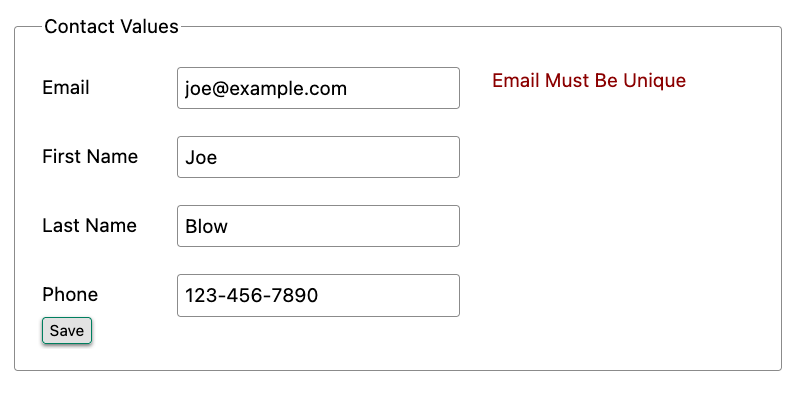
All of this is done using plain HTML and using Web 1.0 techniques, and it works well.
However, as the application currently stands, there are two annoyances.
- First, there is no email format validation: you can enter whatever characters you’d like as an email and, as long as they are unique, the system will allow it.
- Second, we only check the email’s uniqueness when all the data is submitted: if a user has entered a duplicate email, they will not find out until they have filled in all the fields. This could be quite annoying if the user was accidentally reentering a contact and had to put all the contact information in before being made aware of this fact.
Updating Our Input Type
For the first issue, we have a pure HTML mechanism for improving our application: HTML 5 supports inputs of
type email. All we need to do is switch our input from type text to type email, and the browser will
enforce that the value entered properly matches the email format:
email<p>
<label for="email">Email</label>
<input name="email" id="email" type="email" placeholder="Email" value="{{ contact.email }}"> (1)
<span class="error">{{ contact.errors['email'] }}</span>
</p>-
A change of the
typeattribute toemailensures that values entered are valid emails.
With this change, when the user enters a value that isn’t a valid email, the browser will display an error message asking for a properly formed email in that field.
So a simple single-attribute change done in pure HTML improves our validation and addresses the first problem we noted.
Inline Validation
While we have improved our validation experience a bit, the user must still submit the form to get any feedback on duplicate emails. We can next use htmx to improve this user experience.
It would be better if the user were able to see a duplicate email error immediately after entering the email value. It
turns out that inputs fire a change event and, in fact, the change event is the default trigger for inputs in htmx.
So, putting this feature to work, we can implement the following behavior: when the user enters an email, immediately
issue a request to the server and validate that email, and render an error message if necessary.
Recall the current HTML for our email input:
<p>
<label for="email">Email</label>
<input name="email" id="email" type="email" placeholder="Email" value="{{ contact.email }}"> (1)
<span class="error">{{ contact.errors['email'] }}</span> (2)
</p>- This is the input that we want to have drive an HTTP request to validate the email.
- This is the span we want to put the error message, if any, into.
So we want to add an hx-get attribute to this input. This will cause the input to issue an HTTP GET request to a
given URL to validate the email. We then want to target the error span following the input with any error message
returned from the server.
Let’s make those changes to our HTML:
<p>
<label for="email">Email</label>
<input name="email" id="email" type="email"
hx-get="/contacts/{{ contact.id }}/email" (1)
hx-target="next .error" (2)
placeholder="Email" value="{{ contact.email }}"> (1)
<span class="error">{{ contact.errors['email'] }}</span>
</p>-
Issue an HTTP
GETto theemailendpoint for the contact. -
Target the next element with the class
erroron it.
Note that in the hx-target attribute we are using a relative positional selector, next. This is a feature of htmx and
an extension to normal CSS. Htmx supports prefixes that will find targets relative to the current element.
By using relative positional expressions we can avoid adding explicit ids to elements and take advantage of the local structure of HTML.
So, in our example with added hx-get and hx-target attributes, whenever someone changes the value of the input (remember, change is the
default trigger for inputs in htmx) an HTTP GET request will be issued to the given URL. If there are any errors, they will be loaded into the error span.
Validating Emails Server-Side
Next, let’s look at the server-side implementation. We are going to add another endpoint, similar to our edit
endpoint in some ways: it is going to look up the contact based on the ID encoded in the URL. In this case, however,
we only want to update the email of the contact, and we obviously don’t want to save it! Instead, we will call the
validate() method on it.
That method will validate the email is unique and so forth. At that point we can return any errors associated with the email directly, or the empty string if none exist.
@app.route("/contacts/<contact_id>/email", methods=["GET"])
def contacts_email_get(contact_id=0):
c = Contact.find(contact_id) (1)
c.email = request.args.get('email') (2)
c.validate() (3)
return c.errors.get('email') or "" (4)- Look up the contact by id.
-
Update its email (note that since this is a
GET, we use theargsproperty rather than theformproperty). - Validate the contact.
- Return a string, either the errors associated with the email field or, if there are none, the empty string.
With this small bit of server-side code in place, we now have the following user experience: when a user enters an email and tabs to the next input field, they are immediately notified if the email is already taken.
Note that the email validation is still done when the entire contact is submitted for an update, so there is no danger of allowing duplicate email contacts to slip through: we have simply made it possible for users to catch this situation earlier by use of htmx.
It is also worth noting that this particular email validation must be done on the server side: you cannot determine that an email is unique across all contacts unless you have access to the data store of record. This is another simplifying aspect of Hypermedia-Driven Applications: since validations are done server-side, you have access to all the data you might need to do any sort of validation you’d like.
Here again we want to stress that this interaction is done entirely within the hypermedia model: we are using declarative attributes and exchanging hypermedia with the server in a manner very similar to how links or forms work. But we have managed to improve our user experience dramatically.
Taking The User Experience Further
Despite the fact that we haven’t added a lot of code here, we have a fairly sophisticated user interface, at least when compared with plain HTML-based applications. However, if you have used more advanced Single Page Applications you have probably seen the pattern where an email field (or a similar sort of input) is validated as you type.
This seems like the sort of interactivity that is only possible with a sophisticated, complex JavaScript framework, right?
Well, no.
It turns out that you can implement this functionality in htmx, using pure HTML attributes.
In fact, all we need to do is to change our trigger. Currently, we are using the default trigger for inputs, which is the
change event. To validate as the user types, we would want to capture the keyup event as well:
keyup events<p>
<label for="email">Email</label>
<input name="email" id="email" type="email"
hx-get="/contacts/{{ contact.id }}/email"
hx-target="next .error"
hx-trigger="change, keyup" (1)
placeholder="Email" value="{{ contact.email }}">
<span class="error">{{ contact.errors['email'] }}</span>
</p>-
An explicit
keyuptrigger has been added along withchange.
With this tiny change, every time a user types a character we will issue a request and validate the email. Simple.
Debouncing Our Validation Requests
Simple, yes, but probably not what we want: issuing a new request on every key up event would be very wasteful and could potentially overwhelm your server. What we want instead is only issue the request if the user has paused for a small amount of time. This is called “debouncing” the input, where requests are delayed until things have “settled down”.
Htmx supports a delay modifier for triggers that allows you to debounce a request by adding a delay before the request
is sent. If another event of the same kind appears within that interval, htmx will not issue the request and will reset
the timer.
This turns out to be exactly what we want for our email input: if the user is busy typing in an email we won’t interrupt them, but as soon as they pause or leave the field, we’ll issue a request.
Let’s add a delay of 200 milliseconds to the keyup trigger, which is long enough to detect that the user has stopped
typing.:
keyup event<p>
<label for="email">Email</label>
<input name="email" id="email" type="email"
hx-get="/contacts/{{ contact.id }}/email"
hx-target="next .error"
hx-trigger="change, keyup delay:200ms" (1)
placeholder="Email" value="{{ contact.email }}">
<span class="error">{{ contact.errors['email'] }}</span>
</p>-
We debounce the
keyupevent by adding adelaymodifier.
Now we no longer issue a stream of validation requests as the user types. Instead, we wait until the user pauses for a bit and then issue the request. Much better for our server, and still a great user experience.
Ignoring Non-Mutating Keys
There is one last issue we should address with the keyup event: as it stands we will issue a request no matter which keys are pressed, even if they are keys that have no effect on the value of the input, such as arrow keys. It would be better if there were a way to only issue a request if the input value has changed.
And it turns out that htmx has support for that exact pattern, by using the changed modifier for events. (Not to be
confused with the change event triggered by the DOM on input elements.)
By adding changed to our keyup trigger, the input will not issue validation requests unless the keyup event actually
updates the inputs value:
<p>
<label for="email">Email</label>
<input name="email" id="email" type="email"
hx-get="/contacts/{{ contact.id }}/email"
hx-target="next .error"
hx-trigger="change, keyup delay:200ms changed" (1)
placeholder="Email" value="{{ contact.email }}">
<span class="error">{{ contact.errors['email'] }}</span>
</p>- We do away with pointless requests by only issuing them when the input’s value has actually changed.
That’s some pretty good-looking and powerful HTML, providing an experience that most developers would think requires a complicated client-side solution.
With a total of three attributes and a simple new server-side endpoint, we have added a fairly sophisticated user experience to our web application. Even better, any email validation rules we add on the server side will automatically just work using this model: because we are using hypermedia as our communication mechanism there is no need to keep a client-side and server-side model in sync with one another.
A great demonstration of the power of the hypermedia architecture!
Another Application Improvement: Paging
Let’s move on from the contact editing page for a bit and improve the root page of the application, found
at the /contacts path and rendering the index.html template.
Currently, Contact.app does not support paging: if there are 10,000 contacts in the database we will show all 10,000 contacts on the root page. Showing so much data can bog a browser (and a server) down, so most web applications adopt a concept of “paging” to deal with data sets this large, where only one “page” of a smaller number of items is shown, with the ability to navigate around the pages in the data set.
Let’s fix our application so that we only show ten contacts at a time with a “Next” and “Previous” link if there are more than 10 contacts in the contact database.
The first change we will make is to add a simple paging widget to our index.html template.
We will conditionally include two links:
- If we are beyond the “first” page, we will include a link to the previous page
- If there are ten contacts in the current result set, we will include a link to the next page
This isn’t a perfect paging widget: ideally we’d show the number of pages and offer the ability to do more specific page navigation, and there is the possibility that the next page might have 0 results in it since we aren’t checking the total results count, but it will do for now for our simple application.
Let’s look at the jinja template code for this in index.html.
<div>
<span style="float: right"> (1)
{% if page > 1 %}
<a href="/contacts?page={{ page - 1 }}">Previous</a> (2)
{% endif %}
{% if contacts|length == 10 %}
<a href="/contacts?page={{ page + 1 }}">Next</a> (3)
{% endif %}
</span>
</div>- Include a new div under the table to hold our navigation links.
- If we are beyond page 1, include an anchor tag with the page decremented by one.
- If there are 10 contacts in the current page, include an anchor tag linking to the next page by incrementing it by one.
Note that here we are using a special jinja filter syntax contacts|length to compute the length of the contacts
list. The details of this filter syntax is beyond the scope of this book, but in this case you can think of it as
invoking the contacts.length property and then comparing that with 10.
Now that we have these links in place, let’s address the server-side implementation of paging.
We are using the page request parameter to encode the paging state of the UI. So, in our handler, we need to look for
that page parameter and pass that through to our model, as an integer, so the model knows which page of contacts to return:
@app.route("/contacts")
def contacts():
search = request.args.get("q")
page = int(request.args.get("page", 1)) (1)
if search is not None:
contacts_set = Contact.search(search)
else:
contacts_set = Contact.all(page) (2)
return render_template("index.html", contacts=contacts_set, page=page)- Resolve the page parameter, defaulting to page 1 if no page is passed in.
- Pass the page through to the model when loading all contacts so it knows which page of 10 contacts to return.
This is fairly straightforward: we just need to get another parameter, like the q parameter we passed in for
searching contacts earlier, convert it to an integer and then pass it through to the Contact model, so it
knows which page to return.
And, with that small change, we are done: we now have a very basic paging mechanism for our web application.
And, believe it or not, it is already using AJAX, thanks to our use of hx-boost in the application. Easy!
Click To Load
This paging mechanism is fine for a basic web application, and it is used extensively on the internet. But it has some drawbacks associated with it: every time you click the “Next” or “Previous” buttons you get a whole new page of contacts and lose any context you had on the previous page.
Sometimes a more advanced paging UI pattern might be better. Maybe, rather than loading in a new page of elements and replacing the current elements, it would be nicer to append the next page of elements inline, after the current elements.
This is the common “click to load” UX pattern, found in more advanced web applications.
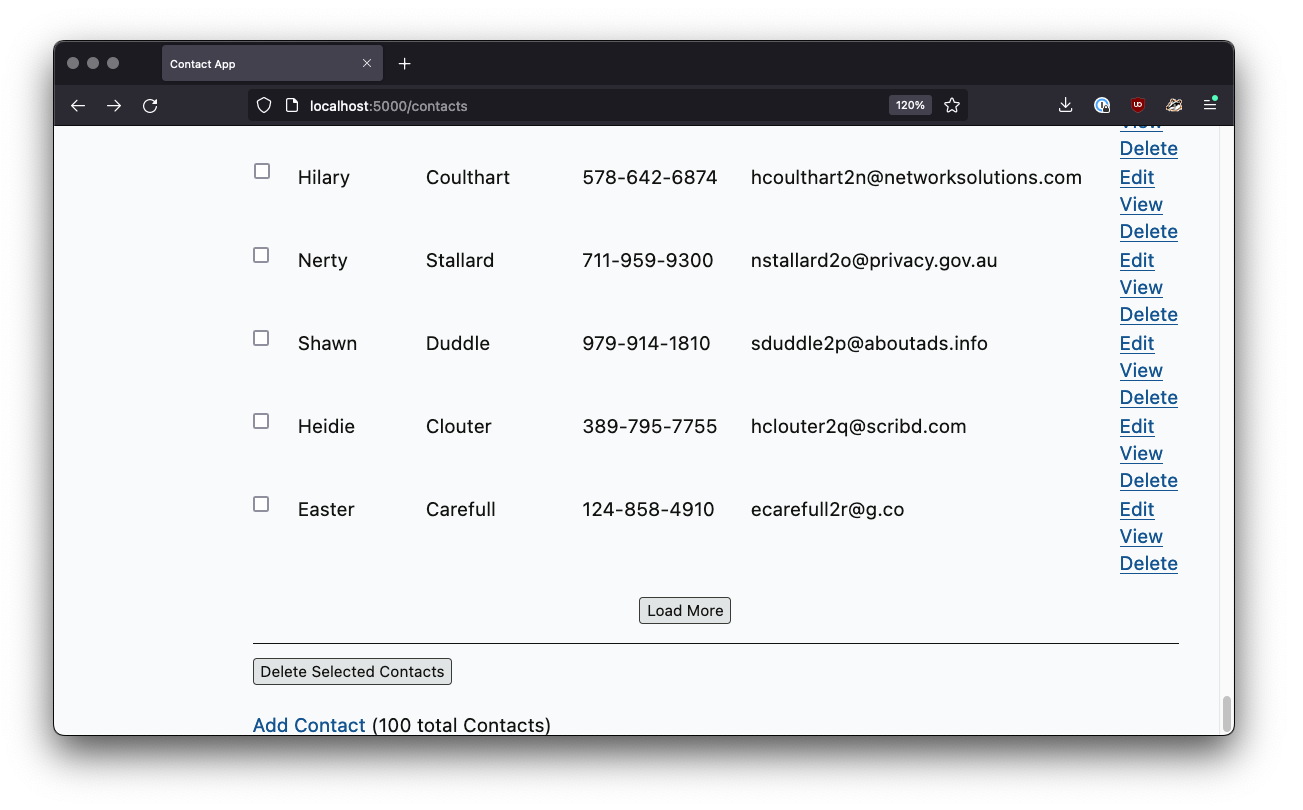
Here, you have a button that you can click, and it will load the next set of contacts directly into the page, rather than “paging” to the next page. This allows you to keep the current contacts “in context” visually on the page, but still progress through them as you would in a normal, paged user interface.
Let’s see how we can implement this UX pattern in htmx.
It’s actually surprisingly simple: we can just take the existing “Next” link and repurpose it a bit using nothing but a few htmx attributes!
We want to have a button that, when clicked, appends the rows from the next page of contacts to the current, existing table, rather than re-rendering the whole table. This can be achieved by adding a new row to our table that has just such a button in it:
<tbody>
{% for contact in contacts %}
<tr>
<td>{{ contact.first }}</td>
<td>{{ contact.last }}</td>
<td>{{ contact.phone }}</td>
<td>{{ contact.email }}</td>
<td><a href="/contacts/{{ contact.id }}/edit">Edit</a> <a href="/contacts/{{ contact.id }}">View</a></td>
</tr>
{% endfor %}
{% if contacts|length == 10 %} (1)
<tr>
<td colspan="5" style="text-align: center">
<button hx-target="closest tr" (2)
hx-swap="outerHTML" (3)
hx-select="tbody > tr" (4)
hx-get="/contacts?page={{ page + 1 }}">
Load More
</button>
</td>
</tr>
{% endif %}
</tbody>- Only show “Load More” if there are 10 contact results in the current page.
- Target the closest enclosing row.
- Replace the entire row with the response from the server.
- Select out the table rows from the response.
Let’s go through each attribute in detail here.
First, we are using hx-target to target the “closest” tr element, that is, the closest parent table row.
Second, we want to replace this entire row with whatever content comes back from the server.
Third, we want to yank out only the tr elements in the response. We are replacing this tr element with a new set
of tr elements, which will have additional contact information in them, as well as, if necessary, a new “Load More”
button that points to the next next page. To do this, we use a CSS selector tbody > tr to ensure we only pull
out the rows in the body of the table in the response. This avoids including rows in the table header, for example.
Finally, we issue an HTTP GET to the url that will serve the next page of contacts, which looks just like the “Next”
link from above.
Somewhat surprisingly, no server-side changes are necessary for this new functionality. This is because of the flexibility that htmx gives you with respect to how it processes server responses.
So, four attributes, and we now have a sophisticated “Click To Load” UX, via htmx.
Infinite Scroll
Another common pattern for dealing with large sets of things is known as the “Infinite Scroll” pattern. In this pattern, as the last item of a list or table of elements is scrolled into view, more elements are loaded and appended to the list or table.
Now, this behavior makes more sense in situations where a user is exploring a category or series of social media posts, rather than in the context of a contact application. However, for completeness, and to just show what you can do with htmx, we will implement this pattern as well.
It turns out that we can repurpose the “Click To Load” code to implement this new pattern quite easily: if you think about it for a moment, infinite scroll is really just the “Click To Load” logic, but rather than loading when a click event occurs, we want to load when an element is “revealed” in the view portal of the browser.
As luck would have it, htmx offers a synthetic (non-standard) DOM event, revealed that can be used in tandem
with the hx-trigger attribute, to trigger a request when, well, when an element is revealed.
So let’s convert our button to a span and take advantage of this event:
{% if contacts|length == 10 %} (1)
<tr>
<td colspan="5" style="text-align: center">
<span hx-target="closest tr" (1)
hx-trigger="revealed" (2)
hx-swap="outerHTML"
hx-select="tbody > tr"
hx-get="/contacts?page={{ page + 1 }}">Loading More...</span>
</td>
</tr>
{% endif %}- We have converted our element from a button to a span, since the user will not be clicking on it.
- We trigger the request when the element is revealed, that is when it comes into view in the portal.
All we needed to do to convert from “Click to Load” to “Infinite Scroll” was to update our element to be
a span and then add the revealed event trigger.
The fact that switching to infinite scroll was so easy shows how well htmx generalizes HTML: just a few attributes allow us to dramatically expand what we can achieve in the hypermedia.
And, again, we are doing all this while taking advantage of the RESTful model of the web. Despite all this new behavior, we are still exchanging hypermedia with the server, with no JSON API response to be seen.
As the web was designed.
More Htmx Patterns
Active Search
So far so good with Contact.app: we have a nice little web application with some significant improvements over a plain HTML-based application. We’ve added a proper “Delete Contact” button, done some dynamic validation of input and looked at different approaches to add paging to the application. As we have said, many web developers would expect that a lot of JavaScript-based scripting would be required to get these features, but we’ve done it all in relatively pure HTML, using only htmx attributes.
We will eventually add some client-side scripting to our application: hypermedia is powerful, but it isn’t all powerful and sometimes scripting might be the best (or only) way to achieve a given goal. For now, however, let’s see what we can accomplish with hypermedia.
The first advanced htmx feature we will create is known as the “Active Search” pattern. Active Search is when, as a user types text into a search box, the results of that search are dynamically shown. This pattern was made popular when Google adopted it for search results, and many applications now implement it.
To implement Active Search, we are going to use techniques closely related to the way we did email validation in the previous chapter. If you think about it, the two features are similar in many ways: in both cases we want to issue a request as the user types into an input and then update some other element with a response. The server-side implementations will, of course, be very different, but the frontend code will look fairly similar due to htmx’s general approach of “issue a request on an event and replace something on the screen.”
Our Current Search UI
Let’s recall what the search field in our application currently looks like:
<form action="/contacts" method="get" class="tool-bar">
<label for="search">Search Term</label>
<input id="search" type="search" name="q" value="{{ request.args.get('q') or '' }}"/> (1)
<input type="submit" value="Search"/>
</form>-
The
qor “query” parameter our client-side code uses to search.
Recall that we have some server-side code that looks for the q parameter and, if it is present, searches the contacts
for that term.
As it stands right now, the user must hit enter when the search input is focused, or click the “Search” button. Both
of these events will trigger a submit event on the form, causing it to issue an HTTP GET and re-rendering the whole
page.
Currently, thanks to hx-boost, the form will use an AJAX request for this GET, but we don’t yet get that nice
search-as-you-type behavior we want.
Adding Active Search
To add active search behavior, we will attach a few htmx attributes to the search input. We will leave the current form as it is, with an action and method, so that the normal
search behavior works even if a user does not have JavaScript enabled. This will make our “Active Search” improvement a nice “progressive enhancement.”
So, in addition to the regular form behavior, we also want to issue an HTTP GET request when a key up occurs. We want
to issue this request to the same URL as the normal form submission. Finally, we only want to do this after a small
pause in typing has occurred.
As we said, this functionality is very similar to what we needed for email validation. We can, in fact copy
the hx-trigger attribute directly from our email validation example, with its small 200-millisecond delay, to allow a
user to stop typing before a request is triggered.
This is another example of how common patterns come up again and again when using htmx.
<form action="/contacts" method="get" class="tool-bar">
<label for="search">Search Term</label>
<input id="search" type="search" name="q" value="{{ request.args.get('q') or '' }}" (1)
hx-get="/contacts" (2)
hx-trigger="search, keyup delay:200ms changed"/> (3)
<input type="submit" value="Search"/>
</form>- Keep the original attributes, so search will work if JavaScript is not available.
-
Issue a
GETto the same URL as the form. -
Nearly the same
hx-triggerspecification as for the email input validation.
We made a small change to the hx-trigger attribute: we switched out the change event for the search event.
The search event is triggered when someone clears the search or hits the enter key. It is a non-standard event, but
it doesn’t hurt to include here. The main functionality of the feature is provided by the second triggering event, the keyup.
As in the email example, this trigger is delayed with the delay:200ms modifier to “debounce” the input requests and
avoid hammering our server with requests on every keyup.
Targeting The Correct Element
What we have is close to what we want, but we need to set up the correct target. Recall that the default
target for an element is itself. As things currently stand, an HTTP GET request will be issued to the /contacts path,
which will, as of now, return an entire HTML document of search results, and then this whole document will be inserted
into the inner HTML of the search input.
This is, in fact, nonsense: input elements aren’t allowed to have any HTML inside of them. The browser will,
sensibly, just ignore the htmx request to put the response HTML inside the input. So, at this point, when a user
types anything into our input, a request will be issued (you can see it in your browser development console if you try
it out) but, unfortunately, it will appear to the user as if nothing has happened at all.
To fix this issue, what do we want to target with the update instead? Ideally we’d like to just target the actual results: there is no reason to update the header or search input, and that could cause an annoying flash as focus jumps around.
The hx-target attribute allows us to do exactly that. Let’s use it to target the results body, the tbody element in
the table of contacts:
<form action="/contacts" method="get" class="tool-bar">
<label for="search">Search Term</label>
<input id="search" type="search" name="q" value="{{ request.args.get('q') or '' }}"
hx-get="/contacts"
hx-trigger="search, keyup delay:200ms changed"
hx-target="tbody"/> (1)
<input type="submit" value="Search"/>
</form>
<table>
...
<tbody>
...
</tbody>
</table>-
Target the
tbodytag on the page.
Because there is only one tbody on the page, we can use the general CSS selector tbody and htmx will target the
body of the table on the page.
Now if you try typing something into the search box, we’ll see some results: a request is made and the results are inserted
into the document within the tbody. Unfortunately, the content that is coming back is still an entire HTML document.
Here we end up with a “double render” situation, where an entire document has been inserted inside another element, with all the navigation, headers and footers and so forth re-rendered within that element. This is an example of one of those mis-targeting issues we mentioned earlier.
Thankfully, it is pretty easy to fix.
Paring Down Our Content
Now, we could use the same trick we reached for in the “Click To Load” and “Infinite Scroll” features: the hx-select
attribute. Recall that the hx-select attribute allows us to pick out the part of the response we are interested in using
a CSS selector.
So we could add this to our input:
<input id="search" type="search" name="q" value="{{ request.args.get('q') or '' }}"
hx-get="/contacts"
hx-trigger="change, keyup delay:200ms changed"
hx-target="tbody"
hx-select="tbody tr"/> (1)-
Adding an
hx-selectthat picks out the table rows in thetbodyof the response.
However, that isn’t the only fix for this problem, and, in this case, it isn’t the most efficient one. Instead, let’s change the server-side of our Hypermedia-Driven Application to serve only the HTML content needed.
HTTP Request Headers In Htmx
In this section, we’ll look at another, more advanced technique for dealing with a situation where we only want a partial bit of HTML, rather than a full document. Currently, we are letting the server create the full HTML document as response and then, on the client side, we filter the HTML down to the bits that we want. This is easy to do, and, in fact, might be necessary if we don’t control the server side or can’t easily modify responses.
In our application, however, since we are doing “Full Stack” development (that is: we control both frontend and backend code, and can easily modify either) we have another option: we can modify our server responses to return only the content necessary, and remove the need to do client-side filtering.
This turns out to be more efficient, since we aren’t returning all the content surrounding the bit we are interested in, saving bandwidth as well as CPU and memory on the server side. So let’s explore returning different HTML content based on the context information that htmx provides with the HTTP requests it makes.
Here’s a look again at the current server-side code for our search logic:
@app.route("/contacts")
def contacts():
search = request.args.get("q")
if search is not None:
contacts_set = Contact.search(search) (1)
else:
contacts_set = Contact.all()
return render_template("index.html", contacts=contacts_set) (2)- This is where the search logic happens.
-
We simply re-render the
index.htmltemplate every time, no matter what.
How do we want to change this? We want to render two different bits of HTML content conditionally:
-
If this is a “normal” request for the entire page, we want to render the
index.htmltemplate in the current manner. In fact, we don’t want anything to change if this is a “normal” request. -
However, if this is an “Active Search” request, we only want to render the content that is within the
tbody, that is, just the table rows of the page.
So we need some way to determine exactly which of these two different types of requests to the /contact URL is being
made, in order to know exactly which content we want to render.
It turns out that htmx helps us distinguish between these two cases by including a number of HTTP Request Headers when it makes requests. Request Headers are a feature of HTTP, allowing clients (e.g., web browsers) to include name/value pairs of metadata associated with requests to help the server understand what the client is requesting.
Here is an example of (some of) the headers the FireFox browser issues when requesting https://hypermedia.systems:
GET / HTTP/2
Host: hypermedia.systems
User-Agent: Mozilla/5.0 (Macintosh; Intel Mac OS X 10.15; rv:103.0) Gecko/20100101 Firefox/103.0
Accept: text/html,application/xhtml+xml,application/xml;q=0.9,image/avif,image/webp,*/*;q=0.8
Accept-Encoding: gzip, deflate, br
Accept-Language: en-US,en;q=0.5
Cache-Control: no-cache
Connection: keep-alive
DNT: 1
Pragma: no-cacheHtmx takes advantage of this feature of HTTP and adds additional headers and, therefore, additional context to the HTTP requests that it makes. This allows you to inspect those headers and choose what logic to execute on the server, and what sort of HTML response you want to send to the client.
Here is a table of the HTTP headers that htmx includes in HTTP requests:
HX-Boosted-
This will be the string “true” if the request is made via an element using hx-boost
HX-Current-URL-
This will be the current URL of the browser
HX-History-Restore-Request-
This will be the string “true” if the request is for history restoration after a miss in the local history cache
HX-Prompt-
This will contain the user response to an hx-prompt
HX-Request-
This value is always “true” for htmx-based requests
HX-Target-
This value will be the id of the target element if it exists
HX-Trigger-Name-
This value will be the name of the triggered element if it exists
HX-Trigger-
This value will be the id of the triggered element if it exists
Looking through this list of headers, the last one stands out: we have an id, search on our search input. So the
value of the HX-Trigger header should be set to search when the request is coming from the search input, which
has the id search.
Let’s add some conditional logic to our controller to look for that header and, if the value is search, we render
only the rows rather than the whole index.html template:
@app.route("/contacts")
def contacts():
search = request.args.get("q")
if search is not None:
contacts_set = Contact.search(search)
if request.headers.get('HX-Trigger') == 'search': (1)
# TODO: render only the rows here (2)
else:
contacts_set = Contact.all()
return render_template("index.html", contacts=contacts_set) (2)-
If the request header
HX-Triggeris equal to “search” we want to do something different. - We need to learn how to render just the table rows.
OK, so how do we render only the result rows?
Factoring Your Templates
Now we come to a common pattern in htmx: we want to factor our server-side templates. This means that we want to
break our templates up a bit so that they can be called from multiple contexts. In this case, we want to break the rows of
the results table out to a separate template we will call rows.html. We will include it from
the original index.html template, and also use it in our controller to render it by itself when we want to respond with only the
rows for Active Search requests.
Here’s what the table in our index.html file currently looks like:
<table>
<thead>
<tr>
<th>First</th> <th>Last</th> <th>Phone</th> <th>Email</th> <th></th>
</tr>
</thead>
<tbody>
{% for contact in contacts %}
<tr>
<td>{{ contact.first }}</td>
<td>{{ contact.last }}</td>
<td>{{ contact.phone }}</td>
<td>{{ contact.email }}</td>
<td><a href="/contacts/{{ contact.id }}/edit">Edit</a>
<a href="/contacts/{{ contact.id }}">View</a></td>
</tr>
{% endfor %}
</tbody>
</table>The for loop in this template is what produces all the rows in the final content generated by index.html.
What we want to do is to move the for loop and, therefore, the rows it creates out to a separate template file so that
only that small bit of HTML can be rendered independently from index.html.
Again, let’s call this new template rows.html:
rows.html file{% for contact in contacts %} (2)
<tr>
<td>{{ contact.first }}</td>
<td>{{ contact.last }}</td>
<td>{{ contact.phone }}</td>
<td>{{ contact.email }}</td>
<td><a href="/contacts/{{ contact.id }}/edit">Edit</a>
<a href="/contacts/{{ contact.id }}">View</a></td>
</tr>
{% endfor %}Using this template we can render only the tr elements for a given collection of contacts.
Of course, we still want to include this content in the index.html template: we are sometimes going to be
rendering the entire page, and sometimes only rendering the rows. In order to keep the index.html template rendering
properly, we can include the rows.html template by using the jinja include directive at the position we want the content
from rows.html inserted:
<table>
<thead>
<tr>
<th>First</th>
<th>Last</th>
<th>Phone</th>
<th>Email</th>
<th></th>
</tr>
</thead>
<tbody>
{% include 'rows.html' %} (1)
</tbody>
</table>-
This directive “includes” the
rows.htmlfile, inserting its content into the current template.
So far, so good: our /contacts page is still rendering properly, just as it did before we split the rows out of the
index.html template.
Using Our New Template
The last step in factoring our templates is to modify our web controller to take advantage of the new rows.html template
file when it responds to an active search request.
Since rows.html is just another template, just like index.html, all we need to do is call the render_template
function with rows.html rather than index.html. This will render only the row content rather than the entire
page:
@app.route("/contacts")
def contacts():
search = request.args.get("q")
if search is not None:
contacts_set = Contact.search(search)
if request.headers.get('HX-Trigger') == 'search':
return render_template("rows.html", contacts=contacts_set) (1)
else:
contacts_set = Contact.all()
return render_template("index.html", contacts=contacts_set)- Render the new template in the case of an active search.
Now, when an Active Search request is made, rather than getting an entire HTML document back, we only get a partial
bit of HTML, the table rows for the contacts that match the search. These rows are then inserted into the tbody on
the index page, without any need for hx-select or other client-side processing.
And, as a bonus, the old form-based search still works. We conditionally render the rows
only when the search input issues the HTTP request via htmx. Again, this is a progressive enhancement to our
application.
Updating the Navigation Bar With “hx-push-url”
One shortcoming of our current Active Search implementation, when compared with the normal form submission, is that when you submit the form version it updates the navigation bar of the browser to include the search term. So, for example, if you search for “joe” in the search box, you will end up with a url that looks like this in your browser’s nav bar:
https://example.com/contacts?q=joe
This is a nice feature of browsers: it allows you to bookmark this search or to copy the URL and send it to someone else. All they have to do is to click on the link, and they will repeat the exact same search. This is also tied in with the browser’s notion of history: if you click the back button it will take you to the previous URL that you came from. If you submit two searches and want to go back to the first one, you can simply hit back and the browser will “return” to that search.
As it stands right now, during our Active Search, we are not updating the browser’s navigation bar. So, users aren’t getting links that can be copied and pasted, and you aren’t getting history entries either, which means no back button support. Fortunately, we’ve already seen how to fix this: with the hx-push-url attribute.
The hx-push-url attribute lets you tell htmx “Please push the URL of this request into the browser’s navigation bar.”
Push might seem like an odd verb to use here, but that’s the term that the underlying browser history API uses, which
stems from the fact that it models browser history as a “stack” of locations: when you go to a new location, that
location is “pushed” onto the stack of history elements, and when you click “back”, that location is “popped” off
the history stack.
So, to get proper history support for our Active Search, all we need to do is to set the hx-push-url attribute to
true.
<input id="search" type="search" name="q" value="{{ request.args.get('q') or '' }}"
hx-get="/contacts"
hx-trigger="change, keyup delay:200ms changed"
hx-target="tbody"
hx-push-url="true"/> (1)-
By adding the
hx-push-urlattribute with the valuetrue, htmx will update the URL when it makes a request.
Now, as Active Search requests are sent, the URL in the browser’s navigation bar is updated to have the proper query in it, just like when the form is submitted.
You might not want this behavior. You might feel it would be confusing to users to see the navigation bar updated
and have history entries for every Active Search made, for example. Which is fine: you can simply omit the hx-push-url
attribute and it will go back to the behavior you want. The goal with htmx is to be flexible enough to achieve the UX
that you want, while staying within the declarative HTML model.
Adding A Request Indicator
A final touch for our Active Search pattern is to add a request indicator to let the user know that a search is in progress. As it stands the user has no explicit signal that the active search functionality is handling a request. If the search takes a bit, a user may end up thinking that the feature isn’t working. By adding a request indicator we let the user know that the hypermedia application is busy and they should wait (hopefully not too long!) for the request to complete.
Htmx provides support for request indicators via the hx-indicator attribute. This attribute takes, you guessed it,
a CSS selector that points to the indicator for a given element. The indicator can be anything, but it is typically
some sort of animated image, such as a gif or svg file, that spins or otherwise communicates visually that “something
is happening.”
Let’s add a spinner after our search input:
<input id="search" type="search" name="q" value="{{ request.args.get('q') or '' }}"
hx-get="/contacts"
hx-trigger="change, keyup delay:200ms changed"
hx-target="tbody"
hx-push-url="true"
hx-indicator="#spinner"/> (1)
<img id="spinner" class="htmx-indicator" src="/static/img/spinning-circles.svg" alt="Request In Flight..."/> (2)-
The
hx-indicatorattribute points to the indicator image after the input. -
The indicator is a spinning circle svg file, and has the
htmx-indicatorclass on it.
We have added the spinner right after the input. This visually co-locates the request indicator with the element making the request, and makes it easy for a user to see that something is in fact happening.
It just works, but how does htmx make the spinner appear and disappear? Note that the indicator img tag has the htmx-indicator class on it. htmx-indicator is a CSS class that is
automatically injected into the page by htmx. This class sets the default opacity of an element to 0, which hides
the element from view, while at the same time not disrupting the layout of the page.
When an htmx request is triggered that points to this indicator, another class, htmx-request is added to the indicator
which transitions its opacity to 1. So you can use just about anything as an indicator, and it will be hidden by default. Then, when a request is in flight, it will be shown. This is all done via standard CSS classes, allowing you to control
the transitions and even the mechanism by which the indicator is shown (e.g., you might use display rather than
opacity).
With this request indicator, we now have a pretty sophisticated user experience when compared with plain HTML, but we’ve built it all as a hypermedia-driven feature. No JSON or JavaScript to be seen. And our implementation has the benefit of being a progressive enhancement; the application will continue to work for clients that don’t have JavaScript enabled.
Lazy Loading
With Active Search behind us, let’s move on to a very different sort of enhancement: lazy loading. Lazy loading is when the loading of a particular bit of content is deferred until later, when needed. This is commonly used as a performance enhancement: you avoid the processing resources necessary to produce some data until that data is actually needed.
Let’s add a count of the total number of contacts to Contact.app, just below the bottom of our contacts table. This will give us a potentially expensive operation that we can use to demonstrate how to add lazy loading with htmx.
First let’s update our server code in the /contacts request handler to get a count of the total number of contacts.
We will pass that count through to the template to render some new HTML.
@app.route("/contacts")
def contacts():
search = request.args.get("q")
page = int(request.args.get("page", 1))
count = Contact.count() (1)
if search is not None:
contacts_set = Contact.search(search)
if request.headers.get('HX-Trigger') == 'search':
return render_template("rows.html", contacts=contacts_set, page=page, count=count)
else:
contacts_set = Contact.all(page)
return render_template("index.html", contacts=contacts_set, page=page, count=count) (2)- Get the total count of contacts from the Contact model.
-
Pass the count out to the
index.htmltemplate to use when rendering.
As with the rest of the application, in the interest of staying focused on the hypermedia part of Contact.app, we’ll skip over the details of how Contact.count() works. We just need to know that:
- It returns the total count of contacts in the contact database.
- It may be slow (for the sake of our example).
Next lets add some HTML to our index.html that takes advantage of this new bit of data, showing a message next
to the "Add Contact" link with the total count of users. Here is what our HTML looks like:
<p>
<a href="/contacts/new">Add Contact</a> <span>({{ count }} total Contacts)</span>(1)
</p>- A simple span with some text showing the total number of contacts.
Well that was easy, wasn’t it? Now our users will see the total number of contacts next to the link to add new contacts, to give them a sense of how large the contact database is. This sort of rapid development is one of the joys of developing web applications the old way.
Here is what the feature looks like in our application:
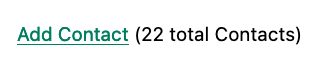
Beautiful.
Of course, as you probably suspected, all is not perfect. Unfortunately, upon shipping this feature to production, we start getting complaints from users that the application “feels slow.” Like all good developers faced with a performance issue, rather than guessing what the issue might be, we try to get a performance profile of the application to see what exactly is causing the problem.
It turns out, surprisingly, that the problem is that innocent looking Contacts.count() call, which is taking up to
a second and a half to complete. Unfortunately, for reasons beyond the scope of this book, it is not possible to improve
that load time, nor is possible to cache the result.
This leaves us with two options:
- Remove the feature.
- Come up with some other way to mitigate the performance issue.
Let’s assume that we can’t remove the feature, and therefore look at how we can mitigate this performance issue by using htmx instead.
Pulling Out The Expensive Code
The first step in implementing the Lazy Load pattern is to pull the expensive code — that is, the call to Contacts.count() — out of the request handler for the /contacts endpoint.
Let’s put this function call into its own HTTP request handler as a new HTTP endpoint that we will put at /contacts/count.
For this new endpoint, we won’t need to render a template at all: its sole job is going to be to render that small bit of text
that is in the span, “(22 total Contacts).”
Here is what the new code will look like:
@app.route("/contacts")
def contacts():
search = request.args.get("q")
page = int(request.args.get("page", 1)) (1)
if search is not None:
contacts_set = Contact.search(search)
if request.headers.get('HX-Trigger') == 'search':
return render_template("rows.html", contacts=contacts_set, page=page)
else:
contacts_set = Contact.all(page)
return render_template("index.html", contacts=contacts_set, page=page) (2)
@app.route("/contacts/count")
def contacts_count():
count = Contact.count() (3)
return "(" + str(count) + " total Contacts)" (4)-
We no longer call
Contacts.count()in this handler. -
Countis no longer passed out to the template to render in the/contactshandler. -
We create a new handler at the
/contacts/countpath that does the expensive calculation. - Return the string with the total number of contacts.
So now we have moved the performance issue out of the /contacts handler code, which renders the main contacts table,
and created a new HTTP endpoint that will produce this expensive-to-create count string for us.
Now we need to get the content from this new handler into the span, somehow. As we said earlier, the default behavior
of htmx is to place any content it receives for a given request into the innerHTML of an element, and that turns out
to be exactly what we want here: we want to retrieve this text and put it into the span. So we can simply place an
hx-get attribute on the span, pointing to this new path, and do exactly that.
However, recall that the default event that will trigger a request for a span element in htmx is the click event.
Well, that’s not what we want! Instead, we want this request to trigger immediately, when the page loads.
To do this, we can add the hx-trigger attribute to update the trigger of the requests for the element, and use the
load event.
The load event is a special event that htmx triggers on all content when it is loaded into the DOM. By setting hx-trigger
to load, we will cause htmx to issue the GET request when the span element is loaded into the page.
Here is our updated template code:
<p>
<a href="/contacts/new">Add Contact</a> <span hx-get="/contacts/count" hx-trigger="load"></span>(1)
</p>-
Issue a
GETto/contacts/countwhen theloadevent occurs.
Note that the span starts empty: we have removed the content from it, and we are allowing the request to /contacts/count
to populate it instead.
And, check it out, our /contacts page is fast again! When you navigate to the page it feels very snappy and
profiling shows that yes, indeed, the page is loading much more quickly. Why is that? Well, we’ve deferred the
expensive calculation to a secondary request, allowing the initial request to finish loading faster.
You might say “OK, great, but it’s still taking a second or two to get the total count on the page.” True, but often the user may not be particularly interested in the total count. They may just want to come to the page and search for an existing user, or perhaps they may want to edit or add a user. The total count of contacts is just a “nice to have” bit of information in these cases.
By deferring the calculation of the count in this manner we let users get on with their use of the application while we perform the expensive calculation.
Yes, the total time to get all the information on the screen takes just as long. It actually will be a bit longer, since we now need two HTTP requests to get all the information for the page. But the perceived performance for the end user will be much better: they can do what they want nearly immediately, even if some information isn’t available instantaneously.
Lazy Loading is a great tool to have in your belt when optimizing web application performance.
Adding An Indicator
A shortcoming of the current implementation is that currently there is no indication that the count request is in flight, it just appears at some point when the request finishes.
This isn’t ideal. What we want here is an indicator, just like we added in our Active Search example. And, in fact, we can simply reuse that same exact spinner image, copy-and-pasted into the new HTML we have created.
Now, in this case, we have a one-time request and, once the request is over, we are not going to need the spinner anymore.
So it doesn’t make sense to use the exact same approach we did with the active search example. Recall that in that
case we placed a spinner after the span and using the hx-indicator attribute to point to it.
In this case, since the spinner is only used once, we can put it inside the content of the span. When the request
completes the content in the response will be placed inside the span, replacing the spinner with the computed contact
count. It turns out that htmx allows you to place indicators with the htmx-indicator class on them inside of elements
that issue htmx-powered requests. In the absence of an hx-indicator attribute, these internal indicators will be shown
when a request is in flight.
So let’s add that spinner from the active search example as the initial content in our span:
<span hx-get="/contacts/count" hx-trigger="load">
<img id="spinner" class="htmx-indicator" src="/static/img/spinning-circles.svg"/>(1)
</span>- Yep, that’s it.
Now when the user loads the page, rather than having the total contact count magically appear, there is a nice spinner indicating that something is coming. Much better.
Note that all we had to do was copy and paste our indicator from the active search example into the span. Once again
we see how htmx provides flexible, composable features and building blocks. Implementing a new feature is often just copy-and-paste, maybe a tweak or two, and you are done.
But That’s Not Lazy!
You might say “OK, but that’s not really lazy. We are still loading the count immediately when the page is loaded, we are just doing it in a second request. You aren’t really waiting until the value is actually needed.”
Fine. Let’s make it lazy lazy: we’ll only issue the request when the span scrolls into view.
To do that, lets recall how we set up the infinite scroll example: we used the revealed event for our trigger. That’s
all we want here, right? When the element is revealed we issue the request?
Yep, that’s it. Once again, we can mix and match concepts across various UX patterns to come up with solutions to new problems in htmx.
<span hx-get="/contacts/count" hx-trigger="revealed"> (1)
<img id="spinner" class="htmx-indicator" src="/static/img/spinning-circles.svg"/>
</span>-
Change the
hx-triggertorevealed.
Now we have a truly lazy implementation, deferring the expensive computation until we are absolutely sure we need it. A pretty cool trick, and, again, a simple one-attribute change demonstrates the flexibility of both htmx and the hypermedia approach.
Inline Delete
For our next hypermedia trick, we are going to implement the “Inline Delete” pattern. With this feature, a contact can be deleted directly from the table of all contacts, rather than requiring the user to navigate all the way to the edit view of particular contact, in order to access the “Delete Contact” button we added in the last chapter.
Recall that we already have “Edit” and “View” links for each row, in the rows.html template:
<td>
<a href="/contacts/{{ contact.id }}/edit">Edit</a>
<a href="/contacts/{{ contact.id }}">View</a>
</td>Now we want to add a “Delete” link as well. And, thinking on it, we want that link to act an awful lot like the
“Delete Contact” button from edit.html, don’t we? We’d like to issue an HTTP DELETE to the URL for the given
contact and we want a confirmation dialog to ensure the user doesn’t accidentally delete a contact.
Here is the “Delete Contact” button html:
<button hx-delete="/contacts/{{ contact.id }}"
hx-push-url="true"
hx-confirm="Are you sure you want to delete this contact?"
hx-target="body">
Delete Contact
</button>As you may suspect by now, this is going to be another copy-and-paste job.
One thing to note is that, in the case of the “Delete Contact” button, we wanted to re-render the whole screen and update
the URL, since we are going to be returning from the edit view for the contact to the list view of all contacts. In
the case of this link, however, we are already on the list of contacts, so there is no need to update the URL, and
we can omit the hx-push-url attribute.
Here is the code for our inline “Delete” link:
<td>
<a href="/contacts/{{ contact.id }}/edit">Edit</a>
<a href="/contacts/{{ contact.id }}">View</a>
<a href="#" hx-delete="/contacts/{{ contact.id }}"
hx-confirm="Are you sure you want to delete this contact?"
hx-target="body">Delete</a> (1)
</td>- Almost a straight copy of the “Delete Contact” button.
As you can see, we have added a new anchor tag and given it a blank target (the # value in its href attribute) to
retain the correct mouse-over styling behavior of the link. We’ve also copied the hx-delete, hx-confirm and
hx-target attributes from the “Delete Contact” button, but omitted the hx-push-url attributes since we don’t want
to update the URL of the browser.
We now have inline delete working, even with a confirmation dialog. A user can click on the “Delete” link and the row will disappear from the UI as the entire page is re-rendered.
Narrowing Our Target
We can get even fancier here, however. What if, rather than re-rendering the whole page, we just removed the row for the contact? The user is looking at the row anyway, so is there really a need to re-render the whole page?
To do this, we’ll need to do a couple of things:
- We’ll need to update this link to target the row that it is in.
-
We’ll need to change the swap to
outerHTML, since we want to replace (really, remove) the entire row. -
We’ll need to update the server side to render empty content when the
DELETEis issued from a “Delete” link rather than from the “Delete Contact” button on the contact edit page.
First things first, update the target of our “Delete” link to be the row that the link is in, rather than the entire
body. We can once again take advantage of the relative positional closest feature to target the closest tr, like
we did in our “Click To Load” and “Infinite Scroll” features:
<td>
<a href="/contacts/{{ contact.id }}/edit">Edit</a>
<a href="/contacts/{{ contact.id }}">View</a>
<a href="#" hx-delete="/contacts/{{ contact.id }}"
hx-swap="outerHTML"
hx-confirm="Are you sure you want to delete this contact?"
hx-target="closest tr">Delete</a> (1)
</td>-
Updated to target the closest enclosing
tr(table row) of the link.
Updating The Server Side
Now we need to update the server side. We want to keep the “Delete Contact” button working as well, and in
that case the current logic is correct. So we’ll need some way to differentiate between DELETE requests that are
triggered by the button and DELETE requests that come from this anchor.
The cleanest way to do this is to add an id attribute to the “Delete Contact” button, so that we can inspect the
HX-Trigger HTTP Request header to determine if the delete button was the cause of the request. This is a simple
change to the existing HTML:
id to the “delete contact” button <button id="delete-btn" (1)
hx-delete="/contacts/{{ contact.id }}"
hx-push-url="true"
hx-confirm="Are you sure you want to delete this contact?"
hx-target="body">
Delete Contact
</button>-
An
idattribute has been added to the button.
By giving this button an id attribute, we now have a mechanism for differentiating between the delete button in the
edit.html template and the delete links in the rows.html template. When this button issues a request, it will
look something like this:
DELETE http://example.org/contacts/42 HTTP/1.1
Accept: text/html,*/*
Host: example.org
...
HX-Trigger: delete-btn
...You can see that the request now includes the id of the button. This allows us to write code very similar to what we did
for the active search pattern, using a conditional on the HX-Trigger header to determine what we want to do. If that
header has the value delete-btn, then we know the request came from the button on the edit page, and we can do what we
are currently doing: delete the contact and redirect to /contacts page.
If it does not have that value, then we can simply delete the contact and return an empty string. This empty string will replace the target, in this case the row for the given contact, thereby removing the row from the UI.
Let’s refactor our server-side code to do this:
@app.route("/contacts/<contact_id>", methods=["DELETE"])
def contacts_delete(contact_id=0):
contact = Contact.find(contact_id)
contact.delete()
if request.headers.get('HX-Trigger') == 'delete-btn': (1)
flash("Deleted Contact!")
return redirect("/contacts", 303)
else:
return "" (2)- If the delete button on the edit page submitted this request, then continue to do the previous logic.
- If not, simply return an empty string, which will delete the row.
And that’s our server-side implementation: when a user clicks “Delete” on a contact row and confirms the delete, the row will disappear from the UI. Once again, we have a situation where just changing a few lines of simple code gives us a dramatically different behavior. Hypermedia is powerful in this manner.
The Htmx Swapping Model
This is pretty cool, but there is another improvement we can make if we take some time to understand the htmx content swapping model: it would be nice if, rather than just instantly deleting the row, we faded it out before we removed it. The fade would make it clear that the row is being removed, giving the user some nice visual feedback on the deletion.
It turns out we can do this pretty easily with htmx, but to do so we’ll need to dig in to exactly how htmx swaps content.
You might think that htmx simply puts the new content into the DOM, but that’s not in fact how it works. Instead, content goes through a series of steps as it is added to the DOM:
-
When content is received and about to be swapped into the DOM, the
htmx-swappingCSS class is added to the target element. - A small delay then occurs (we will discuss why this delay exists in a moment).
-
Next, the
htmx-swappingclass is removed from the target and thehtmx-settlingclass is added. - The new content is swapped into the DOM.
- Another small delay occurs.
-
Finally, the
htmx-settlingclass is removed from the target.
There is more to the swap mechanic (settling, for example, is a more advanced topic that we will discuss in a later chapter) but this is enough for now.
Now, there are small delays in the process here, typically on the order of a few milliseconds. Why so? It turns out that these small delays allow CSS transitions to occur.
Unfortunately, CSS transitions are difficult to access in plain HTML: you usually have to use JavaScript and add or remove classes to get them to trigger. This is why the htmx swap model is more complicated than you might initially think. By swapping in classes and adding small delays, you can access CSS transitions purely within HTML, without needing to write any JavaScript!
Taking Advantage of “htmx-swapping”
OK, so, let’s go back and look at our inline delete mechanic: we click an htmx-enhanced link which deletes the contact
and then swaps some empty content in for the row. We know that before the tr element is removed, it will have the
htmx-swapping class added to it. We can take advantage of that to write a CSS transition that fades the opacity of
the row to 0. Here is what that CSS looks like:
tr.htmx-swapping { (1)
opacity: 0; (2)
transition: opacity 1s ease-out; (3)
}-
We want this style to apply to
trelements with thehtmx-swappingclass on them. -
The
opacitywill be 0, making it invisible. -
The
opacitywill transition to 0 over a 1 second time period, using theease-outfunction.
Again, this is not a CSS book and we are not going to go deeply into the details of CSS transitions, but hopefully the above makes sense to you, even if this is the first time you’ve seen CSS transitions.
So, think about what this means from the htmx swapping model: when htmx gets content back to swap into the row it will
put the htmx-swapping class on the row and wait a bit. This will allow the transition to a zero opacity to occur,
fading the row out. Then the new (empty) content will be swapped in, which will effectively remove the row.
Sounds good, and we are nearly there. There is one more thing we need to do: the default “swap delay” for htmx is very short, a few milliseconds. That makes sense in most cases: you don’t want to have much of a delay before you put the new content into the DOM. But, in this case, we want to give the CSS animation time to complete before we do the swap, we want to give it a second, in fact.
Fortunately htmx has an option for the hx-swap annotation that allows you to set the swap delay: following the swap
type you can add swap: followed by a timing value to tell htmx to wait a specific amount of time before it swaps. Let’s
update our HTML to allow a one second delay before the swap is done for the delete action:
<td>
<a href="/contacts/{{ contact.id }}/edit">Edit</a>
<a href="/contacts/{{ contact.id }}">View</a>
<a href="#" hx-delete="/contacts/{{ contact.id }}"
hx-swap="outerHTML swap:1s" (1)
hx-confirm="Are you sure you want to delete this contact?"
hx-target="closest tr">Delete</a>
</td>- A swap delay changes how long htmx waits before it swaps in new content.
With this modification, the existing row will stay in the DOM for an additional second, with the htmx-swapping class
on it. This will give the row time to transition to an opacity of zero, giving the fade out effect we want.
Now, when a user clicks on a “Delete” link and confirms the delete, the row will slowly fade out and then, once it has faded to a 0 opacity, it will be removed. Pretty fancy, and all done in a declarative, hypermedia-oriented manner, no JavaScript required. (Well, obviously htmx is written in JavaScript, but you know what we mean: we didn’t have to write any JavaScript to implement the feature.)
Bulk Delete
The final feature we are going to implement in this chapter is a “Bulk Delete.” The current mechanism for deleting users is nice, but it would be annoying if a user wanted to delete five or ten contacts at a time, wouldn’t it? For the bulk delete feature, we want to add the ability to select rows via a checkbox input and delete them all in a single go by clicking a “Delete Selected Contacts” button.
To get started with this feature, we’ll need to add a checkbox input to each row in the rows.html template. This input
will have the name selected_contact_ids and its value will be the id of the contact for the current row.
Here is what the updated code for rows.html looks like:
{% for contact in contacts %}
<tr>
<td><input type="checkbox" name="selected_contact_ids" value="{{ contact.id }}"></td> (1)
<td>{{ contact.first }}</td>
... omitted
</tr>
{% endfor %}- A new cell with the checkbox input whose value is set to the current contact’s id.
We’ll also need to add an empty column in the header for the table to accommodate the checkbox column. With that done we now get a series of check boxes, one for each row, a pattern no doubt familiar to you from the web:

If you are not familiar with or have forgotten the way checkboxes work in HTML: a checkbox will submit its value associated
with the name of the input if and only if it is checked. So if, for example, you checked the contacts with the ids 3,
7 and 9, then those three values would all be submitted to the server. Since all the checkboxes in this case have
the same name, selected_contact_ids, all three values would be submitted with the name selected_contact_ids.
The “Delete Selected Contacts” Button
The next step is to add a button below the table that will delete all the selected contacts. We want this button, like
our delete links in each row, to issue an HTTP DELETE, but rather than issuing it to the URL for a given contact, like
we do with the inline delete links and with the delete button on the edit page, here we want to issue the DELETE to
the /contacts URL.
As with the other delete elements, we want to confirm that the user wishes to delete the contacts, and, for this case, we are going to target the body of page, since we are going to re-render the whole table.
Here is what the button code looks like:
<button hx-delete="/contacts" (1)
hx-confirm="Are you sure you want to delete these contacts?" (2)
hx-target="body"> (3)
Delete Selected Contacts
</button>-
Issue a
DELETEto/contacts. - Confirm that the user wants to delete the selected contacts.
- Target the body.
Pretty easy. One question though: how are we going to include the values of all the selected checkboxes in the
request? As it stands right now, this is just a stand-alone button, and it doesn’t have any information indicating that
it should include any other information in the DELETE request it makes.
Fortunately, htmx has a few different ways to include values of inputs with a request.
One way would be to use the hx-include attribute, which allows you to use a CSS selector to specify the elements
you want to include in the request. That would work fine here, but we are going to use another approach that is a bit
simpler in this case.
By default, if an element is a child of a form element and makes a non-GET request, htmx will include all the values of
inputs within that form. In situations like this, where there is a bulk operation for a table, it is common to enclose
the whole table in a form tag, so that it is easy to add buttons that operate on the selected items.
Let’s add that form tag around the table, and be sure to enclose the button in it as well:
<form> (1)
<table>
... omitted
</table>
<button hx-delete="/contacts"
hx-confirm="Are you sure you want to delete these contacts?"
hx-target="body">
Delete Selected Contacts
</button>
</form> (2)- The form tag encloses the entire table.
- The form tag also encloses the button.
Now, when the button issues a DELETE, it will include all the contact ids that have been selected as the
selected_contact_ids request variable.
The Server Side for Delete Selected Contacts
The server-side implementation is going to look like our original server-side code for deleting a contact. In fact, once again, we can just copy and paste, and make a few fixes:
-
We want to change the URL to
/contacts. -
We want the handler to get all the ids submitted as
selected_contact_idsand iterate over each one, deleting the given contact.
Those are the only changes we need to make! Here is what the server-side code looks like:
@app.route("/contacts/", methods=["DELETE"]) (1)
def contacts_delete_all():
contact_ids = list(map(int, request.form.getlist("selected_contact_ids"))) (2)
for contact_id in contact_ids: (3)
contact = Contact.find(contact_id)
contact.delete() (4)
flash("Deleted Contacts!") (5)
contacts_set = Contact.all()
return render_template("index.html", contacts=contacts_set)-
We handle a
DELETErequest to the/contacts/path. -
Convert the
selected_contact_idsvalues submitted to the server from a list of strings to a list integers. - Iterate over all of the ids.
- Delete the given contact with each id.
-
Beyond that, it’s the same code as our original delete handler: flash a message and render the
index.htmltemplate.
So, we took the original delete logic and slightly modified it to deal with an array of ids, rather than a single id.
You might notice one other small change: we did away with the redirect that was in the original delete code. We did so because we are already on the page we want to re-render, so there is no reason to redirect and have the URL update to something new. We can just re-render the page, and the new list of contacts (sans the contacts that were deleted) will be re-rendered.
And there we go, we now have a bulk delete feature for our application. Once again, not a huge amount of code, and we are implementing these features entirely by exchanging hypermedia with a server in the traditional, RESTful manner of the web.
A Dynamic Archive UI
Contact.app has come a long way from a traditional web 1.0-style web application: we’ve added active search, bulk delete, some nice animations, and a slew of other features. We have reached a level of interactivity that most web developers would assume requires some sort of Single-Page Application JavaScript framework, but we’ve done it using htmx-powered hypermedia instead.
Let’s look at how we can add a final significant feature to Contact.app: downloading an archive of all the contacts.
From a hypermedia perspective, downloading a file isn’t exactly rocket science: using the HTTP Content-Disposition
response header, we can easily tell the browser to download and save a file to the local computer.
However, let’s make this problem more interesting: let’s add in the fact that the export can take a bit of time, from five to ten seconds, or sometimes even longer, to complete.
This means that if we implemented the download as a “normal” HTTP request, driven by a link or a button, the user might sit with very little visual feedback, wondering if the download is actually happening, while the export is being completed. They might even give up in frustration and click the download hypermedia control again, causing a second archive request. Not good.
This turns out to be a classic problem in web app development. When faced with potentially long-running process like this, we ultimately have two options:
- When the user triggers the action, block until it is complete and then respond with the result.
- Begin the action and return immediately, showing some sort of UI indicating that things are in progress.
Blocking and waiting for the action to complete is certainly the simpler way to handle it, but it can be a bad user experience, especially if the action takes a while to complete. If you’ve ever clicked on something in a web 1.0-style application and then had to sit there for what seems like an eternity before anything happens, you’ve seen the practical results of this choice.
The second option, starting the action asynchronously (say, by creating a thread, or submitting it to a job runner system) is much nicer from a user experience perspective: the server can respond immediately and the user doesn’t need to sit there wondering what’s going on.
But the question is, what do you respond with? The job probably isn’t complete yet, so you can’t provide a link to the results.
We have seen a few different “simple” approaches in this scenario in various web applications:
- Let the user know that the process has started and that they will be emailed a link to the completed process results when it is finished.
- Let the user know that the process has started and recommend that they should manually refresh the page to see the status of the process.
- Let the user know that the process has started and automatically refresh the page every few seconds using some JavaScript.
All of these will work, but none of them is a great user experience.
What we’d really like in this scenario is something more like what you see when, for example, you download a large file via the browser: a nice progress bar indicating where in the process you are, and, when the process is complete, a link to click immediately to view the result of the process.
This may sound like something impossible to implement with hypermedia, and, to be honest, we’ll need to push htmx pretty hard to make this all work, but, when it is done, it won’t be that much code, and we will be able to achieve the user experience we want for this archiving feature.
UI Requirements
Before we dive into the implementation, let’s discuss in broad terms what our new UI should look like: we want a button in the application labeled “Download Contact Archive.” When a user clicks on that button, we want to replace that button with a UI that shows the progress of the archiving process, ideally with a progress bar. As the archive job makes progress, we want to move the progress bar along towards completion. Then, when the archive job is done, we want to show a link to the user to download the contact archive file.
In order to actually do the archiving, we are going to use a python class, Archiver, that implements all the
functionality that we need. As with the Contact class, we aren’t going to go into the implementation details of Archiver, because that’s beyond the scope of this book. For now you just need to know is that it provides all the server-side
behavior necessary to start a contact archive process and get the results when that process is done.
Archiver gives us the following methods to work with:
-
status()- A string representing the status of the download, eitherWaiting,RunningorComplete -
progress()- A number between 0 and 1, indicating how much progress the archive job has made -
run()- Starts a new archive job (if the current status isWaiting) -
reset()- Cancels the current archive job, if any, and resets to the “Waiting” state -
archive_file()- The path to the archive file that has been created on the server, so we can send it to the client -
get()- A class method that lets us get the Archiver for the current user
A fairly uncomplicated API.
The only somewhat tricky aspect to the whole API is that the run() method
is non-blocking. This means that it does not immediately create the archive file, but rather it starts a background job
(as a thread) to do the actual archiving. This can be confusing if you aren’t used to multithreading in code: you might
be expecting the run() method to “block”, that is, to actually execute the entire export and only return when it is
finished. But, if it did that, we wouldn’t be able to start the archive process and immediately render our desired
archive progress UI.
Beginning Our Implementation
We now have everything we need to begin implementing our UI: a reasonable outline of what it is going to look like, and the domain logic to support it.
So, to start, note that this UI is largely self-contained: we want to replace the button with the download progress bar, and then the progress bar with a link to download the results of the completed archive process.
The fact that our archive user interface is all going to be within a specific part of the UI is a strong hint
that we will want to create a new template to handle it. Let’s call this template archive_ui.html.
Also note that we are going to want to replace the entire download UI in multiple cases:
- When we start the download, we will want to replace the button with a progress bar.
- As the archive process proceeds, we will want to replace/update the progress bar.
- When the archive process completes, we will want to replace the progress bar with a download link.
To update the UI in this way, we need to set a good target for the updates. So, let’s
wrap the entire UI in a div tag, and then use that div as the target for all our operations.
Here is the start of the template for our new archive user interface:
<div id="archive-ui"
hx-target="this" (1)
hx-swap="outerHTML"> (2)
</div>- This div will be the target for all elements within it.
-
Replace the entire div every time using
outerHTML.
Next, lets add the “Download Contact Archive” button to the div that will kick off the archive-then-download
process. We’ll use a POST to the path /contacts/archive to trigger the start of the archiving process:
<div id="archive-ui" hx-target="this" hx-swap="outerHTML">
<button hx-post="/contacts/archive"> (1)
Download Contact Archive
</button>
</div>-
This button will issue a
POSTto/contacts/archive.
Finally, let’s include this new template in our main index.html template, above the contacts table:
{% block content %}
{% include 'archive_ui.html' %} (1)
<form action="/contacts" method="get" class="tool-bar">- This template will now be included in the main template.
With that done, we now have a button showing up in our web application to get the download going. Since the enclosing
div has an hx-target="this" on it, the button will inherit that target and replace that enclosing div with whatever HTML
comes back from the POST to /contacts/archive.
Adding the Archiving Endpoint
Our next step is to handle the POST that our button is making. We want to get the
Archiver for the current user and invoke the run() method on it. This will start the archive process running. Then
we will render some new content indicating that the process is running.
To do that, we want to reuse the archive_ui template to handle rendering the archive UI for both states,
when the archiver is “Waiting” and when it is “Running.” (We will handle the “Complete” state in a bit).
This is a very common pattern: we put all the different potential UIs for a given chunk of the user interface into a single template, and conditionally render the appropriate interface. By keeping everything in one file, it makes it much easier for other developers (or for us, if we come back after a while!) to understand exactly how the UI works on the client side.
Since we are going to conditionally render different user interfaces based on the state of the archiver, we will need
to pass the archiver out to the template as a parameter. So, again: we need to invoke run() on the archiver in our
controller and then pass the archiver along to the template, so it can render the UI appropriate for the current
status of the archive process.
Here is what the code looks like:
@app.route("/contacts/archive", methods=["POST"]) (1)
def start_archive():
archiver = Archiver.get() (2)
archiver.run() (3)
return render_template("archive_ui.html", archiver=archiver) (4)-
Handle
POSTto/contacts/archive. - Look up the Archiver.
-
Invoke the non-blocking
run()method on it. -
Render the
archive_ui.htmltemplate, passing in the archiver.
Conditionally Rendering A Progress UI
Now let’s turn our attention to updating our archiving UI by setting archive_ui.html to conditionally render different content depending on the state of the archive process.
Recall that the archiver has a status() method. When we pass the archiver through
as a variable to the template, we can consult this status() method to see
the status of the archive process.
If the archiver has the status Waiting, we want to render the “Download Contact Archive” button. If the status is Running, we want to render
a message indicating that progress is happening. Let’s update our template code
to do just that:
<div id="archive-ui" hx-target="this" hx-swap="outerHTML">
{% if archiver.status() == "Waiting" %} (1)
<button hx-post="/contacts/archive">
Download Contact Archive
</button>
{% elif archiver.status() == "Running" %}(2)
Running...(3)
{% endif %}
</div>- Only render the archive button if the status is “Waiting.”
- Render different content when status is “Running.”
- For now, just some text saying the process is running.
OK, great, we have some conditional logic in our template view, and the server-side logic to support kicking off the archive process. We don’t have a progress bar yet, but we’ll get there! Let’s see how this works as it stands, and refresh the main page of our application…
UndefinedError jinja2.exceptions.UndefinedError: 'archiver' is undefined
Ouch!
We get an error message right out of the box. Why? Ah, we are including the archive_ui.html in the
index.html template, but now the archive_ui.html template expects the archiver to be passed through to it, so
it can conditionally render the correct UI.
That’s an easy fix: we just need to pass the archiver through when we render the index.html template as well:
@app.route("/contacts")
def contacts():
search = request.args.get("q")
if search is not None:
contacts_set = Contact.search(search)
if request.headers.get('HX-Trigger') == 'search':
return render_template("rows.html", contacts=contacts_set)
else:
contacts_set = Contact.all()
return render_template("index.html", contacts=contacts_set, archiver=Archiver.get())(1)- Pass through archiver to the main template
Now with that done, we can load up the page. And, sure enough, we can see the “Download Contact Archive” button.
When we click on it, the button is replaced with the content “Running…”, and we can see in our development console on the server-side that the job is indeed getting kicked off properly.
Polling
That’s definitely progress, but we don’t exactly have the best progress indicator here: just some static text telling the user that the process is running.
We want to make the content update as the process makes progress and, ideally, show a progress bar indicating how far along it is. How can we do that in htmx using plain old hypermedia?
The technique we want to use here is called “polling”, where we issue a request on an interval and update the UI based on the new state of the server.
Htmx offers two types of polling. The first is “fixed rate polling”, which uses a special hx-trigger syntax to indicate
that something should be polled on a fixed interval.
Here is an example:
<div hx-get="/messages" hx-trigger="every 3s"> (1)
</div>-
Trigger a
GETto/messagesevery three seconds.
This works great in situations when you want to poll indefinitely, for example if you want to constantly poll for new messages to display to the user. However, fixed rate polling isn’t ideal when you have a definite process after which you want to stop polling: it keeps polling forever, until the element it is on is removed from the DOM.
In our case, we have a definite process with an ending to it. So, it will be better to use the second polling
technique, known as “load polling.” In load polling, we take advantage of the fact that htmx triggers a load event
when content is loaded into the DOM. We can create a trigger on this load event, and add a bit of a delay so that
the request doesn’t trigger immediately.
With this, we can conditionally render the hx-trigger on every request: when a process has completed we simply do not include the load trigger, and the load polling stops. This offers a nice and simple way to poll until a definite
process finishes.
Using Polling To Update The Archive UI
Let’s use load polling to update our UI as the archiver makes progress. To show the progress, let’s use
a CSS-based progress bar, taking advantage of the progress() method which returns a number between 0 and 1 indicating
how close the archive process is to completion.
Here is the snippet of HTML we will use:
<div class="progress">
<div class="progress-bar"
style="width:{{ archiver.progress() * 100 }}%"></div> (1)
</div>- The width of the inner element corresponds to the progress.
This CSS-based progress bar has two components: an outer div that provides the wire frame for the progress bar,
and an inner div that is the actual progress bar indicator. We set the width of the inner progress bar to some percentage
(note we need to multiply the progress() result by 100 to get a percentage) and that will make the progress
indicator the appropriate width within the parent div.
Let’s update our progress bar to have the proper ARIA roles and values:
<div class="progress">
<div class="progress-bar"
role="progressbar" (1)
aria-valuenow="{{ archiver.progress() * 100}}}" (2)
style="width:{{ archiver.progress() * 100 }}%"></div> (1)
</div>- This element will act as a progress bar
- The progress will be the percentage completeness of the archiver, with 100 indicating fully complete
Finally, for completeness, here is the CSS we’ll use for this progress bar:
.progress {
height: 20px;
margin-bottom: 20px;
overflow: hidden;
background-color: #f5f5f5;
border-radius: 4px;
box-shadow: inset 0 1px 2px rgba(0,0,0,.1);
}
.progress-bar {
float: left;
width: 0%;
height: 100%;
font-size: 12px;
line-height: 20px;
color: #fff;
text-align: center;
background-color: #337ab7;
box-shadow: inset 0 -1px 0 rgba(0,0,0,.15);
transition: width .6s ease;
}Which ends up rendering like this:

Adding The Progress Bar UI
Let’s add the code for our progress bar into our archive_ui.html template for the case when the archiver is
running, and let’s update the copy to say “Creating Archive…”:
<div id="archive-ui" hx-target="this" hx-swap="outerHTML">
{% if archiver.status() == "Waiting" %}
<button hx-post="/contacts/archive">
Download Contact Archive
</button>
{% elif archiver.status() == "Running" %}
<div>
Creating Archive...
<div class="progress" > (1)
<div class="progress-bar" role="progressbar"
aria-valuenow="{{ archiver.progress() * 100}}"
style="width:{{ archiver.progress() * 100 }}%"></div>
</div>
</div>
{% endif %}
</div>- Our shiny new progress bar
Now when we click the “Download Contact Archive” button, we get the progress bar. But it still doesn’t update because we haven’t implemented load polling yet: it just sits there, at zero.
To get the progress bar updating dynamically, we’ll need to implement load polling using hx-trigger. We can add this
to pretty much any element inside the conditional block for when the archiver is running, so let’s add it to that div that is
wrapping around the “Creating Archive…” text and the progress bar.
Let’s make it poll by issuing an HTTP GET to the same path as the POST: /contacts/archive.
<div id="archive-ui" hx-target="this" hx-swap="outerHTML">
{% if archiver.status() == "Waiting" %}
<button hx-post="/contacts/archive">
Download Contact Archive
</button>
{% elif archiver.status() == "Running" %}
<div hx-get="/contacts/archive" hx-trigger="load delay:500ms"> (1)
Creating Archive...
<div class="progress" >
<div class="progress-bar" role="progressbar"
aria-valuenow="{{ archiver.progress() * 100}}"
style="width:{{ archiver.progress() * 100 }}%"></div>
</div>
</div>
{% endif %}
</div>-
Issue a
GETto/contacts/archive500 milliseconds after the content loads.
When this GET is issued to /contacts/archive, it is going to replace
the div with the id archive-ui, not just itself. The hx-target attribute on the div with the id archive-ui is
inherited by all child elements within that div, so the children will all target that outermost div in the
archive_ui.html file.
Now we need to handle the GET to /contacts/archive on the server. Thankfully, this is quite easy: all we
want to do is re-render archive_ui.html with the archiver:
@app.route("/contacts/archive", methods=["GET"]) (1)
def archive_status():
archiver = Archiver.get()
return render_template("archive_ui.html", archiver=archiver) (2)-
handle
GETto the/contacts/archivepath -
just re-render the
archive_ui.htmltemplate
Like so much else with hypermedia, the code is very readable and not complicated.
Now, when we click the “Download Contact Archive”, sure enough, we get a progress bar that updates every 500
milliseconds. As the result of the call to archiver.progress() incrementally updates from 0 to 1, the
progress bar moves across the screen for us. Very cool!
Downloading The Result
We have one final state to handle, the case when archiver.status() is set to “Complete”, and there is a JSON
archive of the data ready to download. When the archiver is complete, we can get the local JSON file on the server
from the archiver via the archive_file() call.
Let’s add another case to our if statement to handle the “Complete” state, and, when the archive job is complete, lets
render a link to a new path, /contacts/archive/file, which will respond with the archived JSON file. Here is
the new code:
<div id="archive-ui" hx-target="this" hx-swap="outerHTML">
{% if archiver.status() == "Waiting" %}
<button hx-post="/contacts/archive">
Download Contact Archive
</button>
{% elif archiver.status() == "Running" %}
<div hx-get="/contacts/archive" hx-trigger="load delay:500ms">
Creating Archive...
<div class="progress" >
<div class="progress-bar" role="progressbar"
aria-valuenow="{{ archiver.progress() * 100}}"
style="width:{{ archiver.progress() * 100 }}%"></div>
</div>
</div>
{% elif archiver.status() == "Complete" %} (1)
<a hx-boost="false" href="/contacts/archive/file">Archive Ready! Click here to download. ↓</a> (2)
{% endif %}
</div>- If the status is “Complete”, render a download link.
-
The link will issue a
GETto/contacts/archive/file.
Note that the link has hx-boost set to false. It has this so that the link will not inherit the boost behavior
that is present for other links and, thus, will not be issued via AJAX. We want this “normal” link behavior because an
AJAX request cannot download a file directly, whereas a plain anchor tag can.
Downloading The Completed Archive
The final step is to handle the GET request to /contacts/archive/file. We want to send the file that the
archiver created down to the client. We are in luck: Flask has a mechanism for sending a file as
a downloaded response, the send_file() method.
As you see in the code that follows, we pass three arguments to send_file():
the path to the archive file that the archiver
created, the name of the file that we want the browser to create, and if we want it sent “as an attachment.”
This last argument tells Flask to set the HTTP response header Content-Disposition to attachment with the given filename; this is what triggers the browser’s file-downloading behavior.
@app.route("/contacts/archive/file", methods=["GET"])
def archive_content():
manager = Archiver.get()
return send_file(manager.archive_file(), "archive.json", as_attachment=True) (1)-
Send the file to the client via Flask’s
send_file()method.
Perfect. Now we have an archive UI that is very slick. You click the “Download Contacts Archive” button and a progress bar appears. When the progress bar reaches 100%, it disappears and a link to download the archive file appears. The user can then click on that link and download their archive.
We’re offering a user experience that is much more user-friendly than the common click-and-wait experience of many websites.
Smoothing Things Out: Animations in Htmx
As nice as this UI is, there is one minor annoyance: as the progress bar updates it “jumps” from one position to the next.
This feels a bit like a full page refresh in web 1.0 style applications. Is there a way we can fix this? (Obviously there
is, this why we went with a div rather than a progress element!)
Let’s walk through the cause of this visual problem and how we might fix it. (If you’re in a hurry to get to an answer, feel free to jump ahead to “our solution.”)
It turns out that there is a native HTML technology for smoothing out changes on an element from one state to another:
the CSS Transitions API, the same one that we discussed in Chapter 4. Using CSS Transitions, you can smoothly animate an
element between different styling by using the transition property.
If you look back at our CSS definition of the .progress-bar class, you will see the following transition definition:
transition: width .6s ease;. This means that when the width of the progress bar is changed from, say 20% to
30%, the browser will animate over a period of .6 seconds using the “ease” function
(which has a nice accelerate/decelerate effect).
So why isn’t that transition being applied in our current UI? The reason is that, in our example, htmx is replacing the progress bar with a new one every time it polls. It isn’t updating the width of an existing element. CSS transitions, unfortunately, only apply when the properties of an existing element change inline, not when the element is replaced.
This is a reason why pure HTML-based applications can feel jerky and unpolished when compared with their SPA counterparts: it is hard to use CSS transitions without some JavaScript.
But there is some good news: htmx has a way to utilize CSS transitions even when it replaces content in the DOM.
The “Settling” Step in Htmx
When we discussed the htmx swap model in Chapter 4, we focused on the classes that htmx adds and removes, but we skipped
over the process of “settling.” In htmx, settling involves several steps: when htmx is
about to replace a chunk of content, it looks through the new content and finds all elements with an id on it. It then
looks in the existing content for elements with the same id.
If there is one, it does the following somewhat elaborate shuffle:
- The new content gets the attributes of the old content temporarily.
- The new content is inserted.
- After a small delay, the new content has its attributes reverted to their actual values.
So, what is this strange little dance supposed to achieve?
Well, if an element has a stable id between swaps, you can now write CSS transitions between various states. Since the new content briefly has the old attributes, the normal CSS transition mechanism will kick in when the actual values are restored.
Our Smoothing Solution
So, we arrive at our fix.
All we need to do is add a stable ID to our progress-bar element.
<div class="progress" >
<div id="archive-progress" class="progress-bar" role="progressbar"
aria-valuenow="{{ archiver.progress() * 100}}"
style="width:{{ archiver.progress() * 100 }}%"></div> (1)
</div>- The progress bar div now has a stable id across requests.
Despite the complicated mechanics going on behind the scenes in htmx, the solution is as simple as adding a stable
id attribute to the element we want to animate.
Now, rather than jumping on every update, the progress bar should smoothly move across the screen as it is updating, using the CSS transition defined in our style sheet. The htmx swapping model allows us to achieve this even though we are replacing the content with new HTML.
And voila: we have a nice, smoothly animated progress bar for our contact archiving feature. The result has the look and feel of a JavaScript-based solution, but we did it with the simplicity of an HTML-based approach.
Now that, dear reader, does spark joy.
Dismissing The Download UI
Some users may change their mind, and decide not to download the archive. They may never witness our glorious progress bar, but that’s OK. We’re going to give these users a button to dismiss the download link and return to the original export UI state.
To do this, we’ll add a button that issues a DELETE to the path /contacts/archive, indicating that the current
archive can be removed or cleaned up.
We’ll add it after the download link, like so:
<a hx-boost="false" href="/contacts/archive/file">Archive Ready! Click here to download. ↓</a>
<button hx-delete="/contacts/archive">Clear Download</button> (1)-
A simple button that issues a
DELETEto/contacts/archive.
Now the user has a button that they can click on to dismiss the archive download link. But we will need to hook it up
on the server side. As usual, this is pretty straightforward: we create a new handler for the DELETE HTTP Action,
invoke the reset() method on the archiver, and re-render the archive_ui.html template.
Since this button is picking up the same hx-target and hx-swap configuration as everything else, it “just works.”
Here is the server-side code:
@app.route("/contacts/archive", methods=["DELETE"])
def reset_archive():
archiver = Archiver.get()
archiver.reset() (1)
return render_template("archive_ui.html", archiver=archiver)-
Call
reset()on the archiver
This looks pretty similar to our other handlers, doesn’t it?
Sure does! That’s the idea!
An Alternative UX: Auto-Download
While we prefer the current user experience for archiving contacts, there are other alternatives. Currently, a progress bar shows the progress of the process and, when it completes, the user is presented with a link to actually download the file. Another pattern that we see on the web is "auto-downloading", where the file downloads immediately without the user needing to click a link.
We can add this functionality quite easily to our application with just a bit of scripting. We will discuss scripting in a Hypermedia-Driven Application in more depth in chapter 9, but, put briefly: scripting is perfectly acceptable in a HDA, as long as it doesn’t replace the core hypermedia mechanics of the application.
For our auto-download feature we will use _hyperscript, our preferred scripting option. JavaScript would also work here, and would be nearly as simple; again, we’ll discuss scripting options in detail in Chapter 9.
All we need to do to implement the auto-download feature is the following: when the download link renders, automatically click on the link for the user.
The _hyperscript code reads almost the same as the previous sentence (which is a major reason why we love hyperscript):
<a hx-boost="false" href="/contacts/archive/file"
_="on load click() me"> (1)
Archive Downloading! Click here if the download does not start.
</a>- A bit of _hyperscript to make the file auto-download.
Crucially, the scripting here is simply enhancing the existing hypermedia, rather than replacing it with a non-hypermedia request. This is hypermedia-friendly scripting, as we will cover in more depth in a bit.
A Dynamic Archive UI: Complete
In this chapter we’ve managed to create a dynamic UI for our contact archive functionality, with a progress bar and auto-downloading, and we’ve done nearly all of it — with the exception of a small bit of scripting for auto-download — in pure hypermedia. It took about 16 lines of front end code and 16 lines of backend code to build the whole thing.
HTML, with a bit of help from a hypermedia-oriented JavaScript library such as htmx, can in fact be extremely powerful and expressive.
Tricks Of The Htmx Masters
Advanced Htmx
In this chapter we are going to look deeper into the htmx toolkit. We’ve accomplished quite a bit with what we’ve learned so far. Still, when you are developing Hypermedia-Driven Applications, there will be times when you need to reach for additional options and techniques.
We will go over the more advanced attributes in htmx, as well as expand on the advanced details of attributes we have already used.
Additionally, we will look at functionality that htmx offers beyond simple HTML attributes: how htmx extends standard HTTP request and responses, how htmx works with (and produces) events, and how to approach situations where there isn’t a simple, single target on the page to be updated.
Finally, we will take a look at practical considerations when doing htmx development: how to debug htmx-based applications effectively, security considerations you will need to take into account when working with htmx, and how to configure the behavior of htmx.
With the features and techniques in this chapter, you will be able to pull off extremely sophisticated user interfaces using only htmx and perhaps a small bit of hypermedia-friendly client-side scripting.
Htmx Attributes
Thus far we have used about fifteen different attributes from htmx in our application. The most important ones have been:
hx-get,hx-post, etc.-
To specify the AJAX request an element should make
hx-trigger-
To specify the event that triggers a request
hx-swap-
To specify how to swap the returned HTML content into the DOM
hx-target-
To specify where in the DOM to swap the returned HTML content
Two of these attributes, hx-swap and hx-trigger, support a number of useful options for creating more advanced
Hypermedia-Driven Applications.
hx-swap
We’ll start with the hx-swap attribute. This is often not included on elements that issue htmx-driven requests because
its default behavior — innerHTML, which swaps the inner HTML of the element — tends to cover most use cases.
We earlier saw situations where we wanted to override the default behavior and use outerHTML, for example. And, in
chapter 2, we discussed some other swap options beyond these two, beforebegin, afterend, etc.
In chapter 5, we also looked at the swap delay modifier for hx-swap, which allowed us to fade some content out
before it was removed from the DOM.
In addition to these, hx-swap offers further control with the following modifiers:
settle-
Like
swap, this allows you to apply a specific delay between when the content has been swapped into the DOM and when its attributes are “settled”, that is, updated from their old values (if any) to their new values. This can give you fine-grained control over CSS transitions. show-
Allows you to specify an element that should be shown — that is, scrolled into the viewport of the browser if necessary — when a request is completed.
scroll-
Allows you to specify a scrollable element (that is, an element with scrollbars), that should be scrolled to the top or bottom when a request is completed.
focus-scroll-
Allows you to specify that htmx should scroll to the focused element when a request completes. The default for this modifier is “false.”
So, for example, if we had a button that issued a GET request, and we wished to scroll to the top of the body element
when the request completed, we would write the following HTML:
<button hx-get="/contacts" hx-target="#content-div"
hx-swap="innerHTML show:body:top"> (1)
Get Contacts
</button>- This tells htmx to show the top of the body after the swap occurs.
More details and examples can be found online in the hx-swap documentation.
hx-trigger
Like hx-swap, hx-trigger can often be omitted when you are using htmx, because the default behavior is typically
what you want. Recall the default triggering events are determined by an element’s type:
-
Requests on
input,textarea&selectelements are triggered by thechangeevent. -
Requests on
formelements are triggered on thesubmitevent. -
Requests on all other elements are triggered by the
clickevent.
There are times, however, when you want a more elaborate trigger specification. A classic example is the active search example we implemented in Contact.app:
<input id="search" type="search" name="q" value="{{ request.args.get('q') or '' }}"
hx-get="/contacts"
hx-trigger="search, keyup delay:200ms changed"/> (1)- An elaborate trigger specification.
This example took advantage of two modifiers available for the hx-trigger attribute:
delay-
Allows you to specify a delay to wait before a request is issued. If the event occurs again, the first event is discarded and the timer resets. This allows you to “debounce” requests.
changed-
Allows you to specify that a request should only be issued when the
valueproperty of the given element has changed.
hx-trigger has several additional modifiers. This makes sense, because events are fairly complex and we want to be
able to take advantage of all the power they offer. We will discuss events in more detail below.
Here are the other modifiers available on hx-trigger:
once-
The given event will only trigger a request once.
throttle-
Allows you to throttle events, only issuing them once every certain interval. This is different than
delayin that the first event will trigger immediately, but any following events will not trigger until the throttle time period has elapsed. from-
A CSS selector that allows you to pick another element to listen for events on. We will see an example of this used later in the chapter.
target-
A CSS selector that allows you to filter events to only those that occur directly on a given element. In the DOM, events “bubble” to their parent elements, so a
clickevent on a button will also trigger aclickevent on a parentdiv, all the way up to thebodyelement. Sometimes you want to specify an event directly on a given element, and this attribute allows you to do that. consume-
If this option is set to
true, the triggering event will be cancelled and not propagate to parent elements. queue-
This option allows you to specify how events are queued in htmx. By default, when htmx receives a triggering event, it will issue a request and start an event queue. If the request is still in flight when another event is received, it will queue the event and, when the request finishes, trigger a new request. By default, it only keeps the last event it receives, but you can modify that behavior using this option: for example, you can set it to
noneand ignore all triggering events that occur during a request.
Trigger filters
The hx-trigger attribute also allows you to specify a filter for events by using square brackets enclosing a
JavaScript expression after the event name.
Let’s say you have a complex situation where contacts should only be retrievable in certain situations. You have
a JavaScript function, contactRetrievalEnabled() that returns a boolean, true if contacts can be retrieved and
false otherwise. How could you use this function to place a gate on a button that issues a request to /contacts?
To do this using an event filter in htmx, you would write the following HTML:
<script>
function contactRetrievalEnabled() {
// code to test if contact retrieval is enabled
...
}
</script>
<button hx-get="/contacts" hx-trigger="click[contactRetrievalEnabled()]"> (1)
Get Contacts
</button>-
A request is issued on click only when
contactRetrievalEnabled()returnstrue.
The button will not issue a request if contactRetrievalEnabled() returns false, allowing you to dynamically control
when the request will be made. There are common situations that call for an event trigger, when you only want to issue
a request under specific circumstances:
- if a certain element has focus
- if a given form is valid
- if a set of inputs have specific values
Using event filters, you can use whatever logic you’d like to filter requests by htmx.
Synthetic events
In addition to these modifiers, hx-trigger offers a few “synthetic” events, that is events that are not part of the
regular DOM API. We have already seen load and revealed in our lazy loading and infinite scroll examples, but
htmx also gives you an intersect event that triggers when an element intersects its parent element.
This synthetic event uses the modern Intersection Observer API, which you can read more about at MDN.
Intersection gives you fine-grained control over exactly when a request should be triggered. For example, you can set a threshold and specify that the request be issued only when an element is 50% visible.
The hx-trigger attribute certainly is the most complex in htmx. More details and examples can be found in its
documentation.
Other Attributes
Htmx offers many other less commonly used attributes for fine-tuning the behavior of your Hypermedia-Driven Application.
Here are some of the most useful ones:
- hx-push-url
-
“Pushes” the request URL (or some other value) into the navigation bar.
- hx-preserve
-
Preserves a bit of the DOM between requests; the original content will be kept, regardless of what is returned.
- hx-sync
-
Synchronized requests between two or more elements.
- hx-disable
-
Disables htmx behavior on this element and any children. We will come back to this when we discuss the topic of security.
Let’s take a look at hx-sync, which allows us to synchronize AJAX requests between two or more elements. Consider
a simple case where we have two buttons that both target the same element on the screen:
<button hx-get="/contacts" hx-target="body"> (1)
Get Contacts
</button>
<button hx-get="/settings" hx-target="body"> (1)
Get Settings
</button>This is fine and will work, but what if a user clicks the “Get Contacts” button and then the request takes a while to respond? And, in the meantime the user clicks the “Get Settings” button? In this case we would have two requests in flight at the same time.
If the /settings request finished first and displayed the user’s setting information, they might be very surprised
if they began making changes and then, suddenly, the /contacts request finished and replaced the entire body with
the contacts instead!
To deal with this situation, we might consider using an hx-indicator to alert the user that something is going on, making
it less likely that they click the second button. But if we really want to guarantee that there is only one request
at a time issued between these two buttons, the right thing to do is to use the hx-sync attribute. Let’s enclose
both buttons in a div and eliminate the redundant hx-target specification by hoisting the attribute up to that
div. We can then use hx-sync on that div to coordinate requests between the two buttons.
Here is our updated code:
<div hx-target="body" (1)
hx-sync="this"> (2)
<button hx-get="/contacts"> (1)
Get Contacts
</button>
<button hx-get="/settings"> (1)
Get Settings
</button>
</div>-
Hoist the duplicate
hx-targetattributes to the parentdiv. -
Synchronize on the parent
div.
By placing the hx-sync attribute on the div with the value this, we are saying “Synchronize all htmx requests that
occur within this div element with one another.” This means that if one button already has a request in flight, other
buttons within the div will not issue requests until that has finished.
The hx-sync attribute supports a few different strategies that allow you to, for example, replace an existing request
in flight, or queue requests with a particular queuing strategy. You can find complete documentation, as well as
examples, at the htmx.org page for hx-sync.
As you can see, htmx offers a lot of attribute-driven functionality for more advanced Hypermedia-Driven Applications. A complete reference for all htmx attributes can be found on the htmx website.
Events
Thus far we have worked with JavaScript events in htmx primarily via the hx-trigger attribute. This attribute has
proven to be a powerful mechanism for driving our application using a declarative, HTML-friendly syntax.
However, there is much more we can do with events. Events play a crucial role both in the extension of HTML as a hypermedia, and, as we’ll see, in hypermedia-friendly scripting. Events are the “glue” that brings the DOM, HTML, htmx and scripting together. You might think of the DOM as a sophisticated "event bus" for applications.
We can’t emphasize enough: to build advanced Hypermedia-Driven Applications, it is worth the effort to learn about events in depth.
Htmx-Generated Events
In addition to making it easy to respond to events, htmx also emits many useful events. You can use these events to add more functionality to your application, either via htmx itself, or by way of scripting.
Here are some of the most commonly used events triggered by htmx:
htmx:load-
Triggered when new content is loaded into the DOM by htmx.
htmx:configRequest-
Triggered before a request is issued, allowing you to programmatically configure the request or cancel it entirely.
htmx:afterRequest-
Triggered after a request has responded.
htmx:abort-
A custom event that can be sent to an htmx-powered element to abort an open request.
Using the htmx:configRequest Event
Let’s look at an example of how to work with htmx-emitted events. We’ll use the htmx:configRequest event to configure
an HTTP request.
Consider the following scenario: your server-side team has decided that they want you to include a server-generated
token for extra security on every request. The token is going to be stored in localStorage in the browser, in the slot
special-token.
The token is being set via some JavaScript (don’t worry about the details yet) when the user first logs in:
let response = await fetch("/token"); (1)
localStorage['special-token'] = await response.text();- Get the value of the token then set it into localStorage
The server-side team wants you to include this special token on every request made by htmx, as the X-SPECIAL-TOKEN header.
How could you achieve this? One way would be to catch the htmx:configRequest event and update the detail.headers
object with this token from localStorage.
In VanillaJS, it would look something like this, placed in a <script> tag in the <head> of our HTML document:
X-SPECIAL-TOKEN headerdocument.body.addEventListener("htmx:configRequest", function(configEvent){
configEvent.detail.headers['X-SPECIAL-TOKEN'] = localStorage['special-token']; (1)
})- Retrieve the value from local storage and set it into a header.
As you can see, we add a new value to the headers property of the event’s detail property. After the event handler
executes, this headers property is read by htmx and used to construct the request headers for the AJAX request it makes.
The detail property of the htmx:configRequest event contains a slew of useful properties that you can update to change the
"shape" of the request, including:
detail.parameters-
Allows you to add or remove request parameters
detail.target-
Allows you to update the target of the request
detail.verb-
Allows you to update HTTP "verb" of the request (e.g.
GET)
So, for example, if the server-side team decided they wanted the token included as a parameter, rather than as a request header, you could update your code to look like this:
token parameterdocument.body.addEventListener("htmx:configRequest", function(configEvent){
configEvent.detail.parameters['token'] = localStorage['special-token']; (1)
})- Retrieve the value from local storage and set it into a parameter.
As you can see, this gives you a lot of flexibility in updating the AJAX request that htmx makes.
The full documentation for the htmx:configRequest event (and other events you might be interested in) can be found
on the htmx website.
Canceling a Request Using htmx:abort
We can listen for any of the many useful events from htmx, and we can respond to those events using hx-trigger. What
else can we do with events?
It turns out that htmx itself listens for one special event, htmx:abort. When htmx receives this
event on an element that has a request in flight, it will abort the request.
Consider a situation where we have a potentially long-running request to /contacts, and we want to offer a way for
the users to cancel the request. What we want is a button that issues the request, driven by htmx, of course, and then
another button that will send an htmx:abort event to the first one.
Here is what the code might look like:
<button id="contacts-btn" hx-get="/contacts" hx-target="body"> (1)
Get Contacts
</button>
<button onclick="document.getElementById('contacts-btn').dispatchEvent(new Event('htmx:abort'))"> (2)
Cancel
</button>-
A normal htmx-driven
GETrequest to/contacts -
JavaScript to look up the button and send it an
htmx:abortevent
So now, if a user clicks on the “Get Contacts” button and the request takes a while, they can click on the “Cancel” button and end the request. Of course, in a more sophisticated user interface, you may want to disable the “Cancel” button unless an HTTP request is in flight, but that would be a pain to implement in pure JavaScript.
Thankfully this isn’t too bad to implement in hyperscript, so let’s take a look at what that would look like:
<button id="contacts-btn" hx-get="/contacts" hx-target="body">
Get Contacts
</button>
<button _="on click send htmx:abort to #contacts-btn
on htmx:beforeRequest from #contacts-btn remove @disabled from me
on htmx:afterRequest from #contacts-btn add @disabled to me">
Cancel
</button>Now we have a “Cancel” button that is enabled only when a request from the contacts-btn button is in flight. And
we are taking advantage of htmx-generated and handled events, as well as the event-friendly syntax of hyperscript, to
make it happen. Slick!
Server Generated Events
We are going to talk more about the various ways that htmx enhances regular HTTP requests and responses in the next section,
but, since it involves events, we are going to discuss one HTTP Response header that htmx supports: HX-Trigger. We
have discussed before how HTTP requests and responses support headers, name-value pairs that contain metadata about
a given request or response. We took advantage of the HX-Trigger request header, which includes the id of the element
that triggered a given request.
In addition to this request header, htmx also supports a response header also named HX-Trigger. This response header
allows you to trigger an event on the element that submitted an AJAX request. This turns out to be a powerful way
to coordinate elements in the DOM in a decoupled manner.
To see how this might work, let’s consider the following situation: we have a button that grabs new contacts from some
remote system on the server. We will ignore the details of the server-side implementation, but we know that if we issue
a POST to the /sync path, it will trigger a synchronization with the system.
Now, this synchronization may or may not result in new contacts being created. In the case where new contacts are created, we want to refresh our contacts table. In the case where no contacts are created, we don’t want to refresh the table.
To implement this we could conditionally add an HX-Trigger response header with the value contacts-updated:
contacts-updated event@app.route('/sync', methods=["POST"])
def sync_with_server():
contacts_updated = RemoteServer.sync() (1)
resp = make_response(render_template('sync.html'))
if contacts_updated (2)
resp.headers['HX-Trigger'] = 'contacts-updated'
return resp- A call to the remote system that synchronized our contact database with it
-
If any contacts were updated we conditionally trigger the
contacts-updatedevent on the client
This value would trigger the contacts-updated event on the button that
made the AJAX request to /sync. We can then take advantage of the from: modifier of the hx-trigger
attribute to listen for that event. With this pattern we can effectively trigger htmx requests from the server side.
Here is what the client-side code might look like:
<button hx-post="/integrations/1"> (1)
Pull Contacts From Integration
</button>
...
<table hx-get="/contacts/table" hx-trigger="contacts-updated from:body"> (2)
...
</table>-
The response to this request may conditionally trigger the
contacts-updatedevent - This table listens for the event and refreshes when it occurs
The table listens for the contacts-updated event, and it does so on the body element. It listens on the body
element since the event will bubble up from the button, and this allows us to not couple the button and table together:
we can move the button and table around as we like and, via events, the behavior we want will continue to work fine.
Additionally, we may want other elements or requests to trigger the contacts-updated event, so this provides a
general mechanism for refreshing the contacts table in our application.
HTTP Requests & Responses
We have just seen an advanced feature of HTTP responses supported by htmx, the HX-Trigger response header,
but htmx supports quite a few more headers for both requests and responses. In chapter 4 we discussed the
headers present in HTTP Requests. Here are some of the more important headers you can use to change htmx behavior with
HTTP responses:
HX-Location-
Causes a client-side redirection to a new location
HX-Push-Url-
Pushes a new URL into the location bar
HX-Refresh-
Refreshes the current page
HX-Retarget-
Allows you to specify a new target to swap the response content into on the client side
You can find a reference for all requests and response headers in the htmx documentation.
HTTP Response Codes
Even more important than response headers, in terms of information conveyed to the client, is the HTTP Response Code. We discussed HTTP Response Codes in Chapter 3. By and large htmx handles various response codes in the manner that you would expect: it swaps content for all 200-level response codes and does nothing for others. There are, however, two “special” 200-level response codes:
-
204 No Content- When htmx receives this response code, it will not swap any content into the DOM (even if the response has a body) -
286- When htmx receives this response code to a request that is polling, it will stop the polling
You can override the behavior of htmx with respect to response codes by, you guessed it, responding to an event! The
htmx:beforeSwap event allows you to change the behavior of htmx with respect to various status codes.
Let’s say that, rather than doing nothing when a 404 occurred, you wanted to alert the user that an error had occurred.
To do so, you want to invoke a JavaScript method, showNotFoundError(). Let’s add some code to use the htmx:beforeSwap
event to make this happen:
document.body.addEventListener('htmx:beforeSwap', function(evt) { (1)
if(evt.detail.xhr.status === 404){ (2)
showNotFoundError();
}
});-
Hook into the
htmx:beforeSwapevent. -
If the response code is a
404, show the user a dialog.
You can also use the htmx:beforeSwap event to configure if the response should be swapped into the DOM and what element
the response should target. This gives you quite a bit of flexibility in choosing how you want to use HTTP Response
codes in your application. Full documentation on the htmx:beforeSwap event can be found at htmx.org.
Updating Other Content
Above we saw how to use a server-triggered event, via the HX-Trigger HTTP response header, to update a piece of the
DOM based on the response to another part of the DOM. This technique addresses the general problem that comes up
in Hypermedia-Driven Applications: “How do I update other content?” After all, in normal HTTP requests, there is only
one “target”, the entire screen, and, similarly, in htmx-based requests, there is only one target: either the explicit
or implicit target of the element.
If you want to update other content in htmx, you have a few options:
Expanding Your Selection
The first option, and the simplest, is to “expand the target.” That is, rather than simply replacing a small part of the screen, expand the target of your htmx-driven request until it is large enough to enclose all the elements that need to be updated on a screen. This has the tremendous advantage of being simple and reliable. The downside is that it may not provide the user experience that you want, and it may not play well with a particular server-side template layout. Regardless, we always recommend at least thinking about this approach first.
Out of Band Swaps
A second option, a bit more complex, is to take advantage of “Out Of Band” content support in htmx. When
htmx receives a response, it will inspect it for top-level content that includes the hx-swap-oob attribute. That content will be removed from the response, so it will not be swapped into the DOM in the normal manner. Instead,
it will be swapped in for the content that it matches by id.
Let’s look at an example. Consider the situation we had earlier, where a contacts table needs to be updated if an integration pulls down any new contacts. Previously we solved this by using events and
a server-triggered event via the HX-Trigger response header.
This time, we’ll use the hx-swap-oob attribute in the response to the
POST to /integrations/1. The new contacts table content will “piggyback” on the response.
<button hx-post="/integrations/1"> (1)
Pull Contacts From Integration
</button>
...
<table id="contacts-table"> (2)
...
</table>-
The button still issues a
POSTto/integrations/1. - The table no longer listens for an event, but it now has an id.
Next, the response to the POST to /integrations/1 will include the
content that needs to be swapped into the button, per the usual htmx mechanism. But it will also include a new,
updated version of the contacts table, which will be marked as hx-swap-oob="true". This content will be removed from
the response so that it is not inserted into the button. Instead, it is swapped into the DOM in place of the existing
table since it has a matching id.
HTTP/1.1 200 OK
Content-Type: text/html; charset=utf-8
...
Pull Contacts From Integration (1)
<table id="contacts-table" hx-swap-oob="true"> (2)
...
</table>- This content will be placed in the button.
- This content will be removed from the response and swapped by id.
Using this piggybacking technique, you can update content wherever needed on a page.
The hx-swap-oob attribute supports other additional features, all of which are documented.
Depending on how exactly your server-side templating technology works, and what level of interactivity your application requires, out of band swapping can be a powerful mechanism for content updates.
Events
Finally, the most complex mechanism for updating content is the one we saw back in the events section: using server-triggered events to update elements. This approach can be very clean, but also requires a deeper conceptual knowledge of HTML and events, and a commitment to the event-driven approach. While we like this style of development, it isn’t for everyone. We typically recommend this pattern only if the htmx philosophy of event-driven hypermedia really speaks to you.
If it does speak to you, however, we say: go for it. We’ve created some very complex and flexible user interfaces using this approach, and we are quite fond of it.
Being Pragmatic
All of these approaches to the “Updating Other Content” problem will work, and will often work well. However, there may come a point where it would just be simpler to use a different approach for your UI, like the reactive one. As much as we like the hypermedia approach, the reality is that there are some UX patterns that simply cannot be implemented easily using it. The canonical example of this sort of pattern, which we have mentioned before, is something like a live online spreadsheet: it is simply too complex a user interface, with too many interdependencies, to be done well via exchanges of hypermedia with a server.
In cases like this, and any time you feel like an htmx-based solution is proving to be more complex than another approach might be, we recommend that you consider a different technology. Be pragmatic, and use the right tool for the job. You can always use htmx for the parts of your application that aren’t as complex and don’t need the full complexity of a reactive framework, and save that complexity budget for the parts that do.
We encourage you to learn many different web technologies, with an eye to the strengths and weaknesses of each one. This will give you a deep tool chest to reach into when problems present themselves. Our experience is that, with htmx, hypermedia is a tool you can reach for frequently.
Debugging
We are not ashamed to admit: we are big fans of events. They are the underlying technology of almost any interesting user interface, and are particularly useful in the DOM once they have been unlocked for general use in HTML. They let you build nicely decoupled software while often preserving the locality of behavior we like so much.
However, events are not perfect. One area where events can be particularly tricky to deal with is debugging: you often want to know why an event isn’t happening. But where can you set a break point for something that isn’t happening? The answer, as of right now, is: you can’t.
There are two techniques that can help in this regard, one provided by htmx, the other provided by Chrome, the browser by Google.
Logging Htmx Events
The first technique, provided by htmx itself, is to call the htmx.logAll() method. When you do this, htmx will log
all the internal events that occur as it goes about its business, loading up content, responding to events and so forth.
This can be overwhelming, but with judicious filtering can help you zero in on a problem. Here are what (a bit of) the logs
look like when clicking on the “docs” link on https://htmx.org, with logAll() enabled:
htmx:configRequest
<a href="/docs/">
Object { parameters: {}, unfilteredParameters: {}, headers: {…}, target: body, verb: "get", errors: [], withCredentials: false, timeout: 0, path: "/docs/", triggeringEvent: a
, … }
htmx.js:439:29
htmx:beforeRequest
<a href="/docs/">
Object { xhr: XMLHttpRequest, target: body, requestConfig: {…}, etc: {}, pathInfo: {…}, elt: a
}
htmx.js:439:29
htmx:beforeSend
<a class="htmx-request" href="/docs/">
Object { xhr: XMLHttpRequest, target: body, requestConfig: {…}, etc: {}, pathInfo: {…}, elt: a.htmx-request
}
htmx.js:439:29
htmx:xhr:loadstart
<a class="htmx-request" href="/docs/">
Object { lengthComputable: false, loaded: 0, total: 0, elt: a.htmx-request
}
htmx.js:439:29
htmx:xhr:progress
<a class="htmx-request" href="/docs/">
Object { lengthComputable: true, loaded: 4096, total: 19915, elt: a.htmx-request
}
htmx.js:439:29
htmx:xhr:progress
<a class="htmx-request" href="/docs/">
Object { lengthComputable: true, loaded: 19915, total: 19915, elt: a.htmx-request
}
htmx.js:439:29
htmx:beforeOnLoad
<a class="htmx-request" href="/docs/">
Object { xhr: XMLHttpRequest, target: body, requestConfig: {…}, etc: {}, pathInfo: {…}, elt: a.htmx-request
}
htmx.js:439:29
htmx:beforeSwap
<body hx-ext="class-tools, preload">Not exactly easy on the eyes, is it?
But, if you take a deep breath and squint, you can see that it isn’t
that bad: a series of htmx events, some of which we have seen before (there’s htmx:configRequest!), get logged
to the console, along with the element they are triggered on.
After a bit of reading and filtering, you will be able to make sense of the event stream, and it can help you debug htmx-related issues.
Monitoring Events in Chrome
The preceding technique is useful if the problem is occurring somewhere within htmx, but what if htmx is never getting triggered at all? This comes up some times, like when, for example, you have accidentally typed an event name incorrectly somewhere.
In cases like this you will need recourse to a tool available in the browser itself. Fortunately, the Chrome browser
by Google provides a very useful function, monitorEvents(), that allows you to monitor all events that are triggered
on an element.
This feature is available only in the console, so you can’t use it in code on your page. But, if you are working with htmx in Chrome, and are curious why an event isn’t triggering on an element, you can open the developers console and type the following:
monitorEvents(document.getElementById("some-element"));This will then print all the events that are triggered on the element with the id some-element to the console. This
can be very useful for understanding exactly which events you want to respond to with htmx, or troubleshooting why an
expected event isn’t occurring.
Using these two techniques will help you as you (infrequently, we hope) troubleshoot event-related issues when developing with htmx.
Security Considerations
In general, htmx and hypermedia tends to be more secure than JavaScript heavy approaches to building web applications. This is because, by moving much of the processing to the back end, the hypermedia approach tends not to expose as much surface area of your system to end users for manipulation and shenanigans.
However, even with hypermedia, there are still situations that require care when doing development. Of particular concern are situations where user-generated content is shown to other users: a clever user might try to insert htmx code that tricks the other users into clicking on content that triggers actions they don’t want to take.
In general, all user-generated content should be escaped on the server-side, and most server-side rendering frameworks provide functionality for handling this situation. But there is always a risk that something slips through the cracks.
In order to help you sleep better at night, htmx provides the hx-disable attribute. When this attribute is placed
on an element, all htmx attributes within that element will be ignored.
Content Security Policies & Htmx
A Content Security Policy (CSP) is a browser technology that allows you to detect and prevent certain types of content injection-based attacks. A full discussion of CSPs is beyond the scope of this book, but we refer you to the Mozilla Developer Network article on the topic for more information.
A common feature to disable using a CSP is the eval() feature of JavaScript, which allows you to evaluate arbitrary
JavaScript code from a string. This has proven to be a security issue and many teams have decided that it is not worth
the risk to keep it enabled in their web applications.
Htmx does not make heavy use of eval() and, thus, a CSP with this restriction in place will be fine. The one
feature that does rely on eval() is event filters, discussed above. If you decide to disable eval() for your
web application, you will not be able to use the event filtering syntax.
Configuring
There are a large number of configuration options available for htmx. Some examples of things you can configure are:
- The default swap style
- The default swap delay
- The default timeout of AJAX requests
A full list of configuration options can be found in the config section of the main htmx documentation.
Htmx is typically configured via a meta tag, found in the header of a page. The name of the meta tag should be
htmx-config, and the content attribute should contain the configuration overrides, formatted as JSON. Here is
an example:
meta tag<meta name="htmx-config" content='{"defaultSwapStyle":"outerHTML"}'>In this case, we are overriding the default swap style from the usual innerHTML to outerHTML. This might be useful
if you find yourself using outerHTML more frequently than innerHTML and want to avoid having to explicitly set that
swap value throughout your application.
Client-Side Scripting
REST allows client functionality to be extended by downloading and executing code in the form of applets or scripts. This simplifies clients by reducing the number of features required to be pre-implemented.
Thus far we have (mostly) avoided writing any JavaScript (or _hyperscript) in Contact.app, mainly because the functionality we implemented has not required it. In this chapter we are going to look at scripting and, in particular, hypermedia-friendly scripting within the context of a Hypermedia-Driven Application.
Is Scripting Allowed?
A common criticism of the web is that it’s being misused. There is a narrative that WWW was created as a delivery system for “documents”, and only came to be used for “applications” by way of an accident or bizarre circumstances.
However, the concept of hypermedia challenges the split of document and application. Hypermedia systems like HyperCard, which preceded the web, featured rich capabilities for active and interactive experiences, including scripting.
HTML, as specified and implemented, does lack affordances needed to build highly interactive applications. This doesn’t mean, however, that hypermedia’s purpose is “documents” over “applications.”
Rather, while the theoretical foundation is there, the implementation is underdeveloped. With JavaScript being the only extension point and hypermedia controls not being well integrated to JavaScript (why can’t one click a link without halting the program?), developers have not internalized hypermedia and have instead used the web as a dumb pipe for apps that imitate “native” ones.
A goal of this book is to show that it is possible to build sophisticated web applications using the original technology of the web, hypermedia, without the application developer needing to reach for the abstractions provided by the large, popular JavaScript frameworks.
Htmx itself is, of course, written in JavaScript, and one of its advantages is that hypermedia interactions that go through htmx expose a rich interface to JavaScript code with configuration, events, and htmx’s own extension support.
Htmx expands the expressiveness of HTML enough that it removes the need for scripting in many situations. This makes htmx attractive to people who don’t want to write JavaScript, and there are many of those sorts of developers, wary of the complexity of Single Page Application frameworks.
However, dunking on JavaScript is not the aim of the htmx project. The goal of htmx is not less JavaScript, but less code, more readable and hypermedia-friendly code.
Scripting has been a massive force multiplier for the web. Using scripting, web application developers are not only able to enhance their HTML websites, but also create full-fledged client-side applications that can often compete with native, thick client applications.
This JavaScript-centric approach to building web applications is a testament to the power of the web and to the sophistication of web browsers in particular. It has its place in web development: there are situations where the hypermedia approach simply can’t provide the level of interaction that an SPA can.
However, in addition to this more JavaScript-centric style, we want to develop a style of scripting more compatible and consistent with Hypermedia-Driven Applications.
Scripting for Hypermedia
Borrowing from Roy Fielding’s notion of “constraints” defining REST, we offer two constraints of hypermedia-friendly scripting. You are scripting in an HDA-compatible manner if the following two constraints are adhered to:
- The main data format exchanged between server and client must be hypermedia, the same as it would be without scripting.
- Client-side state, outside the DOM itself, is kept to a minimum.
The goal of these constraints is to confine scripting to where it shines best and where nothing else comes close: interaction design. Business logic and presentation logic are the responsibility of the server, where we can pick whichever languages or tools are appropriate for our business domain.
Satisfying these two constraints sometimes requires us to diverge from what is typically considered best practice for JavaScript. Keep in mind that the cultural wisdom of JavaScript was largely developed in JavaScript-centric SPA applications.
The Hypermedia-Driven Application cannot as comfortably fall back on this tradition. This chapter is our contribution to the development of a new style and best practices for what we are calling Hypermedia-Driven Applications.
Unfortunately, simply listing “best practices” is rarely convincing or edifying. To be honest, it’s boring.
Instead, we will demonstrate these best practices by implementing client-side features in Contact.app. To cover different aspects of hypermedia-friendly scripting, we will implement three different features:
- An overflow menu to hold the Edit, View and Delete actions, to clean up visual clutter in our list of contacts.
- An improved interface for bulk deletion.
- A keyboard shortcut for focusing the search box.
The important takeaway in the implementation of each of these features is that, while they are implemented entirely on the client-side using scripting, they don’t exchange information with the server via a non-hypermedia format, such as JSON, and that they don’t store a significant amount of state outside of the DOM itself.
Scripting Tools for the Web
The primary scripting language for the web is, of course, JavaScript, which is ubiquitous in web development today.
A bit of interesting internet lore, however, is that JavaScript was not always the only built-in option. As the quote from Roy Fielding at the start of this chapter hints, “applets” written in other languages such as Java were considered to be part of the scripting infrastructure of the web. In addition, there was a time period when Internet Explorer supported VBScript, a scripting language based on Visual Basic.
Today, we have a variety of transcompilers (often shortened to transpilers) that convert many languages to JavaScript, such as TypeScript, Dart, Kotlin, ClojureScript, F# and more. There is also the WebAssembly (WASM) bytecode format, which is supported as a compilation target for C, Rust, and the WASM-first language AssemblyScript.
However, most of these options are not geared towards a hypermedia-friendly style of scripting. Compile-to-JS languages are often paired with SPA-oriented libraries (Dart and AngularDart, ClojureScript and Reagent, F# and Elm), and WASM is currently mainly geared toward linking to C/C++ libraries from JavaScript.
We will instead focus on three client-side scripting technologies that are hypermedia-friendly:
- VanillaJS, that is, using JavaScript without depending on any framework.
- Alpine.js, a JavaScript library for adding behavior directly in HTML.
- _hyperscript, a non-JavaScript scripting language created alongside htmx. Like AlpineJS, _hyperscript is usually embedded in HTML.
Let’s take a quick look at each of these scripting options, so we know what we are dealing with.
Note that, as with CSS, we are going to show you just enough of each of these options to give a flavor of how they work and, we hope, spark your interest in looking into any of them more extensively.
Vanilla JavaScript
No code is faster than no code.
Vanilla JavaScript is simply using plain JavaScript in your application, without any intermediate layers. The term “Vanilla” entered frontend web dev parlance as it became assumed that any sufficiently “advanced” web app would use some library with a name ending in “.js”. As JavaScript matured as a scripting language, however, standardized across browsers and provided more and more functionality, these frameworks and libraries became less important.
Somewhat ironically though, as JavaScript became more powerful and removed the need for the first generation of JavaScript libraries such as jQuery, it also enabled people to build complex SPA libraries. These SPA libraries are often even more elaborate than the original first generation of JavaScript libraries.
A quote from the website http://vanilla-js.com, which is well worth visiting even though it’s slightly out of date, captures the situation well:
VanillaJS is the lowest-overhead, most comprehensive framework I’ve ever used.
With JavaScript having matured as a scripting language, this is certainly the case for many applications. It is especially true in the case of HDAs, since, by using hypermedia, your application will not need many of the features typically provided by more elaborate Single Page Application JavaScript frameworks:
- Client-side routing
- An abstraction over DOM manipulation (i.e., templates that automatically update when referenced variables change)
- Server side rendering [2]
- Attaching dynamic behavior to server-rendered tags on load (i.e., “hydration”)
- Network requests
Without all this complexity being handled in JavaScript, your framework needs are dramatically reduced.
One of the best things about VanillaJS is how you install it: you don’t have to!
You can just start writing JavaScript in your web application, and it will simply work.
That’s the good news. The bad news is that, despite improvements over the last decade, JavaScript has some significant limitations as a scripting language that can make it less than ideal as a stand-alone scripting technology for Hypermedia-Driven Applications:
- Being as established as it is, it has accreted a lot of features and warts.
- It has a complicated and confusing set of features for working with asynchronous code.
- Working with events is surprisingly difficult.
- DOM APIs (a large portion of which were originally designed for Java, yes Java) are verbose and don’t have a habit of making common functionality easy to use.
None of these limitations are deal-breakers, of course. Many of them are gradually being fixed and many people prefer the “close to the metal” (for lack of a better term) nature of vanilla JavaScript over more elaborate client-side scripting approaches.
A Simple Counter
To dive into vanilla JavaScript as a front end scripting option, let’s create a simple counter widget.
Counter widgets are a common “Hello World” example for JavaScript frameworks, so looking at how it can be done in vanilla JavaScript (as well as the other options we are going to look at) will be instructive.
Our counter widget will be very simple: it will have a number, shown as text, and a button that increments the number.
One problem with tackling this problem in vanilla JavaScript is that it lacks one thing that most JavaScript frameworks provide: a default code and architectural style.
With vanilla JavaScript, there are no rules!
This isn’t all bad. It presents a great opportunity to take a small journey through various styles that people have developed for writing their JavaScript.
An inline implementation
To begin, let’s start with the simplest thing imaginable: all of our JavaScript will be written inline, directly in the
HTML. When the button is clicked, we will look up the output element holding the number, and increment the number
contained within it.
<section class="counter">
<output id="my-output">0</output> (1)
<button
onclick=" (2)
document.querySelector('#my-output') (3)
.textContent++ (4)
"
>Increment</button>
</section>- Our output element has an ID to help us find it.
-
We use the
onclickattribute to add an event listener. - Find the output via a querySelector() call.
-
JavaScript allows us use the
++operator on strings.
Not too bad.
It’s not the most beautiful code, and can be irritating especially if you aren’t used to the DOM APIs.
It’s a little annoying that we needed to add an id to the output element. The document.querySelector() function
is a bit verbose compared with, say, the $ function, as provided by jQuery.
But it works. It’s also easy enough to understand, and crucially it doesn’t require any other JavaScript libraries.
So that’s the simple, inline approach with VanillaJS.
Separating our scripting out
While the inline implementation is simple in some sense, a more standard way to write this would be to move the code
into a separate JavaScript file. This JavaScript file would then either be linked to via a <script src> tag or
placed into an inline <script> tag by a build process.
Here we see the HTML and JavaScript separated out from one another, in different files. The HTML is now “cleaner” in that there is no JavaScript in it.
The JavaScript is a bit more complex than in our inline version: we need to look up the button using a query selector and add an event listener to handle the click event and increment the counter.
<section class="counter">
<output id="my-output">0</output>
<button class="increment-btn">Increment</button>
</section>const counterOutput = document.querySelector("#my-output") (1)
const incrementBtn = document.querySelector(".counter .increment-btn") (2)
incrementBtn.addEventListener("click", e => { (3)
counterOutput.innerHTML++ (4)
})- Find the output element.
- Find the button.
-
We use
addEventListener, which is preferable toonclickfor many reasons. - The logic stays the same, only the structure around it changes.
In moving the JavaScript out to another file, we are following a software design principle known as Separation of Concerns (SoC).
Separation of Concerns posits that the various “concerns” (or aspects) of a software project should be divided up into multiple files, so that they don’t “pollute” one another. JavaScript isn’t markup, so it shouldn’t be in your HTML, it should be elsewhere. Styling information, similarly, isn’t markup, and so it belongs in a separate file as well (A CSS file, for example.)
For quite some time, this Separation of Concerns was considered the “orthodox” way to build web applications.
A stated goal of Separation of Concerns is that we should be able to modify and evolve each concern independently, with confidence that we won’t break any of the other concerns.
However, let’s look at exactly how this principle has worked out in our simple counter example. If you look closely at the new HTML, it turns out that we’ve had to add a class to the button. We added this class so that we could look the button up in JavaScript and add in an event handler for the “click” event.
Now, in both the HTML and the JavaScript, this class name is just a string and there isn’t any process to verify that the button has the right classes on it or its parents to ensure that the event handler is actually added to the right element.
Unfortunately, it has turned out that the careless use of CSS selectors in JavaScript can cause what is known as jQuery soup. jQuery soup is a situation where:
- The JavaScript that attaches a given behavior to a given element is difficult to find.
- Code reuse is difficult.
- The code ends up wildly disorganized and “flat”, with lots of unrelated event handlers mixed together.
The name “jQuery soup” comes from the fact that most JavaScript-heavy applications used to be built in jQuery (many still are), which, perhaps inadvertently, tended to encourage this style of JavaScript.
So, you can see that the notion of Separation of Concerns doesn’t always work as well as promised: our concerns end up intertwined or coupled pretty deeply, even when we separate them into different files.

To show that it isn’t just naming between concerns that can get you into trouble, consider another small change to our HTML
that demonstrates the problems with our separation of concerns: imagine that we decide to change the number field from
an <output> tag to an <input type="number">.
This small change to our HTML will break our JavaScript, despite the fact we have “separated” our concerns.
The fix for this issue is simple enough (we would need to change the .textContent property to .value property), but
it demonstrates the burden of synchronizing markup changes and code changes across multiple files. Keeping everything
in sync can become increasingly difficult as your application size increases.
The fact that small changes to our HTML can break our scripting indicates that the two are tightly coupled, despite being broken up into multiple files. This tight coupling suggests that separation between HTML and JavaScript (and CSS) is often an illusory separation of concerns: the concerns are sufficiently related to one another that they aren’t easily separated.
In Contact.app we are not concerned with “structure,” “styling” or “behavior”; we are concerned with collecting contact info and presenting it to users. SoC, in the way it’s formulated in web development orthodoxy, is not really an inviolate architectural guideline, but rather a stylistic choice that, as we can see, can even become a hindrance.
Locality of Behavior
It turns out that there is a burgeoning reaction against the Separation of Concerns design principle. Consider the following web technologies and techniques:
- JSX
- LitHTML
- CSS-in-JS
- Single-File Components
- Filesystem based routing
Each of these technologies colocate code in various languages that address a single feature (typically a UI widget).
All of them mix implementation concerns together in order to present a unified abstraction to the end-user. Separating technical detail concerns just isn’t as much of an, ahem, concern.
Locality of Behavior (LoB) is an alternative software design principle that we coined, in opposition to Separation of Concerns. It describes the following characteristic of a piece of software:
The behavior of a unit of code should be as obvious as possible by looking only at that unit of code.
In simple terms: you should be able to tell what a button does by simply looking at the code or markup that creates that button. This does not mean you need to inline the entire implementation, but that you shouldn’t need to hunt for it or require prior knowledge of the codebase to find it.
We will demonstrate Locality of Behavior in all of our examples, both the counter demos and the features we add to Contact.app. Locality of behavior is an explicit design goal of both _hyperscript and Alpine.js (which we will cover later) as well as htmx.
All of these tools achieve Locality of Behavior by having you embed attributes directly within your HTML, as opposed to having code look up elements in a document through CSS selectors in order to add event listeners onto them.
In a Hypermedia-Driven Application, we feel that the Locality of Behavior design principle is often more important than the more traditional Separation of Concerns design principle.
What to do with our counter?
So, should we go back to the onclick attribute way of doing things? That approach certainly wins in Locality of
Behavior, and has the additional benefit that it is baked into HTML.
Unfortunately, however, the on* JavaScript attributes also come with some drawbacks:
- They don’t support custom events.
- There is no good mechanism for associating long-lasting variables with an element — all variables are discarded when an event listener completes executing.
- If you have multiple instances of an element, you will need to repeat the listener code on each, or use something more clever like event delegation.
- JavaScript code that directly manipulates the DOM gets verbose, and clutters the markup.
- An element cannot listen for events on another element.
Consider this common situation: you have a popup, and you want it to be dismissed when a user clicks outside of it. The listener will need to be on the body element in this situation, far away from the actual popup markup. This means that the body element would need to have listeners attached to it that deal with many unrelated components. Some of these components may not even be on the page when it was first rendered, if they are added dynamically after the initial HTML page is rendered.
So vanilla JavaScript and Locality of Behavior don’t seem to mesh quite as well as we would like them to.
The situation is not hopeless, however: it’s important to understand that LoB does not require behavior to be implemented at a use site, but merely invoked there. That is, we don’t need to write all our code on a given element, we just need to make it clear that a given element is invoking some code, which can be located elsewhere.
Keeping this in mind, it is possible to improve LoB while writing JavaScript in a separate file, provided we have a reasonable system for structuring our JavaScript.
RSJS
RSJS (the “Reasonable System for JavaScript Structure,” https://ricostacruz.com/rsjs/) is a set of guidelines for JavaScript architecture targeted at “a typical non-SPA website.” RSJS provides a solution to the lack of a standard code style for vanilla JavaScript that we mentioned earlier.
Here are the RSJS guidelines most relevant for our counter widget:
-
“Use
data-attributes” in HTML: invoking behavior via adding data attributes makes it obvious there is JavaScript happening, as opposed to using random classes or IDs that may be mistakenly removed or changed. - “One component per file”: the name of the file should match the data attribute so that it can be found easily, a win for LoB.
To follow the RSJS guidelines, let’s restructure our current HTML and JavaScript files. First, we will use data attributes,
that is, HTML attributes that begin with data-, a standard feature of HTML, to indicate that our HTML is a counter
component. We will then update our JavaScript to use an attribute selector that looks for the data-counter attribute
as the root element in our counter component and wires in the appropriate event handlers and logic. Additionally, let’s
rework the code to use querySelectorAll() and add the counter functionality to all counter components found on the
page. (You never know how many counters you might want!)
Here is what our code looks like now:
<section class="counter" data-counter> (1)
<output id="my-output" data-counter-output>0</output> (2)
<button class="increment-btn" data-counter-increment>Increment</button>
</section>- Invoke a JavaScript behavior with a data attribute.
- Mark relevant descendant elements.
// counter.js (1)
document.querySelectorAll("[data-counter]") (2)
.forEach(el => {
const
output = el.querySelector("[data-counter-output]"),
increment = el.querySelector("[data-counter-increment]"); (3)
increment.addEventListener("click", e => output.textContent++); (4)
});- File should have the same name as the data attribute, so that we can locate it easily.
- Get all elements that invoke this behavior.
- Get any child elements we need.
- Register event handlers.
Using RSJS solves, or at least alleviates, many of the problems we pointed out with our first, unstructured example of VanillaJS being split out to a separate file:
- The JS that attaches behavior to a given element is clear (though only through naming conventions).
- Reuse is easy — you can create another counter component on the page and it will just work.
- The code is well-organized — one behavior per file.
All in all, RSJS is a good way to structure your vanilla JavaScript in a Hypermedia-Driven Application. So long as the JavaScript isn’t communicating with a server via a plain data JSON API, or holding a bunch of internal state outside of the DOM, this is perfectly compatible with the HDA approach.
Let’s implement a feature in Contact.app using the RSJS/vanilla JavaScript approach.
VanillaJS in Action: An Overflow Menu
Our homepage has “Edit”, “View” and “Delete” links for every contact in our table. This uses a lot of space and creates visual clutter. Let’s fix that by placing these actions inside a drop-down menu with a button to open it.
If you’re less familiar with JavaScript and the code here starts to feel too complicated, don’t worry; the Alpine.js and _hyperscript examples — which we’ll look at next — are easier to follow.
Let’s begin by sketching the markup we want for our dropdown menu. First, we need an element, we’ll use a <div>, to enclose the
entire widget and mark it as a menu component. Within this div, we will have a standard <button> that will function
as the mechanism that shows and hides our menu items. Finally, we’ll have another <div> that holds the menu items
that we are going to show.
These menu items will be simple anchor tags, as they are in the current contacts table.
Here is what our updated, RSJS-structured HTML looks like:
<div data-overflow-menu> (1)
<button type="button" aria-haspopup="menu"
aria-controls="contact-menu-{{ contact.id }}"
>Options</button> (2)
<div role="menu" hidden id="contact-menu-{{ contact.id }}"> (3)
<a role="menuitem" href="/contacts/{{ contact.id }}/edit">Edit</a> (4)
<a role="menuitem" href="/contacts/{{ contact.id }}">View</a>
<!-- ... -->
</div>
</div>- Mark the root element of the menu component
- This button will open and close our menu
- A container for our menu items
- Menu items
The roles and ARIA attributes are based on the Menu and Menu Button patterns from the ARIA Authoring Practices Guide.
With this brief introduction to ARIA, let’s return to our VanillaJS drop down menu. We’ll begin with the RSJS boilerplate: query for all elements with some data attribute, iterate over them, get any relevant descendants.
Note that, below, we’ve modified the RSJS boilerplate a bit to integrate with htmx; we load the overflow menu when htmx loads new content.
function overflowMenu(subtree = document) {
subtree.querySelectorAll("[data-overflow-menu]").forEach(menuRoot => { (1)
const
button = menuRoot.querySelector("[aria-haspopup]"), (2)
menu = menuRoot.querySelector("[role=menu]"), (2)
items = [...menu.querySelectorAll("[role=menuitem]")]; (3)
});
}
addEventListener("htmx:load", e => overflowMenu(e.target)); (4)-
With RSJS, you’ll be writing
document.querySelectorAll(…).forEacha lot. - To keep the HTML clean, we use ARIA attributes rather than custom data attributes here.
-
Use the spread operator to convert a
NodeListinto a normalArray. - Initialize all overflow menus when the page is loaded or content is inserted by htmx.
Conventionally, we would keep track of whether the menu is open using a JavaScript variable or a property in a JavaScript state object. This approach is common in large, JavaScript-heavy web applications.
However, this approach has some drawback:
- We would need to keep the DOM in sync with the state (harder without a framework).
- We would lose the ability to serialize the HTML (as this open state isn’t stored in the DOM, but rather in JavaScript).
Instead of taking this approach, we will use the DOM to store our state. We’ll lean on the hidden attribute on the
menu element to tell us it’s closed. If the HTML of the page is snapshotted and restored, the menu can be restored as
well by simply re-running the JS.
items = [...menu.querySelectorAll("[role=menuitem]")];
const isOpen = () => !menu.hidden; (1)
});-
The
hiddenattribute is helpfully reflected as ahiddenproperty, so we don’t need to usegetAttribute.
We’ll also make the menu items non-tabbable, so we can manage their focus ourselves.
const isOpen = () => !menu.hidden; (1)
items.forEach(item => item.setAttribute("tabindex", "-1"));
});Now let’s implement toggling the menu in JavaScript:
items.forEach(item => item.setAttribute("tabindex", "-1"));
function toggleMenu(open = !isOpen()) { (1)
if (open) {
menu.hidden = false;
button.setAttribute("aria-expanded", "true");
items[0].focus(); (2)
} else {
menu.hidden = true;
button.setAttribute("aria-expanded", "false");
}
}
toggleMenu(isOpen()); (3)
button.addEventListener("click", () => toggleMenu()); (4)
menuRoot.addEventListener("blur", e => toggleMenu(false)); (5)
})- Optional parameter to specify desired state. This allows us to use one function to open, close, or toggle the menu.
- Focus first item of menu when opened.
-
Call
toggleMenuwith current state, to initialize element attributes. - Toggle menu when button is clicked.
- Close menu when focus moves away.
Let’s also make the menu close when we click outside it, a nice behavior that mimics how native drop-down menus work. This will require an event listener on the whole window.
Note that we need to be careful with this kind of listener: you may find that listeners accumulate as components add listeners and fail to remove them when the component is removed from the DOM. This, unfortunately, leads to difficult to track down memory leaks.
There is not an easy way in JavaScript to execute logic when an element is removed. The best option is what is known
as the MutationObserver API. A MutationObserver is very useful, but the API is quite heavy and a bit arcane, so we
won’t be using it for our example.
Instead, we will use a simple pattern to avoid leaking event listeners: when our event listener runs, we will check if the attaching component is still in the DOM, and, if the element is no longer in the DOM, we will remove the listener and exit.
This is a somewhat hacky, manual form of garbage collection. As is (usually) the case with other garbage collection algorithms, our strategy removes listeners in a nondeterministic amount of time after they are no longer needed. Fortunately for us, With a frequent event like “the user clicks anywhere in the page” driving the collection, it should work well enough for our system.
menuRoot.addEventListener("blur", e => toggleMenu(false));
window.addEventListener("click", function clickAway(event) {
if (!menuRoot.isConnected) window.removeEventListener("click", clickAway); (1)
if (!menuRoot.contains(event.target)) toggleMenu(false); (2)
});
});- This line is the garbage collection.
- If the click is outside the menu, close the menu.
Now, let’s move on to the keyboard interactions for our dropdown menu. The keyboard handlers turn out to all be pretty similar to one another and not particularly intricate, so let’s knock them all out in one go:
if (!menuRoot.contains(event.target)) toggleMenu(false); (2)
});
const currentIndex = () => { (1)
const idx = items.indexOf(document.activeElement);
if (idx === -1) return 0;
return idx;
}
menu.addEventListener("keydown", e => {
if (e.key === "ArrowUp") {
items[currentIndex() - 1]?.focus(); (2)
} else if (e.key === "ArrowDown") {
items[currentIndex() + 1]?.focus(); (3)
} else if (e.key === "Space") {
items[currentIndex()].click(); (4)
} else if (e.key === "Home") {
items[0].focus(); (5)
} else if (e.key === "End") {
items[items.length - 1].focus(); (6)
} else if (e.key === "Escape") {
toggleMenu(false); (7)
button.focus(); (8)
}
});
});- Helper: Get the index in the items array of the currently focused menu item (0 if none).
- Move focus to the previous menu item when the up arrow key is pressed.
- Move focus to the next menu item when the down arrow key is pressed.
- Activate the currently focused element when the space key is pressed.
- Move focus to the first menu item when Home is pressed.
- Move focus to the last menu item when End is pressed.
- Close menu when Escape is pressed.
- Return focus to menu button when closing menu.
That should cover all our bases, and we’ll admit that’s a lot of code. But, in fairness, it’s code that encodes a lot of behavior.
Now, our drop-down menu isn’t perfect, and it doesn’t handle a lot of things. For example, we don’t support submenus,
or menu items being added or removed dynamically to the menu. If we needed more menu features like this, it might make
more sense to use an off-the-shelf library, such as GitHub’s details-menu-element.
But, for our relatively simple use case, vanilla JavaScript does a fine job, and we got to explore ARIA and RSJS while implementing it.
Alpine.js
OK, so that’s an in-depth look at how to structure plain VanillaJS-style JavaScript. Let’s turn our attention to an actual JavaScript framework that enables a different approach for adding dynamic behavior to your application, Alpine.js.
Alpine is a relatively new JavaScript library that allows developers to embed JavaScript code directly in HTML, akin to
the on* attributes available in plain HTML and JavaScript. However, Alpine takes this concept of embedded scripting
much further than on* attributes.
Alpine bills itself as a modern replacement for jQuery, the widely used, older JavaScript library. As you will see, it definitely lives up to this promise.
Installing Alpine is very easy: it is a single file and is dependency-free, so you can simply include it via a CDN:
<script src="https://unpkg.com/alpinejs"></script>You can also install it via a package manager such as NPM, or vendor it from your own server.
Alpine provides a set of HTML attributes, all of which begin with the x- prefix, the main one of which is x-data.
The content of x-data is a JavaScript expression which evaluates to an object. The properties of this object can, then,
be accessed within the element that the x-data attribute is located.
To get a flavor of AlpineJS, let’s look at how to implement our counter example using it.
For the counter, the only state we need to keep track of is the current number, so let’s declare a JavaScript object
with one property, count, in an x-data attribute on the div for our counter:
<div class="counter" x-data="{ count: 0 }">
This defines our state, that is, the data we are going to be using to drive dynamic updates to the DOM. With the state
declared like this, we can now use it within the div element it is declared on. Let’s add an output element with
an x-text attribute.
Next, we will bind the x-text attribute to the count attribute we declared in the x-data attribute
on the parent div element. This will have the effect of setting the text of the output element to whatever the
value of count is: if count is updated, so will the text of the output. This is “reactive” programming, in that
the DOM will “react” to changes to the backing data.
<div x-data="{ count: 0 }">
<output x-text="count"></output> (1)-
The
x-textattribute.
Next, we need to update the count, using a button. Alpine allows you to attach event listeners with the x-on attribute.
To specify the event to listen for, you add a colon and then the event name after the x-on attribute name. Then, the
value of the attribute is the JavaScript you wish to execute. This is similar to the plain on* attributes we discussed
earlier, but it turns out to be much more flexible.
We want to listen for a click event, and we want to increment count when a click occurs, so here is what the Alpine
code will look like:
<div x-data="{ count: 0 }">
<output x-text="count"></output>
<button x-on:click="count++">Increment</button> (1)
</div>-
With
x-on, we specify the attribute in the attribute name.
And that’s all it takes. A simple component like a counter should be simple to code, and Alpine delivers.
“x-on:click” vs. “onclick”
As we said, the Alpine x-on:click attribute (or its shorthand, the @click attribute) is similar to the built-in
onclick attribute. However, it has additional features that make it significantly more useful:
-
You can listen for events from other elements. For example, the
.outsidemodifier lets you listen to any click event that is not within the element. -
You can use other modifiers to:
- throttle or debounce event listeners
- ignore events that are bubbled up from descendant elements
- attach passive listeners
-
You can listen to custom events. For example, if you wanted to listen for the
htmx:after-requestevent you could writex-on:htmx:after-request="doSomething()".
Reactivity and Templating
We hope you’ll agree that the AlpineJS version of the counter widget is better, in general, than the VanillaJS implementation, which was either somewhat hacky or spread out over multiple files.
A big part of the power of AlpineJS is that it supports a notion of “reactive” variables, allowing you to bind the count
of the div element to a variable that both the output and the button can reference, and properly updating all the
dependencies when a mutation occurs. Alpine allows for much more elaborate data bindings than we have demonstrated
here, and it is an excellent general purpose client-side scripting library.
Alpine.js in Action: A Bulk Action Toolbar
Let’s implement a feature in Contact.app with Alpine. As it stands currently, Contact.app has a “Delete Selected Contacts” button at the very bottom of the page. This button has a long name, is not easy to find and takes up a lot of room. If we wanted to add additional “bulk” actions, this wouldn’t scale well visually.
In this section, we’ll replace this single button with a toolbar. Furthermore, the toolbar will only appear when the user starts selecting contacts. Finally, it will show how many contacts are selected and let you select all contacts in one go.
The first thing we will need to add is an x-data attribute, to hold the state that we will use to determine if the
toolbar is visible or not. We will need to place this on a parent element of both the toolbar that we are going to
add, as well as the checkboxes, which will be updating the state when they are checked and unchecked. The best
option given our current HTML is to place the attribute on the form element that surrounds the contacts table. We
will declare a property, selected, which will be an array that holds the selected contact ids, based on the checkboxes
that are selected.
Here is what our form tag will look like:
<form x-data="{ selected: [] }"> (1)- This form wraps around the contacts table.
Next, at the top of the contacts table, we are going to add a template tag. A template tag is not rendered by a
browser, by default, so you might be surprised that we are using it. However, by adding an Alpine x-if attribute,
we can tell Alpine: if a condition is true, show the HTML within this template.
Recall that we want to show the toolbar if and only if one or more contacts are selected. But we know that we will
have the ids of the selected contacts in the selected property. Therefore, we can check the length of that array
to see if there are any selected contacts, quite easily:
<template x-if="selected.length > 0"> (1)
<div class="box info tool-bar">
<slot x-text="selected.length"></slot>
contacts selected
<button type="button" class="bad bg color border">Delete</button> (2)
<hr aria-orientation="vertical">
<button type="button">Cancel</button>
</div>
</template>- Show this HTML if there are 1 or more selected contacts.
- We will implement these buttons in just a moment.
The next step is to ensure that toggling a checkbox for a given contact adds (or removes) a given contact’s id from the
selected property. To do this, we will need to use a new Alpine attribute, x-model. The x-model attribute allows
you to bind a given element to some underlying data, or its “model.”
In this case, we want to bind the value of the checkbox inputs to the selected property. This is how we do this:
<td>
<input type="checkbox" name="selected_contact_ids" value="{{ contact.id }}" x-model="selected"> (1)
</td>-
The
x-modelattribute binds thevalueof this input to theselectedproperty
Now, when a checkbox is checked or unchecked, the selected array will be updated with the given row’s contact id.
Furthermore, mutations we make to the selected array will similarly be reflected in the checkboxes' state. This is
known as a two-way binding.
With this code written, we can make the toolbar appear and disappear, based on whether contact checkboxes are selected.
Very slick.
Before we move on, you may have noticed our code here includes some “class=” references. These are for css styling, and are not part of Alpine.js. We’ve included them only as a reminder that the menu bar we’re building will require css to work well. The classes in the code above refer to a minimal css library called Missing.css. If you use other css libraries, such as Bootstrap, Tailwind, Bulma, Pico.css, etc., your styling code will be different.
Implementing actions
Now that we have the mechanics of showing and hiding the toolbar, let’s look at how to implement the buttons within the toolbar.
Let’s first implement the “Clear” button, because it is quite easy. All we need to do is, when the button is clicked,
clear out the selected array. Because of the two-way binding that Alpine provides, this will uncheck all the selected
contacts (and then hide the toolbar)!
For the Cancel button, our job is simple:
<button type="button" @click="selected = []">Cancel</button>(1)-
Reset the
selectedarray.
Once again, AlpineJS makes this very easy.
The “Delete” button, however, will be a bit more complicated. It will need to do two things: first it will confirm
if the user indeed intends to delete the contacts selected. Then, if the user confirms the action, it will use the htmx JavaScript API to issue a DELETE request.
<button type="button" class="bad bg color border"
@click="confirm(`Delete ${selected.length} contacts?`) && (1)
htmx.ajax('DELETE', '/contacts', { source: $root, target: document.body })" (2)
>Delete</button>- Confirm the user wishes to delete the selected number of contacts.
-
Issue a
DELETEusing the htmx JavaScript API.
Note that we are using the short-circuiting behavior of the && operator in JavaScript to avoid the call to
htmx.ajax() if the confirm() call returns false.
The htmx.ajax() function is just a way to access the normal, HTML-driven hypermedia exchange that htmx’s
HTML attributes give you directly from JavaScript.
Looking at how we call htmx.ajax, we first pass in that we want to issue a DELETE to /contacts. We then pass in
two additional pieces of information: source and target. The source property is the element from which htmx will
collect data to include in the request. We set this to $root, which is a special symbol in Alpine that will be
the element that has the x-data attribute declared on it. In this case, it will be the form containing all of our
contacts. The target, or where the response HTML will be placed, is just the entire document’s body, since the
DELETE handler returns a whole page when it completes.
Note that we are using Alpine here in a Hypermedia-Driven Application compatible manner. We could have issued an
AJAX request directly from Alpine and perhaps updated an x-data property depending on the results of that request.
But, instead, we delegated to htmx’s JavaScript API, which made a hypermedia exchange with the server.
This is the key to scripting in a hypermedia-friendly manner within a Hypermedia-Driven Application.
So, with all of this in place, we now have a much improved experience for performing bulk actions on contacts: less visual clutter and the toolbar can be extended with more options without creating bloat in the main interface of our app.
_hyperscript
The final scripting technology we are going to look at is a bit further afield: _hyperscript. The authors of this book initially created _hyperscript as a sibling project to htmx. We felt that JavaScript wasn’t event-oriented enough, which made adding small scripting enhancements to htmx applications cumbersome.
While the previous two examples are JavaScript-oriented, _hyperscript has a completely different syntax than JavaScript, based on an older language called HyperTalk. HyperTalk was the scripting language for a technology called HyperCard, an old hypermedia system available on early Macintosh Computers.
The most noticeable thing about _hyperscript is that it resembles English prose more than it resembles other programming languages.
Like Alpine, _hyperscript is a modern jQuery replacement. Also like Alpine, _hyperscript allows you to write your scripting inline, in HTML.
Unlike Alpine, however, _hyperscript is not reactive. It instead focuses on making DOM manipulations in response to events easy to write and easy to read. It has built-in language constructs for many DOM operations, preventing you from needing to navigate the sometimes-verbose JavaScript DOM APIs.
We will give a small taste of what scripting in the _hyperscript language is like, so you can pursue the language in more depth later if you find it interesting.
Like htmx and AlpineJS, _hyperscript can be installed via a CDN or from npm (package name hyperscript.org):
<script src="//unpkg.com/hyperscript.org"></script>_hyperscript uses the \_ (underscore) attribute for putting scripting on DOM elements. You may also use the script
or data-script attributes, depending on your HTML validation needs.
Let’s look at how to implement the simple counter component we have been looking at using _hyperscript. We will place
an output element and a button inside of a div. To implement the counter, we will need to add a small bit of
_hyperscript to the button. On a click, the button should increment the text of the previous output tag.
As you’ll see, that last sentence is close to the actual _hyperscript code:
<div class="counter">
<output>0</output>
<button _="on click increment the textContent of the previous <output/>">Increment</button> (1)
</div>- The _hyperscript code added inline to the button.
Let’s go through each component of this script:
-
on clickis an event listener, telling the button to listen for aclickevent and then executing the remaining code. -
incrementis a “command” in _hyperscript that “increments” things, similar to the++operator in JavaScript. -
thedoesn’t have any semantic meaning in _hyperscript, but can be used to make scripts more readable. -
textContent ofis one form of property access in _hyperscript. You are probably familiar with the JavaScript syntaxa.b, meaning "Get the propertybon objecta.`" _hyperscript supports this syntax, but also supports the forms `b of aanda’s b. Which one you use should depend on which one is most readable. -
previousis an expression in _hyperscript that finds the previous element in the DOM that matches some condition. -
<output />is a query literal, which is a CSS selector wrapped between<and/>.
In this code, the previous keyword (and the accompanying next keyword) is an example of how _hyperscript makes DOM operations
easier: there is no such native functionality to be found in the standard DOM API, and implementing this in VanillaJS is trickier
than you might think!
So, you can see, _hyperscript is very expressive, particularly when it comes to DOM manipulations. This makes it easier to embed scripts directly in HTML: since the scripting language is more powerful, scripts written in it tend to be shorter and easier to read.
_hyperscript in Action: A Keyboard Shortcut
While the counter demo is a good way to compare various approaches to scripting, the rubber meets the road when you try to actually implement a useful feature with an approach. For _hyperscript, let’s add a keyboard shortcut to Contact.app: when a user hits Alt+S in our app, we will focus the search field.
Since our keyboard shortcut focuses the search input, let’s put the code for it on that search input, satisfying locality.
Here is the original HTML for the search input:
<input id="search" name="q" type="search" placeholder="Search Contacts">
We will add an event listener using the on keydown syntax, which will fire whenever a keydown occurs. Further, we
can use an _event filter syntax in _hyperscript using square brackets after the event. In the square brackets we
can place a filter expression that will filter out keydown events we aren’t interested in. In our case, we only
want to consider events where the Alt key is held down and where the “S” key is being pressed. We can create a
boolean expression that inspects the altKey property (to see if it is true) and the code property (to see if
it is "KeyS") of the event to achieve this.
So far our _hyperscript looks like this:
on keydown[altKey and code is 'KeyS'] ...
Now, by default, _hyperscript will listen for a given event _on the element where it is declared. So, with the script we have, we would only get keydown events if the search box is already focused. That’s not what
we want! We want to have this key work globally, no matter which element has focus.
Not a problem! We can listen for the keyDown event elsewhere by using a from clause in our event handler. In this
case we want to listen for the keyDown from the window, and our code ends up looking, naturally, like this:
on keydown[altKey and code is 'KeyS'] from window ...Using the from clause, we can attach the listener to the window while, at the same time, keeping the code on the
element it logically relates to.
Now that we’ve picked out the event we want to use to focus the search box, let’s implement the actual focusing by
calling the standard .focus() method.
Here is the entire script, embedded in HTML:
<input id="search" name="q" type="search" placeholder="Search Contacts"
_="on keydown[altKey and code is 'KeyS'] from the window
me.focus()"> (1)- “me” refers to the element that the script is written on.
Given all the functionality, this is surprisingly terse, and, as an English-like programming language, pretty easy to read.
Why a New Programming Language?
This is all well and good, but you may be thinking “An entirely new scripting language? That seems excessive.” And, at some level, you are right: JavaScript is a decent scripting language, is very well optimized and is widely understood in web development. On the other hand, by creating an entirely new front end scripting language, we had the freedom to address some problems that we saw generating ugly and verbose code in JavaScript:
- Async transparency
-
In _hyperscript, asynchronous functions (i.e., functions that return
Promiseinstances) can be invoked _as if they were synchronous. Changing a function from sync to async does not break any _hyperscript code that calls it. This is achieved by checking for a Promise when evaluating any expression, and suspending the running script if one exists (only the current event handler is suspended and the main thread is not blocked). JavaScript, instead, requires either the explicit use of callbacks or the use of explicitasyncannotations (which can’t be mixed with synchronous code). - Array property access
-
In _hyperscript, accessing a property on an array (other than
lengthor a number) will return an array of the values of property on each member of that array, making array property access act like a flat-map operation. jQuery has a similar feature, but only for its own data structure. - Native CSS Syntax
-
In _hyperscript, you can use things like CSS class and ID literals, or CSS query literals, directly in the language, rather than needing to call out to a wordy DOM API, as you do in JavaScript.
- Deep Event Support
-
Working with events in _hyperscript is far more pleasant than working with them in JavaScript, with native support for responding to and sending events, as well as for common event-handling patterns such as “debouncing” or rate limiting events. _hyperscript also provides declarative mechanisms for synchronizing events within a given element and across multiple elements.
Again we wish to stress that, in this example, we are not stepping outside the lines of a Hypermedia-Driven Application: we are only adding frontend, client-side functionality with our scripting. We are not creating and managing a large amount of state outside of the DOM itself, or communicating with the server in a non-hypermedia exchange.
Additionally, since _hyperscript embeds so well in HTML, it keeps the focus on the hypermedia, rather than on the scripting logic.
It may not fit all scripting styles or needs, but _hyperscript can provide an excellent scripting experience for Hypermedia-Driven Applications. It is a small and obscure programming language worth a look to understand what it is trying to achieve.
Using Off-the-Shelf Components
That concludes our look at three different options for your scripting infrastructure, that is, the code that you write to enhance your Hypermedia-Driven Application. However, there is another major area to consider when discussing client side scripting: “off the shelf” components. That is, JavaScript libraries that other people have created that offer some sort of functionality, such as showing modal dialogs.
Components have become very popular in the web development world, with libraries like DataTables providing rich user experiences with very little JavaScript code on the part of a user. Unfortunately, if these libraries aren’t integrated well into a website, they can begin to make an application feel “patched together.” Furthermore, some libraries go beyond simple DOM manipulation, and require that you integrate with a server endpoint, almost invariably with a JSON data API. This means you are no longer building a Hypermedia-Driven Application, simply because a particular widget demands something different. A shame!
Integration Options
The best JavaScript libraries to work with when you are building a Hypermedia-Driven Application are ones that:
- Mutate the DOM but don’t communicate with a server over JSON
-
Respect HTML norms (e.g., using
inputelements to store values) - Trigger many custom events as the library updates things
The last point, triggering many custom events (over the alternative of using lots of methods and callbacks) is especially important, as these custom events can be dispatched or listened to without additional glue code written in a scripting language.
Let’s take a look at two different approaches to scripting, one using JavaScript call backs, and one using events.
To make things concrete, let’s implement a better confirmation dialog for the DELETE button we created in Alpine in the
previous section. In the original example we used the confirm() function built in to JavaScript, which shows a
pretty bare-bones system confirmation dialog. We will replace this function with a popular JavaScript library,
SweetAlert2, that shows a much nicer looking confirmation dialog. Unlike the confirm() function, which blocks
and returns a boolean (true if the user confirmed, false otherwise), SweetAlert2 returns a Promise object, which
is a JavaScript mechanism for hooking in a callback once an asynchronous action (such as waiting for a user to confirm
or deny an action) completes.
Integrating using callbacks
With SweetAlert2 installed as a library, you have access to the Swal object, which has a fire() function on it to
trigger showing an alert. You can pass in arguments to the fire() method to configure exactly what the buttons
on the confirmation dialog look like, what the title of the dialog is, and so forth. We won’t get into these details
too much, but you will see what a dialog looks like in a bit.
So, given we have installed the SweetAlert2 library, we can swap it in place of the confirm() function call. We then
need to restructure the code to pass a callback to the then() method on the Promise that Swal.fire() returns. A
deep dive into Promises is beyond the scope of this chapter, but suffice to say that this callback will be called when
a user confirms or denies the action. If the user confirmed the action, then the result.isConfirmed property will be
true.
Given all that, our updated code will look like this:
<button type="button" class="bad bg color border"
@click="Swal.fire({ (1)
title: 'Delete these contacts?', (2)
showCancelButton: true,
confirmButtonText: 'Delete'
}).then((result) => { (3)
if (result.isConfirmed) {
htmx.ajax('DELETE', '/contacts', { source: $root, target: document.body })
}
});"
>Delete</button>-
Invoke the
Swal.fire()function - Configure the dialog
- Handle the result of the user’s selection
And now, when this button is clicked, we get a nice looking dialog in our web application:
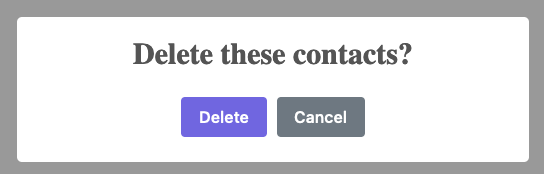
Much nicer than the system confirmation dialog. Still, this feels a little wrong. This is a lot of code to write
just to trigger a slightly nicer confirm(), isn’t it? And the htmx JavaScript code we are using here feels
awkward. It would be more natural to move the htmx out to attributes on the button, as we have been doing, and then
trigger the request via events.
So let’s take a different approach and see how that looks.
Integrating using events
To clean this code up, we will pull the Swal.fire() code out to a custom JavaScript function we will create called
sweetConfirm(). sweetConfirm() will take the dialog options that are passed into the fire() method, as well as
the element that is confirming an action. The big difference here is
that the new sweetConfirm() function, rather than calling some htmx directly, will instead trigger a confirmed event on the
button when the user confirms they wish to delete.
Here is what our JavaScript function looks like:
function sweetConfirm(elt, config) {
Swal.fire(config) (1)
.then((result) => {
if (result.isConfirmed) {
elt.dispatchEvent(new Event('confirmed')); (2)
}
});
}-
Pass the config through to the
fire()function. -
If the user confirmed the action, trigger a
confirmedevent.
With this method available, we can now tighten up our delete button quite a bit. We can remove all the SweetAlert2
code that we had in the @click Alpine attribute, and simply call this new sweetConfirm() method, passing in the
arguments $el, which is the Alpine syntax for getting `"the current element`" that the script is on, and then
the exact configuration we want for our dialog.
If the user confirms the action, a confirmed event will be triggered on the button. This means that we can go back
to using our trusty htmx attributes! Namely, we can move DELETE to an hx-delete attribute, and we can use
hx-target to target the body. And then, and here is the crucial step, we can use the confirmed event that is
triggered in the sweetConfirm() function, to trigger the request, but adding an hx-trigger for it.
Here is what our code looks like:
<button type="button" class="bad bg color border"
hx-delete="/contacts" hx-target="body" hx-trigger="confirmed" (1)
@click="sweetConfirm($el, (2)
{ title: 'Delete these contacts?', (3)
showCancelButton: true,
confirmButtonText: 'Delete'})">- Our htmx attributes are back.
- We pass the button in to the function, so an event can be triggered on it.
- We pass through the SweetAlert2 configuration information.
As you can see, this event-based code is much cleaner and certainly more “HTML-ish.” The key to this cleaner
implementation is that our new sweetConfirm() function fires an event that htmx is able to listen for.
This is why a rich event model is important to look for when choosing a library to work with, both with htmx and with Hypermedia-Driven Applications in general.
Unfortunately, due to the prevalence and dominance of the JavaScript-first mindset today, many libraries are like SweetAlert2: they expect you to pass a callback in the first style. In these cases you can use the technique we have demonstrated here, wrapping the library in a function that triggers events in a callback, to make the library more hypermedia and htmx-friendly.
Pragmatic Scripting
In case of conflict, consider users over authors over implementors over specifiers over theoretical purity.
We have looked at several tools and techniques for scripting in a Hypermedia-Driven Application. How should you pick between them? The sad truth is that there will never be a single, always correct answer to this question.
Are you committed to vanilla JavaScript-only, perhaps due to company policy? Well, you can use vanilla JavaScript effectively to script your Hypermedia-Driven Application.
Do you have more leeway and like the look of Alpine.js? That’s a great way to add more structured, localized JavaScript to your application, and offers some nice reactive features as well.
Are you a bit more bold in your technical choices? Maybe _hyperscript is worth a look. (We certainly think so.)
Sometimes you might even consider picking two (or more) of these approaches within an application. Each has its own strengths and weaknesses, and all of them are relatively small and self-contained, so picking the right tool for the job at hand might be the best approach.
In general, we encourage a pragmatic approach to scripting: whatever feels right is probably right (or, at least, right enough) for you. Rather than being concerned about which particular approach is taken for your scripting, we would focus on these more general concerns:
- Avoid communicating with the server via JSON data APIs.
- Avoid storing large amounts of state outside of the DOM.
- Favor using events, rather than hard-coded callbacks or method calls.
And even on these topics, sometimes a web developer has to do what a web developer has to do. If the perfect widget for your application exists but uses a JSON data API? That’s OK.
Just don’t make it a habit.
JSON Data APIs & Hypermedia-Driven Applications
So far we have been focusing on using hypermedia to build Hypermedia-Driven Applications. In doing so we are following and taking advantage of the native network architecture of the web, and building a RESTful system, in the original sense of that term.
However, today, we should acknowledge that many web applications are often not built using this approach. Instead, they use a Single Page Application front end library such as React to build their application, and they interact with the server via a JSON API. This JSON API almost never uses hypermedia concepts. Rather JSON APIs tend to be Data APIs, that is, an API that simply returns structured domain data to the client without any hypermedia control information. The client itself must know how to interpret the JSON Data: what end points are associated with the data, how certain fields should be interpreted, and so on.
Now, believe it or not, we have been creating an API for Contact.app.
This may sound confusing to you: an API? We have just been creating a web application, with handlers that just return HTML.
How is that an API?
It turns out that Contact.app is, indeed, providing an API. It just happens to be a hypermedia API that a hypermedia client, that is, a browser, understands. We are building an API for the browser to interact with over HTTP, and, thanks to the magic of HTML and hypermedia, the browser doesn’t need to know anything about our hypermedia API beyond an entry point URL: all the actions and display information comes, self-contained, within the HTML responses.
Building RESTful web applications like this is so natural and simple that you might not think of it as an API at all, but we assure you, it is.
Hypermedia APIs & JSON Data APIs
So, we have a hypermedia API for Contact.app. Should we include a Data API for Contact.app as well?
Sure! The existence of a hypermedia API in no way means that you can’t also have a Data API. In fact, this is a
common situation in traditional web applications: there is the “web application” that is entered through that entry point
URL, say https://mywebapp.example.com/. And there is also a separate JSON API that is accessible through another
URL, perhaps https://api.mywebapp.example.com/v1.
This is a perfectly reasonable way to split up the hypermedia interface to your application and the Data API you provide to other, non-hypermedia clients.
Why would you want to include a Data API along with a hypermedia API? Well, because non-hypermedia clients might also want to interact with your application as well.
For example:
- Perhaps you have a mobile application that isn’t built using Hyperview. That application will need to interact with your server somehow, and using the existing HTML API would almost certainly be a poor fit! You want programmatic access to your system via a Data API, and JSON is a natural choice for this.
- Perhaps you have an automated script that needs to interact with the system on a regular basis. For example, maybe we have a bulk-import job that runs nightly, and needs to import/sync thousands of contacts. While it would be possible to script this against the HTML API, it would also be annoying: parsing HTML in scripts is error prone and tedious. It would be better to have a simple JSON API for this use case.
- Perhaps there are 3rd party clients who wish to integrate with your system’s data in some way. Maybe a partner wants to synchronize data nightly. As with the bulk-import example, this isn’t a great use case for an HTML-based API, and it would make more sense to provide something more amenable to scripting.
For all of these use cases, a JSON Data API makes sense: in each case the API is not being consumed by a hypermedia client, so presenting an HTML-based hypermedia API would be inefficient and complicated for the client to deal with. A simple JSON Data API fits the bill for what we want and, as always, we recommend using the right tool for the job.
Differences Between Hypermedia APIs & Data APIs
Let’s accept for a moment that we are going to have a Data API for our application, in addition to our hypermedia API. At this point, some developers may be wondering: why have both? Why not have a single API, the JSON Data API, and have multiple clients use this one API to communicate with it?
Isn’t it redundant to have both types of APIs for our application?
This is a reasonable point: we do advocate having multiple APIs to your web application if necessary and, yes, this may lead to some redundancy in code. However, there are distinct advantages to both sorts of APIs and, even more so, distinct requirements for both sorts of APIs.
By supporting both of these types of APIs separately you can get the strengths of both, while keeping their varying styles of code and infrastructure needs cleanly split out.
Let’s contrast the needs of JSON APIs with Hypermedia APIs:
| JSON API Needs | Hypermedia API |
|---|---|
It must remain stable over time: you cannot change the API willy-nilly or you risk breaking clients that use the API and expect certain end points to behave in certain ways. |
There is no need to remain stable over time: all URLs are discovered via HTML responses, so you can be much more aggressive in changing the shape of a hypermedia API. |
It must be versioned: related to the first point, when you do make a major change, you need to version the API so that clients that are using the old API continue to work. |
Versioning is not an issue, another strength of the hypermedia approach. |
It should be rate limited: since data APIs are often used by other clients, not just your own internal web application, requests should be rate limited, often by user, in order to avoid a single client overloading the system. |
Rate limiting probably isn’t as important beyond the prevention of Distributed Denial of Service (DDoS) attacks. |
It should be a general API: since the API is for all clients, not just for your web application, you should avoid specialized end points that are driven by your own application needs. Instead, the API should be general and expressive enough to satisfy as many potential client needs as possible. |
The API can be very specific to your application needs: since it is designed only for your particular web application, and since the API is discovered through hypermedia, you can add and remove highly tuned end points for specific features or optimization needs in your application. |
Authentication for these sorts of API is typically token based, which we will discuss in more detail later. |
Authentication is typically managed through a session cookie established by a login page. |
These two different types of APIs have different strengths and needs, so it makes sense to use both. The hypermedia approach can be used for your web application, allowing you to specialize the API for the “shape” of your application. The Data API approach can be used for other, non-hypermedia clients like mobile, integration partners, etc.
Note that by splitting these two APIs apart, you reduce the pressure to constantly change a general Data API to address application needs. Your Data API can focus on remaining stable and reliable, rather than requiring a new version with every added feature.
This is the key advantage of splitting your Data API from your Hypermedia API.
Adding a JSON Data API To Contact.app
Alright, so how are we going to add a JSON Data API to our application? One approach, popularized by the Ruby on Rails
web framework, is to use the same URL endpoints as your hypermedia application, but use the HTTP Accept header to
determine if the client wants a JSON representation or an HTML representation. The HTTP Accept header allows a client
to specify what sort of Multipurpose Internet Mail Extensions (MIME) types, that is file types, it wants back from the
server: JSON, HTML, text and so on.
So, if the client wanted a JSON representation of all contacts, they might issue a GET request that looks like this:
Accept: application/json
GET /contactsIf we adopted this pattern then our request handler for /contacts/ would need to be updated to inspect this header and,
depending on the value, return a JSON rather than HTML representation for the contacts. Ruby on Rails has support for
this pattern baked into the framework, making it very easy to switch on the requested MIME type.
Unfortunately, our experience with this pattern has not been great, for reasons that should be clear given the differences we outlined between Data and hypermedia APIs: they have different needs and often take on very different “shapes”, and trying to pound them into the same set of URLs ends up creating a lot of tension in the application code.
Given the different needs of the two APIs and our experience managing multiple APIs like this, we think separating the two, and, therefore, breaking the JSON Data API out to its own set of URLs is the right choice. This will allow us to evolve the two APIs separately from one another, and give us room to improve each independently, in a manner consistent with their own individual strengths.
Picking a Root URL For Our API
Given that we are going to split our JSON Data API routes out from our regular hypermedia routes, where should we place them? One important consideration here is that we want to make sure that we can version our API cleanly in some way, regardless of the pattern we choose.
Looking around, a lot of places use a subdomain for their APIs, something
like https://api.mywebapp.example.com and, in fact, often encode versioning in the subdomain: https://v1.api.mywebapp.example.com.
While this makes sense for large companies, it seems like a bit of overkill for our modest little Contact.app. Rather than using subdomains, which are a pain for local development, we will use sub-paths within the existing application:
-
We will use
/apias the root for our Data API functionality -
We will use
/api/v1as the entry point for version 1 of our Data API
If and when we decide to bump the API version, we can move to /api/v2 and so on.
This approach isn’t perfect, of course, but it will work for our simple application and can be adapted to a subdomain approach or various other methods at a later point, when our Contact.app has taken over the internet and we can afford a large team of API developers. :)
Our First JSON Endpoint: Listing All Contacts
Let’s add our first Data API endpoint. It will handle an HTTP GET request to /api/v1/contacts, and return
a JSON list of all contacts in the system. In some ways it will look quite a bit like our initial code for the
hypermedia route /contacts: we will load all the contacts from the contacts database and then render some text
as a response.
We are also going to take advantage of a nice feature of Flask: if you simply return an object from a handler, it will serialize (that is, convert) that object into a JSON response. This makes it very easy to build simple JSON APIs in flask!
@app.route("/api/v1/contacts", methods=["GET"]) (1)
def json_contacts():
contacts_set = Contact.all()
contacts_dicts = [c.__dict__ for c in contacts_set] (2)
return {"contacts": contacts_dicts} (3)-
JSON API gets its own path, starting with
/api. - Convert the contacts array into an array of simple dictionary (map) objects.
-
Return a dictionary that contains a
contactsproperty of all the contacts.
This Python code might look a little foreign to you if you are not a Python developer, but all we are doing is converting
our contacts into an array of simple name/value pairs and returning that array in an enclosing object as the contacts
property. This object will be serialized into a JSON response automatically by Flask.
With this in place, if we make an HTTP GET request to /api/v1/contacts, we will see a response that looks something
like this:
{
"contacts": [
{
"email": "carson@example.com",
"errors": {},
"first": "Carson",
"id": 2,
"last": "Gross",
"phone": "123-456-7890"
},
{
"email": "joe@example2.com",
"errors": {},
"first": "",
"id": 3,
"last": "",
"phone": ""
},
...
]
}So, you can see, we now have a way to get a relatively simple JSON representation of our contacts via an HTTP request. Not perfect, but it’s a good start. It’s certainly good enough to write some basic automated scripts against. For example, you could use this Data API to:
- Move your contacts to another system on a nightly basis
- Back your contacts up to a local file
- Automate an email blast to your contacts
Having this small JSON Data API opens up a lot of automation possibilities that would be messier to achieve with our existing hypermedia API.
Adding Contacts
Let’s move on to the next piece of functionality: the ability to add a new contact. Once again, our code is going to look similar in some ways to the code that we wrote for our normal web application. However, here we are also going to see the JSON API and the hypermedia API for our web application begin to obviously diverge.
In the web application, we needed a separate path, /contacts/new to host the HTML form for creating a new contact. In
the web application we made the decision to issue a POST to that same path to keep things consistent.
In the case of the JSON API, there is no such path needed: the JSON API “just is”: it doesn’t need to provide any
hypermedia representation for creating a new contact. You simply know where to issue a POST to create a contact — likely through some documentation provided about the API — and that’s it.
Because of that fact, we can put the “create” handler on the same path as the “list” handler: /api/v1/contacts, but
have it respond only to HTTP POST requests.
The code here is relatively straightforward: populate a new contact with the information from the POST request,
attempt to save it, and — if it is not successful — show error messages. Here is the code:
@app.route("/api/v1/contacts", methods=["POST"]) (1)
def json_contacts_new():
c = Contact(None, request.form.get('first_name'), request.form.get('last_name'), request.form.get('phone'),
request.form.get('email')) (2)
if c.save(): (3)
return c.__dict__
else:
return {"errors": c.errors}, 400 (4)-
This handler is on the same path as the first one for our JSON API, but handles
POSTrequests. - We create a new Contact based on values submitted with the request.
- We attempt to save the contact and, if successful, render it as a JSON object.
-
If the save is not successful, we render an object showing the errors, with a response code of
400 (Bad Request).
In some ways this is similar to our contacts_new() handler from our web application; we are creating the contact and attempting
to save it. In other ways it is very different:
- There is no redirection happening here on a successful creation, because we are not dealing with a hypermedia client like the browser.
-
In the case of a bad request, we simply return an error response code,
400 (Bad Request). This is in contrast with the web application, where we re-render the form with error messages in it.
These sorts of differences, over time, build up and make the idea of keeping your JSON and hypermedia APIs on the same set of URLs less and less appealing.
Viewing Contact Details
Next, let’s make it possible for a JSON API client to download the details for a single contact. We will naturally use an
HTTP GET for this functionality and will follow the convention we established for our regular web application, and
put the path at /api/v1/contacts/<contact id>. So, for example, if you want to see the details of the contact with the
id 42, you would issue an HTTP GET to /api/v1/contacts/42.
This code is quite simple:
@app.route("/api/v1/contacts/<contact_id>", methods=["GET"]) (1)
def json_contacts_view(contact_id=0):
contact = Contact.find(contact_id) (2)
return contact.__dict__ (3)-
Add a new
GETroute at the path we want to use for viewing contact details - Look the contact up via the id passed in through the path
- Convert the contact to a dictionary, so it can be rendered as JSON response
Nothing too complicated: we look the contact up by the ID provided in the path to the controller. We then render it as JSON. You have to appreciate the simplicity of this code!
Next, let’s add updating and deleting a contact as well.
Updating & Deleting Contacts
As with the create contact API endpoint, because there is no HTML UI to produce for them, we can reuse the
/api/v1/contacts/<contact id> path. We will use the PUT HTTP method for updating a contact and the DELETE
method for deleting one.
Our update code is going to look nearly identical to the create handler, except that, rather than creating a new contact, we will look up the contact by ID and update its fields. In this sense we are just combining the code of the create handler and the detail view handler.
@app.route("/api/v1/contacts/<contact_id>", methods=["PUT"]) (1)
def json_contacts_edit(contact_id):
c = Contact.find(contact_id) (2)
c.update(request.form['first_name'], request.form['last_name'], request.form['phone'], request.form['email']) (3)
if c.save(): (4)
return c.__dict__
else:
return {"errors": c.errors}, 400-
We handle
PUTrequests to the URL for a given contact. - Look the contact up via the id passed in through the path.
- We update the contact’s data from the values included in the request.
-
From here on the logic is identical to the
json_contacts_create()handler.
Once again, thanks to the built-in functionality in Flask, simple to implement.
Let’s look at deleting a contact now. This turns out to be even simpler: as with the update handler we are going to look up the contact by id, and then, well, delete it. At that point we can return a simple JSON object indicating success.
@app.route("/api/v1/contacts/<contact_id>", methods=["DELETE"]) (1)
def json_contacts_delete(contact_id=0):
contact = Contact.find(contact_id)
contact.delete() (2)
return jsonify({"success": True}) (3)-
We handle
DELETErequests to the URL for a given contact. -
Look the contact up and invoke the
delete()method on it. - Return a simple JSON object indicating that the contact was successfully deleted.
And, with that, we have our simple little JSON Data API to live alongside our regular web application, nicely separated out from the main web application, so it can evolve separately as needed.
Additional Data API Considerations
Now, we would have a lot more to do if we wanted to make this a production ready JSON API. At minimum we would need to add:
- Rate limiting, important for any public-facing Data API to avoid abusive clients.
- An authentication mechanism. (We don’t have one for our web application either!)
- Support for pagination of our contact data.
-
Several small items, such as rendering a proper
404 (Not Found)response if someone makes a request with a contact id that doesn’t exist.
These topics are beyond the scope of this book, but we’d like to focus on one in particular, authentication, in order to show the difference between our hypermedia and JSON API. In order to secure our application we need to add authentication, some mechanism for determining who a request is coming from, and also authorization, determining if they have the right to perform the request.
We will set authorization aside for now and consider only authentication.
Authentication in web applications
In the HTML web application world, authentication has traditionally been done via a login page that asks a user for their username (often their email) and a password. This password is then checked against a database of (hashed) passwords to establish that the user is who they say they are. If the password is correct, then a session cookie is established, indicating who the user is. This cookie is then sent with every request that the user makes to the web application, allowing the application to know which user is making a given request.
In comparison with the standard web application approach to authentication, a JSON API will typically use some sort of token based authentication: an authentication token will be established via a mechanism like OAuth, and that authentication token will then be passed, often as an HTTP Header, with every request that a client makes.
At a high level this is similar to what happens in normal web application authentication: a token is established somehow and then that token is part of every request. However, in practice, the mechanics tend to be wildly different:
- Cookies are part of the HTTP specification and can be easily set by an HTTP Server.
- JSON Authentication tokens, in contrast, often require elaborate exchange mechanics like OAuth to be established.
These differing mechanics for establishing authentication are yet another good reason for splitting up our JSON and hypermedia APIs.
The “Shape” of Our Two APIs
When we were building out our API, we noted that in many cases the JSON API didn’t require as many end points as our
hypermedia API did: we didn’t need a /contacts/new handler, for example, to provide a hypermedia representation for
creating contacts.
Another aspect of our hypermedia API to consider was the performance improvement we made: we pulled the total contact count out to a separate endpoint and implemented the “Lazy Load” pattern, to improve the perceived performance of our application.
Now, if we had both our hypermedia and JSON API sharing the same paths, would we want to publish this API as a JSON endpoint as well?
Maybe, but maybe not. This was a pretty specific need for our web application, and, absent a request from a user of our JSON API, it doesn’t make sense to include it for JSON consumers.
And what if, by some miracle, the performance issues with Contact.count() that we were addressing with the Lazy Load
pattern goes away? Well, in our Hypermedia-Driven Application we can simply revert to the old code and include the
count directly in the request to /contacts. We can remove the contacts/count endpoint and all the logic associated
with it. Because of the uniform interface of hypermedia, the system will continue to work just fine.
But what if we had tied our JSON API and hypermedia API together, and published /contacts/count as a supported end
point for our JSON API? In that case we couldn’t simply remove the endpoint: a (non-hypermedia) client might be
relying on it.
Once again you can see the flexibility of the hypermedia approach and why separating your JSON API out from your hypermedia API lets you take maximum advantage of that flexibility.
The Model View Controller (MVC) Paradigm
One thing you may have noticed about the handlers for our JSON API is that they are relatively simple and regular. Most of the hard work of updating data and so forth is done within the contact model itself: the handlers act as simple connectors that provide a go-between the HTTP requests and the model.
This is the ideal controller of the Model-View-Controller (MVC) paradigm that was so popular in the early web: a controller should be “thin”, with the model containing the majority of the logic in the system.
Thin controllers make it easy to split your JSON and hypermedia APIs out, because all the important logic lives in the domain model that is shared by both. This allows you to evolve both separately, while still keeping logic in sync with one another.
With properly built “thin” controllers and “fat” models, keeping two separate APIs both in sync and yet still evolving separately is not as difficult or as crazy as it might sound.
Part III: Bringing Hypermedia To Mobile
Hyperview: A Mobile Hypermedia
You may be forgiven for thinking the hypermedia architecture is synonymous with the web, web browsers, and HTML. No doubt, the web is the largest hypermedia system, and web browsers are the most popular hypermedia client. The dominance of the web in discussions about hypermedia make it easy to forget that hypermedia is a general concept, and can be applied to all types of platforms and applications. In this chapter, we will see the hypermedia architecture applied to a non-web platform: native mobile applications.
Mobile as a platform has different constraints than the web. It requires different trade-offs and design decisions. Nonetheless, the concepts of hypermedia, HATEOAS, and REST can be directly applied to build delightful mobile applications.
In this chapter we will cover shortcomings with the current state of mobile app development, and how a hypermedia architecture can address these problems. We will then look at a path toward hypermedia on mobile: Hyperview, a mobile app framework that uses the hypermedia architecture. We’ll conclude with an overview of HXML, the hypermedia format used by Hyperview.
The State of Mobile App Development
Before we can discuss how to apply hypermedia to mobile platforms, we need to understand how native mobile apps are commonly built. I’m using the word “native” to refer to code written against an SDK provided by the phone’s operating system (typically Android or iOS). This code is packaged into an executable binary, and uploaded & approved through app stores controlled by Google and Apple. When users install or update an app, they’re downloading this executable and running the code directly on their device’s OS. In this way, mobile apps have a lot in common with old-school desktop apps for Mac, Windows, or Linux. There is one important difference between PC desktop apps of yesteryear and today’s mobile apps. These days, almost all mobile apps are “networked”. By networked, we mean the app needs to read and write data over the Internet to deliver its core functionality. In other words, a networked mobile app needs to implement the client-server architecture.
When implementing the client-server architecture, the developer needs to make a decision: Should the app be designed as a thin client or thick client? The current mobile ecosystems strongly push developers towards a thick-client approach. Why? Remember, Android and iOS require that a native mobile app be packaged and distributed as an executable binary. There’s no way around it. Since the developer needs to write code to package into an executable, it seems logical to implement some of the app’s logic in that code. The code may as well initiate HTTP calls to the server to retrieve data, and then render that data using the platform’s UI libraries. Thus, developers are naturally led into a thick-client pattern that looks something like this:
- The client contains code to make API requests to the server, and code to translate those responses to UI updates
- The server implements an HTTP API that speaks JSON, and knows little about the state of the client
Just like with SPAs on the web, this architecture has a big downside: the app’s logic gets spread across the client and server. Sometimes, this means that logic gets duplicated (like to validate form data). Other times, the client and server each implement disjoint parts of the app’s overall logic. To understand what the app does, a developer needs to trace interactions between two very different codebases.
There’s another downside that affects mobile apps more than SPAs: API churn. Remember, the app stores control how your app gets distributed and updated. Users can even control if and when they get updated versions of your app. As a mobile developer, you can’t assume that every user will be on the latest version of your app. Your frontend code gets fragmented across many versions, and now your backend needs to support all of them.
Hypermedia for Mobile Apps
We’ve seen that the hypermedia architecture can address the shortcomings of SPAs on the web. But can hypermedia work for mobile apps as well? The answer is yes!
Just like on the web, we can use hypermedia formats on mobile and let it serve as the engine of application state. All of the logic is controlled from the backend, rather than being spread between two codebases. Hypermedia architecture also solves the annoying problem of API churn on mobile apps. Since the backend serves a hypermedia response containing both data and actions, there’s no way for the data and UI to get out of sync. No more worries about backwards compatibility or maintaining multiple API versions.
So how can you use hypermedia for your mobile app? There are two approaches employing hypermedia to build & ship native mobile apps today:
- Web views, which wraps the trusty web platform in a mobile app shell
- Hyperview, a new hypermedia system we designed specifically for mobile apps
Web Views
The simplest way to use hypermedia architecture on mobile is by leveraging web technologies. Both Android and iOS SDKs provide “web views”: chromeless web browsers that can be embedded in native apps. Tools like Apache Cordova make it easy to take the URL of a website, and spit out native iOS and Android apps based on web views. If you already have a responsive web app, you can get a “native” mobile HDA for free. Sounds too good to be true, right?
Of course, there is a fundamental limitation with this approach. The web platform and mobile platforms have different capabilities and UX conventions. HTML doesn’t natively support common UI patterns of mobile apps. One of the biggest differences is around how each platform handles navigation. On the web, navigation is page-based, with one page replacing another and the browser providing back/forward buttons to navigate the page history. On mobile, navigation is more complex, and tuned for the physicality of gesture-based interactions.
- To drill down, screens slide on top of each other, forming stacks of screens.
- Tab bars at the top or bottom of the app allow switching between various stacks of screens.
- Modals slide up from the bottom of the app, covering the other stacks and tab bar.
- Unlike with web pages, all of these screens are still present in memory, rendered and updating based on app state.
The navigation architecture is a major difference between how mobile and web apps function. But it’s not the only one. Many other UX patterns are present in mobile apps, but are not natively supported on the web:
- pull-to-refresh to refresh content in a screen
- horizontal swipe on UI elements to reveal actions
- sectioned lists with sticky headers
While these interactions are not natively supported by web browsers, they can be simulated with JS libraries. Of course, these libraries will never have the same feel and performance as native gestures. And using them usually requires embracing a JS-heavy SPA architecture like React. This puts us back at square 1! To avoid using the typical thick-client architecture of native mobile apps, we turned to a web view. The web view allows us to use good-old hypermedia-based HTML. But to get the desired look & feel of a mobile app, we end up building a SPA in JS, losing the benefits of Hypermedia in the process.
To build a mobile HDA that acts and feels like a native app, HTML isn’t going to cut it. We need a format designed to represent the interactions and patterns of native mobile apps. That’s exactly what Hyperview does.
Hyperview
Hyperview is an open-source hypermedia system that provides:
- A hypermedia format for defining mobile apps called HXML
- A hypermedia client for HXML that works on iOS and Android
- Extension points in HXML and the client to customize the framework for a given app
The format
HXML was designed to feel familiar to web developers, used to working with HTML. Thus the choice of XML for the base format. In addition to familiar ergonomics, XML is compatible with server-side rendering libraries. For example, Jinja2 is perfectly suited as a templating library to render HXML. The familiarity of XML and the ease of integration on the backend make it simple to adopt in both new and existing codebases. Take a look at a “Hello World” app written in HXML. The syntax should be familiar to anyone who’s worked with HTML:
<doc xmlns="https://hyperview.org/hyperview">
<screen>
<styles />
<body>
<header>
<text>My first app</text>
</header>
<view>
<text>Hello World!</text>
</view>
</body>
</screen>
</doc>But HXML is not just a straight port of HTML with differently named tags. In previous chapters, we’ve seen how htmx enhances HTML with a handful of new attributes. These additions maintain the declarative nature of HTML, while giving developers the power to create rich web apps. In HXML, the concepts of htmx are built into the spec. Specifically, HXML is not limited to “click a link” and “submit a form” interactions like basic HTML. It supports a range of triggers and actions for modifying the content on a screen. These interactions are bundled together in a powerful concept of “behaviors.” Developers can even define new behavior actions to add new capabilities to their app, without the need for scripting. We will learn more about behaviors later in this chapter.
The client
Hyperview provides an open-source HXML client library written in React Native. With a little bit of configuration and a few steps on the command line, this library compiles into native app binaries for iOS or Android. Users install the app on their device via an app store. On launch, the app makes an HTTP request to the configured URL, and renders the HXML response as the first screen.
It may seem a little strange that developing a HDA using Hyperview requires a single-purpose client binary. After all, we don’t ask users to first download and install a binary to view a web app. No, users just enter a URL in the address bar of a general-purpose web browser. A single HTML client renders apps from any HTML server.

It is theoretically possible to build an equivalent general-purpose “Hyperview browser.” This HXML client would render apps from any HXML server, and users would enter a URL to specify the app they want to use. But iOS and Android are built around the concept of single-purpose apps. Users expect to find and install apps from an app store, and launch them from the home screen of their device. Hyperview embraces this app-centric paradigm of today’s popular mobile platforms. That means that the HXML client (app binary) renders its UI from a single pre-configured HXML server:

Luckily, developers do not need to write a HXML client from scratch; the open-source client library does 99% of the work. And as we will see in the next section, there are major benefits to controlling both the client and server in a HDA.
Extensibility
To understand the benefits of Hyperview’s architecture, we need to first discuss the drawbacks of the web architecture. On the web, any web browser can render HTML from any web server. This level of compatibility can only happen with well-defined standards such as HTML5. But defining and evolving standards is a laborious process. For example, the W3C took over 7 years to go from first draft to recommendation on the HTML5 spec. It’s not surprising, given the level of thoughtfulness that needs to go into a change that impacts so many people. But it means that progress happens slowly. As a web developer, you may need to wait years for browsers to gain widespread support for the feature you need.
So what are the benefits of Hyperview’s architecture?
In a Hyperview app, your mobile app only renders HXML from your server.
You don’t need to worry about compatibility between your server and other mobile apps, or between your mobile app and other servers.
There is no standards body to consult.
If you want to add a blink feature to your mobile app, go ahead and implement a <blink> element in the client, and start returning <blink> elements in the HXML responses from your server.
In fact, the Hyperview client library was built with this type of extensibility in mind.
There are extension points for custom UI elements and custom behavior actions.
We expect and encourage developers to use these extensions to make HXML more expressive and customized to their app’s functionality.
And by extending the HXML format and client itself, there’s no need for Hyperview to include a scripting layer in HXML. Features that require client-side logic get “built-in” to the client binary. HXML responses remain pure, with UI and interactions represented in declarative XML.
Which Hypermedia Architecture Should You Use?
We’ve discussed two approaches for creating mobile apps using hypermedia systems:
- create a backend that returns HTML, and serve it in a mobile app through a web view
- create a backend that returns HXML, and serve it in a mobile app with the Hyperview client
I purposefully described the two approaches in a way to highlight their similarities. After all, they are both based on hypermedia systems, just with different formats and clients. Both approaches solve the fundamental issues with traditional, SPA-like mobile app development:
- The backend controls the full state of the app.
- Our app’s logic is all in one place.
- The app always runs the latest version, there’s no API churn to worry about.
So which approach should you use for a mobile HDA? Based on our experience building both types of apps, we believe the Hyperview approach results in a better user experience. The web-view will always feel out-of-place on iOS and Android; there’s just no good way to replicate the patterns of navigation and interaction that mobile users expect. Hyperview was created specifically to address the limitations of thick-client and web view approaches. After the initial investment to learn Hyperview, you’ll get all of the benefits of the Hypermedia architecture, without the downsides of a degraded user experience.
Of course, if you already have a simple, mobile-friendly web app, then using a web-view approach is sensible. You will certainly save time from not having to serve your app as HXML in addition to HTML. But as we will show at the end of this chapter, it doesn’t take a lot of work to convert an existing Hypermedia-driven web app into a Hyperview mobile app. But before we get there, we need to introduce the concepts of elements and behaviors in Hyperview. Then, we’ll re-build our contacts app in Hyperview.
Introduction to HXML
Hello World!
HXML was designed to feel natural to web developers coming from HTML. Let’s take a closer look at the “Hello World” app defined in HXML:
<doc xmlns="https://hyperview.org/hyperview"> (1)
<screen> (2)
<styles />
<body> (3)
<header> (4)
<text>My first app</text>
</header>
<view> (5)
<text>Hello World!</text> (6)
</view>
</body>
</screen>
</doc>- The root element of the HXML app
- The element representing a screen of the app
- The element representing the UI of the screen
- The element representing the top header of the screen
- A wrapper element around the content shown on the screen
- The text content shown on the screen
Nothing too strange here, right?
Just like HTML, the syntax defines a tree of elements using start tags (<screen>) and end tags (</screen>).
Elements can contain other elements (<view>) or text (Hello World!).
Elements can also be empty, represented with an empty tag (<styles />).
However, you’ll notice that the names of the HXML element are different from those in HTML.
Let’s take a closer look at each of those elements to understand what they do.
<doc> is the root of the HXML app.
Think of it as equivalent to the <html> element in HTML.
Note that the <doc> element contains an attribute xmlns="https://hyperview.org/hyperview".
This defines the default namespace for the doc.
Namespaces are a feature of XML that allow one doc to contain elements defined by different developers.
To prevent conflicts when two developers use the same name for their element, each developer defines a unique namespace.
We will talk more about namespaces when we discuss custom elements & behaviors later in this chapter.
For now, it’s enough to know that elements in a HXML doc without an explicit namespace are considered to be part of the https://hyperview.org/hyperview namespace.
<screen> represents the UI that gets rendered on a single screen of a mobile app.
It’s possible for one <doc> to contain multiple <screen> elements, but we won’t get into that now.
Typically, a <screen> element will contain elements that define the content and styling of the screen.
<styles> defines the styles of the UI on the screen.
We won’t get too much into styling in Hyperview in this chapter.
Suffice it to say, unlike HTML, Hyperview does not use a separate language (CSS) to define styles.
Instead, styling rules such as colors, spacing, layout, and fonts are defined in HXML.
These rules are then explicitly referenced by UI elements, much like using classes in CSS.
<body> defines the actual UI of the screen.
The body includes all text, images, buttons, forms, etc that will be shown to the user.
This is equivalent to the <body> element in HTML.
<header> defines the header of the screen.
Typically in mobile apps, the header includes some navigation (like a back button), and the title of the screen.
It’s useful to define the header separately from the rest of the body.
Some mobile OSes will use a different transition for the header than the rest of the screen content.
<view> is the basic building block for layouts and structure within the screen’s body.
Think of it like a <div> in HTML.
Note that unlike in HTML, a <div> cannot directly contain text.
<text> elements are the only way to render text in the UI.
In this example, “Hello World” is contained within a <text> element.
That’s all there is to define a basic “Hello World” app in HXML. Of course, this isn’t very exciting. Let’s cover some other built-in display elements.
UI Elements
Lists
A very common pattern in mobile apps is to scroll through a list of items. The physical properties of a phone screen (long & vertical) and the intuitive gesture of swiping a thumb up & down makes this a good choice for many screens.
HXML has dedicated elements for representing lists and items.
<list> (1)
<item key="item1"> (2)
<text>My first item</text> (3)
</item>
<item key="item2">
<text>My second item</text>
</item>
</list>- Element representing a list
- Element representing an item in the list, with a unique key
- The content of the item in the list.
Lists are represented with two new elements.
The <list> wraps all of the items in the list.
It can be styled like a generic <view> (width, height, etc).
A <list> element only contains <item> elements.
Of course, these represent each unique item in the list.
Note that <item> is required to have a key attribute, which is unique among all items in the list.
You might be asking, “Why do we need a custom syntax for lists of items?
Can’t we just use a bunch of <view> elements?”.
Yes, for lists with a small number of items, using nested <views> will work quite well.
However, often the number of items in a list can be long enough to require optimizations to support smooth scrolling interactions.
Consider browsing a feed of posts in a social media app.
As you keep scrolling through the feed, it’s not unusual for the app to show hundreds if not thousands of posts.
At any time, you can flick your finger to scroll to almost any part of the feed.
Mobile devices tend to be memory-constrained.
Keeping the fully-rendered list of items in memory could consume more resources than available.
That’s why both iOS and Android provide APIs for optimized list UIs.
These APIs know which part of the list is currently on-screen. To save memory, they clear out the non-visible list items, and recycle the item UI objects to conserve memory.
By using explicit <list> and <item> elements in HXML, the Hyperview client knows to use these optimized list APIs to make your app more performant.
It’s also worth mentioning that HXML supports section lists. Section lists are useful for building list-based UIs, where the items in the list can be grouped for the user’s convenience. For example, a UI showing a restaurant menu could group the offerings by dish type:
<section-list> (1)
<section> (2)
<section-title> (3)
<text>Appetizers</text>
</section-title>
<item key="1"> (4)
<text>French Fries</text>
</item>
<item key="2">
<text>Onion Rings</text>
</item>
</section>
<section> (5)
<section-title>
<text>Entrees</text>
</section-title>
<item key="3">
<text>Burger</text>
</item>
</section>
</section-list>- Element representing a list with sections
- The first section of appetizer offerings
- Element for the title of the section, rendering the text “Appetizers”
- An item representing an appetizer
- A section for entree offerings
You’ll notice a couple of differences between <list> and <section-list>.
The section list element only contains <section> elements, representing a group of items.
A section can contain a <section-title> element. This is used to render some UI that acts as the header of the section.
This header is “sticky”, meaning it stays on screen while scrolling through items that belong to the corresponding section.
Finally, <item> elements act the same as in the regular list, but can only appear within a <section>.
Images
Showing images in Hyperview is pretty similar to HTML, but there are a few differences.
<image source="/profiles/1.jpg" style="avatar" />The source attribute specifies how to load the image.
Like in HTML, the source can be an absolute or relative URL.
Additionally, the source can be an encoded data URI, for example data:image/png;base64,iVBORw.
However, the source can also be a “local” URL, referring to an image that is bundled as an asset in the mobile app.
The local URL is prefixed with ./:
<image source="./logo.png" style="logo" />Using Local URLs is an optimization. Since the images are on the mobile device, they don’t require a network request and will appear quickly. However, bundling the image with the mobile app binary increases the binary size. Using local images is a good trade-off for images that are frequently accessed but rarely change. Good examples include the app logo, or common button icons.
The other thing to note is the presence of the style attribute on the <image> element.
In HXML, images are required to have a style that has rules for the image’s width and height.
This is different from HTML, where <img> elements do not need to explicitly set a width and height.
web browsers will re-flow the content of a web page once the image is fetched and the dimensions are known.
While re-flowing content is a reasonable behavior for web-based documents, users do not expect mobile apps to re-flow as content loads.
To maintain a static layout, HXML requires the dimensions to be known before the image loads.
Inputs
There’s a lot to cover about inputs in Hyperview. Since this is meant to be an introduction and not an exhaustive resource, I’ll highlight just a few types of inputs. Let’s start with an example of the simplest type of input, a text field.
<text-field
name="first_name" (1)
style="input" (2)
value="Adam" (3)
placeholder="First name" (4)
/>- The name used when serializing data from this input
- The style class applied to the UI element
- The current value set in the field
- A placeholder to display when the value is empty
This element should feel familiar to anyone who’s created a text field in HTML.
One difference is that most inputs in HTML use the <input> element with a type attribute, eg <input type="text">.
In Hyperview, each input has a unique name, in this case <text-field>.
By using different names, we can use more expressive XML to represent the input.
For example, let’s consider a case where we want to render a UI that lets the user select one among several options.
In HTML, we would use a radio button input, something like <input type="radio" name="choice" value="option1" />.
Each choice is represented as a unique input element.
This never struck me as ideal.
Most of the time, radio buttons are grouped together to affect the same name.
The HTML approach leads to a lot of boilerplate (duplication of type="radio" and name="choice" for each choice).
Also, unlike radio buttons on desktop, mobile OSes don’t provide a strong standard UI for selecting one option.
Most mobile apps use richer, custom UIs for these interactions.
So in HXML, we implement this UI using an element called <select-single>:
<select-single name="choice"> (1)
<option value="option1"> (2)
<text>Option 1</text> (3)
</option>
<option value="option2">
<text>Option 2</text>
</option>
</select-single>- Element representing an input where a single choice is selected. The name of the selection is defined once here.
- Element representing one of the choices. The choice value is defined here.
- The UI of the selection. In this example, we use text, but we can use any UI elements.
The <select-single> element is the parent of the input for selecting one choice out of many.
This element contains the name attribute used when serializing the selected choice.
<option> elements within <select-single> represent the available choices.
Note that each <option> element has a value attribute.
When pressed, this will be the selected value of the input.
The <option> element can contain any other UI elements within it.
This means that we’re not hampered by rendering the input as a list of radio buttons with labels.
We can render the options as radios, tags, images, or anything else that would be intuitive for our interface.
HXML styling supports modifiers for pressed and selected states, letting us customize the UI to highlight the selected option.
Describing all features of inputs in HXML would take an entire chapter. Instead, I’ll summarize a few other input elements and their features.
- <select-multiple> works like <select-single>, but it supports toggling multiple options on & off. This replaces checkbox inputs in HTML.
- The <switch> element renders an on/off switch that is common in mobile UIs
- The <date-field> element supports entering in specific dates, and comes with a wide range of customizations for formatting, settings ranges, etc.
Two more things to mention about inputs.
First is the <form> element.
The <form> element is used to group together inputs for serialization.
When a user takes an action that triggers a backend request, the Hyperview client will serialize all inputs in the surrounding <form> and include them in the request.
This is true for both GET and POST requests.
We will cover this in more detail when talking about behaviors later in this chapter.
Also later in this chapter, I’ll talk about support for custom elements in HXML.
With custom elements, you can also create your own input elements.
Custom input elements allow you to build incredible powerful interactions with simple XML syntax that integrates well with the rest of HXML.
Styling
So far, we haven’t mentioned how to apply styling to all of the HXML elements.
We’ve seen from the Hello World app that each <screen> can contain a <styles> element.
Let’s re-visit the Hello World app and fill out the <styles> element.
<doc xmlns="https://hyperview.org/hyperview">
<screen>
<styles> (1)
<style class="body" flex="1" flexDirection="column" /> (2)
<style class="header" borderBottomWidth="1" borderBottomColor="#ccc" />
<style class="main" margin="24" />
<style class="h1" fontSize="32" />
<style class="info" color="blue" />
</styles>
<body style="body"> (3)
<header style="header">
<text style="info">My first app</text>
</header>
<view style="main">
<text style="h1 info">Hello World!</text> (4)
</view>
</body>
</screen>
</doc>- Element encapsulating all of the styling for the screen
- Example of a definition of a style class for “body”
- Applying the “body” style class to a UI element
- Example of applying multiple style classes (h1 and info) to an element
You’ll note that in HXML, styling is part of the XML format, rather than using a separate language like CSS.
However, we can draw some parallels between CSS rules and the <style> element.
A CSS rule consists of a selector and declarations.
In the current version of HXML, the only available selector is a class name, indicated by the class attribute.
The rest of the attributes on the <style> element are declarations, consisting of properties and property values.
UI elements within the <screen> can reference the <style> rules by adding the class names to their <style> property.
Note the <text> element around “Hello World!” references two style classes: h1 and info. The styles from the corresponding classes are merged together in the order they appear on the element.
It’s worth noting that styling properties are similar to those in CSS (color, margins/padding, borders, etc).
Currently, the only available layout engine is based on flexbox.
Style rules can get quite verbose.
For the sake of brevity, we won’t include the <styles> element in the rest of the examples in this chapter unless necessary.
Custom elements
The core UI elements that ship with Hyperview are quite basic. Most mobile apps require richer elements to deliver a great user experience. Luckily, HXML can easily accommodate custom elements in its syntax. This is because HXML is really just XML, aka “Extensible Markup Language”. Extensibility is already built into the format! Developers are free to define new elements and attributes to represent custom elements.
Let’s see this in action with a concrete example. Assume that we want to add a map element to our Hello World app. We want the map to display a defined area, and one or more markers at specific coordinates in that area. Let’s translate these requirements into XML:
-
An
<area>element will represent the area displayed by the map. To specify the area, the element will include attributes forlatitudeandlongitudefor the center of the area, and alatitude-deltaandlongitude-deltaindicating the +/- display area around the center. -
A
<marker>element will represent a marker in the area. The coordinates of the marker will be defined bylatitudeandlongitudeattributes on the marker.
Using these custom XML elements, an instance of the map in our app might look like this:
<doc xmlns="https://hyperview.org/hyperview">
<screen>
<body>
<view>
<text>Hello World!</text>
<area latitude="37.8270" longitude="122.4230" latitude-delta="0.1" longitude-delta="0.1"> (1)
<marker latitude="37.8118" longitude="-122.4177" /> (2)
</area>
</view>
</body>
</screen>
</doc>- Custom element representing the area rendered by the map
- Custom element representing a marker rendered at specific coordinates on the map
The syntax feels right at home among the core HXML elements.
However, there’s a potential problem.
“area” and “marker” are pretty generic names.
I could see <area> and <marker> elements being used by a customization to render charts & graphs.
If our app renders both maps and charts, the HXML markup would be ambiguous.
What should the client render when it sees <area> or <marker>?
This is where XML namespaces come in. XML namespaces eliminate ambiguity and collisions between elements and attributes used to represent different things.
Remember that the <doc> element declares that https://hyperview.org/hyperview is the default namespace for the entire document.
Since no other elements define namespaces, every element in the example above is part of the https://hyperview.org/hyperview namespace.
Let’s define a new namespace for our map elements. Since this namespace will not be the default for the document, we also need to assign the namespace to a prefix we will add to our elements:
<doc xmlns="https://hyperview.org/hyperview" xmlns:map="https://mycompany.com/hyperview-map">
This new attribute declares that the map: prefix is associated with the namespace "https://mycompany.com/hyperview-map".
This namespace could be anything, but remember the goal is to use something unique that won’t have collisions.
Using your company/app domain is a good way to guarantee uniqueness.
Now that we have a namespace and prefix, we need to use it for our elements:
<doc xmlns="https://hyperview.org/hyperview" xmlns:map="https://mycompany.com/hyperview-map"> (1)
<screen>
<body>
<view>
<text>Hello World!</text>
<map:area latitude="37.8270" longitude="122.4230" latitude-delta="0.1" longitude=delta="0.1"> (2)
<map:marker latitude="37.8118" longitude="-122.4177" /> (3)
</map:area> (4)
</view>
</body>
</screen>
</doc>- Definition of namespace aliased to “map”
- Adding the namespace to the “area” start tag
- Adding the namespace to the “marker” self-closing tag
- Adding the namespace to the “area” end tag
That’s it! If we introduced a custom charting library with “area” and “marker” elements, we would create a unique namespace for those elements as well. Within the HXML doc, we could easily disambiguate <map:area> from <chart:area>.
At this point you might be wondering, “how does the Hyperview client know to render a map when my doc includes <map:area>?” It’s true, so far we only defined the custom element format, but we haven’t implemented the element as a feature in our app. We will get into the details of implementing custom elements in the next chapter.
Behaviors
As discussed in earlier chapters, HTML supports two basic types of interactions:
- Clicking a hyperlink: the client will make a GET request and render the response as a new web page.
- Submitting a form: the client will (typically) make a POST request with the serialized content of the form, and render the response as a new web page.
Clicking hyperlinks and submitting forms is enough to build simple web applications. But relying on just these two interactions limits our ability to build richer UIs. What if we want something to happen when the user mouses over a certain element, or perhaps when they scroll some content into the viewport? We can’t do that with basic HTML. Additionally, both clicks and form submits result in loading a full new web page. What if we only want to update a small part of the current page? This is a very common scenario in rich web applications, where users expect to fetch and update content without navigating to a new page.
So with basic HTML, interactions (clicks and submits) are limited and tightly coupled to a single action (loading a new page). Of course, using JavaScript, we can extend HTML and add some new syntax to support our desired interactions. Htmx does exactly that with a new set of attributes:
- Interactions can be added to any element, not just links and forms.
- The interaction can be triggered via a click, submit, mouseover, or any other JavaScript event.
- The actions resulting from the trigger can modify the current page, not just request a new page.
By decoupling elements, triggers, and actions, htmx allows us to build rich Hypermedia-driven applications in a way that feels very compatible with HTML syntax and server-side web development.
HXML takes the idea of defining interactions via triggers & actions and builds them into the spec.
We call these interactions “behaviors.”
We use a special <behavior> element to define them.
Here’s an example of a simple behavior that pushes a new mobile screen onto the navigation stack:
<text>
<behavior (1)
trigger="press" (2)
action="push" (3)
href="/next-screen" (4)
/>
Press me!
</text>-
The element encapsulating an interaction on the parent
<text>element. -
The trigger that will execute the interaction, in this case pressing the
<text>element. - The action that will execute when triggered, in this case pushing a new screen onto the current stack.
- The href to load on the new screen.
Let’s break down what’s happening in this example.
First, we have a <text> element with the content "Press me!".
We’ve shown <text> elements before in examples of HXML, so this is nothing new.
But now, the <text> element contains a new child element, <behavior>.
This <behavior> element defines an interaction on the parent <text> element.
It contains two attributes that are required for any behavior:
-
trigger: defines the user action that triggers the behavior -
action: defines what happens when triggered
In this example, the trigger is set to press, meaning this interaction will happen when the user presses the <text> element.
The action attribute is set to push.
push is an action that will push a new screen onto the navigation stack.
Finally, Hyperview needs to know what content to load on the newly pushed screen.
This is where the href attribute comes in.
Notice we don’t need to define the full URL.
Much like in HTML, the href can be an absolute or relative URL.
So that’s a first example of behaviors in HXML.
You may be thinking this syntax seems quite verbose.
Indeed, pressing elements to navigate to a new screen is one of the most common interactions in a mobile app.
It would be nice to have a simpler syntax for the common case.
Luckily, trigger and action attributes have default values of press and push, respectively.
Therefore, they can be omitted to clean up the syntax:
<text>
<behavior href="/next-screen" /> (1)
Press me!
</text>- When pressed, this behavior will open a new screen with the given URL.
This markup for the <behavior> will produce the same interaction as the earlier example.
With the default attributes, the <behavior> element looks similar to an anchor <a> in HTML.
But the full syntax achieves our goals of decoupling elements, triggers, and actions:
- Behaviors can be added to any element, they are not limited to links and forms.
-
Behaviors can specify an explicit
trigger, not just clicks or form submits. -
Behaviors can specify an explicit
action, not just a request for a new page. -
Extra attributes like
hrefprovide more context for the action.
Additionally, using a dedicated <behavior> element means a single element can define multiple behaviors.
This lets us execute several actions from the same trigger.
Or, we can execute different actions for different triggers on the same element.
We will show examples of the power of multiple behaviors at the end of this chapter.
First we need to show the variety of supported actions and triggers.
Actions
Behavior actions in Hyperview fall into four general categories:
- Navigation actions, which load new screens and move between them
- Update actions, which modify the HXML of the current screen
- System actions, which interact with OS-level capabilities.
- Custom actions, which can execute any code you add to the client.
Navigation actions
We’ve already seen the simplest type of action, push.
We classify push as a “navigation action”, since it’s related to navigating screens in the mobile app.
Pushing a screen onto the navigation stack is just one of several navigation actions supported in Hyperview.
Users also need to be able to go back to previous screens, open and close modals, switch between tabs, or jump to arbitrary screens.
Each of these types of navigation is supported through a different value for the action attribute:
-
push: Push a new screen into the current navigation stack. This looks like a screen sliding in from the right, on top of the current screen. -
new: Open a new navigation stack as a modal. This looks like a screen sliding in from the bottom, on top of the current screen. -
back: This is a complement to thepushaction. It pops the current screen off of the navigation stack (sliding it to the right). -
close: This is a complement to thenewaction. It closes the current navigation stack (sliding it down). -
reload: Similar to a browser’s “refresh” button, this will re-request the content of the current screen. -
navigate: This action will attempt to find a screen with the givenhrefalready loaded in the app. If the screen exists, the app will jump to that screen. If it doesn’t exist, it will act the same aspush.
push, new, and navigate all load a new screen.
Thus, they require an href attribute so that Hyperview knows what content to request for the new screen.
back and close do not load new screens, and thus do not require the href attribute.
reload is an interesting case.
By default, it will use the URL of the screen when re-requesting the content for the screen.
However, if you want to replace the screen with a different one, you can provide an href attribute with reload on the behavior element.
Let’s look at an example “widgets” app that uses several navigation actions on one screen:
<screen>
<body>
<header>
<text>
<behavior action="back" /> (1)
Back
</text>
<text>
<behavior action="new" href="/widgets/new" /> (2)
New Widget
</text>
</header>
<text>
<behavior action="reload" /> (3)
Check for new widgets
</text>
<list>
<item key="widget1">
<behavior action="push" href="/widgets/1" /> (4)
</item>
</list>
</body>
</screen>- Takes the user to the previous screen
- Opens a new modal to add a widget
- Reloads the content of the screen, showing new widgets from the backend
- Pushes a new screen with details for a specific widget
Most screens in your app will need a way for the user to backtrack to the previous screen.
This is usually done with a button in the header that uses either a “back” or “close” action, depending on how the screen was opened.
In this example, we’re assuming the widgets screen was pushed onto the navigation stack, so the “back” action is appropriate.
The header contains a second button that allows the user to enter data for a new widget.
Pressing this button will open a modal with a “New Widget” screen.
Since this “New Widget” screen will open as a modal, it will need a corresponding “close” action to dismiss itself and show our “widgets” screen again.
Finally, to see more details about a specific widget, each <item> element contains a behavior with a “push” action.
This action will push a “Widget Detail” screen onto the current navigation stack.
Like in the “Widgets” screen, “Widget Detail” will need a button in the header that uses the “back” action to let the user backtrack.
On the web, the browser handles basic navigation needs such as going back/forward, reloading the current page, or jumping to a bookmark. iOS and Android don’t provide this sort of universal navigation for native mobile apps. It’s on the app developers to handle this themselves. Navigation actions in HXML provide an easy but powerful way for developers to build an architecture that makes sense for their app.
Update actions
Behavior actions are not just limited to navigating between screens.
They can also be used to change the content on the current screen.
We call these “update actions”.
Much like navigation actions, update actions make a request to the backend.
However, the response is not an entire HXML document, but a fragment of HXML.
This fragment is added to the HXML of the current screen, resulting in an update to the UI.
The action attribute of the <behavior> determines how the fragment gets incorporated into the HXML.
We also need to introduce a new target attribute on <behavior> to define where the fragment gets incorporated in the existing doc.
The target attribute is an ID reference to an existing element on the screen.
Hyperview currently supports these update actions, representing different ways to incorporate the fragment into the screen:
-
replace: replaces the entire target element with the fragment -
replace-inner: replaces the children of the target element with the fragment -
append: adds the fragment after the last child of the target element -
prepend: adds the fragment before the first child of the target element.
Let’s look at some examples to make this more concrete.
For these examples, let’s assume our backend accepts GET requests to /fragment, and the response is a fragment of HXML that looks like <text>My fragment</text>.
<screen>
<body>
<text>
<behavior action="replace" href="/fragment" target="area1" /> (1)
Replace
</text>
<view id="area1">
<text>Existing content</text>
</view>
<text>
<behavior action="replace-inner" href="/fragment" target="area2" /> (2)
Replace-inner
</text>
<view id="area2">
<text>Existing content</text>
</view>
<text>
<behavior action="append" href="/fragment" target="area3" /> (3)
Append
</text>
<view id="area3">
<text>Existing content</text>
</view>
<text>
<behavior action="prepend" href="/fragment" target="area4" /> (4)
Prepend
</text>
<view id="area4">
<text>Existing content</text>
</view>
</body>
</screen>- Replaces the area1 element with fetched fragment
- Replaces the child elements of area2 with fetched fragment
- Appends the fetched fragment to area3
- Prepends the fetched fragment to area4
In this example, we have a screen with four buttons corresponding to the four update actions: replace, replace-inner, append, prepend.
Below each button, there’s a corresponding <view> containing some text.
Note that the id of each view matches the target on the behaviors of the corresponding button.
When the user presses the first button, the Hyperview client makes a request for /fragment.
Next, it looks for the target, ie the element with id “area1”.
Finally, it replaces the <view id="area1"> element with the fetched fragment, <text>My fragment</text>.
The existing view and text contained in that view will be replaced.
To the user, it will look like “Existing content” was changed to “My fragment”.
In the HXML, the element <view id="area1"> will also be gone.
The second button behaves in a similar way to the first one.
However, the replace-inner action does not remove the target element from the screen, it only replaces the children.
This means the resulting markup will look like <view id="area2"><text>My fragment</text></view>.
The third and fourth buttons do not remove any content from the screen.
Instead, the fragment will be added either after (in the case of append) or before (prepend) the children of the target element.
For completeness, let’s look at the state of the screen after a user presses all four buttons:
<screen>
<body>
<text>
<behavior action="replace" href="/fragment" target="area1" />
Replace
</text>
<text>My fragment</text> (1)
<text>
<behavior action="replace-inner" href="/fragment" target="area2" />
Replace-inner
</text>
<view id="area2">
<text>My fragment</text> (2)
</view>
<text>
<behavior action="append" href="/fragment" target="area3" />
Append
</text>
<view id="area3">
<text>Existing content</text>
<text>My fragment</text> (3)
</view>
<text>
<behavior action="prepend" href="/fragment" target="area4" />
Prepend
</text>
<view id="area4">
<text>My fragment</text> (4)
<text>Existing content</text>
</view>
</body>
</screen>-
Fragment completely replaced the target using
replaceaction -
Fragment replaced the children of the target using
replace-inneraction -
Fragment added as last child of the target using
appendaction -
fragment added as the first child of the target using
prependaction
The examples above show actions making GET requests to the backend.
But these actions can also make POST requests by setting verb="post" on the <behavior> element.
For both GET and POST requests, the data from the parent <form> element will be serialized and included in the request.
For GET requests, the content will be URL-encoded and added as query params.
For POST requests, the content will be form-URL encoded and set on the request body.
Since they support POST and form data, update actions are often used to send data to the backend.
So far, our example of update actions require getting new content from the backend and adding it to the screen.
But sometimes we just want to change the state of existing elements.
The most common state to change for an element is its visibility.
Hyperview has hide, show, and toggle actions that do just that.
Like the other update actions, hide, show, and toggle use the target attribute to apply the action to an element on the current screen.
<screen>
<body>
<text>
<behavior action="hide" target="area" /> (1)
Hide
</text>
<text>
<behavior action="show" target="area" /> (2)
Show
</text>
<text>
<behavior action="toggle" target="area" /> (3)
Toggle
</text>
<view id="area"> (4)
<text>My fragment</text>
</view>
</body>
</screen>- Hides the element with id “area”.
- Shows the element with id “area”.
- Toggles the visibility of the element with id “area”.
- The element targeted by the actions.
In this example, the three buttons labeled “Hide”, “Show”, and “Toggle” will modify the display state of the <view> with ID “area”.
Pressing “Hide” multiple times will have no affect once the view is hidden.
Likewise, pressing “Show” multiple times will have no affect once the view is showing.
Pressing “Toggle” will keep flipping the visibility status of the element between showing and hidden.
Hyperview comes with other actions that modify the existing HXML. We won’t cover them in detail, but I’ll mention them briefly here:
-
set-value: this action can set the value of an input element such as<text-field>,<switch>,<select-single>, etc. -
select-allandunselect-allwork with the<select-multiple>element to select/deselect all options.
System actions
Some standard Hyperview actions don’t interact with the HXML at all.
Instead, they expose functionality provided by the mobile OS.
For example, both Android and iOS support a system-level “Share” UI.
This UI allows sharing URLs and messages from one app to another app.
Hyperview has a share action to support this interaction.
It involves a custom namespace, and share-specific attributes.
<behavior
xmlns:share="https://instawork.com/hyperview-share" (1)
trigger="press"
action="share" (2)
share:url="https://www.instawork.com" (3)
share:message="Check out this website!" (4)
/>- Defines the namespace for the share action.
- The action of this behavior will bring up the share sheet.
- URL to be shared.
- Message to be shared.
We’ve seen XML namespaces when talking about custom elements.
Here, we are using a namespace for the url and message attributes on the <behavior>.
These attribute names are generic and likely used by other components and behaviors, so the namespace ensures there will be no ambiguity.
When pressed, the “share” action will trigger.
The values of the url and message attributes will be passed to the system Share UI.
From there, the user will be able to share the URL & message via SMS, email, or other communication apps.
The share action shows how a behavior action can use custom attributes to pass along extra data needed for the interactions.
But some actions require even more structured data.
This can be provided via child elements on the <behavior>.
Hyperview uses this to implement the alert action.
The alert action shows a customized system-level dialog box.
This dialog needs configuration for a title and message, but also for customized buttons.
Each button needs to then trigger another behavior when pressed.
This level of configuration cannot be done with just attributes, so we use custom child elements to represent the behavior of each button.
<behavior
xmlns:alert="https://hyperview.org/hyperview-alert" (1)
trigger="press"
action="alert" (2)
alert:title="Continue to next screen?" (3)
alert:message="Are you sure you want to navigate to the next screen?" (4)
>
<alert:option alert:label="Continue"> (5)
<behavior action="push" href="/next" /> (6)
</alert:option>
<alert:option alert:label="Cancel" /> (7)
</behavior>- Defines the namespace for the alert action.
- The action of this behavior will bring up a system dialog box.
- Title of the dialog box.
- Content of the dialog box.
- A “continue” option in the dialog box
- When “continue” is pressed, push a new screen onto the navigation stack.
- A “cancel” option that dismisses the dialog box.
Like the share behavior, alert uses a namespace to define some attributes and elements.
The <behavior> element itself contains the title and message attributes for the dialog box.
The button options for the dialog are defined using a new <option> element nested in the <behavior>.
Notice that each <option> element has a label, and then optionally contains a <behavior> itself!
This structure of the HXML allows the system dialog to trigger any interaction that can be defined as a <behavior>.
In the example above, pressing the “Continue” button will open a new screen.
But we could just as easily trigger an update action to change the current screen.
We could even open a share sheet, or a second dialog box.
But please don’t do that in a real app!
With great power comes great responsibility.
Custom actions
You can build a lot of mobile UIs with Hyperview’s standard navigation, update, and system actions.
But the standard set may not cover all interactions you will need for your mobile app.
Luckily, the action system is extensible.
In the same way you can add custom elements to Hyperview, you can also add custom behavior actions.
Custom actions have a similar syntax to the share and alert actions, using namespaces for attributes that pass along extra data.
Custom actions also have full access to the HXML of the current screen, so they can modify the state or add/remove elements from the current screen.
In the next chapter, we will create a custom behavior action to enhance our mobile contacts app.
Triggers
We’ve already seen the simplest type of trigger, a press on an element. Hyperview supports many other common triggers used in mobile apps.
Long-press
Closely related to a press is a long-press.
A behavior with trigger="longPress" will trigger when the user presses and holds on the element.
“Long-press” interactions are often used for shortcuts and power features.
Sometimes, elements will support different actions for both a press and longPress.
This is done using multiple <behavior> elements on the same UI element.
<text>
<behavior trigger="press" action="push" href="/next-screen" /> (1)
<behavior trigger="longPress" action="push" href="/secret-screen" /> (2)
Press (or long-press) me!
</text>- Normal press will open the next screen.
- Long press will open a different screen.
In this example, a normal press will open a new screen and request content from /next-screen.
However, a long press will open a new screen with content from /secret-screen.
This is a contrived example for the sake of brevity.
A better UX would be for the long-press to bring up a contextual menu of shortcuts and advanced options.
This could be achieved by using action="alert" and opening a system dialog box with the shortcuts.
Load
Sometimes we want an action to trigger as soon as the screen loads.
trigger="load" does exactly this.
One use case is to quickly load a shell of the screen, and then fill in the main content on the screen with a second update action.
<body>
<view>
<text>My app</text>
<view id="container"> (1)
<behavior trigger="load" action="replace" href="/content" target="container"> (2)
<text>Loading...</text> (3)
</view>
</view>
</body>- Container element without the actual content
- Behavior that immediately fires off a request for /content to replace the container
- Loading UI that appears until the content is fetched and replaced.
In this example, We load a screen with a heading (“My app”) but no content.
Instead, we show a <view> with ID “container” and some “Loading…” text.
As soon as this screen loads, the behavior with trigger=“load” fires off the replace action.
It requests content from the /content path and replaces the container view with the response.
Visible
Unlike load, the visible trigger will only execute the behavior when the element with the behavior is scrolled into the viewport on the mobile device.
The visible action is commonly used to implement an infinite-scroll interaction on a <list> of <item> elements.
The last item in the list includes a behavior with trigger="visible".
The append action will fetch the next page of items and append them to the list.
Refresh
This trigger captures a “pull to refresh” action on <list> and <view> items.
This interaction is associated with fetching up-to-date content from the backend.
Thus, it’s typically paired with an update or reload action to show the latest data on the screen.
<body>
<view scroll="true">
<behavior trigger="refresh" action="reload" /> (1)
<text>No items yet</text>
</view>
</body>- When the view is pulled down to refresh, reload the screen.
Note that adding a behavior with trigger="refresh" to a <view> or <list> will add the pull-to-refresh interaction to the element, including showing a spinner as the element is pulled down.
Focus, blur, and change
These triggers are related to interactions with input elements.
Thus, they will only trigger behaviors attached to elements like <text-field>.
focus and blur will trigger when the user focuses and blurs the input element, respectively.
change will trigger when the value of the input element changes, like when the user types a letter in a text field.
These triggers are often used with behaviors that need to perform some server-side validation on the form fields.
For example, when the user types in a username and then blurs the field, a behavior could trigger on blur to make a request to the backend and check for uniqueness of the username.
If the entered username is not unique, the response could include an error message letting the user know they need to pick a different username.
Using multiple behaviors
Most of the examples shown above attach a single <behavior> to an element.
But there’s no such limitation in Hyperview; elements can define multiple behaviors.
We already saw an example where a single element had different actions triggered on press and longPress.
But we can also trigger multiple actions on the same trigger.
In this admittedly contrived example, we want to hide two elements on the screen when pressing the “Hide” button. The two elements are far apart in the HXML, and cannot be hidden by hiding a common parent element. But, we can trigger two behaviors at the same time, each one executing a “hide” action but targeting different elements.
<screen>
<body>
<text id="area1">Area 1</text>
<text>
<behavior trigger="press" action="hide" target="area1" /> (1)
<behavior trigger="press" action="hide" target="area2" /> (2)
Hide
</text>
<text id="area2">Area 2</text>
</body>
</screen>- Hide element with ID “area1” when pressed.
- Hide element with ID “area2” when pressed.
Hyperview processes behaviors in the order they appear in the markup. In this case, the element with ID “area1” will be hidden first, followed by the element with ID “area2”. Since “hide” is an instantaneous action (ie, it doesn’t make an HTTP request), both elements will appear to hide simultaneously. But what if we triggered two actions that depend on responses from HTTP requests (like “replace-inner”)? In that case, each individual action is processed as soon as Hyperview receives the HTTP response. Depending on network latency, the two actions could take effect in any order, and they are not guaranteed to be applied simultaneously.
We’ve seen elements with multiple behaviors and different triggers. And we’ve seen elements with multiple behaviors with the same trigger. These concepts can be mixed together too. It’s not unusual for a production Hyperview app to contain several behaviors, some triggering together and others triggering on different interactions. Using multiple behaviors with custom actions keeps HXML declarative, without sacrificing functionality.
Summary
We’re covering a lot of new concepts here, and this introduction to HXML just scratches the surface. To learn more about HXML, we recommend consulting the official reference documentation. For now, we hope you come away with a few key takeaways.
First, HXML looks and feels similar to HTML.
Web developers comfortable with server-side rendering frameworks can use the same techniques to write HXML.
In addition to basic UI elements (<view>, <text>, <image>), HXML specifies elements to implement mobile-specific UIs.
This includes layout patterns (<screen>, <list>, <section-list>) and input elements (<switch>, <select-single>, <select-multiple>).
Second, interactions in HXML are defined using behaviors.
Inspired by htmx, <behavior> elements decouple user interactions (triggers) from the resulting actions.
There are three broad categories of behavior actions:
-
Navigation actions (
push,back) enable navigating between the screens of a mobile app -
Update actions (
replace,append) enable updating a screen with new fragments of HXML requested from the server. -
System actions (
alert,share) enable interacting with system-level functionality on iOS and Android.
Finally, HXML itself was designed for customization. Developers can define custom elements and custom behavior actions to expand the possible user interactions with their apps.
Hypermedia, for Mobile
There is a strong case for Hypermedia-Driven Applications on mobile. Mobile app platforms push developers towards a thick-client architecture. But apps that use a thick client suffer from the same problems as SPAs on the web. Using the hypermedia architecture for mobile apps can solve these problems.
Hyperview, based on a new format called HXML, offers a path here. It provides an open-source mobile thin client to render HXML. And HXML opens a toolkit of elements and patterns that correspond to mobile UIs. Developers can evolve Hyperview to suit their apps' requirements, while fully embracing the hypermedia architecture. That’s a win.
Yes, hypermedia can work for mobile apps, too. In the next two chapters we’ll show how by turning the Contact.app web application into a native mobile app using Hyperview.
Building a Contacts App With Hyperview
Earlier chapters in this book explained the benefits of building apps using the hypermedia architecture. These benefits were demonstrated by building a robust Contacts web application. Then, Chapter 11 argued that hypermedia concepts can and should be applied to platforms other than the web. We introduced Hyperview as an example of a hypermedia format and client specifically designed for building mobile apps. But you may still be wondering: what is it like to create a fully-featured, production-ready mobile app using Hyperview? Do we have to learn a whole new language and framework? In this chapter, we will show Hyperview in action by porting the Contacts web app to a native mobile app. You will see that many web development techniques (and indeed, much of the code) are completely identical when developing with Hyperview. How is that possible?
-
Our Contacts web app was built with the principle of HATEOAS (Hypermedia as the Engine of Application State).
All of the app’s features (retrieving, searching, editing, and creating contacts) are implemented in the backend (the
ContactsPython class). Our mobile app, built with Hyperview, also leverages HATEOAS and relies on the backend for all of the app’s logic. That means theContactsPython class can power our mobile app the same way it powers the web app, without any changes required. - The client-server communication in the web app happens using HTTP. The HTTP server for our web app is written using the Flask framework. Hyperview also uses HTTP for client-server communication. So we can re-use the Flask routes and views from the web app for the mobile app as well.
- The web app uses HTML for its hypermedia format, and Hyperview uses HXML. HTML and HXML are different formats, but the base syntax is similar (nested tags with attributes). This means we can use the same templating library (Jinja) for HTML and HXML. Additionally, many of the concepts of htmx are built into HXML. We can directly port web app features implemented with htmx (search, infinite loading) to HXML.
Essentially, we can re-use almost everything from the web app backend, but we will need to replace the HTML templates with HXML templates. Most of the sections in this chapter will assume we have the web contacts app running locally and listening on port 5000. Ready? Let’s create new HXML templates for our mobile app’s UI.
Creating a mobile app
To get started with HXML, there’s one pesky requirement: the Hyperview client. When developing web applications, you only need to worry about the server because the client (web browser) is universally available. There’s no equivalent Hyperview client installed on every mobile device. Instead, we will create our own Hyperview client, customized to only talk to our server. This client can be packaged up into an Android or iOS mobile app, and distributed through the respective app stores.
Luckily, we don’t need to start from scratch to implement a Hyperview client. The Hyperview code repository comes with a demo backend and a demo client built using Expo. We will use this demo client but point it to our contacts app backend as a starting point.
> git clone git@github.com:Instawork/hyperview.git
> cd hyperview/demo
> yarn (1)
> yarn start (2)- Install dependencies for the demo app
- Start the Expo server to run the mobile app in the iOS simulator.
After running yarn start, you will be presented with a prompt asking you to open the mobile app using an Android emulator or iOS simulator.
Select an option based on which developer SDK you have installed.
(The screenshots in this chapter will be taken from the iOS simulator.)
With any luck, you will see the Expo mobile app installed in the simulator.
The mobile app will automatically launch and show a screen saying “Network request failed.”
That’s because by default, this app is configured to make a request to http://0.0.0.0:8085/index.xml, but our backend is listening on port 5000.
To fix this, we can make a simple configuration change in the demo/src/constants.js file:
//export const ENTRY_POINT_URL = 'http://0.0.0.0:8085/index.xml'; (1)
export const ENTRY_POINT_URL = 'http://0.0.0.0:5000/'; (2)- The default entry point URL in the demo app
- Setting the URL to point to our contacts app
We’re not up and running yet. With our Hyperview client now pointing to the right endpoint, we see a different error, a “ParseError.” That’s because the backend is responding to requests with HTML content, but the Hyperview client expects an XML response (specifically, HXML). So it’s time to turn our attention to our Flask backend. We will go through the Flask views, and replace the HTML templates with HXML templates. Specifically, let’s support the following features in our mobile app:
- A searchable list of contacts
- Viewing the details of a contact
- Editing a contact
- Deleting a contact
- Adding a new contact
A Searchable List of Contacts
We will start building our Hyperview app with the entry point screen, the list of contacts. For the initial version of this screen, let’s support the following features from the web app:
- display a scrollable list of contacts
- “search-as-you-type” field above the list
- “infinite-scroll” to load more contacts as the user scrolls through
Additionally, we will add a “pull-to-refresh” interaction on the list, since users expect this from list UIs in mobile apps.
If you recall, all of the pages in the Contacts web app extended a common base template, layout.html.
We need a similar base template for the screens of the mobile app.
This base template will contain the style rules of our UI, and a basic structure common to all screens.
Let’s call it layout.xml.
hv/layout.xml<doc xmlns="https://hyperview.org/hyperview">
<screen>
<styles><!-- omitted for brevity --></styles>
<body style="body" safe-area="true">
<header style="header">
{% block header %} (1)
<text style="header-title">Contact.app</text>
{% endblock %}
</header>
<view style="main">
{% block content %}{% endblock %} (2)
</view>
</body>
</screen>
</doc>- The header section of the template, with a default title.
- The content section of the template, to be provided by other templates.
We’re using the HXML tags and attributes covered in the previous chapter.
This template sets up a basic screen layout using <doc>, <screen>, <body>, <header>, and <view> tags.
Note that the HXML syntax plays well with the Jinja templating library.
Here, we’re using Jinja’s blocks to define two sections (header and content) that will hold the unique content of a screen.
With our base template completed, we can create a template specifically for the contacts list screen.
hv/index.xml{% extends 'hv/layout.xml' %} (1)
{% block content %} (2)
<form> (3)
<text-field name="q" value="" placeholder="Search..." style="search-field" />
<list id="contacts-list"> (4)
{% include 'hv/rows.xml' %}
</list>
</form>
{% endblock %}- Extend the base layout template
-
Override the
contentblock of the layout template -
Create a search form that will issue an HTTP
GETto/contacts -
The list of contacts, using a Jinja
includetag.
This template extends the base layout.xml, and overrides the content block with a <form>.
At first, it might seem strange that the form wraps both the <text-field> and the <list> elements.
But remember: in Hyperview, the form data gets included in any request originating from a child element.
We will soon add interactions to the list (pull to refresh) that will require the form data.
Note the use of a Jinja include tag to render the HXML for the rows of contacts in the list (hv/rows.xml).
Just like in the HTML templates, we can use the include to break up our HXML into smaller pieces.
It also allows the server to respond with just the rows.xml template for interactions like searching, infinite scroll, and pull-to-refresh.
hv/rows.xml<items xmlns="https://hyperview.org/hyperview"> (1)
{% for contact in contacts %} (2)
<item key="{{ contact.id }}" style="contact-item"> (3)
<text style="contact-item-label">
{% if contact.first %}
{{ contact.first }} {{ contact.last }}
{% elif contact.phone %}
{{ contact.phone }}
{% elif contact.email %}
{{ contact.email }}
{% endif %}
</text>
</item>
{% endfor %}
</items>-
An HXML element that groups a set of
<item>elements in a common parent. - Iterate over the contacts that were passed in to the template.
-
Render an
<item>for each contact, showing the name, phone number, or email.
In the web app, each row in the list showed the contact’s name, phone number, and email address. But in a mobile app, we have less real-estate. It would be hard to cram all this information into one line. Instead, the row just shows the contact’s first and last name, and falls back to email or phone if the name is not set. To render the row, we again make use of Jinja template syntax to render dynamic text with data passed to the template.
We now have templates for the base layout, the contacts screen, and the contact rows.
But we still have to update the Flask views to use these templates.
Let’s take a look at the contacts() view in its current form, written for the web app:
app.py@app.route("/contacts")
def contacts():
search = request.args.get("q")
page = int(request.args.get("page", 1))
if search:
contacts_set = Contact.search(search)
if request.headers.get('HX-Trigger') == 'search':
return render_template("rows.html", contacts=contacts_set, page=page)
else:
contacts_set = Contact.all(page)
return render_template("index.html", contacts=contacts_set, page=page)This view supports fetching a set of contacts based on two query params, q and page.
It also decides whether to render the full page (index.html) or just the contact rows (rows.html) based on the HX-Trigger header.
This presents a minor problem.
The HX-Trigger header is set by the htmx library; there’s no equivalent feature in Hyperview.
Moreover, there are multiple scenarios in Hyperview that require us to respond with just the contact rows:
- searching
- pull-to-refresh
- loading the next page of contacts
Since we can’t depend on a header like HX-Trigger, we need a different way to detect if the client needs the full screen or just the rows in the response.
We can do this by introducing a new query param, rows_only.
When this param has the value true, the view will respond to the request by rendering the rows.xml template.
Otherwise, it will respond with the index.xml template:
app.py@app.route("/contacts")
def contacts():
search = request.args.get("q")
page = int(request.args.get("page", 1))
rows_only = request.args.get("rows_only") == "true" (1)
if search:
contacts_set = Contact.search(search)
else:
contacts_set = Contact.all(page)
template_name = "hv/rows.xml" if rows_only else "hv/index.xml" (2)
return render_template(template_name, contacts=contacts_set, page=page)-
Check for a new
rows_onlyquery param. -
Render the appropriate HXML template based on
rows_only.
There’s one more change we have to make.
Flask assumes that most views will respond with HTML.
So Flask defaults the Content-Type response header to a value of text/html.
But the Hyperview client expects to receive HXML content, indicated by a Content-Type response header with value application/vnd.hyperview+xml.
The client will reject responses with a different content type.
To fix this, we need to explicitly set the Content-Type response header in our Flask views.
We will do this by introducing a new helper function, render_to_response():
app.pydef render_to_response(template_name, *args, **kwargs):
content = render_template(template_name, *args, **kwargs) (1)
response = make_response(content) (2)
response.headers['Content-Type'] = 'application/vnd.hyperview+xml' (3)
return response- Renders the given template with the supplied arguments and keyword arguments.
- Create an explicit response object with the rendered template.
-
Sets the response
Content-Typeheader to XML.
As you can see, this helper function uses render_template() under the hood.
render_template() returns a string.
This helper function uses that string to create an explicit Response object.
The response object has a headers attribute, allowing us to set and change the response headers.
Specifically, render_to_response() sets Content-Type to application/vnd.hyperview+xml so that the Hyperview client recognizes the content.
This helper is a drop-in replacement for render_template in our views.
So all we need to do is update the last line of the contacts() function.
contacts() functionreturn render_to_response(template_name, contacts=contacts_set, page=page) (1)- Render the HXML template to an XML response.
With these changes to the contacts() view, we can finally see the fruits of our labor.
After restarting the backend and refreshing the screen in our mobile app, we can see the contacts screen!
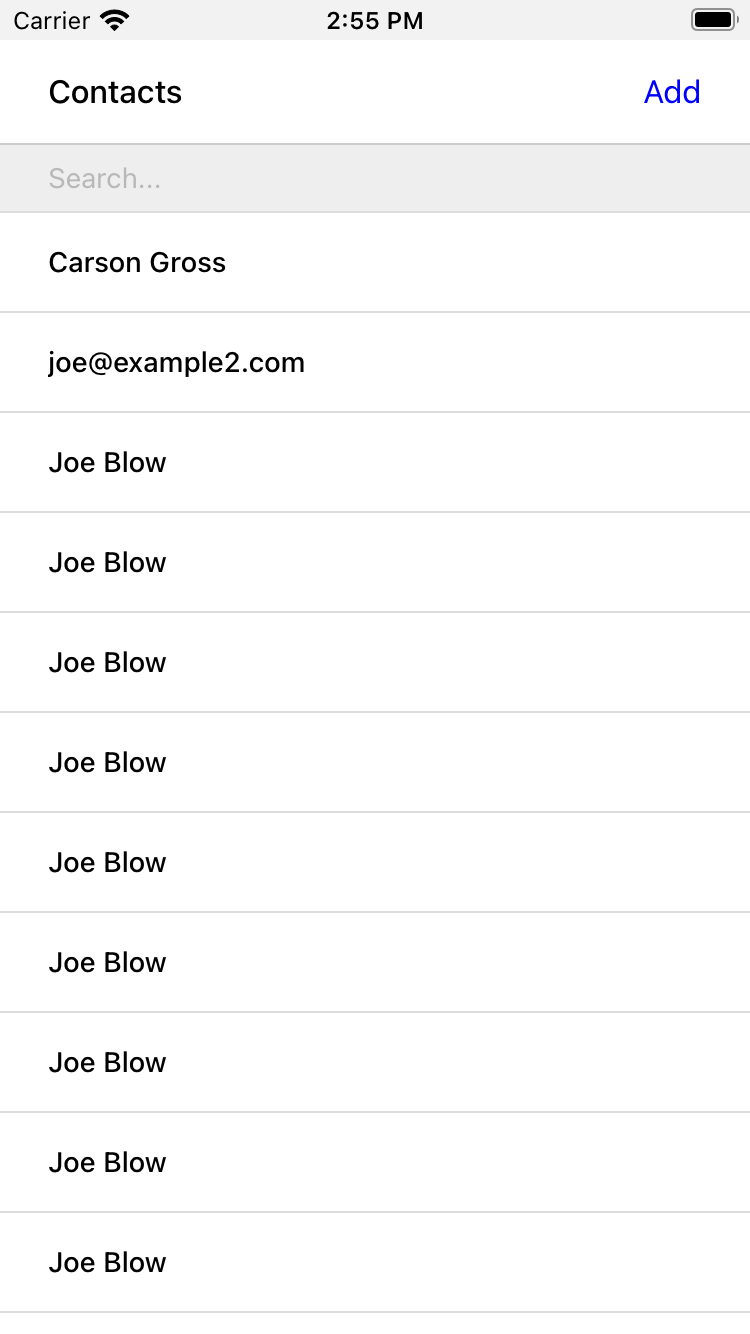
Searching Contacts
So far, we have a mobile app that displays a screen with a list of contacts.
But our UI doesn’t support any interactions.
Typing a query in the search field doesn’t filter the list of contacts.
Let’s add a behavior to the search field to implement a search-as-you-type interaction.
This requires expanding <text-field> to add a <behavior> element.
hv/index.xml<text-field name="q" value="" placeholder="Search..." style="search-field">
<behavior
trigger="change" (1)
action="replace-inner" (2)
target="contacts-list" (3)
href="/contacts?rows_only=true" (4)
verb="get" (5)
/>
</text-field>- This behavior will trigger when the value of the text field changes.
- When the behavior triggers, the action will replace the content inside the target element.
-
The target of the action is the element with ID
contacts-list. - The replacement content will be fetched from this URL path.
-
The replacement content will be fetched with the
GETHTTP method.
The first thing you’ll notice is that we changed the text field from using a self-closing tag (<text-field />) to using opening and closing tags (<text-field>…</text-field>).
This allows us to add a child <behavior> element to define an interaction.
The trigger="change" attribute tells Hyperview that a change to the value of the text field will trigger an action.
Any time the user edits the content of the text field by adding or deleting characters, an action will trigger.
The remaining attributes on the <behavior> element define the action.
action="replace-inner" means the action will update content on the screen, by replacing the HXML content of an element with new content.
For replace-inner to do its thing, we need to know two things: the current element on the screen that will be targeted by the action, and the content that will used for the replacement.
target="contacts-list" tells us the ID of the current element.
Note that we set id="contacts-list" on the <list> element in index.xml.
So when the user enters a search query into the text field, Hyperview will replace the content of <list> (a bunch of <item> elements)
with new content (<item> elements that match the search query) received in the relative href response. The domain here is inferred from the domain used to fetch the screen.
Note that href includes our rows_only query param; we want the response to only include the rows and not the entire screen.
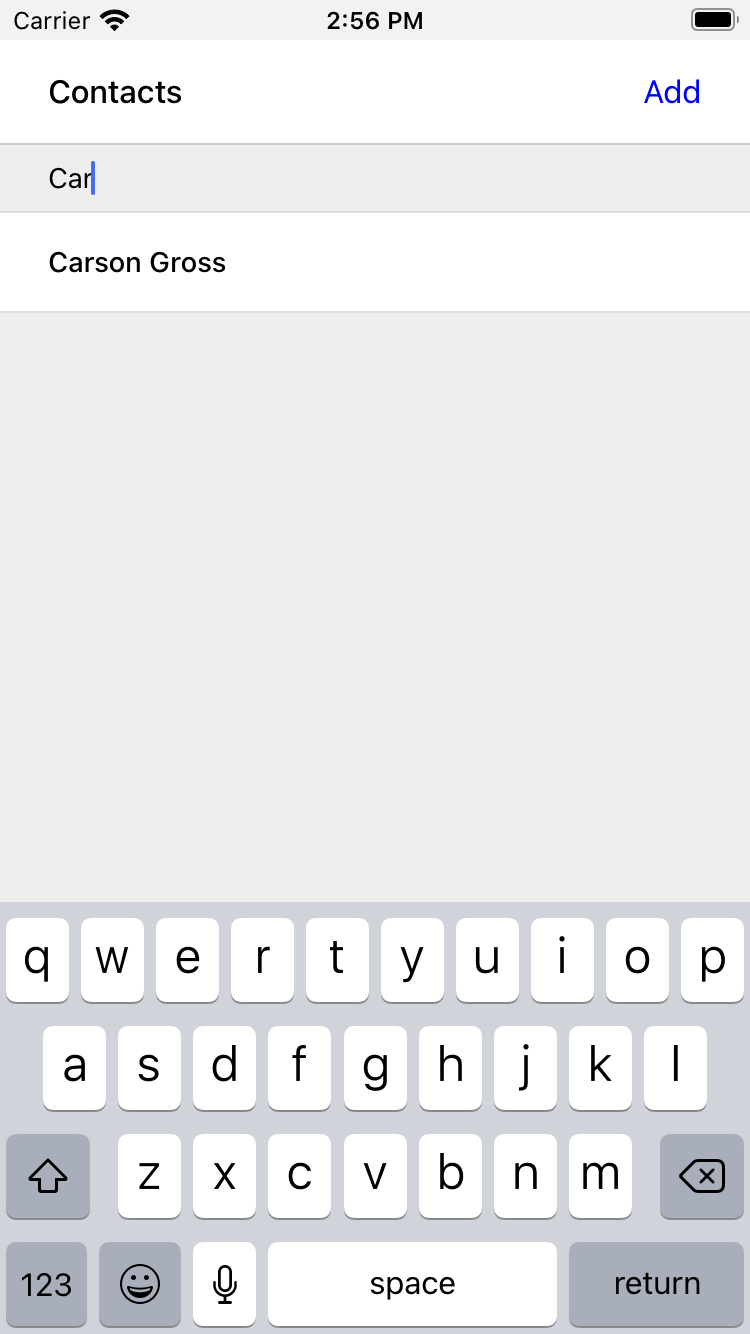
That’s all it takes to add search-as-you-type functionality to our mobile app!
As the user types a search query, the client will make requests to the backend and replace the list with the search results.
You may be wondering, how does the backend know the query to use?
The href attribute in the behavior does not include the q param expected by our backend.
But remember, in index.xml, we wrapped the <text-field> and <list> elements with a parent <form> element.
The <form> element defines a group of inputs that will be serialized and included in any HTTP requests triggered by its child elements.
In this case, the <form> element surrounds the search behavior and the text field.
So the value of the <text-field> will be included in our HTTP request for the search results.
Since we are making a GET request, the name and value of the text field will be serialized as a query param.
Any existing query params on the href will be preserved.
This means the actual HTTP request to our backend looks like GET /contacts?rows_only=true&q=Car.
Our backend already supports the q param for searching, so the response will include rows that match the string “Car.”
Infinite scroll
If the user has hundreds or thousands of contacts, loading them all at once may result in poor app performance. That’s why most mobile apps with long lists implement an interaction known as “infinite scroll.” The app loads a fixed number of initial items in the list, let’s say 100 items. If the user scrolls to the bottom of the list, they see a spinner indicating more content is loading. Once the content is available, the spinner is replaced with the next page of 100 items. These items are appended to the list, they don’t replace the first set of items. So the list now contains 200 items. If the user scrolls to the bottom of the list again, they will see another spinner, and the app will load the next set of content. Infinite scroll improves app performance in two ways:
- The initial request for 100 items will be processed quickly, with predictable latency.
- Subsequent requests can also be fast and predictable.
- If the user doesn’t scroll to the bottom of the list, the app won’t have to make subsequent requests.
Our Flask backend already supports pagination on the /contacts endpoint via the page query param.
We just need to modify our HXML templates to make use of this parameter.
To do this, let’s edit rows.xml to add a new <item> below the Jinja for-loop:
hv/rows.xml<items xmlns="https://hyperview.org/hyperview">
{% for contact in contacts %}
<item key="{{ contact.id }}" style="contact-item">
<!-- omitted for brevity -->
</item>
{% endfor %}
{% if contacts|length > 0 %}
<item key="load-more" id="load-more" style="load-more-item"> (1)
<behavior
trigger="visible" (2)
action="replace" (3)
target="load-more" (4)
href="/contacts?rows_only=true&page={{ page + 1 }}" (5)
verb="get"
/>
<spinner /> (6)
</item>
{% endif %}
</items>-
Include an extra
<item>in the list to show the spinner. - The item behavior triggers when visible in the viewport.
- When triggered, the behavior will replace an element on the screen.
-
The element to be replaced is the item itself (ID
load-more). - Replace the item with the next page of content.
- The spinner element.
If the current list of contacts passed to the template is empty, we can assume there’s no more contacts to fetch from the backend.
So we use a Jinja conditional to only include this new <item> if the list of contacts is non-empty.
This new <item> element gets an ID and a behavior.
The behavior defines the infinite scroll interaction.
Up until now, we’ve seen trigger values of change and refresh.
But to implement infinite scroll, we need a way to trigger the action when the user scrolls to the bottom of the list.
The visible trigger can be used for this exact purpose.
It will trigger the action when the element with the behavior is visible in the device viewport.
In this case, the new <item> element is the last item in the list, so the action will trigger when the user scrolls down far enough for the item to enter the viewport.
As soon as the item is visible, the action will make an HTTP GET request, and replace the loading <item> element with the response content.
Note that our href must include the rows_only=true query param, so that our response will only include HXML for the contact items, and not the entire screen.
Also, we’re passing the page query param, incrementing the current page number to ensure we load the next page.
What happens when there’s more than one page of items?
The initial screen will include the first 100 items, plus the “load-more” item at the bottom.
When the user scrolls to the bottom of the screen, Hyperview will request the second page of items (&page=2), and replace the “load-more” item with the new items.
But this second page of items will include a new “load-more” item.
So once the user scrolls through all of the items from the second page, Hyperview will again request more items (&page=3).
And once again, the “load-more” item will be replaced with the new items.
This will continue until all of the items will be loaded on the screen.
At that point, there will be no more contacts to return, the response will not include another “load-more” item, and our pagination is over.
Pull-to-refresh
Pull-to-refresh is a common interaction in mobile apps, especially on screens featuring dynamic content. It works like this: At the top of a scrolling view, the user pulls the scrolling content downwards with a swipe-down gesture. This reveals a spinner “below” the content. Pulling the content down sufficiently far will trigger a refresh. While the content refreshes, the spinner remains visible on screen, indicating to the user that the action is still taking place. Once the content is refreshed, the content retracts back up to its default position, hiding the spinner and letting the user know that the interaction is done.
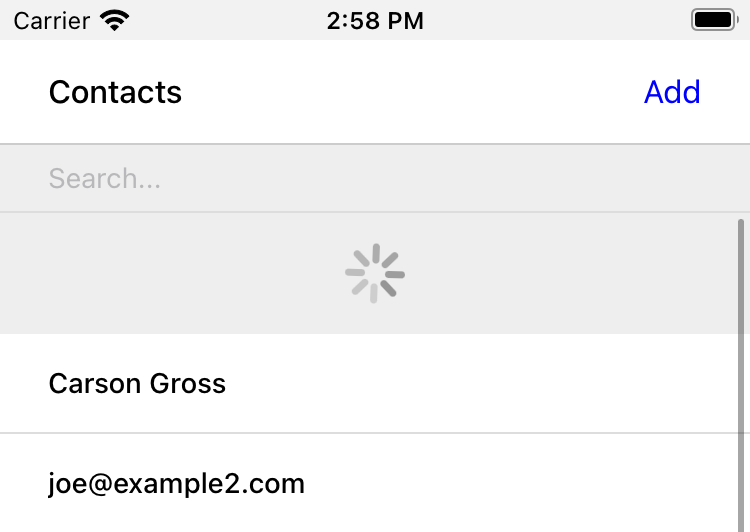
This pattern is so common and useful that it’s built in to Hyperview via the refresh action.
Let’s add pull-to-refresh to our list of contacts to see it in action.
hv/index.xml<list id="contacts-list"
trigger="refresh" (1)
action="replace-inner" (2)
target="contacts-list" (3)
href="/contacts?rows_only=true" (4)
verb="get" (5)
>
{% include 'hv/rows.xml' %}
</list>- This behavior will trigger when the user does a “pull-to-refresh” gesture.
- When the behavior triggers, this action will replace the content inside the target element.
-
The target of the action is the
<list>element itself. - The replacement content will be fetched from this URL path.
-
The replacement content will be fetched with the
GETHTTP method.
You’ll notice something unusual in the snippet above: rather than adding a <behavior> element to the <list>, we added the behavior attributes directly to the <list> element.
This is a shorthand notation that’s sometimes useful for specifying single behaviors on an element.
It is equivalent to adding a <behavior> element to the <list> with the same attributes.
So why did we use the shorthand syntax here?
It has to do with the action, replace-inner.
Remember, this action replaces all child elements of the target with the new content.
This includes <behavior> elements too!
Let’s say our <list> did contain a <behavior>.
If the user did a search or pull-to-refresh, we would replace the content of <list> with the content from rows.xml.
The <behavior> would no longer be defined on the <list>, and subsequent attempts to pull-to-refresh would not work.
By defining the behavior as attributes of <list>, the behavior will persist even when replacing the items in the list.
Generally, we prefer to use explicit <behavior> elements in HXML.
It makes it easier to define multiple behaviors, and to move the behavior around while refactoring.
But the shorthand syntax is good to apply in situations like this.
Viewing The Details Of A Contact
Now that our contacts list screen is in good shape, we can start adding other screens to our app.
The natural next step is to create a details screen, which appears when the user taps an item in the contacts list.
Let’s update the template that renders the contact <item> elements, and add a behavior to show the details screen.
hv/rows.xml<items xmlns="https://hyperview.org/hyperview">
{% for contact in contacts %}
<item key="{{ contact.id }}" style="contact-item">
<behavior trigger="press" action="push" href="/contacts/{{ contact.id }}" /> (1)
<text style="contact-item-label">
<!-- omitted for brevity -->
</text>
</item>
{% endfor %}
</items>- Behavior to push the contact details screen onto the stack when pressed.
Our Flask backend already has a route for serving the contact details at /contacts/<contact_id>.
In our template, we use a Jinja variable to dynamically generate the URL path for the current contact in the for-loop.
We also used the “push” action to show the details by pushing a new screen onto the stack.
If you reload the app, you can now tap any contact in the list, and Hyperview will open the new screen.
However, the new screen will show an error message.
That’s because our backend is still returning HTML in the response, and the Hyperview client expects HXML.
Let’s update the backend to respond with HXML and the proper headers.
app.py@app.route("/contacts/<contact_id>")
def contacts_view(contact_id=0):
contact = Contact.find(contact_id)
return render_to_response("hv/show.xml", contact=contact) (1)- Generate an XML response from a new template file.
Just like the contacts() view, contacts_view() uses render_to_response() to set the Content-Type header on the response.
We’re also generating the response from a new HXML template, which we can create now:
hv/show.xml{% extends 'hv/layout.xml' %} (1)
{% block header %} (2)
<text style="header-button">
<behavior trigger="press" action="back" /> (3)
Back
</text>
{% endblock %}
{% block content %} (4)
<view style="details">
<text style="contact-name">{{ contact.first }} {{ contact.last }}</text>
<view style="contact-section">
<text style="contact-section-label">Phone</text>
<text style="contact-section-info">{{contact.phone}}</text>
</view>
<view style="contact-section">
<text style="contact-section-label">Email</text>
<text style="contact-section-info">{{contact.email}}</text>
</view>
</view>
{% endblock %}- Extend the base layout template.
-
Override the
headerblock of the layout template to include a "Back" button. - Behavior to navigate to the previous screen when pressed.
-
Override the
contentblock to show the full details of the selected contact.
The contacts detail screen extends the base layout.xml template, just like we did in index.xml.
This time, we’re overriding content in both the header block and content block.
Overriding the header block lets us add a "Back" button with a behavior.
When pressed, the Hyperview client will unwind the navigation stack and return the user to the contacts list.
Note that triggering this behavior is not the only way to navigate back. The Hyperview client respects navigation conventions on different platforms. On iOS, users can also navigate to the previous screen by swiping right from the left edge of the device. On Android, users can also navigate to the previous screen by pressing the hardware back button. We don’t need to specify anything extra in the HXML to get these interactions.
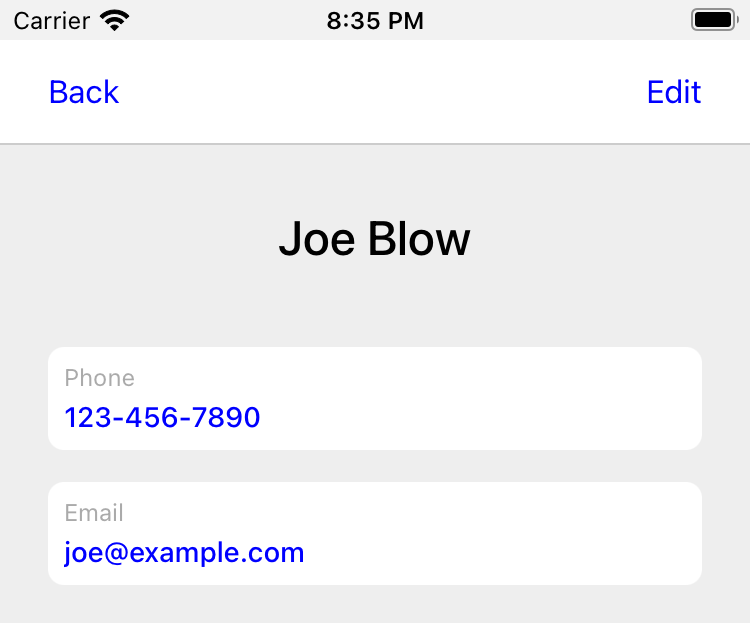
With just a few simple changes, we’ve gone from a single-screen app to a multi-screen app.
Note that we didn’t need to change anything in the actual mobile app code to support our new screen.
This is a big deal.
In traditional mobile app development, adding screens can be a significant task.
Developers need to create the new screen, insert it into the appropriate place of the navigation hierarchy, and write code to open the new screen from existing screens.
In Hyperview, we just added a behavior with action="push".
Editing a Contact
So far, our app lets us browse a list of contacts, and view details of a specific contact. Wouldn’t it be nice to update the name, phone number, or email of a contact? Let’s add UI to edit contacts as our next enhancement.
First we have to figure out how we want to display the editing UI.
We could push a new editing screen onto the stack, the same way we pushed the contact details screen.
But that’s not the best design from a user-experience perspective.
Pushing new screens makes sense when drilling down into data, like going from a list to a single item.
But editing is not a “drill-down” interaction, it’s a mode switch between viewing and editing.
So instead of pushing a new screen, let’s replace the current screen with the editing UI.
That means we need to add a button and behavior that use the reload action.
This button can be added to the header of the contact details screen.
hv/show.xml{% block header %}
<text style="header-button">
<behavior trigger="press" action="back" />
Back
</text>
<text style="header-button"> (1)
<behavior trigger="press" action="reload" href="/contacts/{{contact.id}}/edit" /> (2)
Edit
</text>
{% endblock %}- The new “Edit” button.
- Behavior to reload the current screen with the edit screen when pressed.
Once again, we’re reusing an existing Flask route (/contacts/<contact_id>/edit) for the edit UI, and filling in the contact ID using data passed to the Jinja template.
We also need to update the contacts_edit_get() view to return an XML response based on an HXML template (hv/edit.xml).
We’ll skip the code sample because the needed changes are identical to what we applied to contacts_view() in the previous section.
Instead, let’s focus on the template for the edit screen.
hv/edit.xml{% extends 'hv/layout.xml' %}
{% block header %}
<text style="header-button">
<behavior trigger="press" action="back" href="#" />
Back
</text>
{% endblock %}
{% block content %}
<form> (1)
<view id="form-fields"> (2)
{% include 'hv/form_fields.xml' %} (3)
</view>
<view style="button"> (4)
<behavior
trigger="press"
action="replace-inner"
target="form-fields"
href="/contacts/{{contact.id}}/edit"
verb="post"
/>
<text style="button-label">Save</text>
</view>
</form>
{% endblock %}- Form wrapping the input fields and buttons.
- Container with ID, containing the input fields.
- Template include to render the input fields.
- Button to submit the form data and update the input fields container.
Since the edit screen needs to send data to the backend, we wrap the entire content section in a <form> element.
This ensures the form field data will be included in the HTTP requests to our backend.
Within the <form> element, our UI is divided into two sections: the form fields, and the Save button.
The actual form fields are defined in a separate template (form_fields.xml) and added to the edit screen using a Jinja include tag.
hv/form_fields.xml<view style="edit-group">
<view style="edit-field">
<text-field name="first_name" placeholder="First name" value="{{ contact.first }}" /> (1)
<text style="edit-field-error">{{ contact.errors.first }}</text> (2)
</view>
<view style="edit-field"> (3)
<text-field name="last_name" placeholder="Last name" value="{{ contact.last }}" />
<text style="edit-field-error">{{ contact.errors.last }}</text>
</view>
<!-- same markup for contact.email and contact.phone -->
</view>- Text input holding the current value for the contact’s first name.
- Text element that could display errors from the contact model.
- Another text field, this time for the contact’s last name.
We omitted the code for the contact’s phone number and email address, because they follow the same pattern as the first and last name.
Each contact field has its own <text-field>, and a <text> element below it to display possible errors.
The <text-field> has two important attributes:
-
namedefines the name to use when serializing the text-field’s value into form data for HTTP requests. We are using the same names as the web app from previous chapters (first_name,last_name,phone,email). That way, we don’t need to make changes in our backend to parse the form data. -
valuedefines the pre-filled data in the text field. Since we are editing an existing contact, it makes sense to pre-fill the text field with the current name, phone, or email.
You might be wondering, why did we choose to define the form fields in a separate template (form_fields.xml)?
To understand that decision, we need to first discuss the “Save” button.
When pressed, the Hyperview client will make an HTTP POST request to contacts/<contact_id>/edit, with form data serialized from the <text-field> inputs.
The HXML response will replace the contents of form field container (ID form-fields).
But what should that response be?
That depends on the validity of the form data:
- If the data is invalid (e.g., duplicate email address), our UI will remain in the editing mode and show error messages on the invalid fields. This allows the user to correct the errors and try saving again.
- If the data is valid, our backend will persist the edits, and our UI will switch back to a display mode (the contact details UI).
So our backend needs to distinguish between a valid and invalid edit.
To support these two scenarios, let’s make some changes to the existing contacts_edit_post() view in the Flask app.
app.py@app.route("/contacts/<contact_id>/edit", methods=["POST"])
def contacts_edit_post(contact_id=0):
c = Contact.find(contact_id)
c.update(request.form['first_name'], request.form['last_name'], request.form['phone'], request.form['email']) (1)
if c.save(): (2)
flash("Updated Contact!")
return render_to_response("hv/form_fields.xml", contact=c, saved=True) (3)
else:
return render_to_response("hv/form_fields.xml", contact=c) (4)- Update the contact object from the request’s form data.
-
Attempt to persist the updates. This returns
Falsefor invalid data. -
On success, render the form fields template, and pass a
savedflag to the template - On failure, render the form fields template. Error messages are present on the contact object.
This view already contains conditional logic based on whether the contact model save() succeeds.
If save() fails, we render the form_fields.xml template.
contact.errors will contain error messages for the invalid fields, which will be rendered into the <text style="edit-field-error"> elements.
If save() succeeds, we will also render the form_fields.xml template.
But this time, the template will get a saved flag, indicating success.
We will update the template to use this flag to implement our desired UI: switching the UI back to display mode.
hv/form_fields.xml<view style="edit-group">
{% if saved %} (1)
<behavior
trigger="load" (2)
action="reload" (3)
href="/contacts/{{contact.id}}" (4)
/>
{% endif %}
<view style="edit-field">
<text-field name="first_name" placeholder="First name" value="{{ contact.first }}" />
<text style="edit-field-error">{{ contact.errors.first }}</text>
</view>
<!-- same markup for the other fields -->
</view>- Only include this behavior after successfully saving a contact.
- Trigger the behavior immediately.
- The behavior will reload the entire screen.
- The screen will be reloaded with the contact details screen.
The Jinja template conditional ensures that our behavior only renders on successful saves, and not when the screen first opens (or the user submits invalid data).
On success, the template includes a behavior that triggers immediately thanks to trigger="load".
The action reloads the current screen with the Contact Details screen (from the /contacts/<contact_id> route).
The result? When the user hits “Save”, our backend persists the new contact data, and the screen switches back to the Details screen. Since the app will make a new HTTP request to get the contact details, it’s guaranteed to show the freshly saved edits.
We now have a working Edit UI in our contacts app. Users can enter the Edit mode by pressing a button on the contact details screen. In the Edit mode, they can update the contact’s data and save it to the backend. If the backend rejects the edits as invalid, the app stays in Edit mode and shows the validation errors. If the backend accepts and persists the edits, the app will switch back to the details mode, showing the updated contact data.
Let’s add one more enhancement to the Edit UI. It would be nice to let the user switch away from the Edit mode without needing to save the contact. This is typically done by providing a “Cancel” action. We can add this as a new button below the “Save” button.
hv/edit.xml<view style="button">
<behavior trigger="press" action="replace-inner" target="form-fields" href="/contacts/{{contact.id}}/edit" verb="post" />
<text style="button-label">Save</text>
</view>
<view style="button"> (1)
<behavior
trigger="press"
action="reload" (2)
href="/contacts/{{contact.id}}" (3)
/>
<text style="button-label">Cancel</text>
</view>- A new Cancel button on the edit screen.
- When pressed, reload the entire screen.
- The screen will be reloaded with the contact details screen.
This is the same technique we used to switch from the edit UI to the details UI upon successfully editing the contact.
But pressing “Cancel” will update the UI faster than pressing “Save.”
On save, the app will first make a POST request to save the data, and then a GET request for the details screen.
Cancelling skips the POST, and immediately makes the GET request.
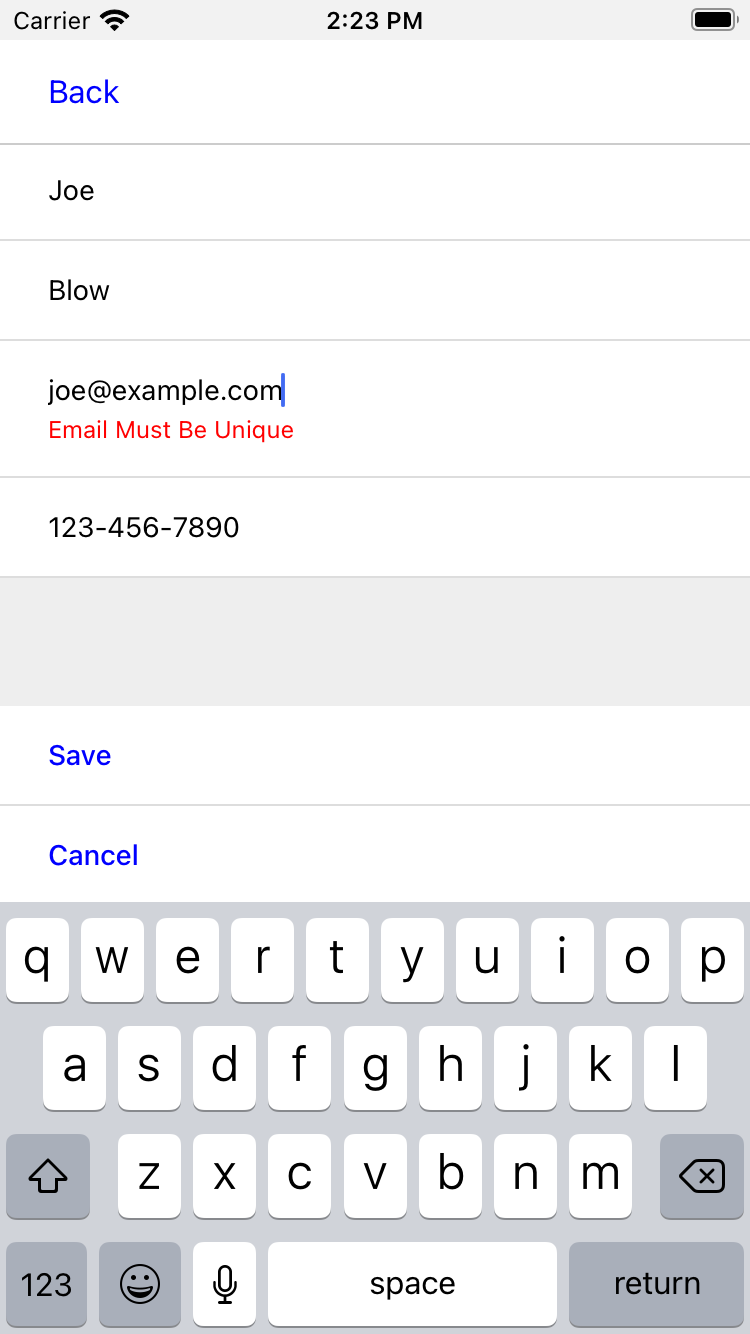
Updating the Contacts List
At this point, we can claim to have fully implemented the Edit UI. But there’s a problem. In fact, if we stopped here, users may even consider the app to be buggy! Why? It has to do with syncing the app state across multiple screens. Let’s walk through this series of interactions:
- Launch the app to the Contacts List.
- Press on the contact “Joe Blow” to load his Contact Details.
- Press Edit to switch to the edit mode, and change the contact’s first name to “Joseph.”
- Press Save to switch back to viewing mode. The contact’s name is now “Joseph Blow.”
- Hit the back button to return to the Contacts List.
Did you catch the issue? Our Contacts list is still showing the same list of names as when we launched the app. The contact we just renamed to “Joseph” is still showing up in the list as “Joe.” This is a general problem in hypermedia applications. The client does not have a notion of shared data across different parts of the UI. Updates in one part of the app will not automatically update other parts of the app.
Luckily, there’s a solution to this problem in Hyperview: events. Events are built into the behavior system, and allow lightweight communication between different parts of the UI.
We now know enough about Hyperview’s event system to solve the bug in our app.
When the user saves a change to a contact, we need to dispatch an event from the Details screen.
And the Contacts screen needs to listen to that event, and reload itself to reflect the edits.
Since the form_fields.xml template already gets the saved flag when the backend successfully saves a contact, it’s a good place to dispatch the event:
hv/form_fields.xml{% if saved %}
<behavior
trigger="load" (1)
action="dispatch-event" (2)
event-name="contact-updated" (3)
/>
<behavior (4)
trigger="load"
action="reload"
href="/contacts/{{contact.id}}"
/>
{% endif %}- Trigger the behavior immediately.
- The behavior will dispatch an event.
- The event name is "contact-updated".
- The existing behavior to show the Details UI.
Now, we just need the contacts list to listen for the contact-updated event, and reload itself:
hv/index.xml<form>
<behavior
trigger="on-event" (1)
event-name="contact-updated" (2)
action="replace-inner" (3)
target="contacts-list"
href="/contacts?rows_only=true"
verb="get"
/>
<!-- text-field omitted -->
<list id="contacts-list">
{% include 'hv/rows.xml' %}
</list>
</form>- Trigger the behavior on event dispatch.
- Trigger the behavior for dispatched events with the name “contact-updated”.
-
When triggered, replace the contents of the
<list>element with rows from the backend.
Any time the user edits a contact, the Contacts List screen will update to reflect the edits.
The addition of these two <behavior> elements fixes the bug: the Contacts List screen will correctly show “Joseph Blow” in the list. Note that we intentionally added the new behavior inside the <form> element.
The ensures the triggered request will preserve any search query.
To show what we mean, let’s revisit the set of steps that demonstrated the buggy behavior.
Assume that before pressing on “Joe Blow,” the user had searched the contacts by typing “Joe” in the search field.
When the user later updates the contact to “Joseph Blow”, our template dispatches the “contact-updated” event, which triggers the replace-inner behavior on the contact list screen.
Due to the parent <form> element, the search query “Joe” will be serialized with the request: GET /contacts?rows_only=true&q=Joe.
Since the name “Joseph” doesn’t match the query “Joe”, the contact we edited will not appear in the list (until the user clears out the query).
Our app’s state remains consistent across our backend and all active screens.
Events introduce a level of abstraction to behaviors.
So far, we’ve seen that editing a contact will cause the list of contacts to refresh.
But the list of contacts should also refresh after other actions, such as deleting a contact or adding a new contact.
As long as our HXML responses for deletion or creation include a behavior to dispatch a contact-updated event, then we will get the desired refresh behavior on the contacts list screen.
The screen doesn’t care what causes the contact-updated event to be dispatched.
It just knows what it needs to do when it happens.
Deleting a Contact
Speaking of deleting a contact, this is a good next feature to implement.
We will let users delete a contact from the Edit UI.
So let’s add a new button to edit.xml.
hv/edit.xml<view style="button">
<behavior trigger="press" action="replace-inner" target="form-fields" href="/contacts/{{contact.id}}/edit" verb="post" />
<text style="button-label">Save</text>
</view>
<view style="button">
<behavior trigger="press" action="reload" href="/contacts/{{contact.id}}" />
<text style="button-label">Cancel</text>
</view>
<view style="button"> (1)
<behavior
trigger="press"
action="append" (2)
target="form-fields"
href="/contacts/{{contact.id}}/delete" (3)
verb="post"
/>
<text style="button-label button-label-delete">Delete Contact</text>
</view>- New Delete Contact button on the edit screen.
- When pressed, append HXML to a container on the screen.
-
The HXML will be fetched by making a
POST /contacts/<contact_id>/deleterequest.
The HXML for the Delete button is pretty similar to the Save button, but there are a few subtle differences.
Remember, pressing the Save button results in one of two expected outcomes: failing and showing validation errors on the form, or succeeding and switching to the contact details screen.
To support the first outcome (failing and showing validation errors), the save behavior replaces the contents of the <view id="form-fields"> container with a re-rendered version of form_fields.xml.
Therefore, using the replace-inner action makes sense.
Deletion does not involve a validation step, so there’s only one expected outcome: successfully deleting the contact.
When deletion succeeds, the contact no longer exists.
It doesn’t make sense to show the edit UI or contact details for a non-existent contact.
Instead, our app will navigate back to the previous screen (the contacts list).
Our response will only include behaviors that trigger immediately, there’s no UI to change.
Therefore, using the append action will preserve the current UI while Hyperview runs the actions.
hv/deleted.xml<view>
<behavior trigger="load" action="dispatch-event" event-name="contact-updated" /> (1)
<behavior trigger="load" action="back" /> (2)
</view>-
On load, dispatch the
contact-updatedevent to update the contact lists screen. - Navigate back to the contacts list screen.
Note that in addition to behavior to navigate back, this template also includes a behavior to dispatch the contact-updated event.
In the previous chapter section, we added a behavior to index.xml to refresh the list when that event is dispatched.
By dispatching the event after a deletion, we will make sure the deleted contact gets removed from the list.
Once again, we’ll skip over the changes to the Flask backend.
Suffice it to say, we will need to update the contacts_delete() view to respond with the hv/deleted.xml template.
And we need to update the route to support POST in addition to DELETE, since the Hyperview client only understands GET and POST.
We now have a fully functioning deletion feature! But it’s not the most user-friendly: it takes one accidental tap to permanently delete a contact. For destructive actions like deleting a contact, it’s always a good idea to ask the user for confirmation.
We can add a confirmation to the delete behavior by using the alert system action described in the previous chapter.
As you recall, the alert action will show a system dialog box with buttons that can trigger other behaviors.
All we have to do is wrap the delete <behavior> in a behavior that uses action="alert".
hv/edit.xml<view style="button">
<behavior (1)
xmlns:alert="https://hyperview.org/hyperview-alert"
trigger="press"
action="alert"
alert:title="Confirm delete"
alert:message="Are you sure you want to delete {{ contact.first }}?"
>
<alert:option alert:label="Confirm"> (2)
<behavior (3)
trigger="press"
action="append"
target="form-fields"
href="/contacts/{{contact.id}}/delete"
verb="post"
/>
</alert:option>
<alert:option alert:label="Cancel" /> (4)
</behavior>
<text style="button-label button-label-delete">Delete Contact</text>
</view>- Pressing "Delete" triggers an action to show the system dialog with the given title and message.
- The first pressable option in the system dialog.
- Pressing the first option will trigger contact deletion.
- The second pressable option has no behavior, so it only closes the dialog.
Unlike before, pressing the delete button will not have an immediate effect. Instead, the user will be presented with the dialog box and asked to confirm or cancel. Our core deletion behavior didn’t change, we just chained it from another behavior.
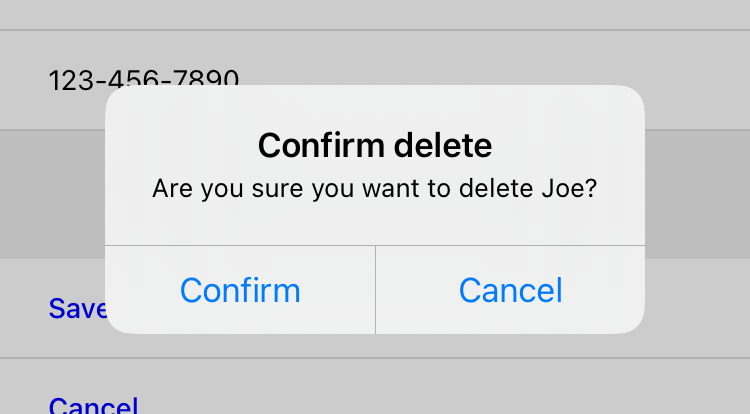
Adding a New Contact
Adding a new contact is the last feature we want to support in our mobile app. And luckily, it’s also the easiest. We can reuse the concepts (and even some templates) from features we’ve already implemented. In particular, adding a new contact is very similar to editing an existing contact. Both features need to:
- Show a form to collect information about the contact.
- Have a way to save the entered information.
- Show validation errors on the form.
- Persist the contact when there are no validation errors.
Since the functionality is so similar, we’ll summarize the changes here without showing the code.
-
Update
index.xml.-
Override the
headerblock to add a new “Add” button. -
Include a behavior in the button. When pressed, push a new screen as a modal by using
action="new", and request the screen content from/contacts/new.
-
Override the
-
Create a template
hv/new.xml.-
Override the header block to include a button that closes the modal, using
action="close". -
Include the
hv/form_fields.xmltemplate to render empty form fields - Add a “Add Contact” button below the form fields.
-
Include a behavior in the button. When pressed, make a
POSTrequest to/contacts/new, and useaction="replace-inner"to update the form fields.
-
Override the header block to include a button that closes the modal, using
-
Update the Flask view.
-
Change
contacts_new_get()to userender_to_response()with thehv/new.xmltemplate. -
Change
contacts_new()to userender_to_response()with thehv/form_fields.xmltemplate. Passsaved=Truewhen rendering the template after successfully persisting the new contact.
-
Change
By reusing form_fields.xml for both editing and adding a contact, we get to reuse some code and ensure the two features have a consistent UI.
Also, our “Add Contact” screen will benefit from the “saved” logic that’s already a part of form_fields.xml.
After successfully adding a new contact, the screen will dispatch the contact-updated event, which will refresh the contacts list and show the newly added contact.
The screen will reload itself to show the Contact Details.
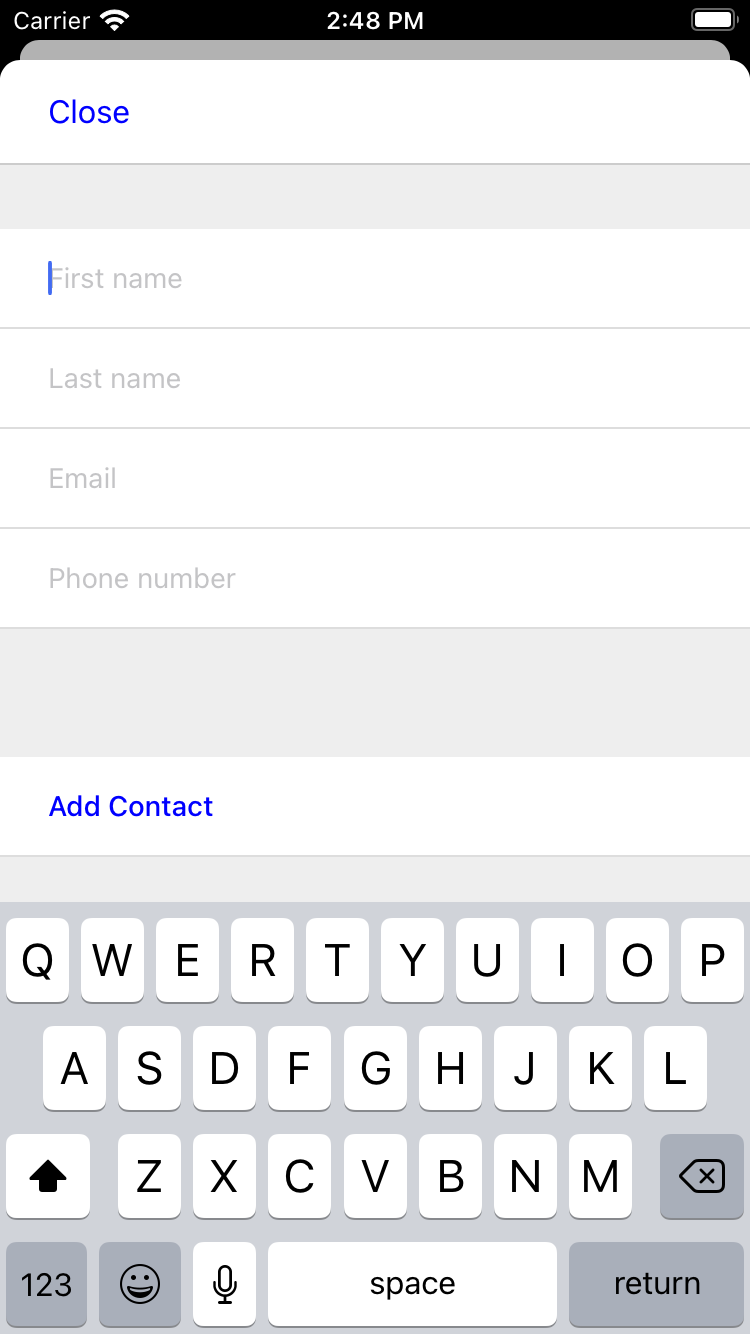
Deploying the App
With the completion of the contact creation UI, we have a fully implemented mobile app. It supports searching a list of contacts, viewing the details of a contact, editing and deleting a contact, and adding a new contact. But so far, we’ve been developing the app using a simulator on our desktop computer. How can we see it running on a mobile device? And how can we get it into the hands of our users?
To see the app running on a physical device, let’s take advantage of the Expo platform’s app preview functionality.
- Download the Expo Go app on an Android or iOS device.
-
Restart the Flask app, binding to an interface accessible on your network.
This might look something like
flask run --host 192.168.7.229, where the host is your computer’s IP address on the network. -
Update the Hyperview client code so that
ENTRY_POINT_URL(indemo/src/constants.js) points to the IP and port that the Flask server is bound to. -
After running
yarn startin the Hyperview demo app, you will see a QR code printed in the console, with instructions on how to scan it on Android and iOS.
Once you scan the QR code, the full app will run on the device. As you interact with the app, you will see HTTP requests made to the Flask server. You can even use the physical device during development. Any time you make a change in the HXML, just reload the screen to see the UI updates.
So we have the app running on a physical device, but it’s still not production ready. To get the app into the hands of our users, there’s a few things we need to do:
- Deploy our backend in production. We need to use a production-grade web server like Gunicorn instead of the Flask development server. And we should run our app on a machine reachable on the Internet, most likely using a cloud provider like AWS or Heroku.
-
Create standalone binary apps.
By following the instructions from the Expo project, we can create a
.ipaor.apkfile, for the iOS and Android platforms. Remember to updateENTRY_POINT_URLin the Hyperview client to point to the production backend. - Submit our binaries to the iOS App Store or Google Play Store, and wait for app approval.
Once the app is approved, congratulations! Our mobile app can be downloaded by Android and iOS users. And here’s the best part: Because our app uses the hypermedia architecture, we can add features to our app by simply updating the backend. The UI and interactions are completely specified with the HXML generated from server-side templates. Want to add a new section to a screen? Just update an existing HXML template. Want to add a new type of screen to the app? Create a new route, view, and HXML template. Then, add a behavior to an existing screen that will open the new screen. To push these changes to your users, you just need to re-deploy the backend. Our app knows how to interpret HXML, and that’s enough for it to understand how to handle the new features.
One Backend, Multiple Hypermedia formats
To create a mobile app using the hypermedia architecture, we started with the web-based contacts app and made a few changes, primarily replacing HTML templates with HXML templates.
But in the process of porting the backend to serve our mobile app, we lost the web application functionality.
Indeed, if you tried to visit http://0.0.0.0:5000 in a web browser, you would see a jumble of text and XML markup.
That’s because web browsers don’t know how to render plain XML, and they certainly don’t know how to interpret the tags and attributes of HXML to render an app.
It’s a shame, because the Flask code for the web application and mobile app are nearly identical.
The database and model logic are shared, and most of the views are unchanged as well.
At this point you’re surely wondering: is it possible to use the same backend to serve both a web application and mobile app? The answer is yes! In fact, this is one of the benefits of using a hypermedia architecture across multiple platforms. We don’t need to port any client-side logic from one platform to another, we just need to respond to requests with the appropriate Hypermedia format. To do this, we will utilize content negotiation built into HTTP.
What is Content Negotiation?
Imagine a German speaker and Japanese speaker both visit https://google.com in their web browser.
They will see the Google home page localized in German and Japanese, respectively.
How does Google know to return a different version of the homepage based on the user’s preferred language?
The answer lies in the REST architecture, and how it separates the concepts of resources and representations.
In the REST architecture, the Google homepage is considered to be a single “resource,” represented by a unique URL. However, that single resource can have multiple “representations.” Representations are variations on how the content of the resource is presented to the client. The German and Japanese versions of the Google homepage are two representations of the same resource. To determine the best representation of a resource to return, HTTP clients and servers engage in a process called “content negotiation.” It works like this:
-
Clients specify the preferred representation through
Accept-*request headers. -
The server tries to match the preferred representation as best it can, and communicates back the chosen representation using
Content-*.
In the Google homepage example, the German speaker uses a browser that is set to prefer content localized for German.
Every HTTP request made by the web browser will include a header Accept-Language: de-DE.
The server sees the request header, and it will return a response localized for German (if it can).
The HTTP response will include a Content-Language: de-DE header to inform the client of the language of the response content.
Language is just one factor for resource representation.
More importantly for us, resources can be represented using different content types, such as HTML or HXML.
Content negotiation over content type is done using the Accept request header and Content-Type response header.
Web browsers set text/html as the preferred content type in the Accept header.
The Hyperview client sets application/vnd.hyperview+xml as the preferred content type.
This gives our backend a way to distinguish requests coming from a web browser or Hyperview client, and serve the appropriate content to each.
There are two main approaches to content negotiation: fine-grained and global.
Approach 1: Template Switching
When we ported the Contacts app from the web to mobile, we kept all of the Flask views but made some minor changes.
Specifically, we introduced a new function render_to_response() and called it in the return statement of each view.
Here’s the function again to refresh your memory:
app.pydef render_to_response(template_name, *args, **kwargs):
content = render_template(template_name, *args, **kwargs)
response = make_response(content)
response.headers['Content-Type'] = 'application/vnd.hyperview+xml'
return responserender_to_response() renders a template with the given context, and turns it into an Flask response object with the appropriate Hyperview Content-Type header.
Obviously, the implementation is highly-specific to serving our Hyperview mobile app.
But we can modify the function to do content negotiation based on the request’s Accept header:
app.pyHTML_MIME = 'text/html'
HXML_MIME = 'application/vnd.hyperview+xml'
def render_to_response(html_template_name, hxml_template_name, *args, **kwargs): (1)
response_type = request.accept_mimetypes.best_match([HTML_MIME, HXML_MIME], default=HTML_MIME) (2)
template_name = hxml_template_name if response_type == HXML_MIME else html_template_name (3)
content = render_template(template_name, *args, **kwargs)
response = make_response(content)
response.headers['Content-Type'] = response_type (4)
return response- Function signature takes two templates, one for HTML and one for HXML.
- Determine whether the client wants HTML or HXML.
- Select the template based on the best match for the client.
-
Set the
Content-Typeheader based on the best match for the client.
Flask’s request object exposes an accept_mimetypes property to help with content negotiation.
We pass our two content MIME types to request.accept_mimetypes.best_match() and get back the MIME type that works for our client.
Based on the best matching MIME type, we choose to either render an HTML template or HXML template.
We also make sure to set the Content-Type header to the appropriate MIME type.
The only difference in our Flask views is that we need to provide both an HTML and HXML template:
app.py@app.route("/contacts/<contact_id>")
def contacts_view(contact_id=0):
contact = Contact.find(contact_id)
return render_to_response("show.html", "hv/show.xml", contact=contact) (1)- Template switching between an HTML and HXML template, based on the client.
After updating all of the Flask views to support both templates, our backend will support both web browsers and our mobile app! This technique works well for the Contacts app because the screens in the mobile app map directly to pages of the web application. Each app has a dedicated page (or screen) for listing contacts, showing and editing details, and creating a new contact. This meant the Flask views could be kept as-is without major changes.
But what if we wanted to re-imagine the Contacts app UI for our mobile app? Perhaps we want the mobile app to use a single screen, with rows that expanded in-line to support viewing and editing the information? In situations where the UI diverges between platforms, Template Switching becomes cumbersome or impossible. We need a different approach to have one backend serve both hypermedia formats.
Approach 2: The Redirect Fork
If you recall, the Contacts web app has an index view, routed from the root path /:
app.py@app.route("/")
def index():
return redirect("/contacts") (1)- Redirect requests from "/" to "/contacts"
When someone requests to the root path of the web application, Flask redirects them to the /contacts path.
This redirect also works in our Hyperview mobile app.
The Hyperview client’s ENTRY_POINT_URL points to http://0.0.0.0:5000/, and the server redirects it to http://0.0.0.0:5000/contacts.
But there’s no law that says we need to redirect to the same path in our web application and mobile app.
What if we used the Accept header to redirect to decide on the redirect path?
app.pyHTML_MIME = 'text/html'
HXML_MIME = 'application/vnd.hyperview+xml'
@app.route("/")
def index():
response_type = request.accept_mimetypes.best_match([HTML_MIME, HXML_MIME], default=HTML_MIME) (1)
if response_type == HXML_MIME:
return redirect("/mobile/contacts") (2)
else:
return redirect("/web/contacts") (3)- Determine whether the client wants HTML or HXML.
-
If the client wants HXML, redirect them to
/mobile/contacts. -
If the client wants HTML, redirect them to
/web/contacts.
The entry point is a fork in the road: if the client wants HTML, we redirect them to one path. If the client wants HXML, we redirect them to a different path. These redirects would be handled by different Flask views:
app.py@app.route("/mobile/contacts")
def mobile_contacts():
# Render an HXML response
@app.route("/web/contacts")
def web_contacts():
# Render an HTML responseThe mobile_contacts() view would render an HXML template with a list of contacts.
Tapping a contact item would open a screen requested from /mobile/contacts/1, handled by a view mobile_contacts_view.
After the initial fork, all subsequent requests from our mobile app go to paths prefixed with /mobile/, and get handled by mobile-specific Flask views.
Likewise, all subsequent requests from the web app go to paths prefixed with /web/, and get handled by web-specific Flask views.
(Note that in practice, we would want to separate the web and mobile views into separate parts of our codebase: web_app.py and mobile_app.py. We may also choose not to prefix the web paths with /web/, if we want more elegant URLs displayed in the browser’s address bar.)
You may be thinking that the Redirect Fork leads to a lot of code duplication. After all, we need to write double the number of views: one set for the web application, and one set for the mobile app. That is true, which is why the Redirect Fork is only preferred if the two platforms require a disjointed set of view logic. If the apps are similar on both platforms, Template Switching will save a lot of time and keep the apps consistent. Even if we need to use the Redirect Fork, the bulk of the logic in our models can be shared by both sets of views.
In practice, you may start out using Template Switching, but then realize you need to implement a fork for platform-specific features. In fact, we’re already doing that in the Contacts app. When porting the app from web to mobile, we didn’t bring over certain features like archiving functionality. The dynamic archive UI is a power feature that wouldn’t make sense on a mobile device. Since our HXML templates don’t expose any entry points to the Archive functionality, we can treat it as “web-only” and not worry about supporting it in Hyperview.
Contact.app, in Hyperview
We’ve covered a lot of ground in this chapter. Take a breath and take stock of how far we’ve come: we ported the core functionality of the Contact.app web application to mobile. And we did it by re-using much of our Flask backend and while sticking with Jinja templating. We again saw the utility of events for connecting different aspects of an application.
We’re not done yet. In the next chapter we’ll implement custom behaviors and UI elements to finish our mobile Contact.app.
Extending the Hyperview Client
In the previous chapter, we created a fully-featured native mobile version of our Contacts app. Aside from customizing the entry point URL, we didn’t need to touch any code that runs on the mobile device. We defined our mobile app’s UI and logic completely in the backend code, using Flask and HXML templates. This is possible because the standard Hyperview client supports all of the basic features by mobile apps.
But the standard Hyperview client can’t do everything out of the box. As app developers, we want apps to have unique touches like custom UIs or deep integration with platform capabilities. To support these needs, the Hyperview client was designed to be extended with custom behavior actions and UI elements. In this section, we will enhance our mobile app with examples of both.
Before diving in, let’s take a quick look at the tech stack we’ll be using. The Hyperview client is written in React Native, a popular cross-platform framework for creating mobile apps. It uses the same component-based API as React. This means developers familiar with JavaScript and React can quickly pick up React Native. React Native has a healthy ecosystem of open-source libraries. We’ll be leveraging these libraries to create our custom extensions to the Hyperview client.
Adding Phone Calls and Email
Let’s start with the most obvious feature missing from our Contacts app: phone calls. Mobile devices can make phone calls. The contacts in our app have phone numbers. Shouldn’t our app support calling those phone numbers? And while we’re at it, our app should also support e-mailing the contacts.
On the web, calling phone numbers is supported with the tel: URI scheme, and e-mails are supported with the mailto: URI scheme:
tel and mailto schemes in HTML<a href="tel:555-555-5555">Call</a> (1)
<a href="mailto:joe@example.com">Email</a> (2)- When clicked, prompt the user to call the given phone number
-
When clicked, open an e-mail client with the given address populated in the
to:field.
The Hyperview client doesn’t support the tel: and mailto: URI schemes.
But we can add these capabilities to the client with custom behavior actions.
Remember that behaviors are interactions defined in HXML.
Behaviors have triggers (“press”, “refresh”) and actions (“update”, “share”).
The values of “action” are not limited to the set that comes in the Hyperview library.
So let’s define two new actions, “open-phone” and “open-email”.
<view xmlns:comms="https://hypermedia.systems/hyperview/communications"> (1)
<text>
<behavior action="open-phone" comms:phone-number="555-555-5555" /> (2)
Call
</text>
<text>
<behavior action="open-email" comms:email-address="joe@example.com" /> (3)
Email
</text>
</view>- Define an alias for an XML namespace used by our new attributes.
- When pressed, prompt the user to call the given phone number.
-
When pressed, open an e-mail client with the given address populated in the
to:field.
Notice we defined the actual phone number and email address using separate attributes.
In HTML, the scheme and data are crammed into the href attribute.
HXML’s <behavior> elements give more options for representing the data.
We chose to use attributes, but we could have represented the phone number or email using child elements.
We’re also using a namespace to avoid potential future conflicts with other client extensions.
So far so good, but how does the Hyperview client know how to interpret open-phone and open-email, and how to reference the phone-number and email-address attributes?
This is where we finally need to write some JavaScript.
First, we’re going to add a 3rd-party library (react-native-communications) to our demo app.
This library provides a simple API that interacts with OS-level functionality for calls and emails.
> cd hyperview/demo
> yarn add react-native-communications (1)
> yarn start (2)-
Add dependency on
react-native-communications - Re-start the mobile app
Next, we’ll create a new file, phone.js, that will implement the code associated with the open-phone action:
import { phonecall } from 'react-native-communications'; (1)
const namespace = "https://hypermedia.systems/hyperview/communications";
export default {
action: "open-phone", (2)
callback: (behaviorElement) => { (3)
const number = behaviorElement.getAttributeNS(namespace, "phone-number"); (4)
if (number != null) {
phonecall(number, false); (5)
}
},
};- Import the function we need from the 3rd party library.
- The name of the action.
- The callback that runs when the action triggers.
-
Get the phone number from the
<behavior>element. - Pass the phone number to the function from the 3rd party library.
Custom actions are defined as a JavaScript object with two keys: action and callback.
This is how the Hyperview client associates a custom action in the HXML with our custom code.
The callback value is a function that takes a single parameter, behaviorElement.
This parameter is an XML DOM representation of the <behavior> element that triggered the action.
That means we can call methods on it like getAttribute, or access attributes like childNodes.
In this case, we use getAttributeNS to read the phone number from the phone-number attribute on the <behavior> element.
If the phone number is defined on the element, we can call the phonecall() function provided by the react-native-communications library.
There’s one more thing to do before we can use our custom action: register the action with the Hyperview client.
The Hyperview client is represented as a React Native component called Hyperview.
This component takes a prop called behaviors, which is an array of custom action objects like our “open-phone” action.
Let’s pass our “open-phone” implementation to the Hyperview component in our demo app.
import React, { PureComponent } from 'react';
import Hyperview from 'hyperview';
import OpenPhone from './phone'; (1)
export default class HyperviewScreen extends PureComponent {
// ... omitted for brevity
behaviors = [OpenPhone]; (2)
render() {
return (
<Hyperview
behaviors={this.behaviors} (3)
entrypointUrl={this.entrypointUrl}
// more props...
/>
);
}
}- Import the open-phone action.
- Create an array of custom actions.
-
Pass the custom actions to the
Hyperviewcomponent, as a prop calledbehaviors.
Under the hood, the Hyperview component is responsible for taking HXML and turning it into mobile UI elements.
It also handles triggering behavior actions based on user interactions.
By passing the “open-phone” action to Hyperview, we can now use it as a value for the action attribute on <behavior> elements.
In fact, let’s do that now by updating the show.xml template in our Flask app:
hv/show.xml{% block content %}
<view style="details">
<text style="contact-name">{{ contact.first }} {{ contact.last }}</text>
<view style="contact-section">
<behavior (1)
xmlns:comms="https://hypermedia.systems/hyperview/communications"
trigger="press"
action="open-phone" (2)
comms:phone-number="{{contact.phone}}" (3)
/>
<text style="contact-section-label">Phone</text>
<text style="contact-section-info">{{contact.phone}}</text>
</view>
<view style="contact-section">
<behavior (4)
xmlns:comms="https://hypermedia.systems/hyperview/communications"
trigger="press"
action="open-email"
comms:email-address="{{contact.email}}"
/>
<text style="contact-section-label">Email</text>
<text style="contact-section-info">{{contact.email}}</text>
</view>
</view>
{% endblock %}- Add a behavior to the phone number section that triggers on “press.”
- Trigger the new “open-phone” action.
- Set the attribute expected by the “open-phone” action.
- Same idea, with a different action (“open-email”).
We’ll skip over the implementation of the second custom action, “open-email.”
As you can guess, this action will open a system-level email composer to let the user send an email to their contact.
The implementation of “open-email” is almost identical to “open-phone.”
The react-native-communications library exposes a function called email(), so we just wrap it and pass arguments to it in the same way.
We now have a complete example of extending the client with custom behavior actions.
We chose a new name for our actions (“open-phone” and “open-email”), and mapped those names to functions.
The functions take <behavior> elements and can run any arbitrary React Native code.
We wrapped an existing 3rd party library, and read attributes set on the <behavior> element to pass data to the library.
After re-starting our demo app, our client has new capabilities we can immediately utilize by referencing the actions from our HXML templates.
Adding Messages
The phone and email actions added in the previous section are examples of “system actions.” System actions trigger some UI or capability provided by the device’s OS. But custom actions are not limited to interacting with OS-level APIs. Remember, the callbacks that implement actions can run arbitrary code, including code that renders our own UI elements. This next custom action example will do just that: render a custom confirmation message UI element.
If you recall, our Contacts web app shows messages upon successful actions, such as deleting or creating a contact.
These messages are generated in the Flask backend using the flash() function, called from the views.
Then the base layout.html template renders the messages into the final web page.
{% for message in get_flashed_messages() %}
<div class="flash">{{ message }}</div>
{% endfor %}
Our Flask app still includes the calls to flash(), but the Hyperview app is not accessing the flashed message to display to the user.
Let’s add that support now.
We could just show the messages using a similar technique to the web app: loop through the messages and render some <text> elements in layout.xml.
This approach has a major downside: the rendered messages would be tied to a specific screen.
If that screen was hidden by a navigation action, the message would be hidden too.
What we really want is for our message UI to display “above” all of the screens in the navigation stack.
That way, the message would remain visible (fading away after a few seconds), even if the stack of screens changes below.
To display some UI outside of the <screen> elements, we’re going to need to extend the Hyperview client with a new custom action, show-message.
This is another opportunity to use an open-source library, react-native-root-toast.
Let’s add this library to our demo app.
> cd hyperview/demo
> yarn add react-native-root-toast (1)
> yarn start (2)-
Add dependency on
react-native-root-toast - Re-start the mobile app
Now, we can write the code to implement the message UI as a custom action.
import Toast from 'react-native-root-toast'; (1)
const namespace = "https://hypermedia.systems/hyperview/message";
export default {
action: "show-message", (2)
callback: (behaviorElement) => { (3)
const text = behaviorElement.getAttributeNS(namespace, "text");
if (text != null) {
Toast.show(text, {position: Toast.positions.TOP, duration: 2000}); (4)
}
},
};
-
Import the
ToastAPI. - The name of the action.
- The callback that runs when the action triggers.
- Pass the message to the toast library.
This code looks very similar to the implementation of open-phone.
Both callbacks follow a similar pattern: read namespaced attributes from the <behavior> element, and pass those values to a 3rd party library.
For simplicity, we’re hard-coding options to show the message at the top of the screen, fading out after 2 seconds.
But react-native-root-toast exposes many options for positioning, timing of animations, colors, and more.
We could specify these options using extra attributes on behaviorElement to make the action more configurable.
For our purposes, we will just stick to a bare-bones implementation.
Now we need to register our custom action with the <Hyperview> component, by passing it to the behaviors prop.
import React, { PureComponent } from 'react';
import Hyperview from 'hyperview';
import OpenEmail from './email';
import OpenPhone from './phone';
import ShowMessage from './message'; (1)
export default class HyperviewScreen extends PureComponent {
// ... omitted for brevity
behaviors = [OpenEmail, OpenPhone, ShowMessage]; (2)
// ... omitted for brevity
}-
Import the
show-messageaction. -
Pass the action to the
Hyperviewcomponent, as a prop calledbehaviors.
All that’s left to do is trigger the show-message action from our HXML.
There are three user actions that result in showing a message:
- Creating a new contact
- Updating an existing contact
- Deleting a contact
The first two actions are implemented in our app using the same HXML template, form_fields.xml.
Upon successfully creating or updating a contact, this template will reload the screen and trigger an event, using behaviors that trigger on “load”.
The deletion action also uses behaviors that trigger on “load”, defined in the deleted.xml template.
So both form_fields.xml and deleted.xml need to be modified to also show messages on load.
Since the actual behaviors will be the same in both templates, let’s create a shared template to reuse the HXML.
{% for message in get_flashed_messages() %}
<behavior (1)
xmlns:message="https://hypermedia.systems/hyperview/message"
trigger="load" (2)
action="show-message" (3)
message:text="{{ message }}" (4)
/>
{% endfor %}- Define a behavior for each message to display.
- Trigger this behavior as soon as the element loads.
- Trigger the new “show-message” action.
- The “show-message” action will display the flashed message in its UI.
Like in layout.html of the web app, we loop through all of the flashed messages and render some markup for each message.
However, in the web app, the message was directly rendered into the web page.
In the Hyperview app, each message is displayed using a behavior that triggers our custom UI.
Now we just need to include this template in form_fields.xml:
<view xmlns="https://hyperview.org/hyperview" style="edit-group">
{% if saved %}
{% include "hv/messages.xml" %} (1)
<behavior trigger="load" once="true" action="dispatch-event" event-name="contact-updated" />
<behavior trigger="load" once="true" action="reload" href="/contacts/{{contact.id}}" />
{% endif %}
<!-- omitted for brevity -->
</view>- Show the messages as soon as the screen loads.
And we can do the same thing in deleted.xml:
<view xmlns="https://hyperview.org/hyperview">
{% include "hv/messages.xml" %} (1)
<behavior trigger="load" action="dispatch-event" event-name="contact-updated" />
<behavior trigger="load" action="back" />
</view>- Show the messages as soon as the screen loads.
In both form_fields.xml and deleted.xml, multiple behaviors get triggered on “load.”
In deleted.xml, we immediately navigate back to the previous screen.
In form_fields.xml, we immediately reload the current screen to show the Contact details.
If we rendered our message UI elements directly in the screen, the user would barely see them before the screen disappeared or reloaded.
By using a custom action, the message UI remains visible even while the screens change beneath them.
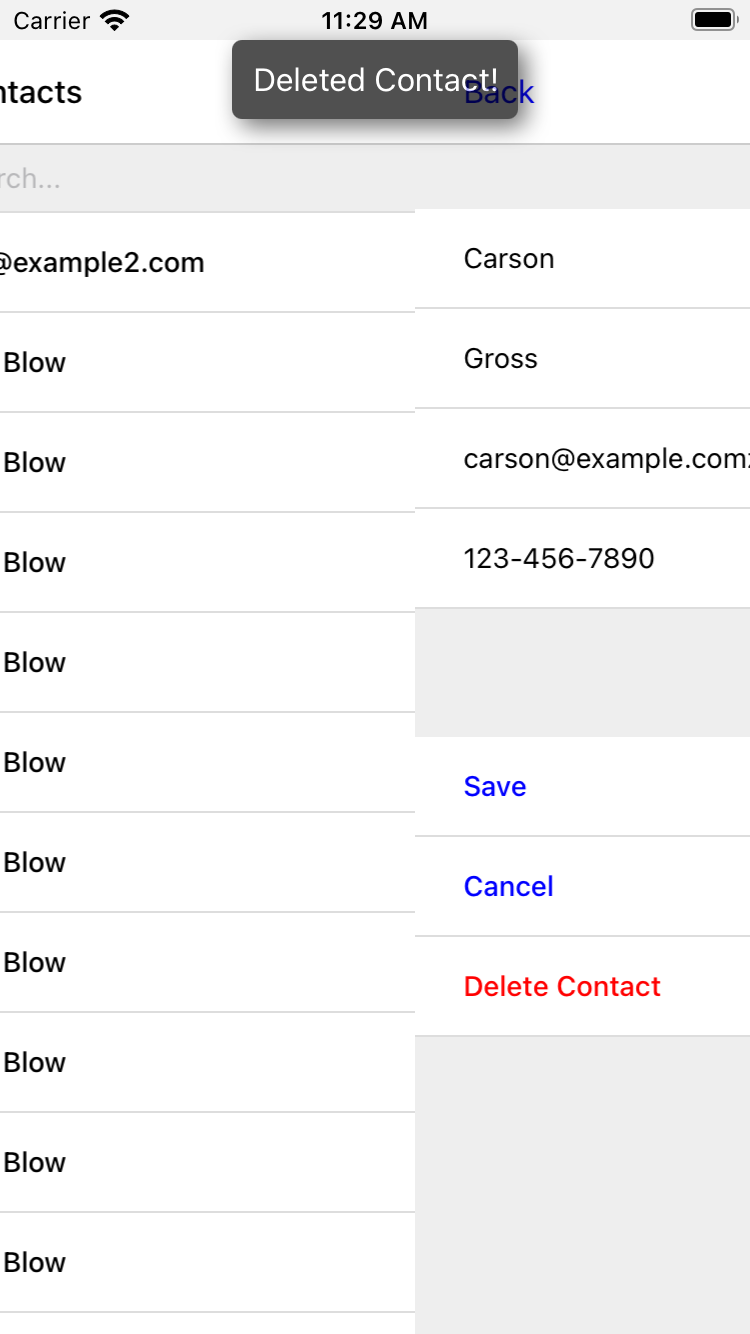
Swipe Gesture on Contacts
To add communication capabilities and the message UI, we extended the client with custom behavior actions. But the Hyperview client can also be extended with custom UI components that render on the screen. Custom components are implemented as React Native components. That means anything that’s possible in React Native can be done in Hyperview as well! Custom components open up endless possibilities to build rich mobile apps with the Hypermedia architecture.
To illustrate the possibilities, we will extend the Hyperview client in our mobile app to add a “swipeable row” component. How does it work? The “swipeable row” component supports a horizontal swiping gesture. As the user swipes this component from right to left, the component will slide over, revealing a series of action buttons. Each action button will be able to trigger standard Hyperview behaviors when pressed. We will use this custom component in our Contacts List screen. Each contact item will be a “swipeable row”, and the actions will give quick access to edit and delete actions for the contact.
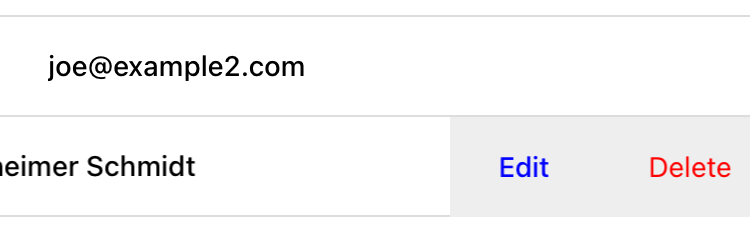
Designing The Component
Rather than implementing the swipe gesture from scratch, we will once again use an open-source third-party library: react-native-swipeable.
> cd hyperview/demo
> yarn add react-native-swipeable (1)
> yarn start (2)-
Add dependency on
react-native-swipeable. - Re-start the mobile app.
This library provides a React Native component called Swipeable.
It can render any React Native components as its main content (the part that can be swiped).
It also takes an array of React Native components as a prop to render as the action buttons.
When designing a custom component, we like to define the HXML of the component before writing the code. This way, we can make sure the markup is expressive but succinct, and will work with the underlying library.
For the swipeable row, we need a way to represent the entire component, the main content, and one of many buttons.
<swipe:row xmlns:swipe="https://hypermedia.systems/hyperview/swipeable"> (1)
<swipe:main> (2)
<!-- main content shown here -->
</swipe:main>
<swipe:button> (3)
<!-- first button that appears when swiping -->
</swipe:button>
<swipe:button> (4)
<!-- second button that appears when swiping -->
</swipe:button>
</swipe:row>- Parent element encapsulating the entire swipeable row, with custom namespace.
- The main content of the swipeable row, can hold any HXML.
- The first button that appears when swiping, can hold any HXML.
- The second button that appears when swiping, can hold any HXML.
This structure clearly separates the main content from the buttons. It also supports one, two, or more buttons. Buttons appear in the order of definition, making it easy to swap the order.
This design covers everything we need to implement a swipeable row for our contacts list. But it’s also generic enough to be reusable. The previous markup contains nothing specific to the contact name, editing the contact, or deleting the contact. If later we add another list screen to our app, we can use this component to make the items in that list swipeable.
Implementing The Component
Now that we know the HXML structure of our custom component, we can write the code to implement it. What does that code look like? Hyperview components are written as React Native components. These React Native components are mapped to a unique XML namespace and tag name. When the Hyperview client encounters that namespace and tag name in the HXML, it delegates rendering of the HXML element to the matching React Native component. As part of delegation, the Hyperview Client passes several props to the React Native component:
-
element: The XML DOM element that maps to the React Native component. -
stylesheets: The styles defined in the<screen>. -
onUpdate: The function to call when the component triggers a behavior. -
option: Miscellaneous settings used by the Hyperview client.
Our swipeable row component is a container with slots to render arbitrary main content and buttons.
That means it needs to delegate back to the Hyperview client to render those parts of the UI.
This is done with a public function exposed by the Hyperview client, Hyperview.renderChildren().
Now that we know how custom Hyperview components are implemented, let’s write the code for our swipeable row.
import React, { PureComponent } from 'react';
import Hyperview from 'hyperview';
import Swipeable from 'react-native-swipeable';
const NAMESPACE_URI = 'https://hypermedia.systems/hyperview/swipeable';
export default class SwipeableRow extends PureComponent { (1)
static namespaceURI = NAMESPACE_URI; (2)
static localName = "row"; (3)
getElements = (tagName) => {
return Array.from(this.props.element.getElementsByTagNameNS(NAMESPACE_URI, tagName));
};
getButtons = () => { (4)
return this.getElements("button").map((buttonElement) => {
return Hyperview.renderChildren(buttonElement, this.props.stylesheets, this.props.onUpdate, this.props.options); (5)
});
};
render() {
const [main] = this.getElements("main");
if (!main) {
return null;
}
return (
<Swipeable rightButtons={this.getButtons()}> (6)
{Hyperview.renderChildren(main, this.props.stylesheets, this.props.onUpdate, this.props.options)} (7)
</Swipeable>
);
}
}- Class-based React Native component.
- Map this component to the given HXML namespace.
- Map this component to the given HXML tag name.
-
Function that returns an array of React Native components for each
<button>element. - Delegate to the Hyperview client to render each button.
- Pass the buttons and main content to the third-party library.
- Delegate to the Hyperview client to render the main content.
The SwipeableRow class implements a React Native component.
At the top of the class, we set a static namespaceURI property and localName property.
These properties map the React Native component to a unique namespace and tag name pair in the HXML.
This is how the Hyperview client knows to delegate to SwipeableRow when encountering custom elements in the HXML.
At the bottom of the class, you’ll see a render() method.
render() gets called by React Native to return the rendered component.
Since React Native is built on the principle of composition, render() typically returns a composition of other React Native components.
In this case, we return the Swipeable component (provided by the react-native-swipeable library), composed with React Native components for the buttons and main content.
The React Native components for the buttons and main content are created using a similar process:
-
Find the specific child elements (
<button>or<main>). -
Turn those elements into React Native components using
Hyperview.renderChildren(). -
Set the components as children or props of
Swipeable.

This code may be hard to follow if you’ve never worked with React or React Native. That’s OK. The important takeaway is: we can write code to translate arbitrary HXML into React Native components. The structure of the HXML (both attributes and elements) can be used to represent multiple facets of the UI (in this case, the buttons and main content). Finally, the code can delegate rendering of child components back to the Hyperview client.
The result: this swipeable row component is completely generic. The actual structure and styling and interactions of the main content and buttons can be defined in the HXML. Creating a generic component means we can reuse it across multiple screens for different purposes. If we add more custom components or new behavior actions in the future, they will work with our swipeable row implementation.
The last thing to do is register this new component with the Hyperview client.
The process is similar to registering custom actions.
Custom components are passed as a separate components prop to the Hyperview component.
import React, { PureComponent } from 'react';
import Hyperview from 'hyperview';
import OpenEmail from './email';
import OpenPhone from './phone';
import ShowMessage from './message';
import SwipeableRow from './swipeable'; (1)
export default class HyperviewScreen extends PureComponent {
// ... omitted for brevity
behaviors = [OpenEmail, OpenPhone, ShowMessage];
components = [SwipeableRow]; (2)
render() {
return (
<Hyperview
behaviors={this.behaviors}
components={this.components} (3)
entrypointUrl={this.entrypointUrl}
// more props...
/>
);
}
}-
Import the
SwipeableRowcomponent. - Create an array of custom components.
-
Pass the custom component to the
Hyperviewcomponent, as a prop calledcomponents.
We’re now ready to update our HXML templates to make use of the new swipeable row component.
Using the component
Currently, the HXML for a contact item in the list consists of a <behavior> and <text> element:
hv/rows.xml<item key="{{ contact.id }}" style="contact-item">
<behavior trigger="press" action="push" href="/contacts/{{ contact.id }}" /> (1)
<text style="contact-item-label">
<!-- omitted for brevity -->
</text>
</item>With our swipeable row component, this markup will become the “main” UI.
So let’s start by adding <row> and <main> as parent elements.
hv/rows.xml<item key="{{ contact.id }}">
<swipe:row xmlns:swipe="https://hypermedia.systems/hyperview/swipeable"> (1)
<swipe:main> (2)
<view style="contact-item"> (3)
<behavior trigger="press" action="push" href="/contacts/{{ contact.id }}" /> (1)
<text style="contact-item-label">
<!-- omitted for brevity -->
</text>
</view>
</swipe:main>
</swipe:row>
</item>-
Added
<swipe:row>parent element, with namespace alias forswipe. -
Added
<swipe:main>element to define the main content. -
Wrapped the existing
<behavior>and<text>elements in a<view>.
Previously, the contact-item style was set on the <item> element.
That made sense when the <item> element was the container for the main content of the list item.
Now that the main content is a child of <swipe:main>, we need to introduce a new <view> where we apply the styles.
If we reload our backend and mobile app, you won’t experience any changes on the Contacts List screen yet. Without any action buttons defined, there’s nothing to reveal when swiping a row. Let’s add two buttons to the swipeable row.
hv/rows.xml<item key="{{ contact.id }}">
<swipe:row xmlns:swipe="https://hypermedia.systems/hyperview/swipeable">
<swipe:main>
<!-- omitted for brevity -->
</swipe:main>
<swipe:button> (1)
<view style="swipe-button">
<text style="button-label">Edit</text>
</view>
</swipe:button>
<swipe:button> (2)
<view style="swipe-button">
<text style="button-label-delete">Delete</text>
</view>
</swipe:button>
</swipe:row>
</item>-
Added
<swipe:button>for edit action. -
Added
<swipe:button>for delete action.
Now if we use our mobile app, we can see the swipeable row in action! As you swipe the contact item, the “Edit” and “Delete” buttons reveal themselves. But they don’t do anything yet. We need to add some behaviors to these buttons. The “Edit” button is straight-forward: pressing it should open the contact details screen in edit mode.
hv/rows.xml<swipe:button>
<view style="swipe-button">
<behavior trigger="press" action="push" href="/contacts/{{ contact.id }}/edit" /> (1)
<text style="button-label">Edit</text>
</view>
</swipe:button>- When pressed, push a new screen with the Edit Contact UI.
The “Delete” button is a bit more complicated.
There’s no screen to open for deletion, so what should happen when the user presses this button?
Perhaps we use the same interaction as the “Delete” button on the Edit Contact screen.
That interaction brings up a system dialog, asking the user to confirm the deletion.
If the user confirms, the Hyperview client makes a POST request to /contacts/<contact_id>/delete, and appends the response to the screen.
The response triggers a few behaviors immediately to reload the contacts list and show a message.
This interaction will work for our action button as well:
hv/rows.xml<swipe:button>
<view style="swipe-button">
<behavior (1)
xmlns:alert="https://hyperview.org/hyperview-alert"
trigger="press"
action="alert"
alert:title="Confirm delete"
alert:message="Are you sure you want to delete {{ contact.first }}?"
>
<alert:option alert:label="Confirm">
<behavior (2)
trigger="press"
action="append"
target="item-{{ contact.id }}"
href="/contacts/{{ contact.id }}/delete"
verb="post"
/>
</alert:option>
<alert:option alert:label="Cancel" />
</behavior>
<text style="button-label-delete">Delete</text>
</view>
</swipe:button>- When pressed, open a system dialog box asking the user to confirm the action.
-
If confirmed, make a POST request to the deletion endpoint, and append the response to the parent
<item>.
Now when we press “Delete,” we get the confirmation dialog as expected. After pressing confirm, the backend response triggers behaviors that show a confirmation message and reload the list of contacts. The item for the deleted contact disappears from the list.
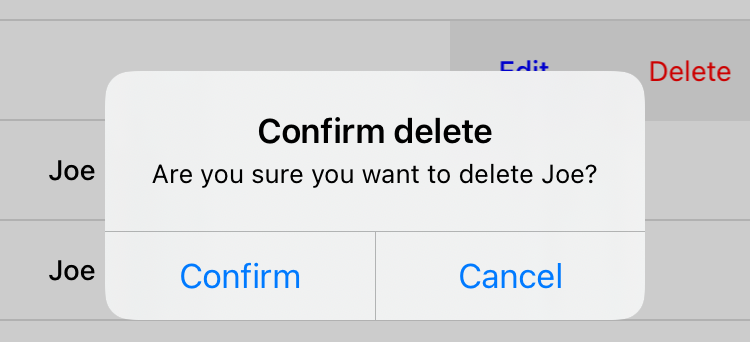
Notice that the action buttons are able to support any type of behavior action, from push to alert.
If we wanted to, we could have the action buttons trigger our custom actions, like open-phone and open-email.
Custom components and actions can be mixed freely with the standard components and actions that come standard with the Hyperview framework.
This makes the extensions to the Hyperview client feel like first-class features.
In fact, we’ll let you in on a secret.
Within the Hyperview client, standard components and actions are implemented the same way as custom components and actions!
The rendering code does not treat <view> differently from <swipe:row>.
The behavior code does not treat alert differently from open-phone.
They are both implemented using the same techniques described in this section.
Standard components and actions are just the ones that are universally needed by all mobile apps.
But they are just the starting point.
Most mobile apps will require some extensions to the Hyperview client to deliver a great user experience. Extensions evolve the client from being a generic “Hyperview client,” to being a purpose-built client for your app. And importantly, this evolution preserves the Hypermedia, server-driven architecture and all of its benefits.
Mobile Hypermedia-Driven Applications
That concludes our build of mobile Contact.app. Step back from the code details and consider the broader pattern:
- The core logic of the app resides on the server.
- Server-rendered templates power both the web and mobile apps.
- Platform customizations are done through scripting on the web, and client customization on mobile.
The Hypermedia-Driven Application architecture allowed for significant code reuse and a manageable tech stack. Ongoing app updates and maintenance for both web and mobile can be done at the same time.
Yes, there is a story for Hypermedia-Driven Applications on mobile.
Part IV: Conclusion
Conclusion
Hypermedia Reconsidered
We hope to have convinced you that hypermedia, rather than being a “legacy” technology or a technology only appropriate for “documents” of links, text and pictures, is, in fact, a powerful technology for building applications. In this book you have seen how to build sophisticated user interfaces — for both the web, with htmx, and for mobile applications, using Hyperview — using hypermedia as a core underlying application technology.
Many web developers view the links and forms of “plain” HTML as bygone tools from a less sophisticated age. And, in some ways, they are right: there were definite usability issues with the original web. However, there are now JavaScript libraries that extend HTML by addressing its core limitations.
Htmx, for example, allowed us to:
- Make any element capable of issuing an HTTP request
- Make any event capable of triggering an HTTP event
- Use all the available types of HTTP methods
- Target any element in the DOM for replacement
With that, we were able to build user interfaces for Contact.app that many developers would assume require a significant amount of client-side JavaScript, and we did it using hypermedia concepts.
The Hypermedia-Driven Application approach is not right for every application. For many applications, though, the increased flexibility and simplicity of hypermedia can be a huge benefit. Even if your application wouldn’t benefit from this approach, it is worthwhile to understand the approach, its strengths and weaknesses, and how it differs from the approach you are taking. The original web grew faster than any distributed system in history; web developers should know how to tap the power of the underlying technologies that made that growth possible.
Pausing, and Reflecting
The JavaScript community and, by extension, the web development community is famously chaotic, with new frameworks and technologies emerging monthly, and sometimes even weekly. It can be exhausting to keep up with the latest and greatest technologies, and, at the same time, terrifying that we won’t keep up with them and be left behind in our career.
This is not a fear without foundation: there are many senior software engineers that have seen their careers peter out because they picked a technology to specialize in that, fairly or not, did not thrive. The web development world tends to be young, with many companies favoring young developers over older developers who “haven’t kept up.”
We shouldn’t sugar-coat these realities of our industry. On the other hand, we also shouldn’t ignore the downside that these realities create. It creates a high-pressure environment where everyone is watching for “the new new” thing, that is, for the latest and greatest technology that is going to change everything. It creates pressure to claim that your technology is going to change everything. It tends to favor sophistication over simplicity. People are scared to ask “Is this too complex?” because it sounds an awful lot like “I’m not smart enough to understand this.”
The software industry tends, especially in web development, to lean far more towards innovating, rather than understanding existing technologies and building on them or within them. We tend to look ahead for new, genius solutions, rather than looking to established ideas. This is understandable: the technology world is necessarily a forward-looking industry.
On the other hand — as we saw with Roy Fielding’s formulation of REST — some early architects of the web had some great ideas which have been overlooked. We are old enough to have seen hypermedia come and go as the “new new” idea. It was a little shocking to us to see powerful ideas like REST discarded so cavalierly by the industry. Fortunately, the concepts are still sitting there, waiting to be rediscovered and reinvigorated. The original, RESTful architecture of the web, when looked at with fresh eyes, can address many of the problems that today’s web developers are facing.
Perhaps, following Mark Twain’s advice, it is time to pause and reflect. Perhaps, for a few quiet moments, we can put the endless swirl of the “new new” aside, look back on where the web came from, and learn.
Perhaps it’s time to give hypermedia a chance.
- The single-page version is too slow to load and render on most computers. There’s also a developers' edition at /dev, but the standard version has nicer styling. ↵
- Rendering here refers to HTML generation. Framework support for server-side rendering is not needed in a HDA because generating HTML on the server is the default. ↵
- Beware that Shadow DOM is a newer web platform feature that’s still in development at the time of writing. In particular, there are some accessibility bugs that may occur when elements inside and outside the shadow root interact. ↵